

/en/imageediting101/getting-started-with-image-editing/content/
While there are many applications you can use to edit images on your computer or mobile device, the software you use will largely depend on your needs. Some applications allow you to make only a few basic changes, while others give you access to advanced and powerful tools. We'll cover some of the most popular image editing software available today, including both free and paid options.
If you just need to make simple adjustments to an image, like cropping, resizing, or rotating, there are many free applications available to you. This includes the built-in software on your device, as well as some third-party software.
Most computers and mobile devices come with some type of basic image editing program. Review the list below to learn more about the tools on your device:
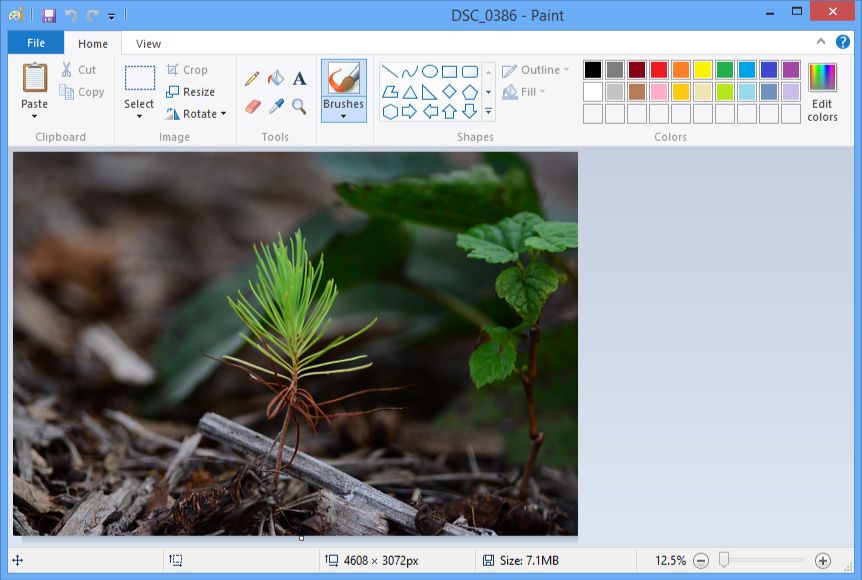
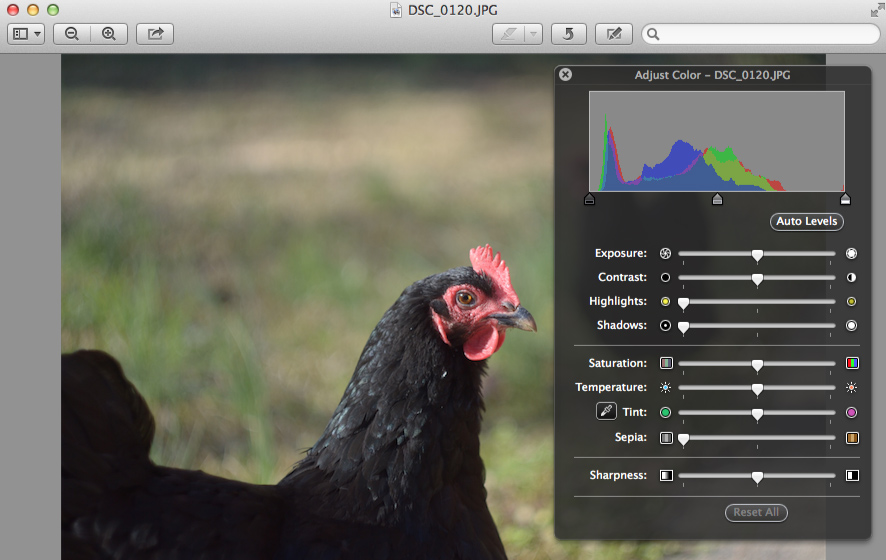
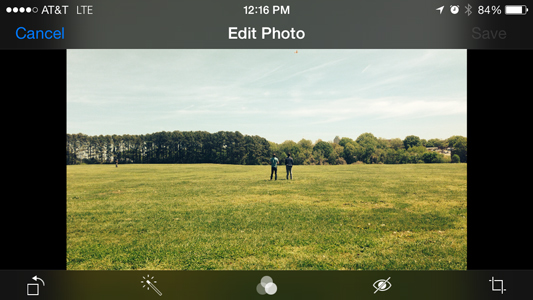
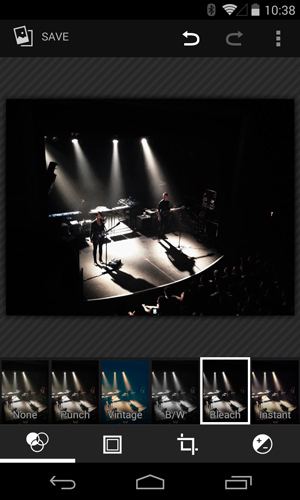
There are many third-party image editing applications you can use on your computer or mobile device. Some are free, while others are paid. One example is Pixlr, which is a free editor that runs in your web browser. For quick edits, Pixlr has a basic version called Pixlr X, which is also available as a mobile app. We'll be using Pixlr X throughout this tutorial to demonstrate various editing tasks.
If you have a smartphone or tablet, there are many free apps you can use to edit images, including Instagram, VSCO, and Photoshop Express. Most mobile apps don't include as many features as you'd find in a desktop application, but they do make it easy to make basic edits on the go.
While you may not realize it, some programs in the Microsoft Office suite—such as Word, PowerPoint, and Publisher—include image editing tools. These tools will be especially helpful if you want to make simple adjustments to an image in a document or presentation.
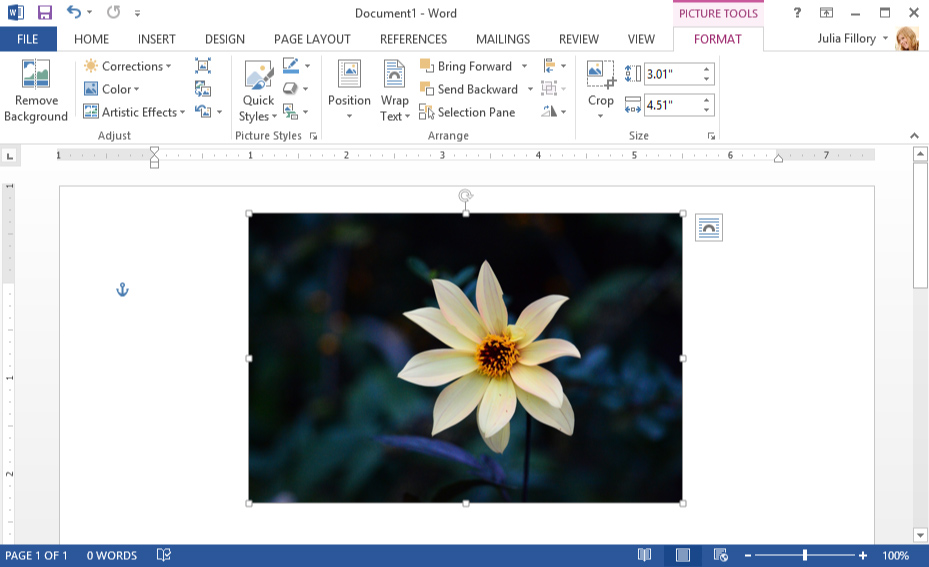
You can review these lessons from our tutorials to learn more about editing images with Microsoft Office.
If you need additional editing tools, you may want to use an advanced image editing application. You can learn more about some of the most popular ones below, but keep in mind that these are just a few of the many available options.
Even if you've never done much image editing, you may have heard of Adobe Photoshop. Available for both Windows and Mac devices, Photoshop is an extremely powerful application that's used by many professional photographers and designers. It's also very expensive, so unless you need to edit photos professionally you may want to consider getting one of the more affordable (or free) options below.
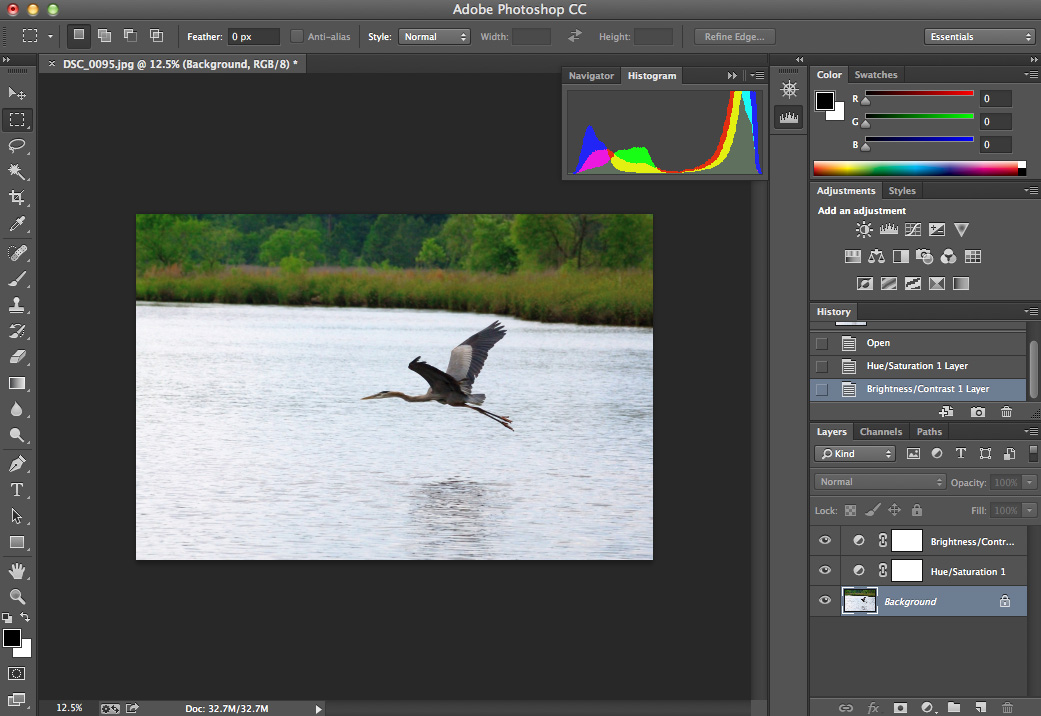
You can think of Photoshop Elements as Photoshop Light. It gives you access to some of the most popular features from the full version of Photoshop, but it usually costs less than $100. While some advanced Photoshop users may be frustrated by its limitations, Photoshop Elements is a good option for beginner to intermediate users.
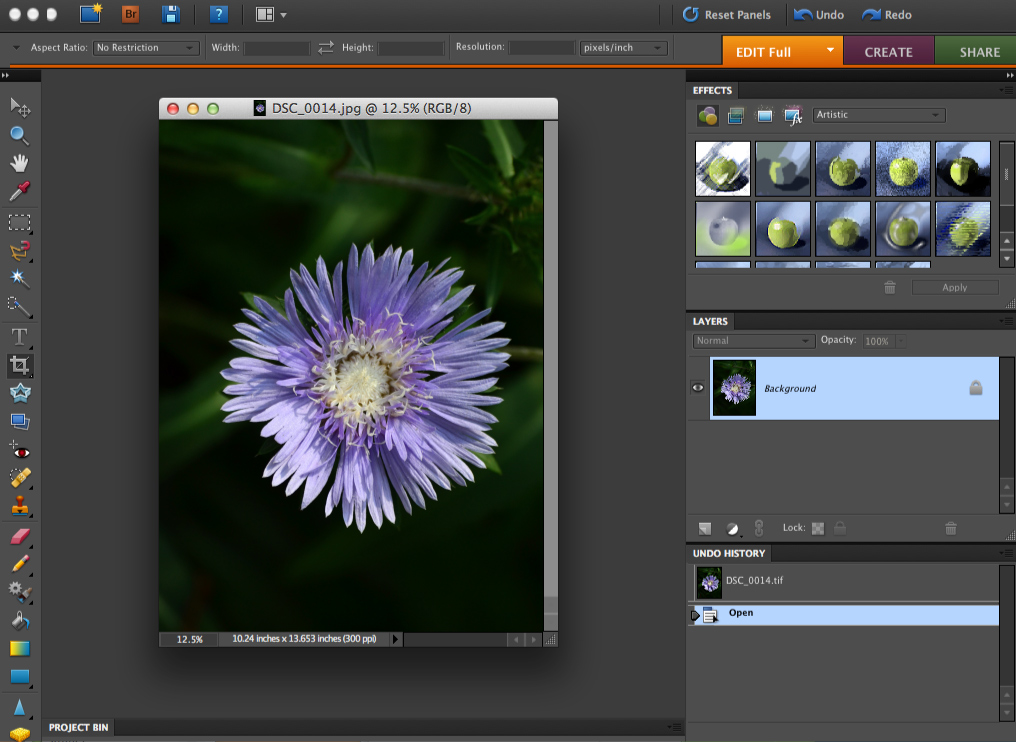
While it's only available for Mac, Pixelmator Pro includes many of the advanced features found in Photoshop and usually costs less than $50.
Designed as an open-source alternative to Photoshop, GIMP is free to use on both Windows and Mac. While it's a powerful application, you may find the interface confusing and difficult to use if you aren't somewhat familiar with other image editing software.
Like Pixlr X, the full Pixlr Editor is a free application that runs in your web browser. It includes several advanced features and in many ways is similar to Photoshop.
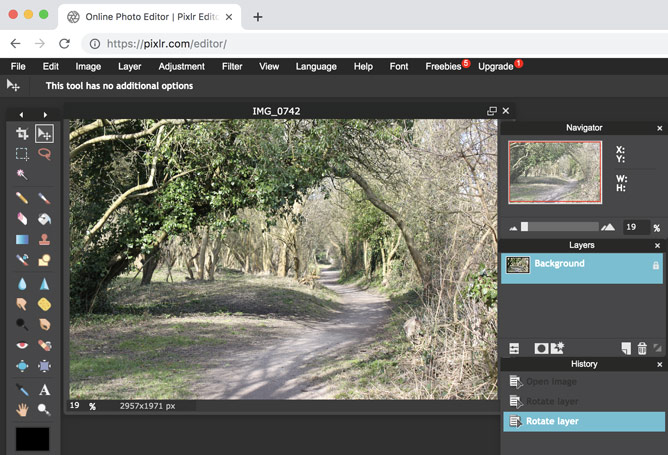
Many professional photographers prefer to use a photo management application, such as Adobe Photoshop Lightroom CC, Microsoft Photos, and Apple Photos. With organizational tools like tagging and folders, these applications make it easy to view and manage a lot of photos. Conveniently, they also include many editing tools, which means you can use a single application for all of your image editing needs.
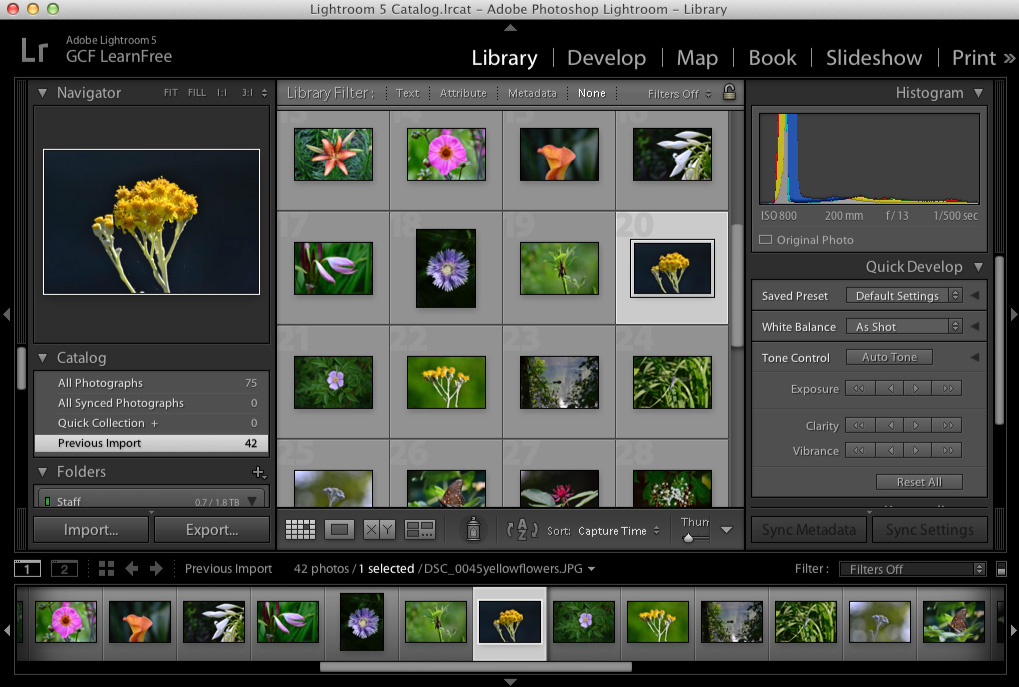
/en/imageediting101/making-basic-adjustments/content/