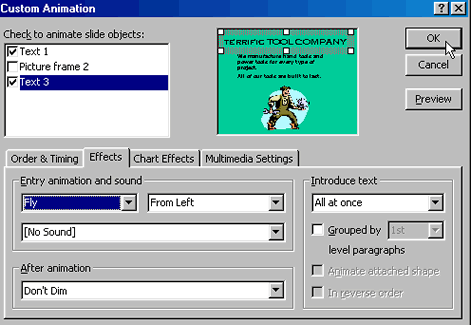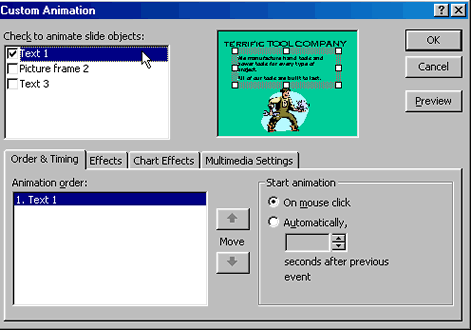Lesson 17: Adding Animation
/en/powerpoint2000/creating-a-slide-show-and-adding-transitions/content/
Introduction
By the end of the lesson, you should be able to:
Animating slides
PowerPoint has a feature that allows you to add sound and movement to text, graphics, charts, and other objects in your slide presentation. For example, you could have text fly in with a laser sound effect.
To add animation:
- Display the slide you want to animate in Normal view.
- Choose Slide Show
 Custom Animation from the menu bar.
Custom Animation from the menu bar. - The Custom Animation dialog box appears.
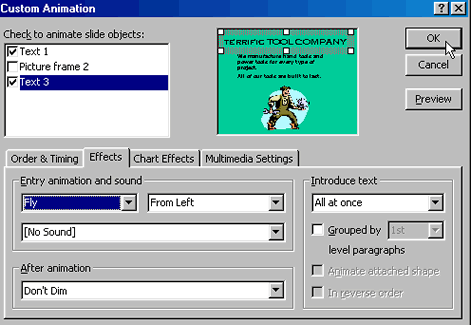
- Click the Effects tab. If you're adding movement to a chart, click the Chart Effects tab.
- In the Check to animate slide objects box, click inside the small box that names the object or text you want to animate. In the picture above, Text 1 and Text 3 have been checked.
- In the Entry animation and sound list box and Introduce text list box, choose the options you want. In the picture above, Fly and From Left, No Sound, and All at once have been chosen.
Order and timing
To control the order and timing of animation:
- Click the Order and Timing tab in the Custom Animation dialog box.
- To change the order of animation, choose the object you want to change under Animation order. Click the up or down arrow to move the object higher or lower on the list.
- To start animation by clicking the text or object, click On mouse click. To start the animation automatically, click Automatically and choose the number of seconds you want between animations.
- To preview your animation, click Preview.
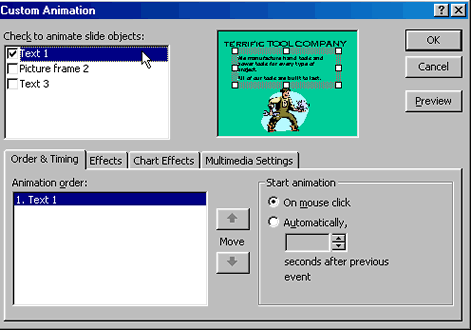
Challenge!
- Open the title slide of your text of your Terrific Tool Company presentation.
- Animate the title.
- Save your changes.


 Custom Animation from the menu bar.
Custom Animation from the menu bar.