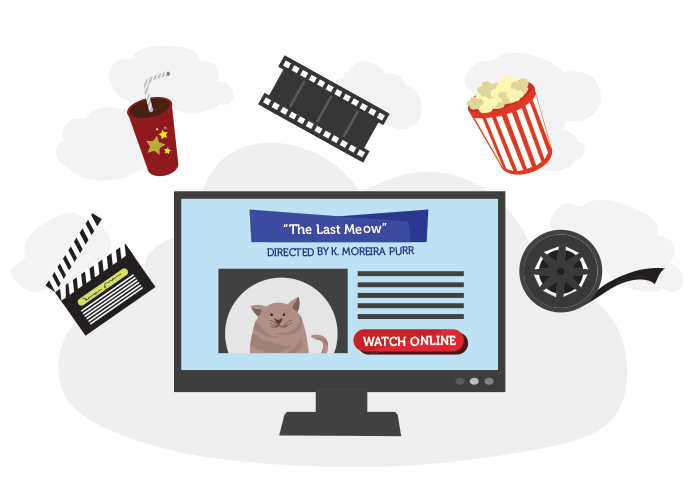Lesson 13: How to Stream Internet Video to Your TV
/en/using-the-web-to-get-stuff-done/streaming-video-services/content/
How to stream Internet video to your TV
by Bill
When I moved into my first apartment, I was faced with a lot of questions I'd never had to answer before: How do I turn on the utilities? What's a good rate for renter's insurance? How much do I need for a security deposit? But there was another question it seemed just about everyone was asking me:
Are you going to get cable?
Thankfully, I already knew the answer to this one: no way. Because as long as you have a high-speed Internet connection at your house, you can stream movies and TV shows online. A streaming video is simply one you watch in real time, rather than downloading an entire file to your computer. For me, streaming Internet video has a lot of advantages over traditional TV service.
For one thing, it's usually much less expensive than a cable subscription. You'll also have a lot more control over what you watch and when you watch it, instead of relying on TV schedules and channel lineups. Best of all (for me, anyhow), streaming video has far fewer commercials than regular TV.
Set-top streaming boxes
There are a few different ways to stream Internet video to your TV. In my opinion, the simplest solution is to purchase a set-top streaming box. These devices are easy to set up, easy to use, and much cheaper than some other Internet streaming options.
If you're thinking about buying a set-top streaming box, I'd recommend the Roku—it's the easiest to use, it's affordable, it comes with a remote control, and it's compatible with almost any TV. I've recommended the Roku for my parents, my grandparents, and basically anyone who asks me what they should use for Internet TV.
Of course, there are several set-top streaming boxes you could choose from. Here are some other good options:
- Amazon Fire TV Stick: This simple device from Amazon plugs directly into your TV's HDMI port. If you're already a member of Amazon Prime, you'll have access to a lot of movies and TV shows through Amazon's Instant Video service.
- Apple TV: This streaming box from Apple allows you to view content from major providers like Netflix and Hulu, along with the option to rent and buy videos through the iTunes Store. This might be a good choice if you already have an Apple device, but at $69 it's more expensive than some of the other options.
- Chromecast: This device from Google allows you to use your smartphone or tablet to stream video to your TV. While inexpensive, note that this device isn't a standalone product like the ones mentioned above—a Chromecast only allows you to "cast" something from your device to your TV.
Setting up a set-stop streaming box
Whatever streaming option you choose, you'll use the same basics steps to set up your device:
Connect the device to the correct ports on your TV. Your device should come with instructions that show you which ports to use.
Switch your TV to the correct input channel. You should be able to use the Input button on your TV's remote control to select the right one.
Follow the instructions on the screen to connect the device to your Wi-Fi network. Some devices may also be able to use a direct connection with an Ethernet cable.
That's it! You're ready to choose a video service and start streaming Internet video to your TV.
Watch the video below to learn how to set up the Roku 2. The setup process shown here will be pretty similar for most set-top streaming boxes:
Subscription-based video services
- Netflix: Starting at $7.99 per month, Netflix offers a large back catalog of movies and TV shows. Netflix is probably the most popular streaming video service today, and the huge variety of content it offers is a big reason why.
- Hulu: Hulu allows you to watch current episodes of shows from national networks like ABC, NBC, and Fox as they premiere on TV. Unlike Netflix, Hulu does include some commercial breaks. And while Hulu is free to use on a computer, you'll need to pay a $7.99 monthly subscription fee for its Hulu Plus service to stream videos to your TV.
- Amazon Instant Video: This service allows you to rent and purchase new releases of movies and TV shows. And if you're a member of Amazon's Prime Service ($99 per year or around $8 per month), you'll also have access to a huge library of movies and TV shows. Note that the content here is similar to what you'll find on Netflix, so you probably don't need a subscription to both of these services.
Free video services
- YouTube: This free video-sharing website from Google makes it easy to share and watch online videos. Originally created in 2005, YouTube is now one of the most popular sites on the Web. On average, 100 hours of video are uploaded to YouTube every minute, so there's always something new to find!
- Vimeo: Another free video sharing service, Vimeo is often considered to be the more professional version of YouTube. For example, you're much more likely to find serious and and artistic videos on Vimeo, such as documentaries and short animated films.
- Crackle: This service has a lot of older TV shows and movies available for free, but you'll also have to watch a lot of commercials.
/en/using-the-web-to-get-stuff-done/what-is-a-podcast/content/