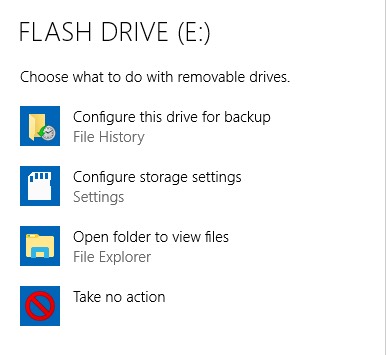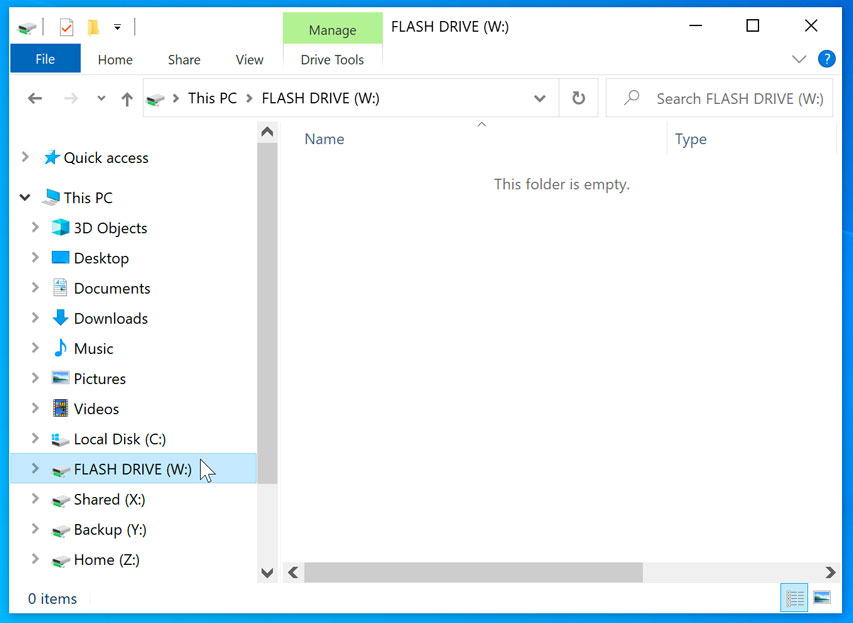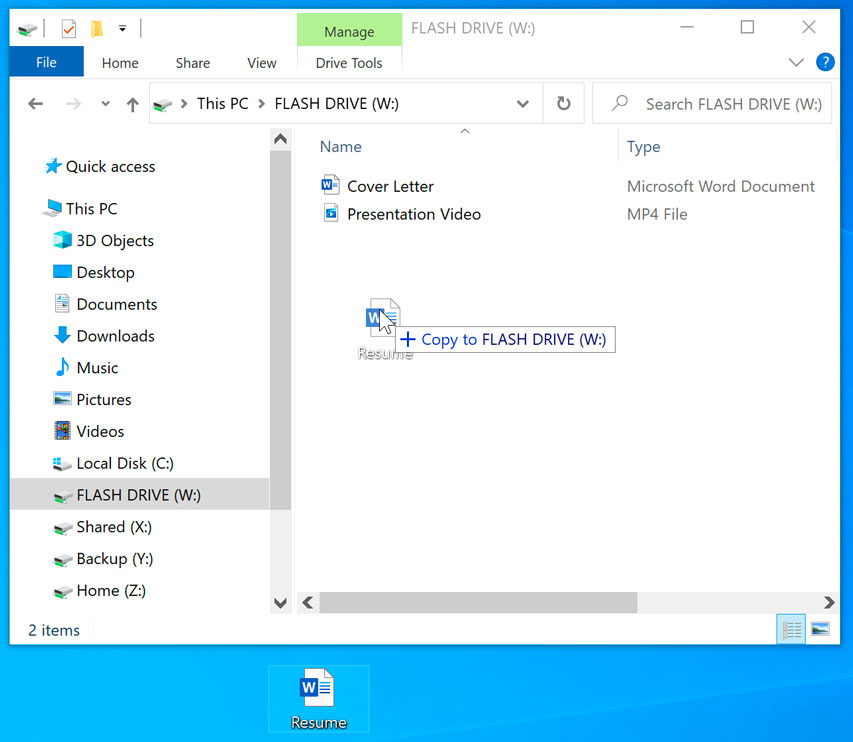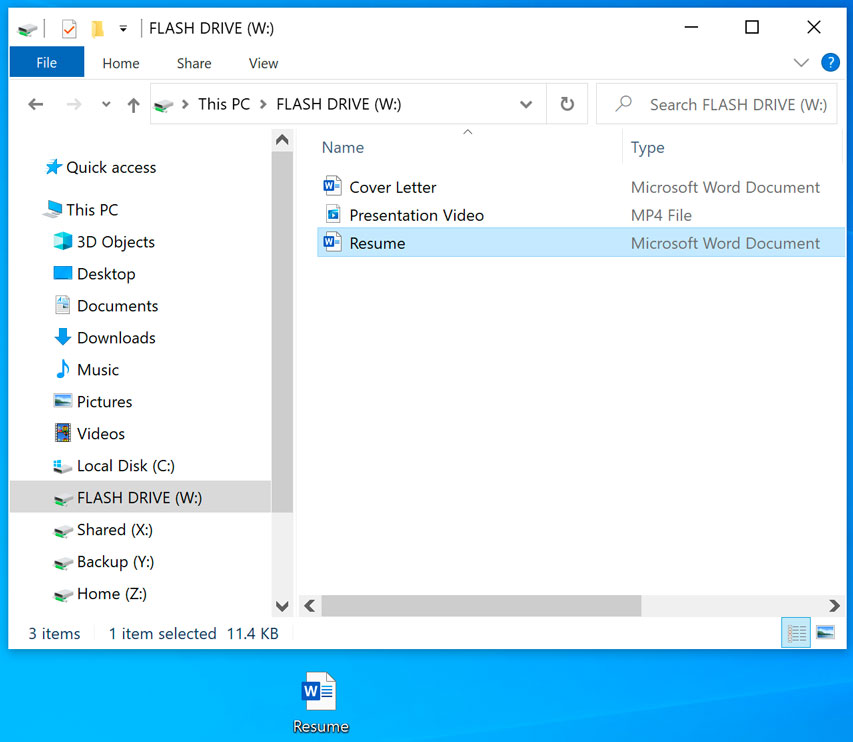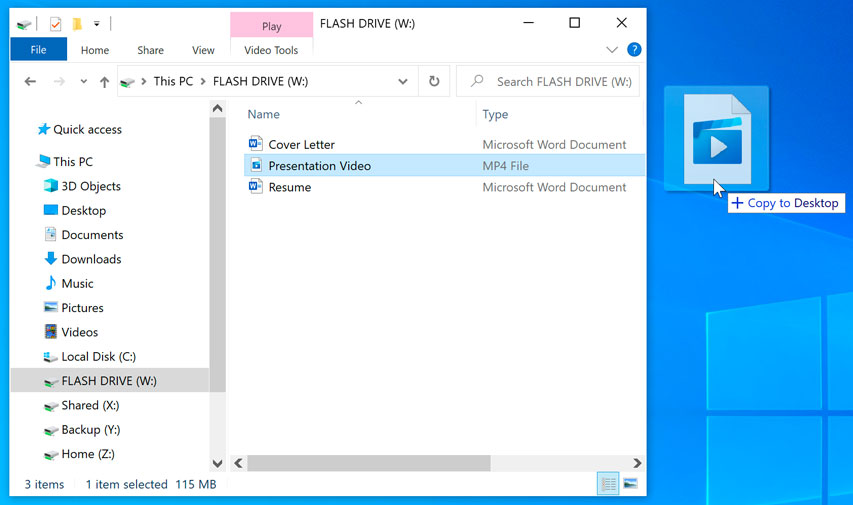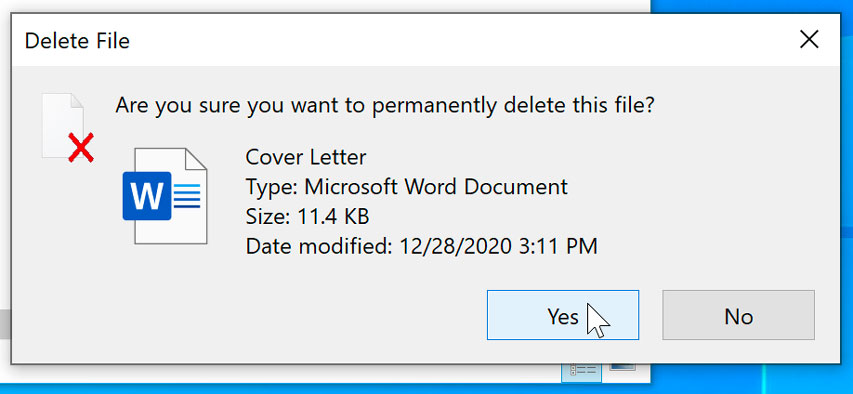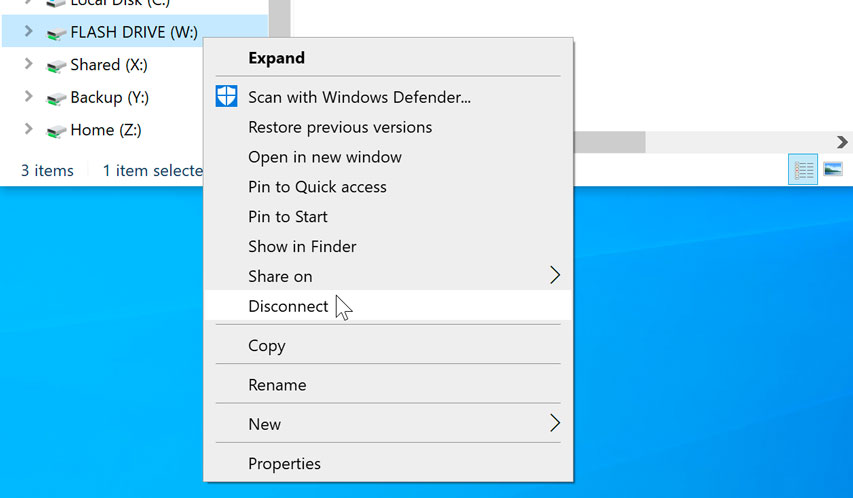Lesson 11: Working with Flash Drives
/en/windowsbasics/opening-files-with-different-applications/content/
What is a flash drive?
A flash drive is a small, removable hard drive that plugs into a USB port on your computer. You can purchase a flash drive for less than $20 at just about any retail store with an electronics department, and even at some grocery stores and pharmacies. Flash drives are a convenient way to bring your files with you and open them on a different computer. You could also use a flash drive to back up important documents and other files. In this lesson, we'll show you how to use a flash drive with your computer.
To connect a flash drive:
- Insert the flash drive into a USB port on your computer. You should find a USB port on the front, back, or side of your computer (the location may vary depending on whether you have a desktop or a laptop).
- Depending on how your computer is set up, a dialog box may appear. If it does, select Open folder to view files.
- If a dialog box does not appear, open Windows Explorer and locate and select the flash drive on the left side of the window. Note that the name of the flash drive may vary.
Working with a flash drive:
Once you've connected a flash drive, you can work with it just like any other folder on your computer, including moving and deleting files.
- If you want to copy a file from your computer to the flash drive, click and drag the file from your computer to this window.
- The file will be duplicated, and this new version will be saved to the flash drive. The original version of the file will still be saved to your computer.
- If you want to copy a file from your flash drive to your computer, click and drag the file from this window to your computer.
- If you want to remove a file from your flash drive, click and drag the file to the Recycle Bin. A dialog box will appear. Click Yes to confirm that you want to permanently delete the file.
To safely remove a flash drive:
When you're done using a flash drive, don't remove it from the USB port just yet! You'll need to make sure to disconnect it properly to avoid damaging files on the drive.
- Right-click the flash drive, then select Disconnect (or Eject).
- You can now safely remove the flash drive from the USB port.
/en/windowsbasics/troubleshooting-basic-problems/content/