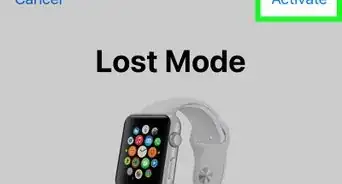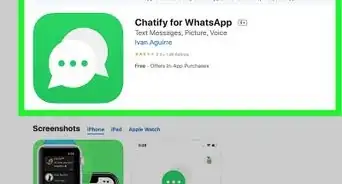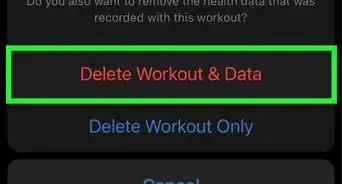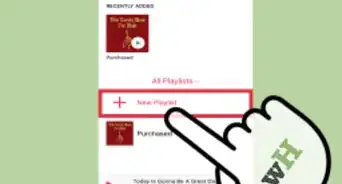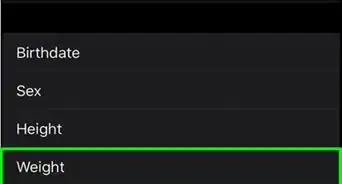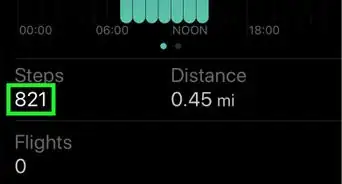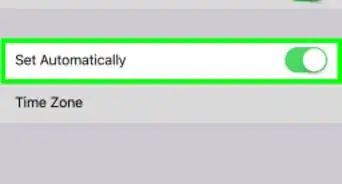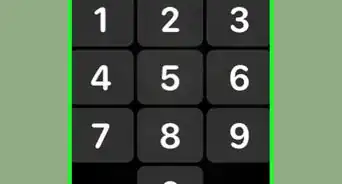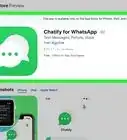Answer a Walkie-Talkie call
X
wikiHow is a “wiki,” similar to Wikipedia, which means that many of our articles are co-written by multiple authors. To create this article, volunteer authors worked to edit and improve it over time.
Learn more...
Want all the fun of a walkie-talkie on your Apple Watch? Try out the Walkie-Talkie feature on your watch! It’s an official Apple feature that allows you to talk one-on-one with your friend via a push-to-talk button. Just tap their invite to start chatting. This wikiHow guide shows you how to accept a Walkie-Talkie invite on your Apple Watch.
Things You Should Know
- Update your Apple Watch to watchOS 5.3 or later and your iPhone to iOS 12.4 or later to use Walkie-Talkie.
- Sign in to FaceTime and turn it on in the Settings app.
- Turn on Walkie-Talkie in the Apple Watch Walkie-Talkie app.
- Tap the Walkie-Talkie notification on your watch to accept an invitation.
Steps
Part 1
Part 1 of 5:
Update Your Devices
Part 2
Part 2 of 5:
Turn on FaceTime
-
1Sign in to FaceTime. Use your Apple ID to sign in to the FaceTime app on your iPhone.[3]
-
2Turn on FaceTime. If FaceTime has been turned off, go to Settings > FaceTime. Then tap the FaceTime toggle to switch it into the ON position.
Advertisement
References
About This Article
Advertisement