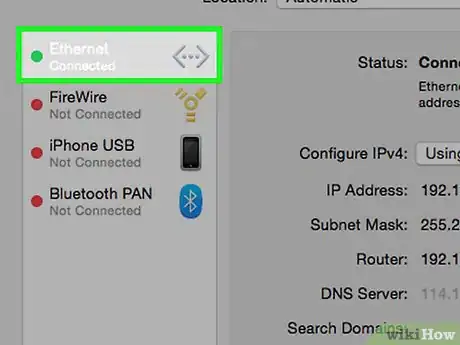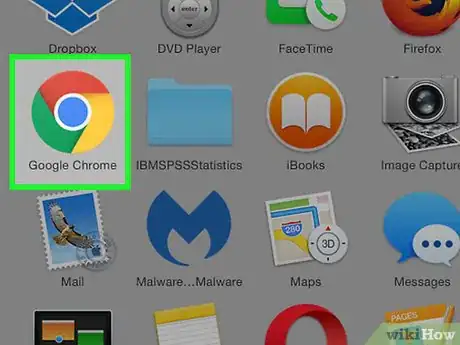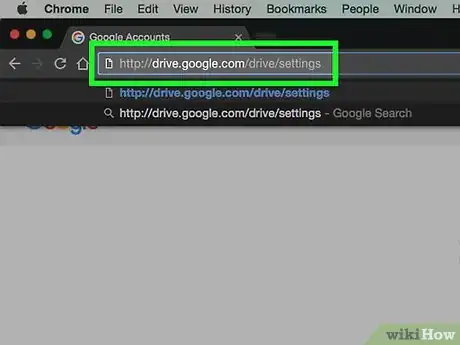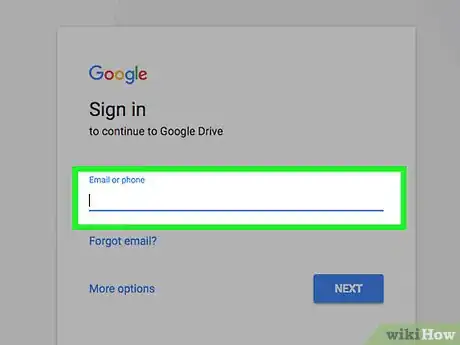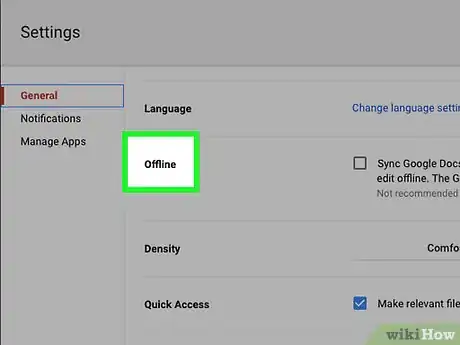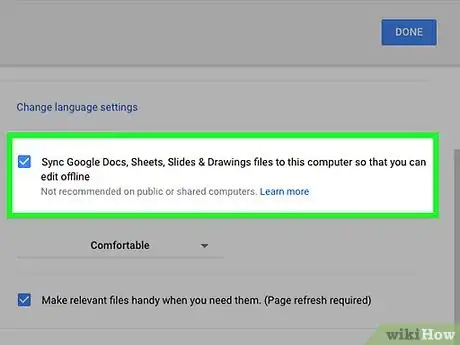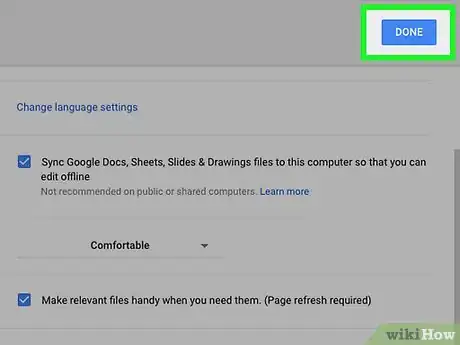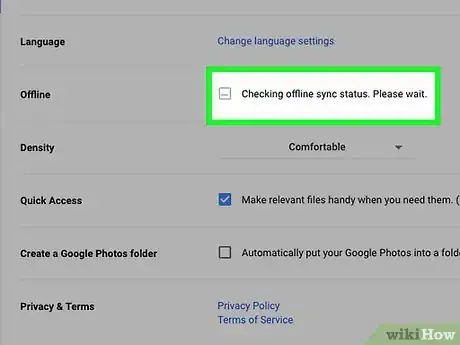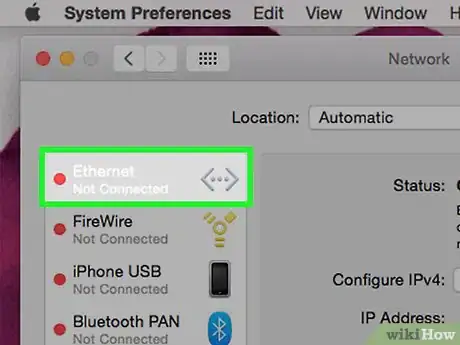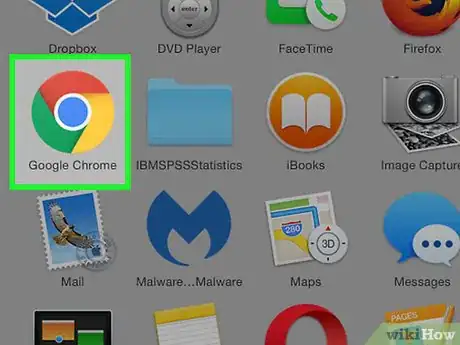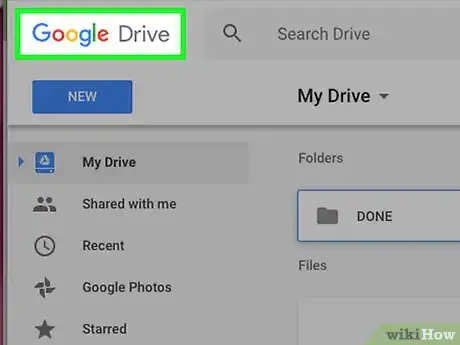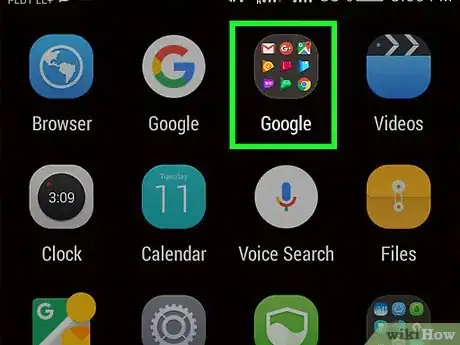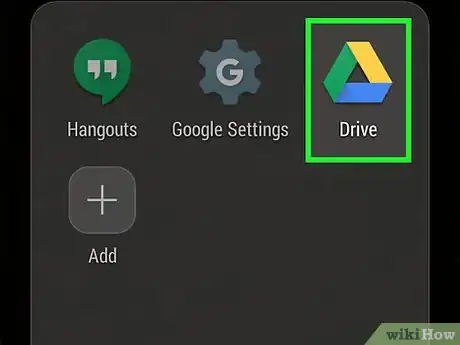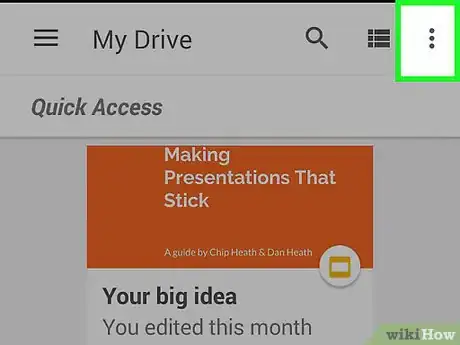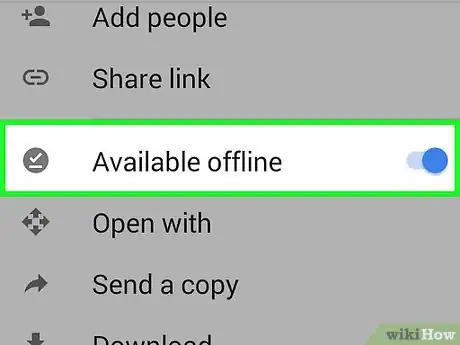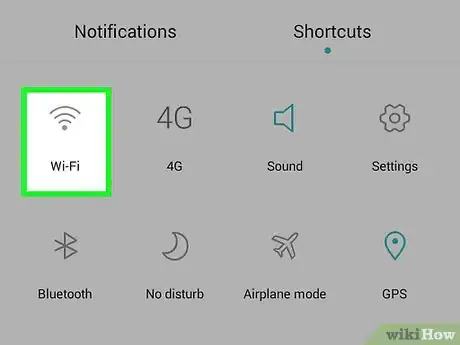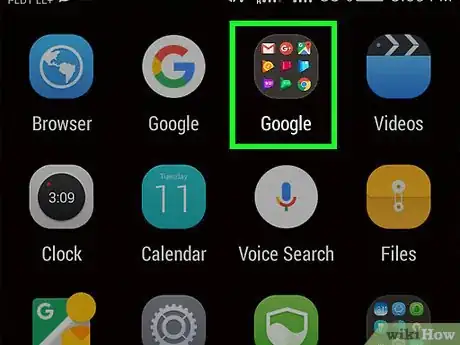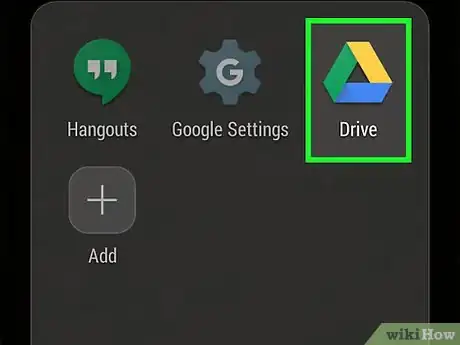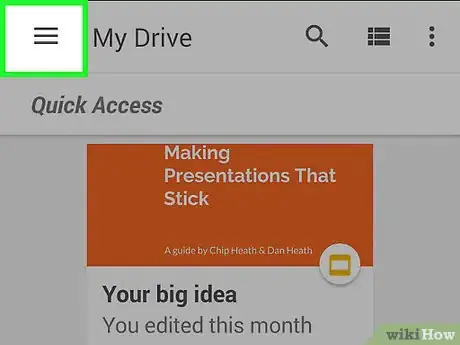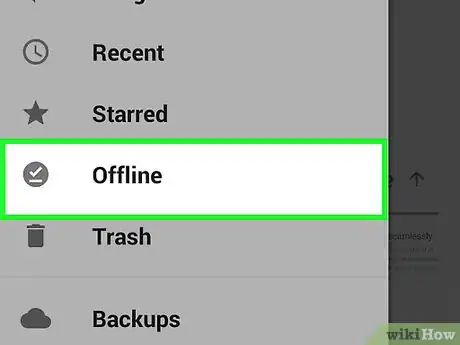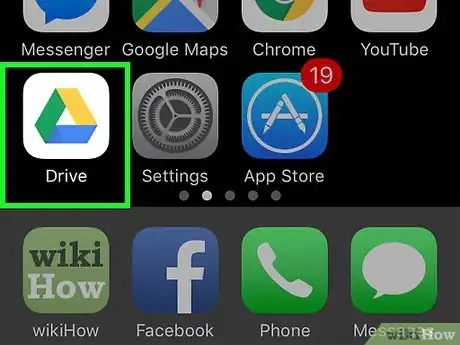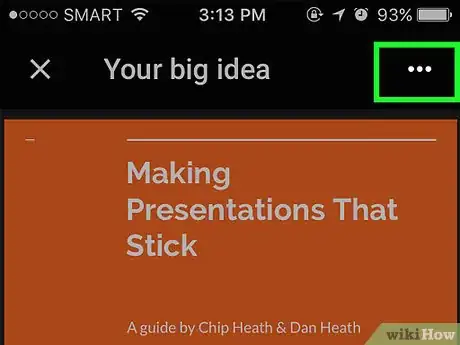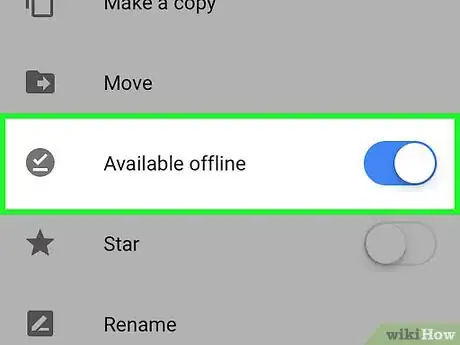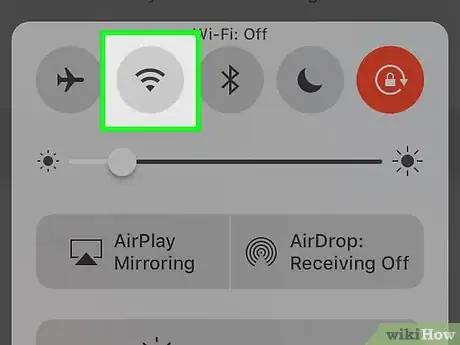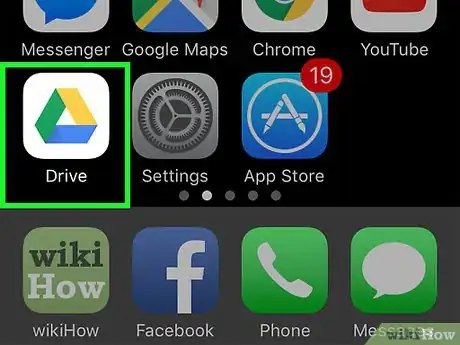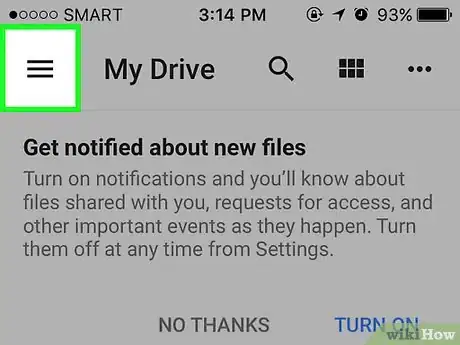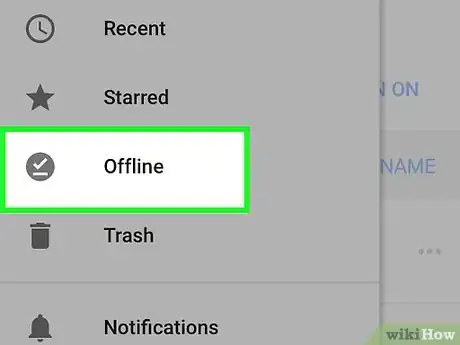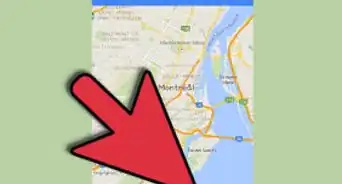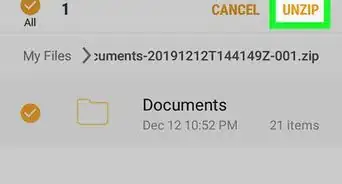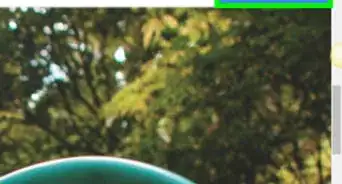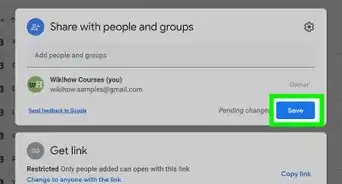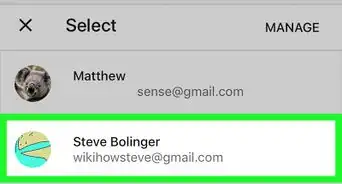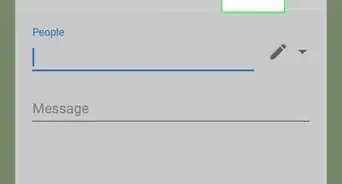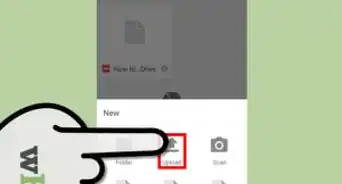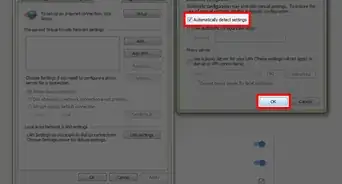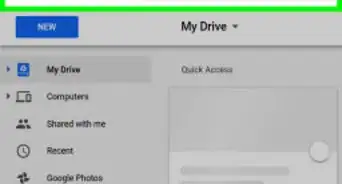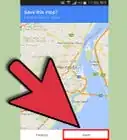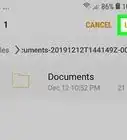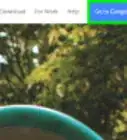This article was co-authored by wikiHow Staff. Our trained team of editors and researchers validate articles for accuracy and comprehensiveness. wikiHow's Content Management Team carefully monitors the work from our editorial staff to ensure that each article is backed by trusted research and meets our high quality standards.
The wikiHow Tech Team also followed the article's instructions and verified that they work.
This article has been viewed 52,077 times.
Learn more...
If you don’t have Internet connection, you can still easily access and edit your Google Docs, Google Sheets, Google Slides and Google Drawings. It just takes a simple settings adjustment, so you can do your work and sync up the changes on your Google Drive at your convenience.
Steps
Desktop
-
1Connect to the Internet. You will need to turn on offline access to the files you want to work on.
-
2Open Google Chrome. Offline access to Google Drive files is only available via the Google Chrome browser. If you don’t already have this browser, download the latest version here: Chrome for DesktopAdvertisement
-
3Go to drive.google.com/drive/settings in your browser.
-
4Sign in with your Gmail account.
-
5Scroll down to the “Offline” section of the Settings window.
-
6Select "Sync Google Docs, Sheets, Slides & Drawings..."
-
7Click Done.
-
8Wait a few minutes. It may take several minutes for your Google Drive’s offline access setting to turn on.
-
9Disconnect from the Internet.
-
10Open Google Chrome.
-
11Go to drive.google.com in your browser. You should see all of your drive files. They are now ready for you to view and edit.
Android
-
1Tap on Google apps.
-
2Tap Drive.
-
3Tap ⋮.
-
4Slide the gray circle next to “Available offline” to the right. The circle should turn blue. You are now ready to work offline.
-
5Disconnect from the Internet.
-
6Tap on Google Apps.
-
7Press Drive.
-
8Tap ☰ .
-
9Select “Offline.” This option is toward the bottom of the menu. You should now see the files you selected earlier to view offline.
iOS
-
1Tap the Google Drive app.
-
2Press ⋮.
-
3Tap the white circle next to “Available offline.” You will now be able to access the Google Drive file offline.
-
4Disconnect from the Internet.
-
5Tap the Google Drive app.
-
6Tap ☰ .
-
7Select “Offline.” This option is toward the middle of the menu. You should now see the files you selected earlier to view offline.
Community Q&A
-
QuestionHow can I make all of Google Drive available offline on my iPad?
 Community AnswerThis is not possible. The easiest solution would be to open each folder you need offline, then select all the files in the folder, then click the 3 dots in the corner and select "Make available offline." Sadly, however, you cannot select whole folders to make available offline.
Community AnswerThis is not possible. The easiest solution would be to open each folder you need offline, then select all the files in the folder, then click the 3 dots in the corner and select "Make available offline." Sadly, however, you cannot select whole folders to make available offline. -
QuestionCan I open my documents on Google Docs while offline?
 Community AnswerOnly on a Chromebook or Android device, as Google Docs is not natively available for Windows, Linux, or OS X. You can edit your documents locally with the editor of your choice if you have the Google Drive app installed on your PC, but Google Docs for PCs is web-based only.
Community AnswerOnly on a Chromebook or Android device, as Google Docs is not natively available for Windows, Linux, or OS X. You can edit your documents locally with the editor of your choice if you have the Google Drive app installed on your PC, but Google Docs for PCs is web-based only. -
QuestionDownloading in Google Drive offline is very slow on my iPad. How can I make it faster?
 Community AnswerThis most likely has to do with your internet connection. If you are using WiFi, try using the 5Gz band or moving closer to your wireless router. If it is still slow, you may need to upgrade your internet speed by calling your ISP and choosing a faster plan.
Community AnswerThis most likely has to do with your internet connection. If you are using WiFi, try using the 5Gz band or moving closer to your wireless router. If it is still slow, you may need to upgrade your internet speed by calling your ISP and choosing a faster plan.