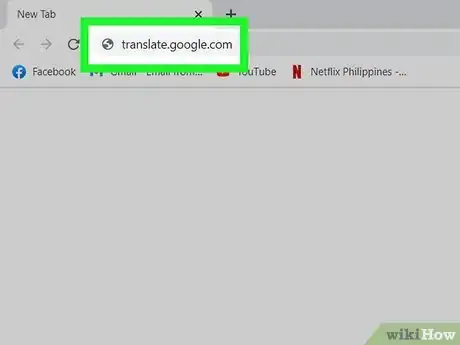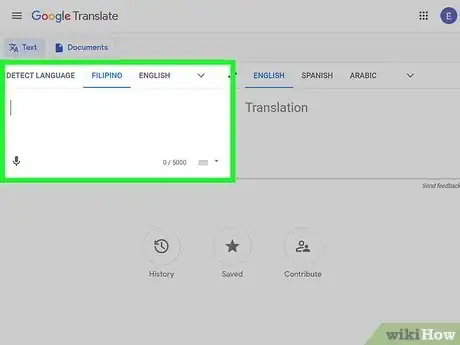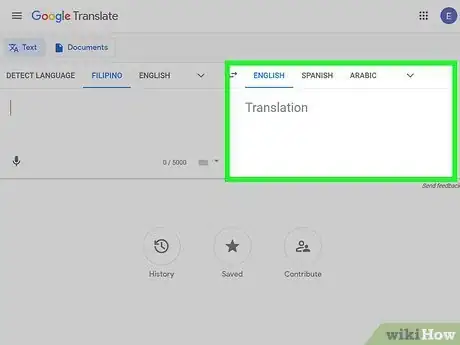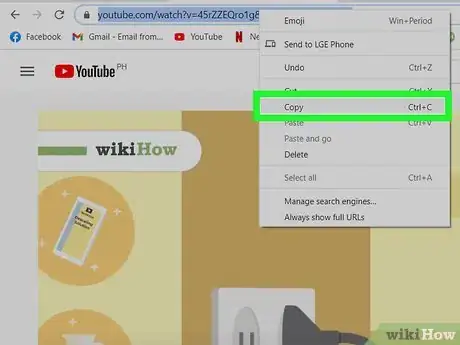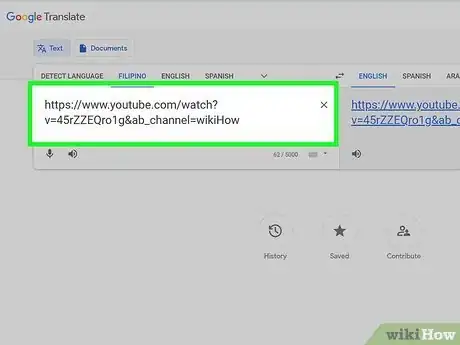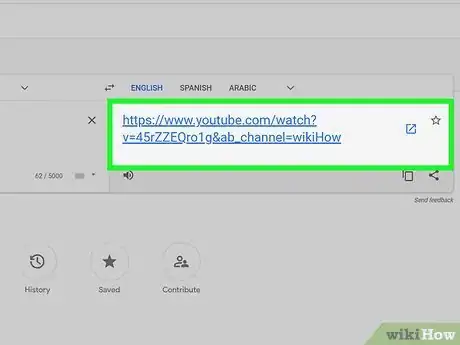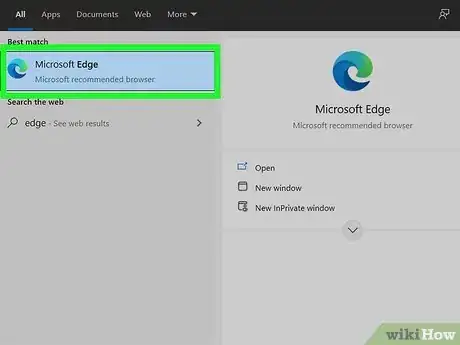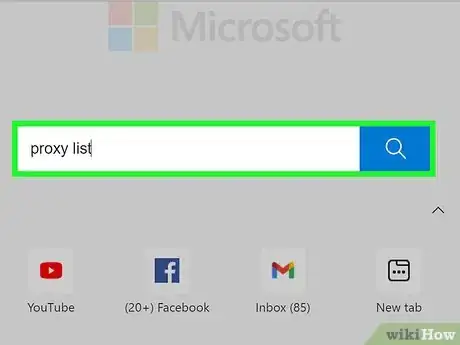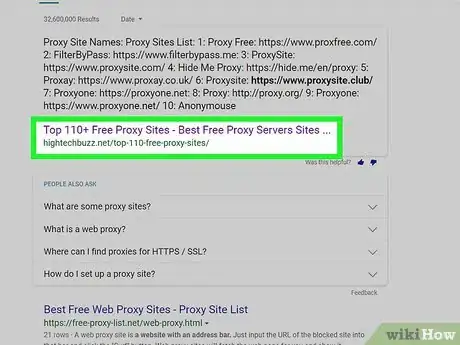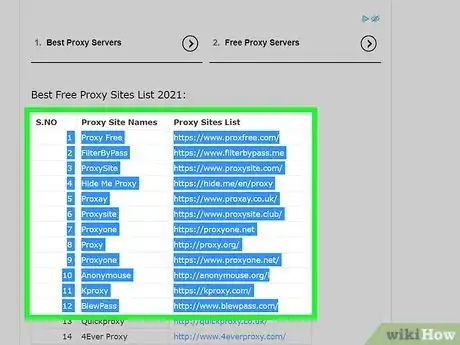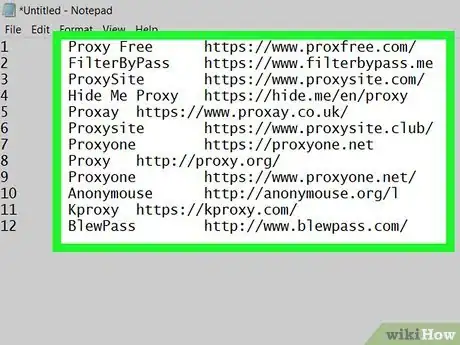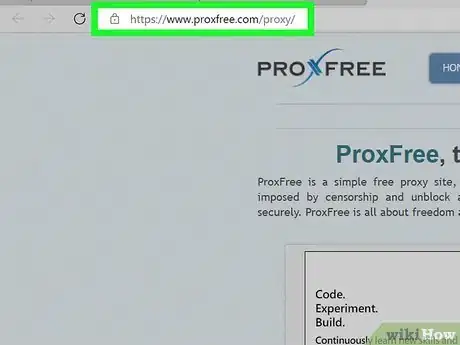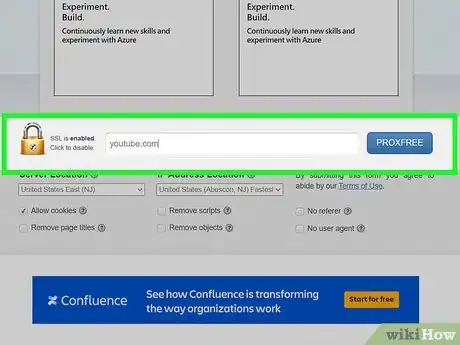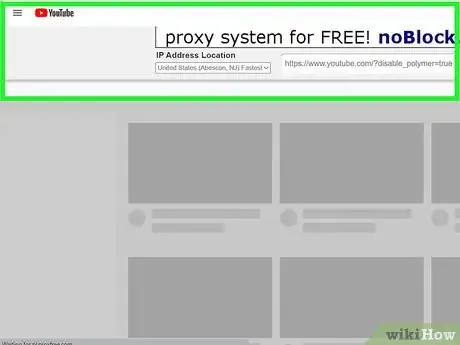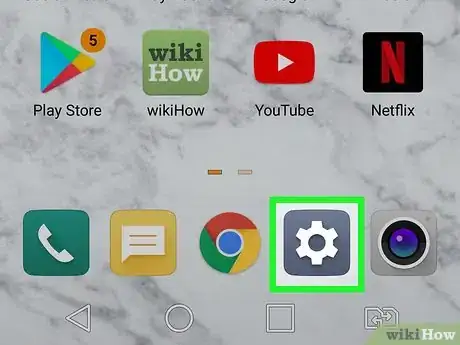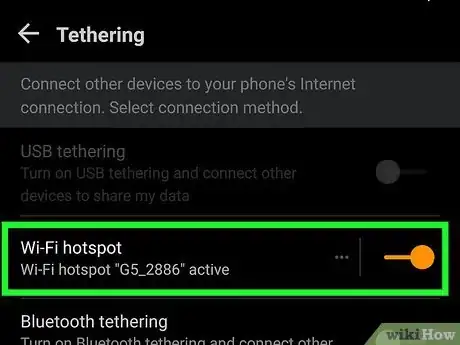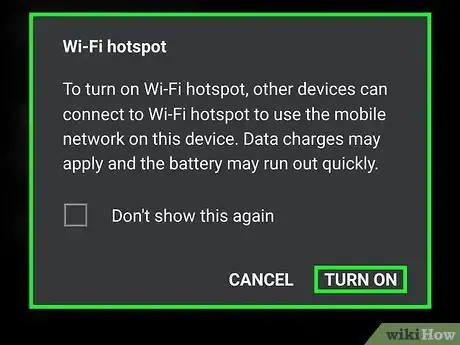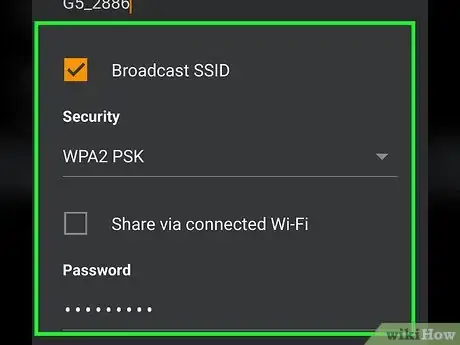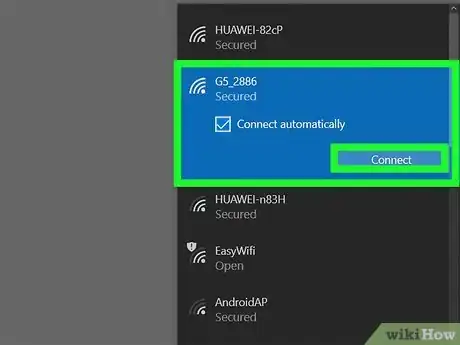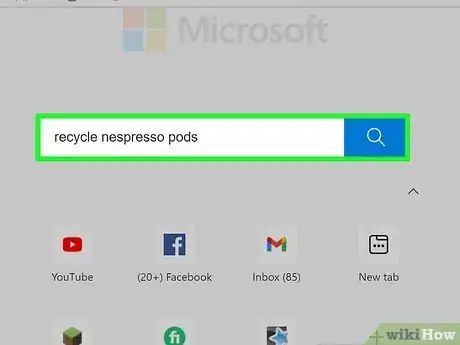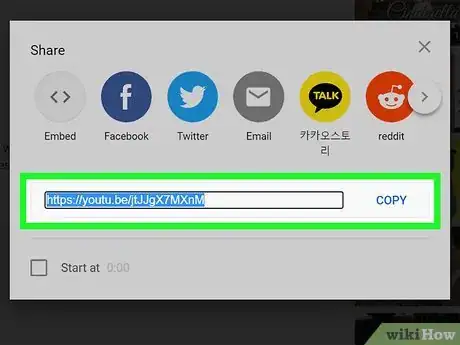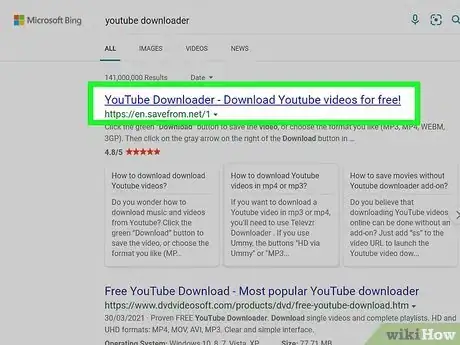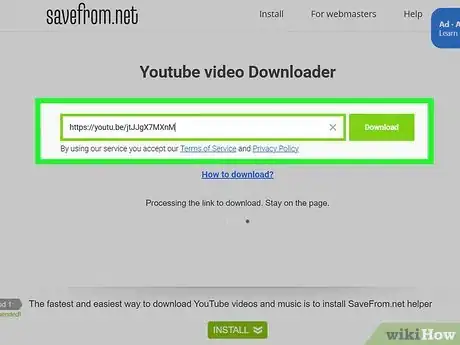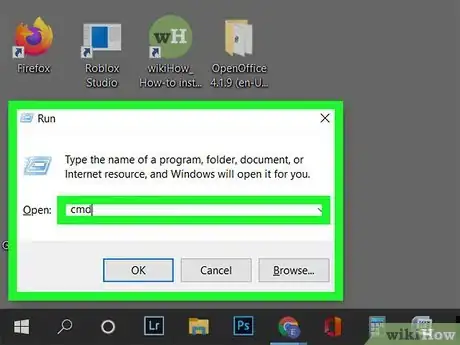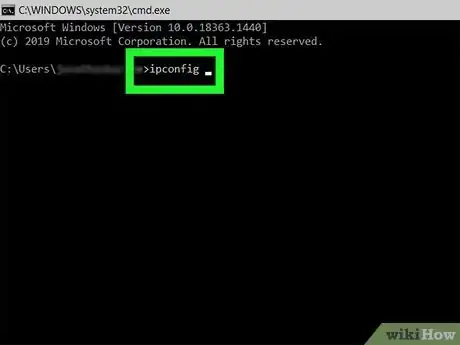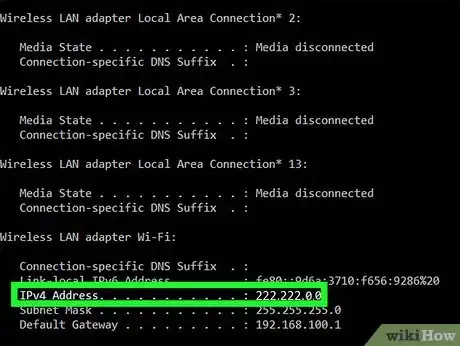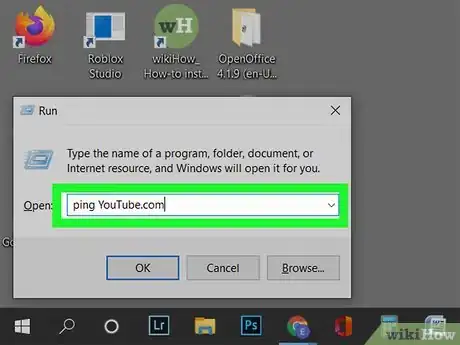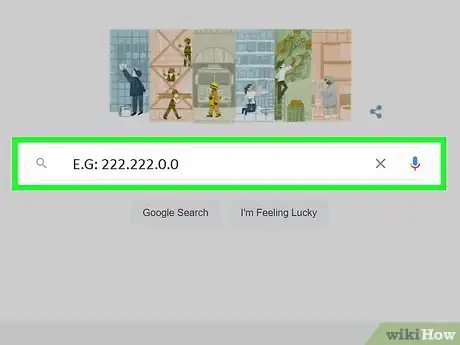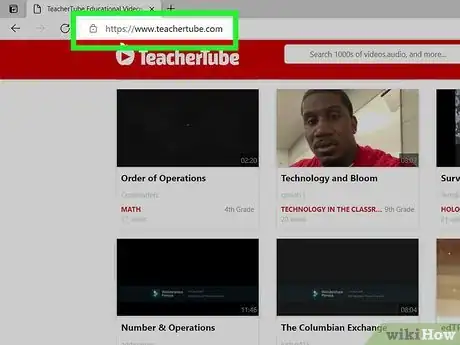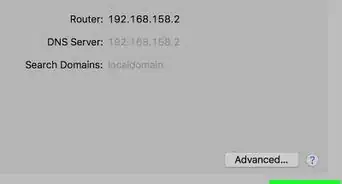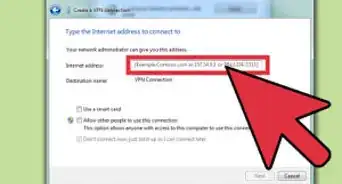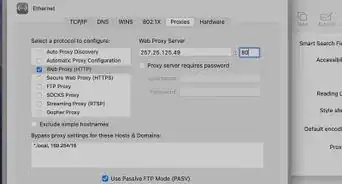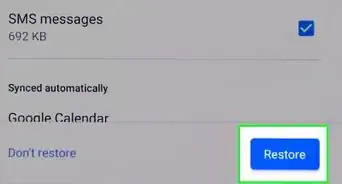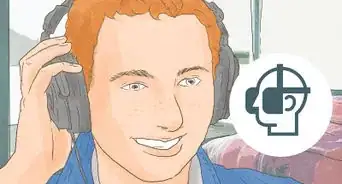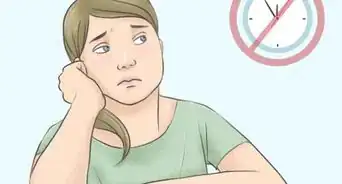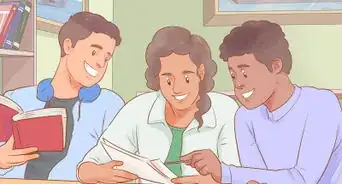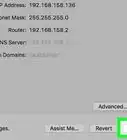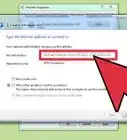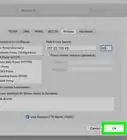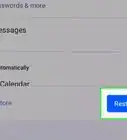wikiHow is a “wiki,” similar to Wikipedia, which means that many of our articles are co-written by multiple authors. To create this article, 138 people, some anonymous, worked to edit and improve it over time.
The wikiHow Tech Team also followed the article's instructions and verified that they work.
This article has been viewed 1,758,472 times.
Learn more...
YouTube is a video-sharing website that allows you to upload and view videos in various formats ranging from standard quality to high definition. Some schools and organizations restrict access to YouTube and other websites. Fortunately, there are many ways of bypassing these blocks, such as using Google Translate or connecting through your phone's internet connection.
Steps
Using Google Translate
-
1Open a tab with Google Translate. Visit translate.google.com in your web browser.
- By loading a webpage using Google Translate, you are essentially tricking your browser into thinking that you're looking at a Google page instead of the actual page. You can use this to bypass blocks on virtually any site, including YouTube.
- Some of the more popular filters will block Google Translate. If this is the case, see one of the methods below.
-
2Change the language above the left-hand field. You can change this to any language except "Detect language".Advertisement
-
3Change the language above the right-hand field. Set this to your language so that the page can still be read.
- You will receive an error if you try to translate into the same language, so set it to another language.
-
4Copy the video URL. Open the video you want to watch in another browser tab or window and copy the URL from the address bar.
-
5Paste the link into the left-hand box on the Google Translate page. Take out the word edufilter from the link if it is present.
-
6Click the link that appears in the right-hand box. You will notice that the Google Translate bar is present at the top of the page. This is what is tricking the website blocker. Make sure to leave the bar open while watching the video.[1]
Using a Proxy Site
-
1Open a search engine on your computer at home. Chances are that most sites that list available proxies are also blocked at your school. Building a list at home will help you find more sites to use.
-
2Search for "proxy list". A proxy site is a site that fetches the blocked website for you, and displays it through the proxy site. This means that the filter software never actually sees you going to the blocked site (YouTube), just the proxy site.
-
3Find a website that lists a lot of available proxies. Your search result should list quite a few sites that index available proxy sites.
-
4Make a list of a dozen proxy sites to try. Your school's network administrators actively block new proxy websites as they appear, meaning that a large number of the sites you find will already not work.
- Grab sites from multiple different proxy lists.
-
5Email the list to yourself or write it down. You just need to be able to access your list from the school's computer.
-
6Visit the first site on your list. If it is blocked, move on to the next site until you find one that is unblocked.
-
7Enter .youtube.com into the URL field. Click the button to open the site.
-
8Wait for YouTube to load. A proxy will increase the time it takes for sites to load since the traffic has to be routed through the proxy server. This means videos will take longer than normal to play. Also, make sure that your proxy doesn't block scripts, or else YouTube won't load.
Using Your Phone as a Wireless Hotspot
-
1Understand which phones can do this. You will need a smartphone with tethering enabled through the carrier. Many 3G plans in the US allow tethering automatically.
- Using your phone as the network connection will bypass any restrictions placed on the school network.
-
2Open the Settings app on your iPhone or Android.
-
3Open the Portable Hotspot/Tethering section.
- Android - Tap "More" in the "Wireless & Networks" section. Tap "Tethering & portable hotspot".
- iOS - Tap "Personal Hotspot".
-
4Turn on your phone's hotspot.
- Android - Check the "Portable Wi-Fi Hotspot" box.
- iOS - Toggle the "Personal Hotspot" toggle on.
-
5Get the wireless password.
- Android - Tap "Set up Wi-Fi hotspot". Check the "Show password" box.
- iOS - Tap "Wi-Fi Password".
-
6Connect to the hotspot on the computer. Click the computer's wireless network icon and select your mobile phone from the list of available networks. Enter the password to connect to the network.
-
7Connect your phone to the computer via USB if it doesn't have wireless. After connecting your phone to the computer, you should be able to select it by clicking on the network icon in your system tray (Windows) or menubar (OS X).
Downloading the Video
-
1Search for the video. Since YouTube.com is blocked, search for the video through a search engine like Google. One of the first links should be a link to that video's site on YouTube.
-
2Copy the URL. Copy the whole URL for the video. The URL should look like "https://www.youtube.com/watch?v=xxxxxxxx". The Xs will be random letters and numbers.
-
3Find a video download service. There are multiple websites that allow you to download YouTube videos. Search for "YouTube downloader."
- Copy the URL of the video into the URL bar of the video downloader. Click the download button.
- The first time you visit a site that downloads videos, you will have to run a Java script. Only do this if you trust the site. Check reviews online to see if others feel the site is safe.
- It is possible that your network will not allow you to run the Java script when prompted. If this is the case, then you may not be able to download the videos at school.
-
4Download the video. A list of download options will appear. These are the different filetypes and video qualities that you can pick from. The most widely compatible filetypes are FLV and MP4.
- You may need to have a special video player program installed to view the downloaded files. A video player like VLC Player should be able to play any file you download.
- The numbers followed by "P" in the download list indicate the video quality. For the best looking videos, download 480P or higher.
- If you just want the audio from a video, download the MP3 version. This will not contain any video, but can be listened to on any MP3 player or computer.
Utilizing the Command Prompt (Windows)
-
1Press Windows Key+R at the same time and type in CMD in the run box that opens.
-
2Type in ipconfig in the black CMD screen, and hit enter.
-
3Check the IP. For example: 222.222.0.0 (Yours will be different.)
-
4Go on Google.com and search My IP. Go to Windows key + R again and type in ping YouTube.com in the run box.
-
5After this put on the Google search your IP. E.G: 222.222.0.0 and will take you to the homepage of YouTube.
Finding Alternative Video Sites
-
1Find an alternate portal. For educational videos, sites such as TeacherTube ,SchoolTube ,and safeshare.tv offer alternatives to YouTube. These sites are often unblocked by school networks, as the content is monitored and is all educational.
- If your teachers use any alternative services, use those to reduce the risk of being caught on web monitoring services.
- Use one with an SSL certificate. To tell if a website has an SSL certificate, its URL should say https rather than http, or there is a green padlock icon next to the URL. This allows encryption to prevent being caught if the internet you are using is monitored.
-
2Search for your video using a search engine. Look for the video hosted on a site other than YouTube. There's a chance that this site will not be blocked by the network. Be careful when visiting unknown sites, as some contain viruses and other malware.
- Some other options that may preserve your privacy are duckduckgo.com or startpage.com
Warnings
- Many school administrators will view using proxies as misuse of school computers and you will most likely face punishment if caught.⧼thumbs_response⧽
References
About This Article
One way you can access YouTube at school is by using Google Translate to trick the school’s website blocker. To make your computer think it’s using a Google page instead of YouTube, go to translate.google.com in your web browser and change the language on the left-hand box to anything except “Detect language.” On the right-hand box, change the language to English, or any other language you can read. However, make sure that the left and right boxes aren’t set to the same language since this will lead to an error. Then, open the YouTube video you want to watch in a different browser window and copy the URL. Once you have the URL, paste it into the left-hand box in Google Translate and click the link that appears in the right-hand box to watch your video. For more help, like how to use a proxy site, read on!