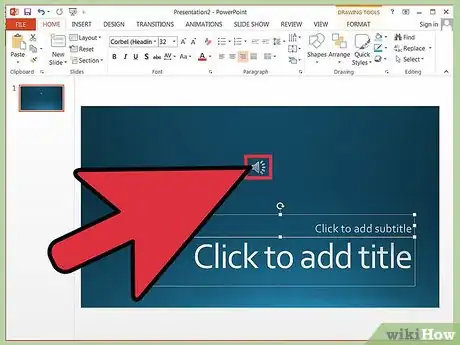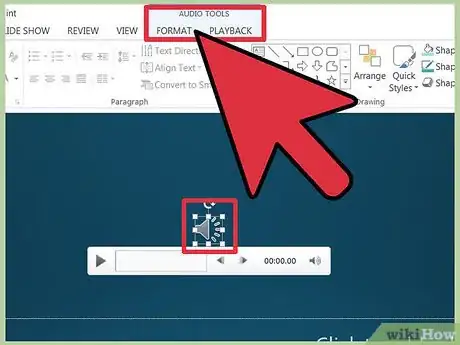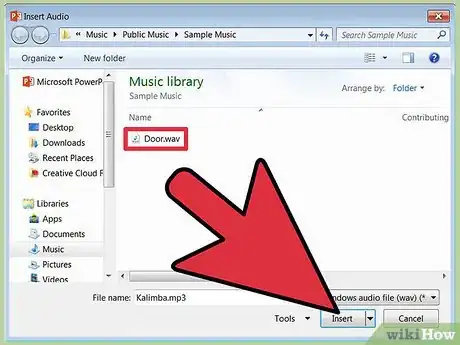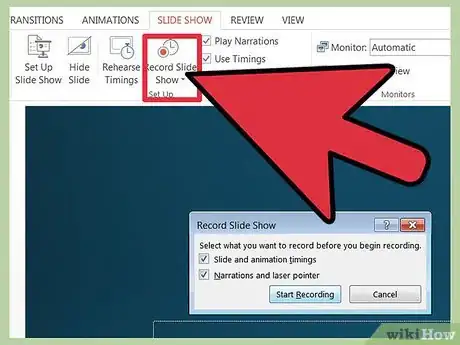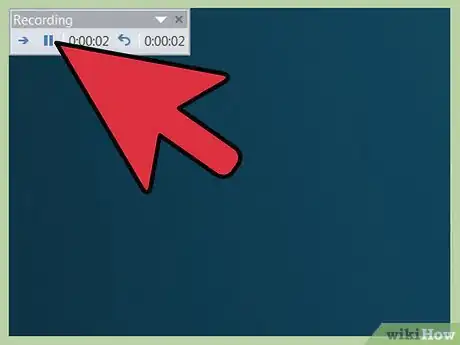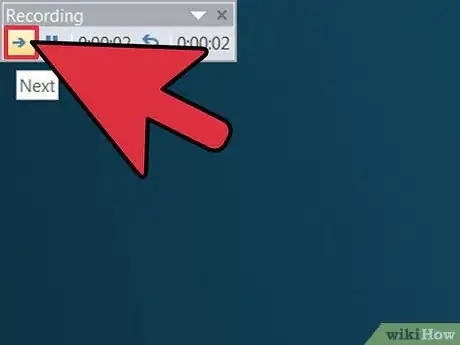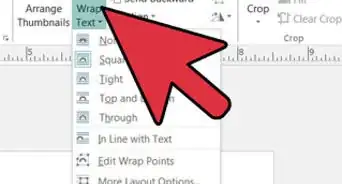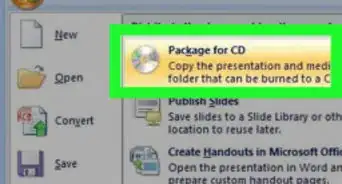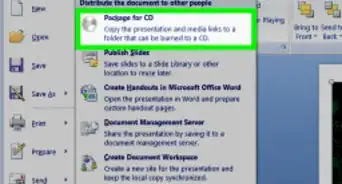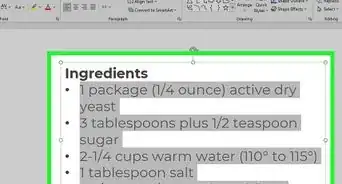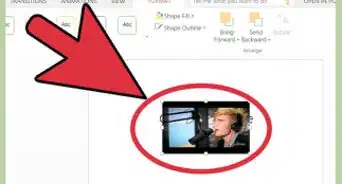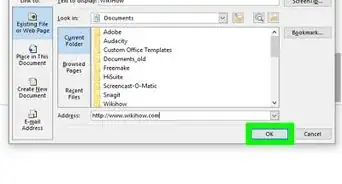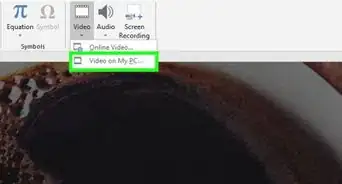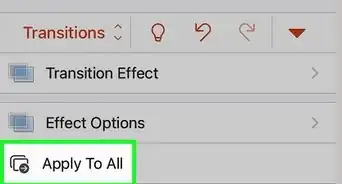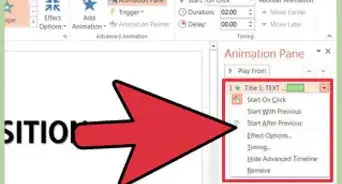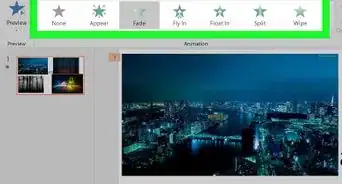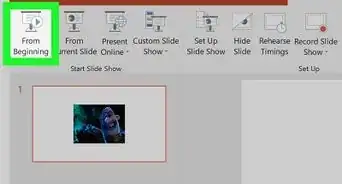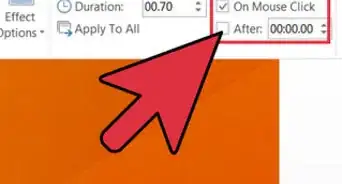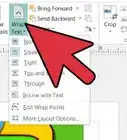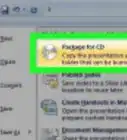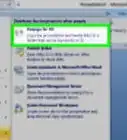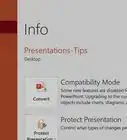X
wikiHow is a “wiki,” similar to Wikipedia, which means that many of our articles are co-written by multiple authors. To create this article, 14 people, some anonymous, worked to edit and improve it over time.
This article has been viewed 86,276 times.
Learn more...
Microsoft PowerPoint provides numerous options for adding audio to a presentation. Music, sounds and audio effects can be imported into PowerPoint and adjusted to fit the timing of a presentation. Audio narrations also can be recorded and timed to meet user specifications. This article provides detailed instructions for adding audio clips and recording a narration in PowerPoint.
Steps
Method 1
Method 1 of 2:
Import an Audio File in PowerPoint
-
1Import an audio file saved to the computer. Open the presentation and select a slide to add an audio file. Click the Insert tab on the menu bar and click the Audio File button in the far right corner of the menu bar. Select the Audio From File option from the pull-down menu. Locate the audio file you wish to add to the presentation and double-click to insert it into the current slide. The audio file has been inserted into the presentation.
-
2Format the audio file for playback. Click the Playback tab in the Audio Tools menu to open the Playback menu. Under Audio Options, click the Start menu and select the On Click, Automatic or Play Across Slides options as desired. Apply a fade effect, adjust the volume levels, trim the audio clip or adjust other settings as needed in the Playback menu. The audio file has been formatted.Advertisement
-
3Import a ClipArt audio file. Click the Insert tab on the menu bar and click the Audio File button in the far right corner of the menu bar. Select the Clip Art audio option from the pull-down menu. The Clip Art audio task pane will open. Enter a name for the type of audio clip desired, such as clapping or a telephone ring, into the search field at the top of the task bar. Select a clip from the options available and double click the icon to insert the file into the presentation. A Clip Art audio file had been inserted.
Advertisement
Method 2
Method 2 of 2:
Record a Narration for a PowerPoint Presentation
-
1Prepare to record the narration. Open the presentation and Click the Slide Show tab on the menu bar. Click the Record Slide Show button and select Start Recording From Beginning from the pull-down menu. The Record Slide Show dialog box will open. Place a check in the Narrations And Laser Pointer check box and click Start Recording. The Slide Show preview window will open.
-
2Record the narration. Click the right-pointing arrow in the left corner of the preview window to begin the narration. Pause the narration at any time by clicking the pause button on the Recording shortcut menu, located in the upper-left corner of the screen.
-
3Complete the narration. Click the right-pointing arrow again to advance to the next slide and continue the narration. Once the narration for the final slide is complete, click the right-pointing arrow or right-click the slide and click End Show. Click Yes when prompted to keep the current slide show timings. The narration is complete.
Advertisement
Community Q&A
-
QuestionHow can I go back in and use the fade in/out feature?
 Community AnswerGo to PowerPoint online. Go to "animations," then to whatever slide you are using. Add the feature.
Community AnswerGo to PowerPoint online. Go to "animations," then to whatever slide you are using. Add the feature. -
QuestionHow do I integrate narration with an entire PowerPoint presentation across many slides without interrupting the audio narration?
 Community AnswerSimply wait for the audio to be over with, or don't use audio. Instead, you could write something short on the screen.
Community AnswerSimply wait for the audio to be over with, or don't use audio. Instead, you could write something short on the screen. -
QuestionHow do I add music from a Youtube video to PowerPoint 2010?
 Community AnswerGet the website URL and convert that to an MP3. This will go to your downloads, then go into Power Point and look for the add audio tab. Here you add the audio that you downloaded.
Community AnswerGet the website URL and convert that to an MP3. This will go to your downloads, then go into Power Point and look for the add audio tab. Here you add the audio that you downloaded.
Advertisement
Things You'll Need
- System-compatible microphone
References
About This Article
Advertisement