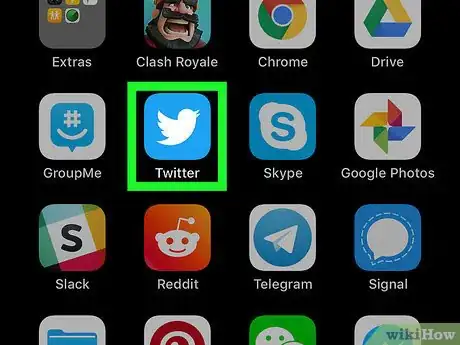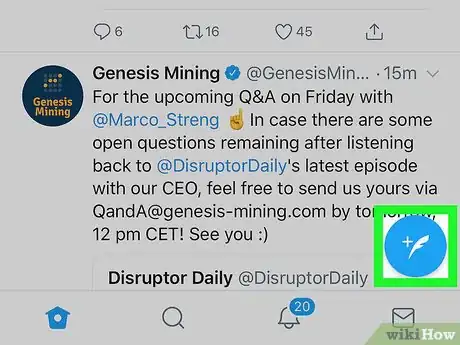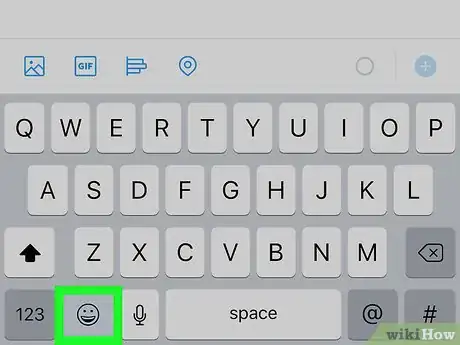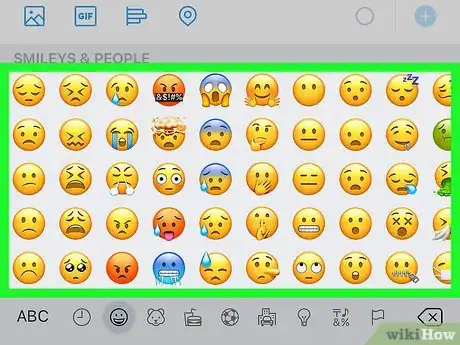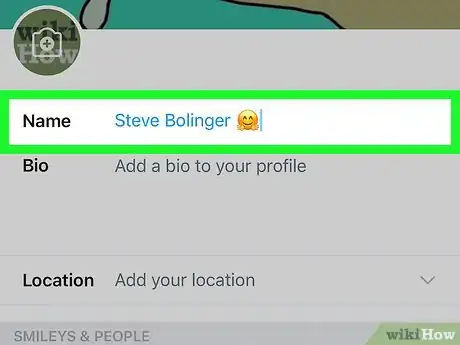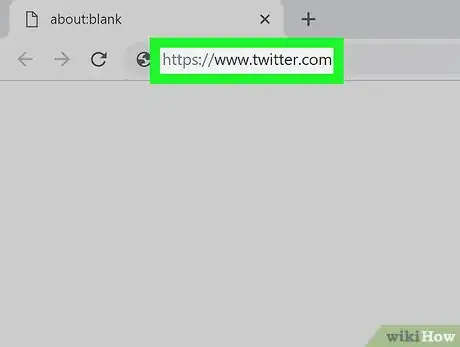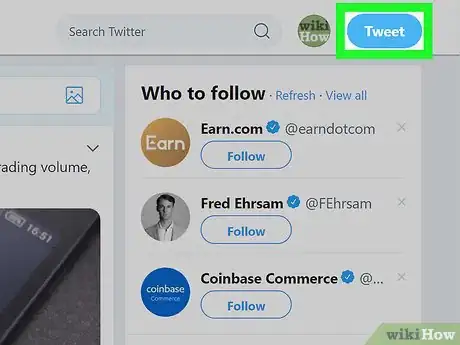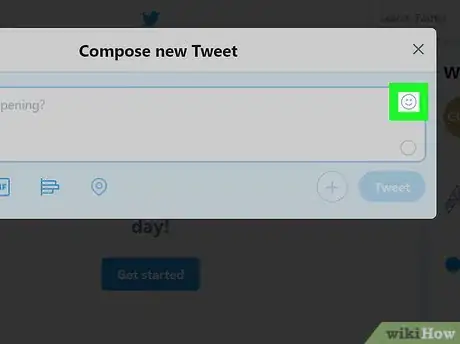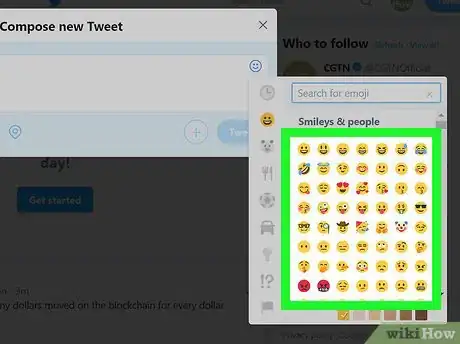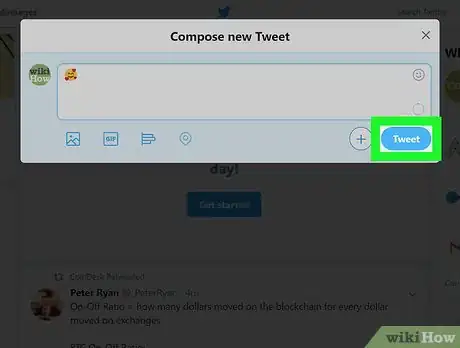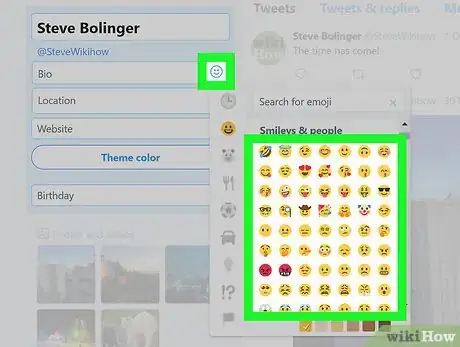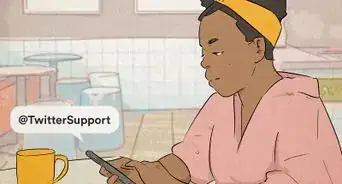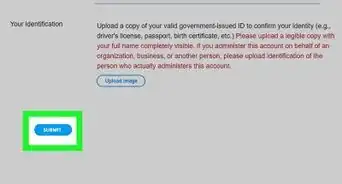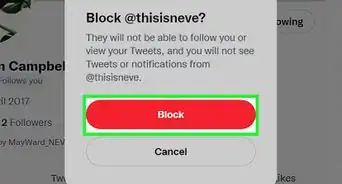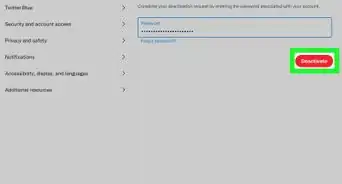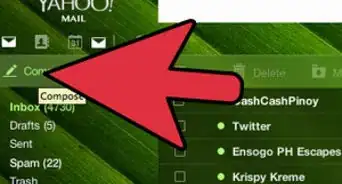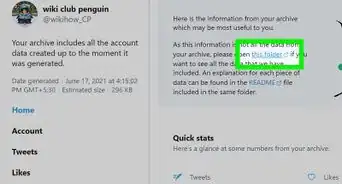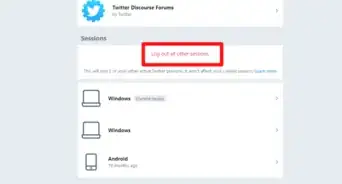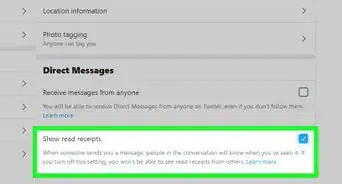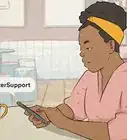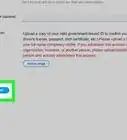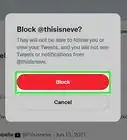This article was co-authored by wikiHow staff writer, Nicole Levine, MFA. Nicole Levine is a Technology Writer and Editor for wikiHow. She has more than 20 years of experience creating technical documentation and leading support teams at major web hosting and software companies. Nicole also holds an MFA in Creative Writing from Portland State University and teaches composition, fiction-writing, and zine-making at various institutions.
The wikiHow Tech Team also followed the article's instructions and verified that they work.
This article has been viewed 249,146 times.
Learn more...
This wikiHow teaches you how to add emoji to a Twitter post or message. You can do this using Twitter's built-in emoji when you’re using a computer, or you can use your smartphone's emoji keyboard using the Twitter app on an Android, iPhone, or iPad.
Things You Should Know
- On the app, tap the "Tweet" or "Edit Profile" icon on twitter. Open the emoji keyboard and choose an emoji. Then, press "Tweet" or "Save".
- To Tweet an emoji on a web browser, click "Tweet" and then choose the smiling face icon to open the emoji panel. Choose your desired emoji and press "Tweet".
- To add an emoji to your profile using a web browser, click "Edit Profile", choose the bio box you want to edit, and click the smiley face to choose an emoji.
Steps
Using the Mobile App
-
1Open the Twitter app on your phone or tablet. It’s the blue icon with a white bird inside. You’ll usually find it on the home screen or in the app drawer.
-
2Tap the "Tweet" icon. It’s the blue icon with a white feather and + symbol at the screen’s bottom-right corner. This opens the new tweet box and your keyboard.
- If you want to reply to a tweet, tap the speech bubble icon beneath it.
- To add an emoji to a direct message, create or open a message, then tap the typing area to open the keyboard.
Advertisement -
3Tap the emoji button your keyboard. The steps to do this vary by keyboard app.
- iPhone/iPad: Tap the smiley face or globe key to the left of the spacebar at the bottom of the keyboard. You may have to tap the globe key more than once to get to the emoji keyboard if you have multiple languages installed.
- Android: Tap the smiley face key on the keyboard. If you don't see it, try long-pressing the spacebar, Enter, or an arrow key, and then tap the smiling face. If that doesn’t work, try tapping the number or symbol key—the smiling face key may be hiding there.
-
4Tap an emoji to insert it. Swipe left or right to view available emoji, then tap the one you want to insert.
-
5Tap Tweet. It's in the top-right corner of the "Tweet" box. Doing so posts your tweet.
- If you're replying to a tweet, tap Reply above your reply.
- If you’re responding to a direct message, tap the Send button (a paper airplane) to the right of the typing area.
-
6Add an emoji to your profile. If you want to add an emoji to your name (not your handle) or profile bio on Twitter, do the following:
- Tap your profile photo at the top-left corner of the screen and select Profile.
- Tap Edit profile at the top-right corner of the screen.
- To insert an emoji into the name field, tap that field, tap the emoji key on the keyboard, then insert your desired emoji.
- To insert an emoji into your bio, tap the location in your bio where you want the emoji to appear, tap the emoji key, then select an emoji.
- Tap Save at the top-right corner to save your changes.
Using Twitter.com
-
1Go to https://www.twitter.com in a web browser. If you’re signed into your Twitter account, this will load your feed.
- If you aren't logged in, enter your Twitter username (or email address) and password, and then click Log in .
-
2Click Tweet to create a new tweet. It’s at the top-right corner of the screen. You can also create a new tweet by clicking the "What’s Happening?" box at the top of the page.
- To include an emoji in a reply to a tweet, click the speech bubble icon beneath the tweet you want to reply to.
- To include an emoji in a direct message, create a new message (or click a message in your inbox).
-
3Click the smiling face icon. It’s at the top-right corner of the tweet box. This opens the emoji panel.
-
4Click an emoji. Use the category icons on the side of the emoji panel to view different types of emoji, then click the one you want to insert.
- To find a specific emoji, you can type a keyword (such as “laugh” or “sad”) into the “Search for emoji” box.
- You can insert additional emoji the same way if you wish.
-
5Click Tweet. This posts your tweet or comment you’re your emoji.
- If you included an emoji in a reply to a tweet, click Reply instead.
- If you are sending a direct message, click Send .
-
6Add an emoji to your Twitter profile. If you want to add an emoji to profile information, here’s how:
- Click the profile icon at the top-right corner and select Profile.
- Click Edit profile near the top-right corner of your tweets.
- Click the bio box where you'd like it to appear, then click the emoji icon to view and select an emoji.
- To add an emoji to the Name field, copy one from your bio by pressing Ctrl+X (PC) or ⌘ Command+X (Mac), and then paste it into the name field by pressing Ctrl+V (PC) or ⌘ Command+V (Mac).
- Click Save changes at the top-right corner of your profile to save.
Community Q&A
-
QuestionHow can I add my own new emoji on Twitter?
 Community AnswerYou can try using an emoji making software to make your emoji.
Community AnswerYou can try using an emoji making software to make your emoji. -
QuestionHow can I add a flag icon to my name on Twitter?
 Community AnswerYou can go into your settings to change your name and include an icon if you want.
Community AnswerYou can go into your settings to change your name and include an icon if you want. -
QuestionHow do I Tweet national flags using swift keys?
 WFTop AnswererCompose a new Tweet and click on the "add emoji" icon. Select the flag icon from there.
WFTop AnswererCompose a new Tweet and click on the "add emoji" icon. Select the flag icon from there.
About This Article
1. Open Twitter.
2. Create or respond to a tweet.
3. Tap the emoji key on the keyboard.
4. Tap an emoji.
5. Send the tweet.