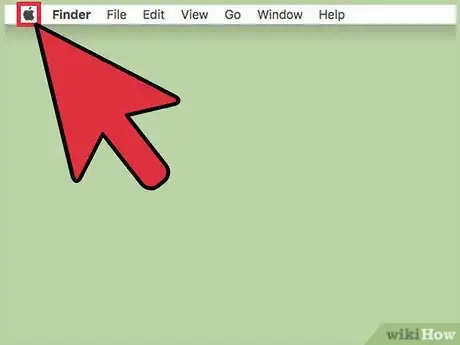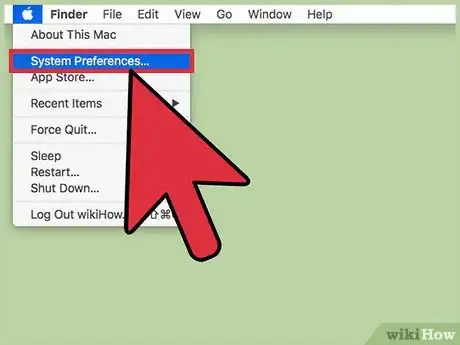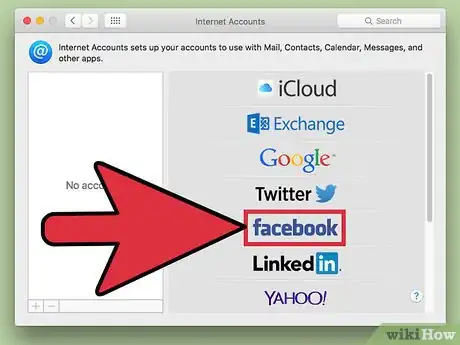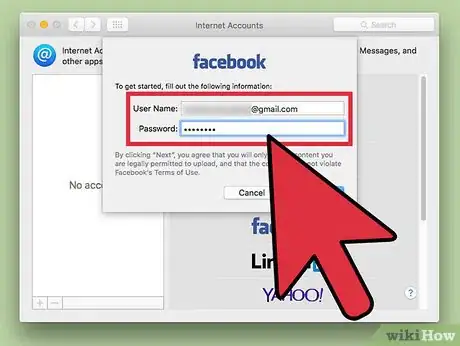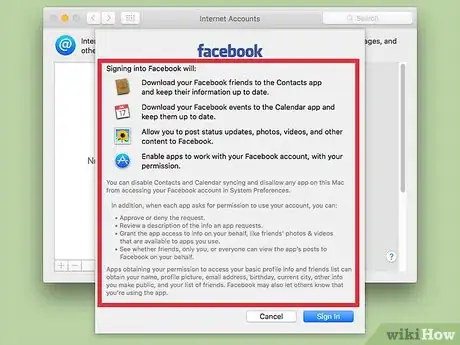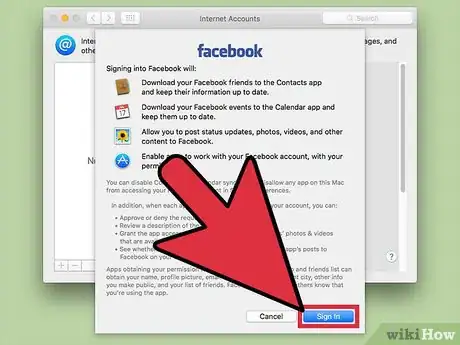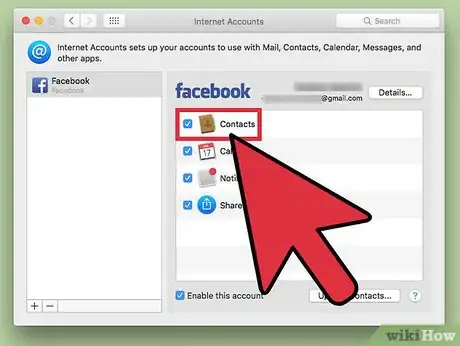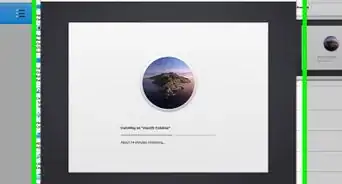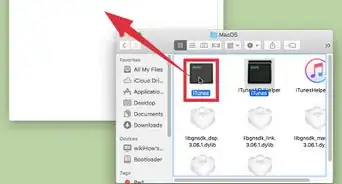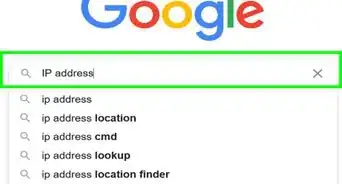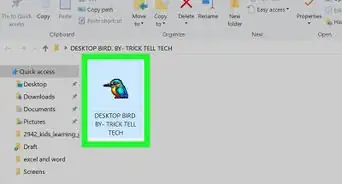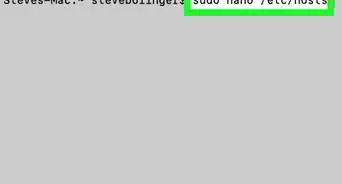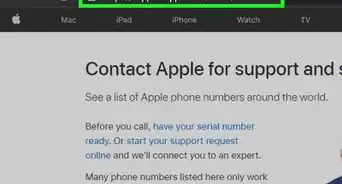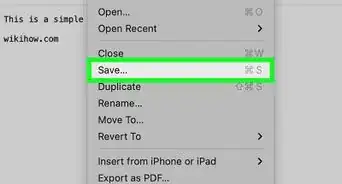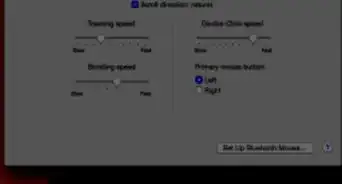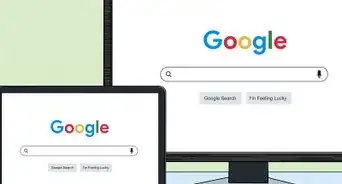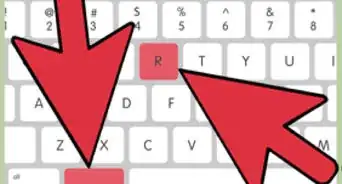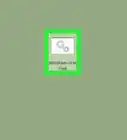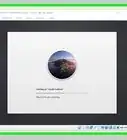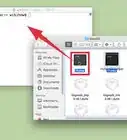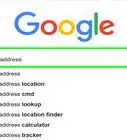Sync Facebook contacts and calendar to your Mac
This article was co-authored by wikiHow Staff. Our trained team of editors and researchers validate articles for accuracy and comprehensiveness. wikiHow's Content Management Team carefully monitors the work from our editorial staff to ensure that each article is backed by trusted research and meets our high quality standards.
The wikiHow Tech Team also followed the article's instructions and verified that they work.
This article has been viewed 51,417 times.
Learn more...
Adding an internet account, like Facebook, to your Mac allows you to sync the account’s data to your device. This includes your Facebook contacts and calendar. Activating this feature can easily be done in System Preferences. However, Apple removed Facebook from Internet Accounts in macOS 10.4. You can manually add Facebook events by exporting the .ics file. This wikiHow will show you how to add a Facebook account to a Mac.
Things You Should Know
- Click the Apple menu button in the menu bar. Then, select System Preferences.
- Open the Internet Accounts menu and look for Facebook in the list.
- Enter your Facebook account information, review the synced info, and select the features you want to integrate.
- Alternatively, export events from the Facebook website. Then import them into your Mac Calendar app.
Steps
Using Internet Accounts (10.3 and earlier)
-
1Click the Apple menu. It’s the Apple logo in the menu bar.
- Note that this method only works for macOS 10.3 and earlier. Facebook was removed from later versions of the macOS Internet Accounts feature. You can instead manually import events to your calendar using the method below.
-
2Click System Preferences. If you don't see the System Preferences option, click the Show All button, which has 12 dots in a grid pattern.Advertisement
-
3Click Internet Accounts. It has a white “@” icon on a blue background.[1]
-
4Click the Facebook logo. This will start the account integration process.
- If you don’t see Facebook as an option, click Add Other Account at the bottom of the list. Then, select the type of account and enter in the account details.
-
5Type your Facebook account name and password. Your account name might be the email associated with your Facebook account.[2]
-
6Review the information that will be synced. You'll be shown the content that will be synced with your Mac computer.
-
7Click Sign In to confirm. This will add the Facebook account.
-
8Select the Facebook features you want integrated. These features will appear as a list of checkboxes on the right side of the Internet Accounts menu. These can be changed later if needed!
- Click the Contacts box to toggle contact syncing. When this is enabled, Facebook contacts will appear in your Contacts app.
- Click the Calendar box to toggle Facebook events. When this is enabled, Facebook contacts will appear in your Contacts app. Unchecking this box will prevent those contacts from syncing.[3]
Manually Add Events to Your Calendar
-
1Go to your Facebook Feed. Navigate to https://www.facebook.com/ and sign in. The website should open to the Feed page by default. This method will manually export a Facebook event as a .ics file that you can import to your macOS calendar.[4] [5]
-
2Click Events. This is in the left menu.
-
3Click the event. Then, click the more button (three horizontal dots). Select Export Event.
-
4Click Save to calendar. Then choose Export.
-
5Open the Calendar app. Create a new calendar if needed.
-
6Go to File. Then select Import.
-
7Select the .ics file. This is the exported Facebook event file.
-
8Click Import.
-
9Choose the calendar. Then, click OK to confirm the event import.
Community Q&A
-
QuestionWhy is no Facebook account shown?
 Sachin DagarCommunity AnswerThis may be because internal issues or network problems. Refresh the page and start from fresh or from the homepage.
Sachin DagarCommunity AnswerThis may be because internal issues or network problems. Refresh the page and start from fresh or from the homepage. -
QuestionWhy do I keep getting the "Unable to verify account name or password" error for Facebook?
 FancyghostCommunity AnswerIt appears that you've probably entered the wrong email/phone number or password, try again and type carefully. If this doesn't work, try contacting Facebook support.
FancyghostCommunity AnswerIt appears that you've probably entered the wrong email/phone number or password, try again and type carefully. If this doesn't work, try contacting Facebook support.
References
- ↑ https://support.apple.com/guide/mac-help/add-your-email-and-other-accounts-mh35565/mac
- ↑ http://www.howtogeek.com/209126/how-to-add-internet-accounts-to-os-x-and-why-you-want-to/
- ↑ https://www.lifewire.com/set-up-mac-integrate-with-facebook-2259916
- ↑ https://www.facebook.com/help/152652248136178
- ↑ https://support.apple.com/en-bn/guide/calendar/icl1023/mac