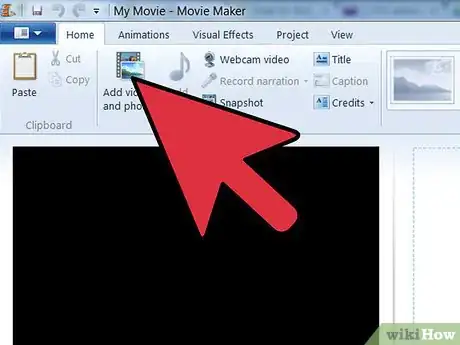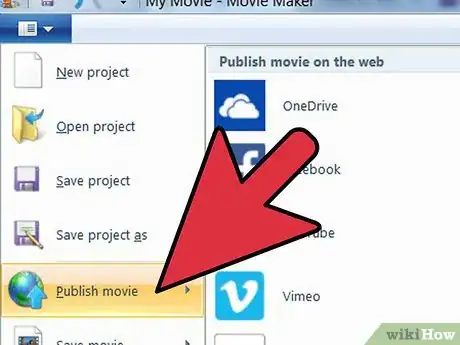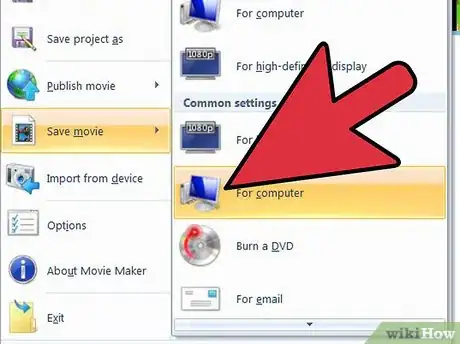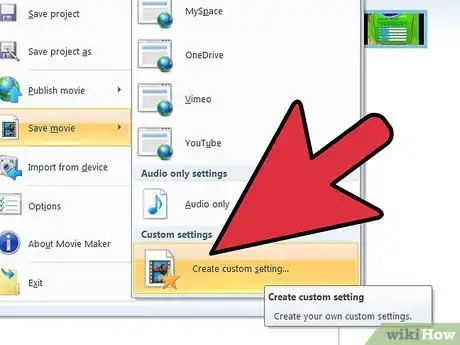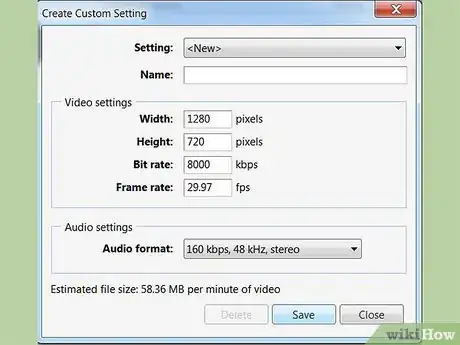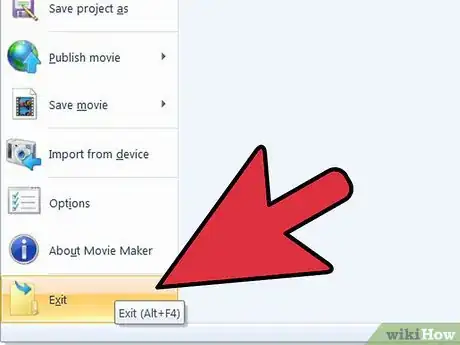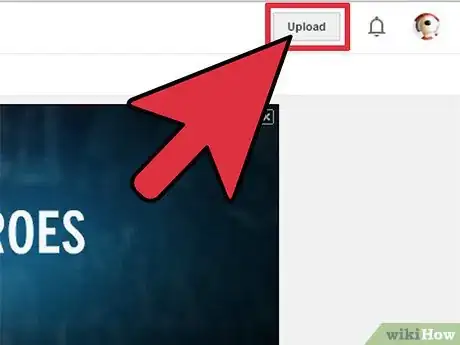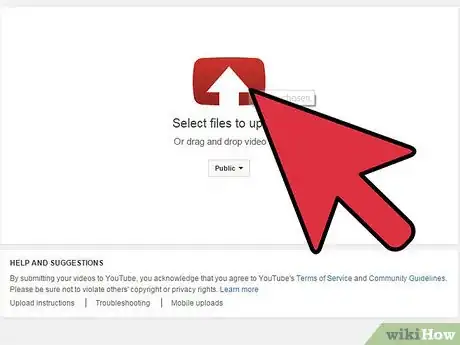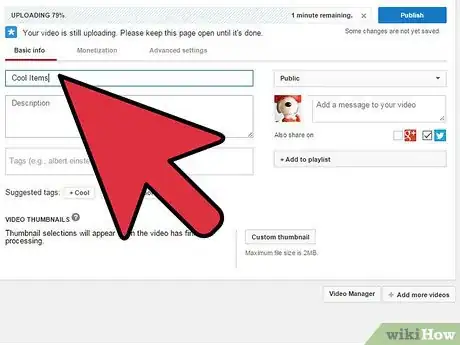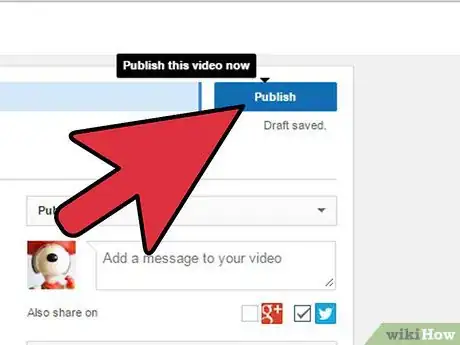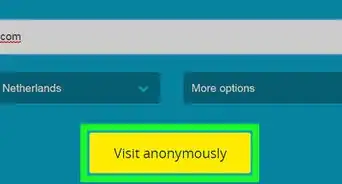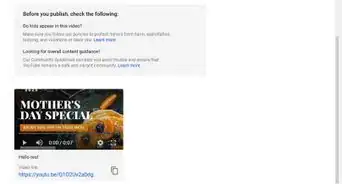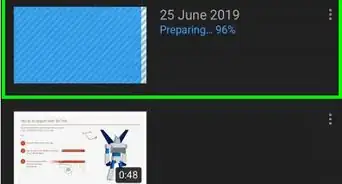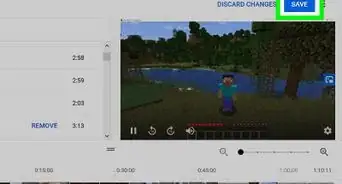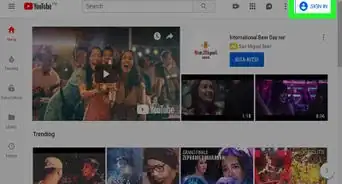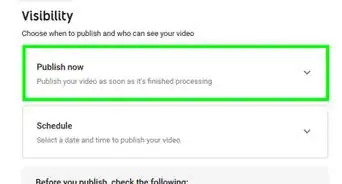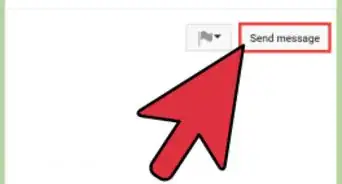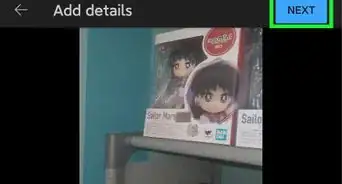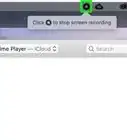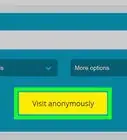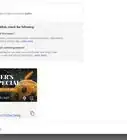X
wikiHow is a “wiki,” similar to Wikipedia, which means that many of our articles are co-written by multiple authors. To create this article, 13 people, some anonymous, worked to edit and improve it over time.
This article has been viewed 167,206 times.
Learn more...
Windows Movie Maker is one of the most commonly used movie making software, especially because it is free and fairly easy to use. When transferring videos to YouTube, however, it can get a little unintuitive. It doesn't have to be hard, and following just a few easy steps can help you learn how to add a Windows Movie Maker video to YouTube.
Steps
-
1Open your movie file in Windows Movie Maker.
-
2Click the "Publish Movie" button or "Save Movie" button (in Windows XP).Advertisement
-
3Click "Save To This Computer" and save it to the location that you want.
-
4Go to "More Settings" on the next screen and pick the last option (for a .wmv file at 1 megabyte per second).
-
5Finish the operation by hitting "Publish" and then "Finish" when the operation is complete.
-
6Close Windows Movie maker and go to Youtube.com. Sign in to your account.
-
7Click on the "Upload" button in the top right of your YouTube home page.
-
8Click on "Upload Video" and browse to where you saved your movie. Select it.
-
9Confirm your selection and fill out the various fields: description, title and any others.
-
10Upload your video and watch it to make sure it works.
Advertisement
Community Q&A
-
QuestionHow do I find settings on Windows Movie Maker?
 Community AnswerGo to "File," then click "Options." Then you will be at the settings page. From there, you can change anything that you need to change.
Community AnswerGo to "File," then click "Options." Then you will be at the settings page. From there, you can change anything that you need to change. -
QuestionWhen I try to upload a video, it fails to upload, and I get a "Gone No Longer Available" message. What does this mean?
 Community AnswerSadly, Movie Maker was a part of the Windows 2012 essentials. It's no longer supported. A manual way to upload your content is to save them as a MP4/Video Format, then head to YouTube and press upload. Find your file and upload it.
Community AnswerSadly, Movie Maker was a part of the Windows 2012 essentials. It's no longer supported. A manual way to upload your content is to save them as a MP4/Video Format, then head to YouTube and press upload. Find your file and upload it. -
QuestionAre publish and finish dialogues supposed to pop up?
 Community AnswerYes, because the finish and publish dialogues are supposed to notify you of when your video finishes processing. If you're receiving error messages, that's not supposed to appear unless you're trying to directly upload to YouTube.
Community AnswerYes, because the finish and publish dialogues are supposed to notify you of when your video finishes processing. If you're receiving error messages, that's not supposed to appear unless you're trying to directly upload to YouTube.
Advertisement
Warnings
- Do not violate copyright law when uploading videos to YouTube or any other video site.⧼thumbs_response⧽
Advertisement
Things You'll Need
- Broadband Internet connection
References
About This Article
Advertisement