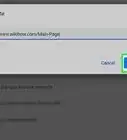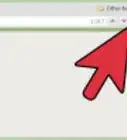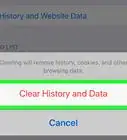This article was co-authored by wikiHow staff writer, Darlene Antonelli, MA. Darlene Antonelli is a Technology Writer and Editor for wikiHow. Darlene has experience teaching college courses, writing technology-related articles, and working hands-on in the technology field. She earned an MA in Writing from Rowan University in 2012 and wrote her thesis on online communities and the personalities curated in such communities.
This article has been viewed 534,146 times.
Learn more...
There are many situations in which refreshing a page constantly is advantageous, with an eBay auction being a good example. You can add an extension to Chrome that automatically refreshes each tab for you. Some extensions that offer to reload or refresh your Chrome tabs may contain malware or spyware, so be careful. This wikiHow will show you how to set up auto-refresh in Chrome using Tab Reloader, a highly recommended and safe tool that you can use to reload your tabs.
Steps
-
1Search for "Tab Reloader (page auto refresh)" in Google. You can also click here for the direct link to the extension. The extension is offered by tlintspr, and is the most suggested and least invasive tool for auto-refreshing in Chrome.[1]
- With tab reloader, you can set times for each tab to reload individually. For example, you can set your tab to eBay to reload every 10 seconds and your YouTube tab to reload every 5 minutes.
-
2Click Add to Chrome in the top right corner. You'll see a box pop up that verifies the extension will be able to access your browser history.Advertisement
-
3Click Add Extension. Once the installation is complete, you will be redirected to a new page. You can close that page, as it's just information about the extension.
-
4Click on the circular arrow icon next to the web address bar. This is the “Tab Reloader” icon. If you have more than one extension added to Chrome, you'll find the Tab Reloader icon in the extension icon group. A menu will pop down.
-
5Adjust the reloading time. You can click on the boxes labeled “Days”, “Hours”, “Minutes”, “Seconds”, and “Variation” to change the tab's reloading time. You have to do this before enabling Tab Reloader.
-
6Click the switch to the on position next to “Enable Reloader for this tab”. You can see the timer activate and start counting down until the next refresh.
- Since Tab Reloader is only enabled on one tab, you will need to repeat this process for any other tabs you want to refresh automatically.
Community Q&A
-
QuestionMy WiFi is limited and I have to keep connecting it. What can I do?
 Community AnswerCall your WiFi provider to see if there is a problem on their end.
Community AnswerCall your WiFi provider to see if there is a problem on their end. -
QuestionHow often can Chrome be refreshed and what are the steps?
 RISHI JAINCommunity AnswerYou can reload website in chrome browser using extensions and other tools available on the internet easily. 1. Go on webreloader.com. 2. Then enter your Web URL. 3. Then enter your timing (in seconds). 4. Click On the Submit button. Now it will reload the webpage without any extra effort and it do the job.
RISHI JAINCommunity AnswerYou can reload website in chrome browser using extensions and other tools available on the internet easily. 1. Go on webreloader.com. 2. Then enter your Web URL. 3. Then enter your timing (in seconds). 4. Click On the Submit button. Now it will reload the webpage without any extra effort and it do the job.
About This Article
1. Search for Tab Reloader (page auto refresh) in Google.
2. Click Add to Chrome next to the extension offered by tlintspr.
3. Click Add Extension.
4. Click in the boxes labeled Days, Hours, Minutes, Seconds, and Variation to change the refresh timer.
5. Click the switch on to enable Tab Reloader.
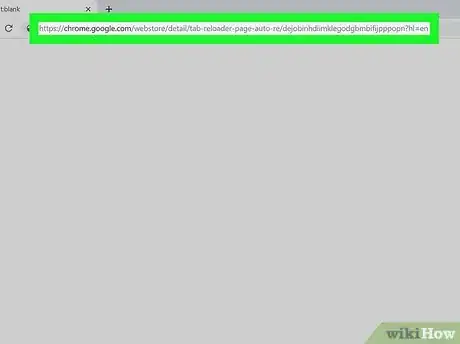
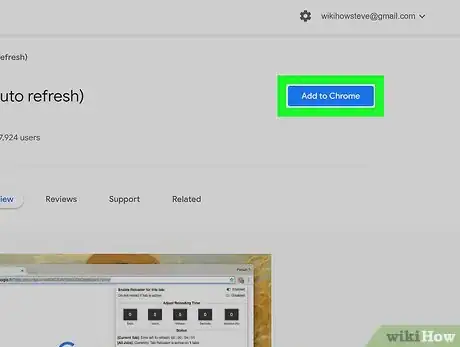
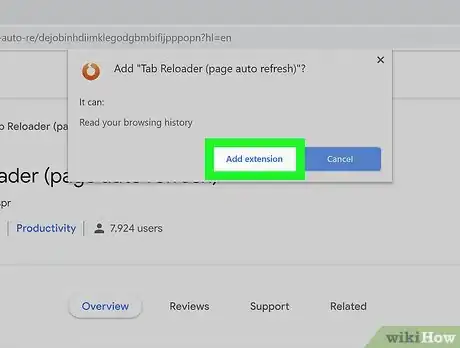
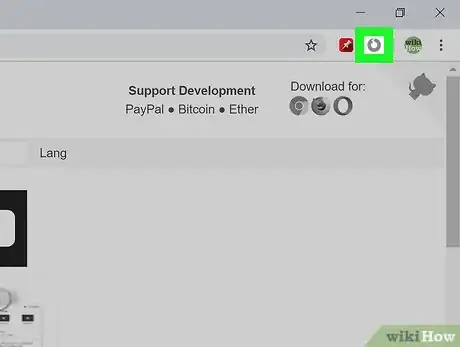
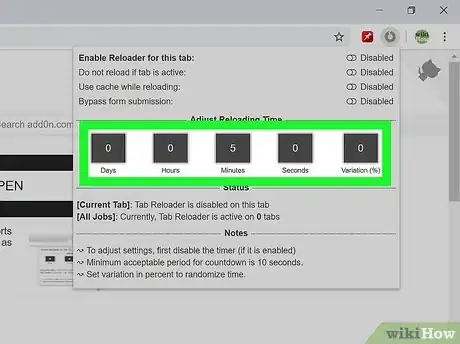
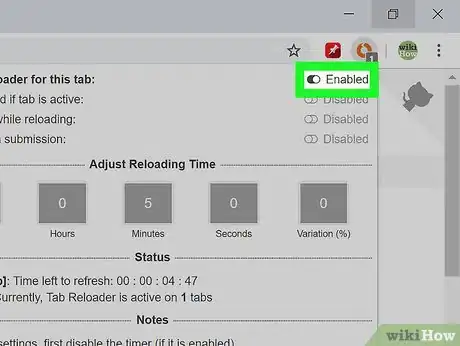
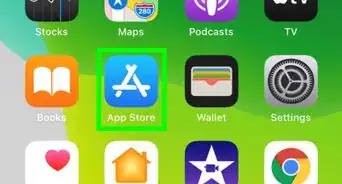
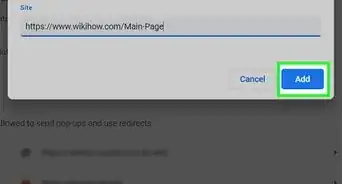
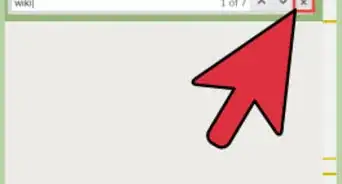
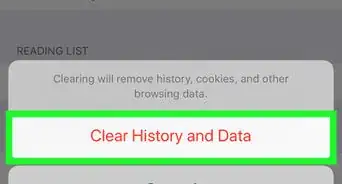
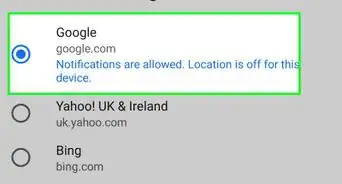
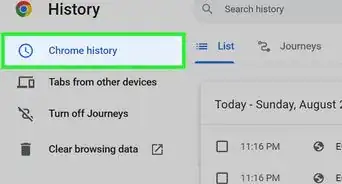
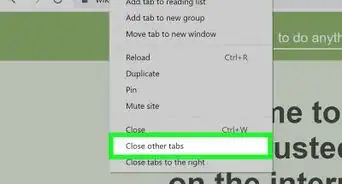
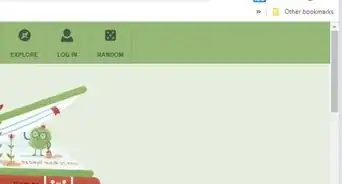
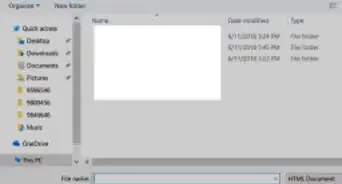
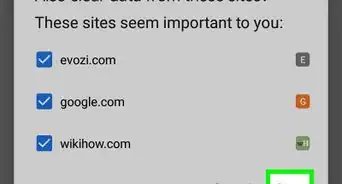

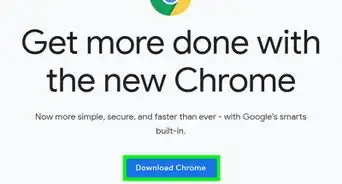
-Step-7.webp)