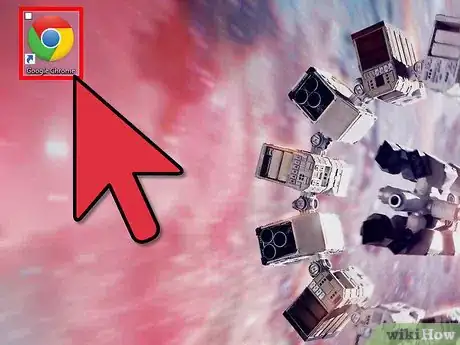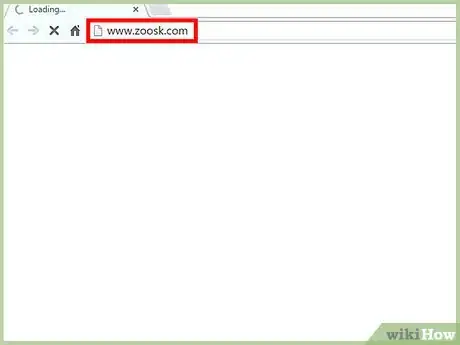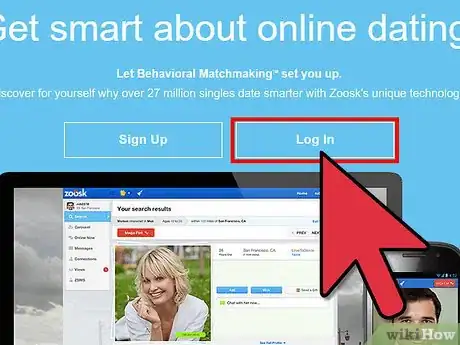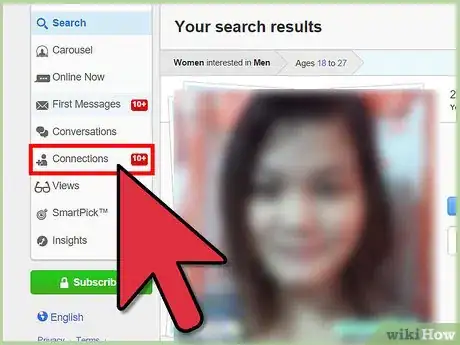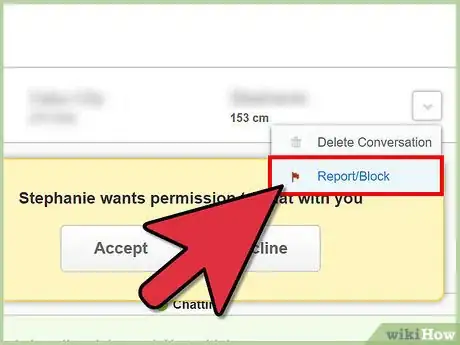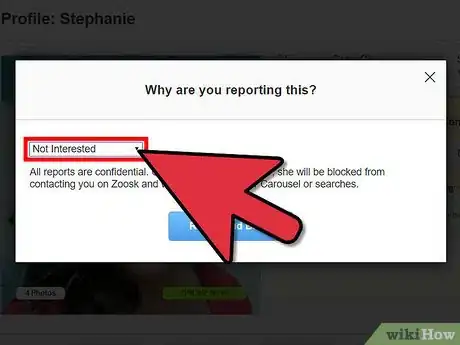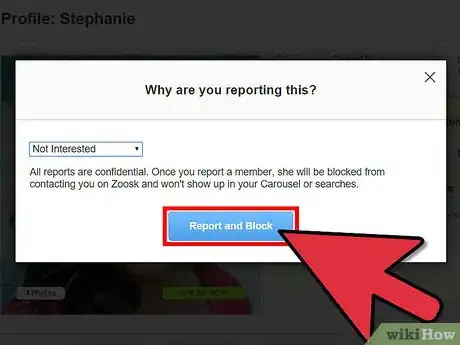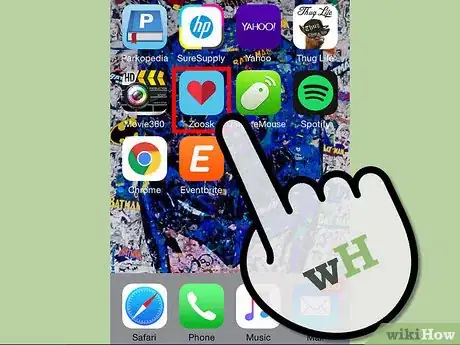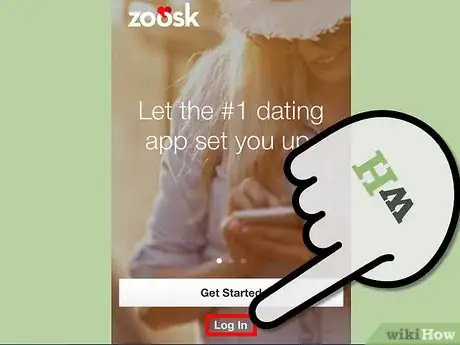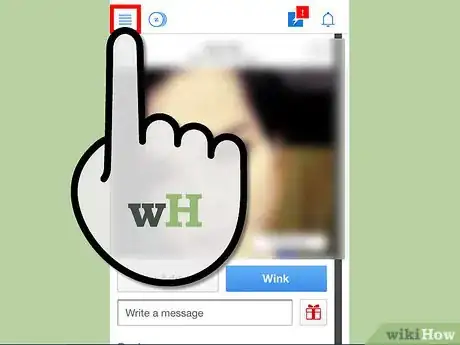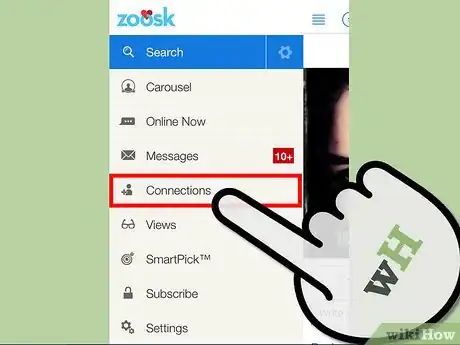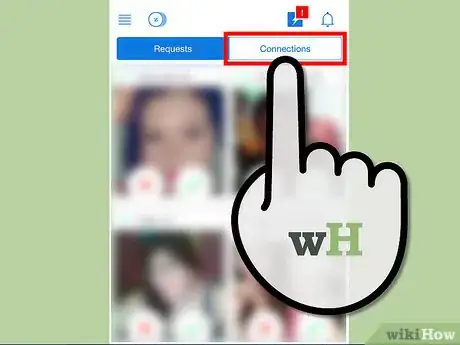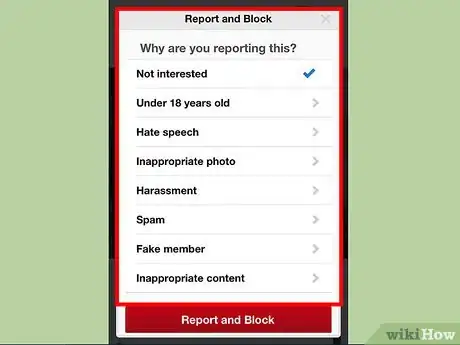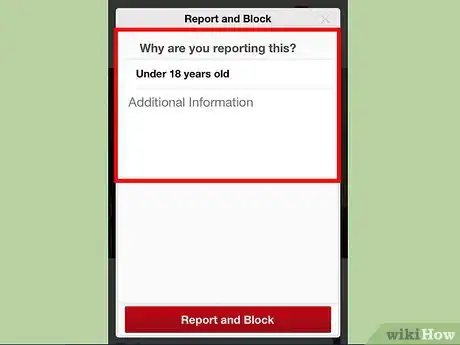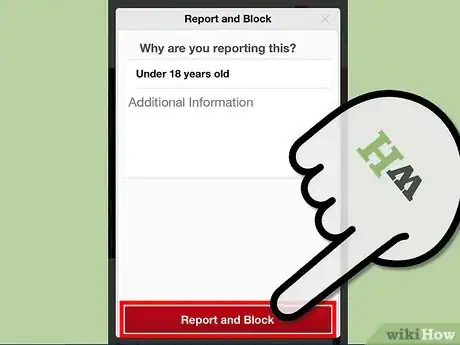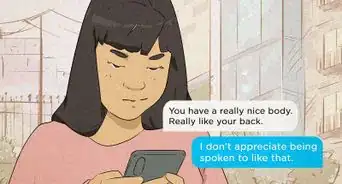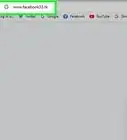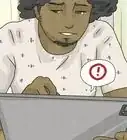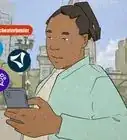X
wikiHow is a “wiki,” similar to Wikipedia, which means that many of our articles are co-written by multiple authors. To create this article, volunteer authors worked to edit and improve it over time.
This article has been viewed 42,888 times.
Learn more...
Zoosk is a website where people gather from all over the world to find their perfect partner. You can browse millions of users and potentially find the guy or gal of your dreams. However, sometimes you will come across someone whom you do not want to have on your Zoosk profile. If they keep bothering you, they can be blocked two different ways easily.
Steps
Method 1
Method 1 of 2:
Using Your Computer
-
1Open an Internet browser. Open your favorite web browser by double-clicking the icon from your desktop.
- If your preferred browser is Google Chrome, look for the red, yellow, and green circle with a blue circle in the middle.
-
2Go to Zoosk. Once you have the browser open, click on the search bar at the top of the screen, type in http://www.zoosk.com, and click the Enter key on your keyboard.Advertisement
-
3Log in. Click on the “Log In” to open the login box then enter your login information in the respective boxes that appear. Once you're done, click the blue login button to access your account.
-
4Open your connections. On the left side of the home page you will see a button that says “Connections,” click on it to load your Zoosk connections.
-
5Block a connection. When your connections load you will see a box next to the name of each person. Locate the person you want to block and click on the box next to his name. An option will pop up that says “Block/Report”; click on that option.
-
6Give your reason. A new window will pop up asking why you want to block and report that person. It is in the form of a drop-down menu; the default is set to “Not Interested.” Click on the drop-down menu, and then click again on the reason you want to perform this action.
-
7Finalize the blocking. Now all you have to do is click the “Report” button below the reason and that connection will be blocked and reported.
Advertisement
Method 2
Method 2 of 2:
Using Your Smartphone
-
1Launch Zoosk. Open the Zoosk mobile app from your phone. You can do this by going to your phone's home screen or app tray and tapping on the application.
-
2Log in. When the app opens up, it will ask for your login information at the top of the screen. Tap on the email box and type in your email address, and then do the same for your password. Tap the green login button to load your account.
-
3Open the menu. On the left side of your home page, you will see a box with 3 lines through it, tap on this box to open up a new set of options to your left.
-
4Open your connections. When the new list pops up, tap on “Connections” to open up all of your current Zoosk connections.
-
5Block a connection. Once you locate the connection you want to block, tap on the box next to his or her name to open up an option that says “Block/Report”; tap on that new box.
-
6Give your reason. A pop-up window will appear on your phone's screen. If you tap the empty box at the top, you can select the reason you want to report and block this person. Once you find a suitable reason, tap on it.
-
7Add more info. Below the reason is a box that says additional information; tap inside this box if you want to add any other additional information.
- This step is optional.
-
8Finalize the blocking. When you are finished, tap the “Report” button below additional information to report and block that particular user.
Advertisement
Community Q&A
-
QuestionWhat happens once a member has been reported on Zoosk?
 DenneiskTop AnswererThe report will go to the administrative team, which will review any recorded activity and information on the perpetrator until it finds a resolution. If no incriminating evidence is found, the report is ignored.
DenneiskTop AnswererThe report will go to the administrative team, which will review any recorded activity and information on the perpetrator until it finds a resolution. If no incriminating evidence is found, the report is ignored. -
QuestionIf I block a connection, will they still be able to see my profile on Zoosk?
 Community AnswerNo, they will not be able to look at your profile.
Community AnswerNo, they will not be able to look at your profile. -
QuestionIf I have been blocked, can the person who blocked me still view my profile?
 Community AnswerNo, this also prevents the person blocking you from seeing your information.
Community AnswerNo, this also prevents the person blocking you from seeing your information.
Advertisement
About This Article
Advertisement