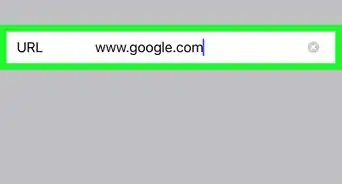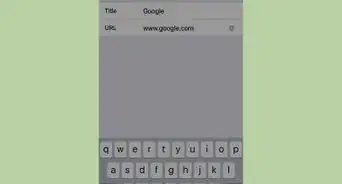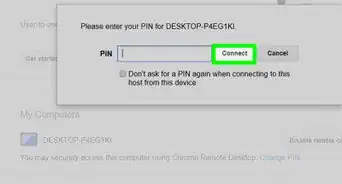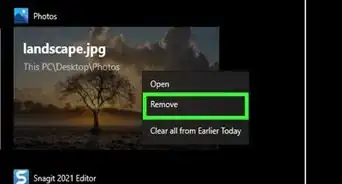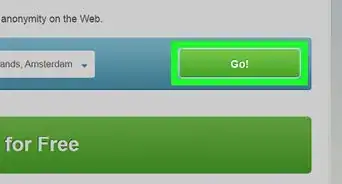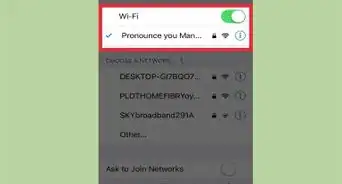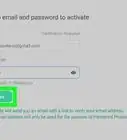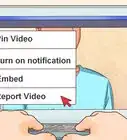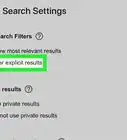This article was co-authored by Stan Kats. Stan Kats is a Professional Technologist and the COO and Chief Technologist for The STG IT Consulting Group in West Hollywood, California. Stan provides comprehensive technology solutions to businesses through managed IT services, and for individuals through his consumer service business, Stan's Tech Garage. Stan holds a BA in International Relations from The University of Southern California. He began his career working in the Fortune 500 IT world. Stan founded his companies to offer an enterprise-level of expertise for small businesses and individuals.
The wikiHow Tech Team also followed the article's instructions and verified that they work.
This article has been viewed 812,720 times.
If you need to keep prying eyes away from certain sites, you don't have to fork out cash for a net monitoring program. You can use your router's settings to block unencrypted websites. [1] If the websites you are trying to block are encrypted, you can use a free service like OpenDNS to filter sites you want to block.
Steps
Using Your Router's Blocking Function
-
1Check if the site you are blocking is encrypted or not. Most home routers cannot block access to encrypted (https://) websites. You can determine if a site is encrypted by looking for a padlock icon to the left of the site's address. If the sites you are trying to block are encrypted, see the next section instead.
-
2Open your router's configuration page. If the sites you want to block aren't encrypted, you can usually block them using your router's built-in tools. To access these, open the router's configuration page in a web browser on a computer that's connected to your network. Common router addresses include:
- Linksys - http://192.168.1.1
- D-Link/Netgear - http://192.168.0.1
- Belkin - http://192.168.2.1
- ASUS - http://192.168.50.1/
- AT&T U-verse - http://192.168.1.254
- Comcast - http://10.0.0.1
Advertisement -
3Enter your router's login information. If you never changed this information, enter in the default administrator account information. For many routers, this is usually "admin" or blank for the username, and "admin" or blank for the password. Check your router's documentation if you don't know the default login information.
-
4Find the "URL Filtering" or "Blocking" section. The location of this will vary depending on your router. You may find this in the "Firewall" menu, or in the "Security" section.[2]
-
5Add the URLs that you want to block. Enter each URL that you want to block on your connected devices.[3] Remember, you won't be able to block https:// addresses, which makes this method increasingly less useful. For full protection, see the next section.
-
6Save your settings. Click the "Save" or "Apply" button to save your settings. Your router will apply the settings and reboot, which may take about a minute.
-
7Test your settings. After saving your settings, try visiting the sites you added to your blocked list. If you can still access the sites, they are likely encrypted and you'll need to use a service like OpenDNS (see the next section).
Using OpenDNS for HTTPS Sites
-
1Sign up for the free version of OpenDNS Home. If you need to block users on your network from accessing specific websites, you'll have much more success with OpenDNS than by blocking them on your router. This is because most home routers do not block https:// websites, and more and more websites are adopting encryption every day. OpenDNS can filter these encrypted sites for everyone on your network.[4]
- You can sign up for free at opendns.com/home-internet-security/.
-
2Open your router's configuration page. You'll be setting your router to use OpenDNS's DNS servers, which will process your blocked sites. To do this, open the router's configuration page in your computer's web browser. Common router addresses include:
- Linksys - http://192.168.1.1
- D-Link/Netgear - http://192.168.0.1
- Belkin - http://192.168.2.1
- ASUS - http://192.168.50.1/
- AT&T U-verse - http://192.168.1.254
- Comcast - http://10.0.0.1
-
3Log in with your router's administrator account. You'll be prompted to log in when you first open your router's configuration page. If you didn't change the login information, the username is usually "admin" and the password is usually "admin" or blank.
-
4Find the "WAN" or "Internet" section. You may find this in the "Basic Setup" section of the router.
-
5Disable automatic DNS. For many routers, you'll need to disable automatic DNS before you are able to enter in your own DNS servers.
-
6Enter the OpenDNS server addresses. You'll see two DNS server fields. Enter each of the following DNS addresses, which point to the OpenDNS servers:
- 208.67.222.222
- 208.67.220.220
-
7Save the changes for your router. Click the Save or Apply button and allow your router to reboot with the new DNS settings. This may take a minute or two.
-
8Log into the OpenDNS dashboard. Visit opendns.com and log in with your new account. You'll be taken to the OpenDNS dashboard.
-
9Click the "Settings" tab and enter your home network IP. You can see your home IP address at the very top of the dashboard page. Type this address into the "Add a network" field. This will allow OpenDNS to tell when traffic is coming from your network, and block sites accordingly.
- You'll need to confirm your network via an email message that is sent to the account you signed up for OpenDNS with.
-
10Open the "Web Content Filtering" section of the Settings tab. This will allow you to set what content is blocked on your network.
-
11Choose from one of the preset filtering levels (optional). You can choose between Low, Medium, and High security. This is great if there is lots of content that you want to block, and OpenDNS updates these lists regularly.
-
12Add specific websites you want to block to the "Manage individual domains" list. You can add up to 25 websites to this list. Make sure each one is set to "Always block."
-
13Flush your DNS cache. In order for your new settings to take effect, you'll need to flush your DNS cache. This will happen automatically after a while for every device on your network, but you can do it manually if you need immediate blocking:
- Windows - Press ⊞ Win+R and type ipconfig /flushdns to flush your DNS. You can now test your filter settings.
- Mac - Open the Terminal from the Utilities folder. Type dscacheutil -flushcache to flush the DNS, then sudo killall -HUP mDNSResponder to restart the DNS service. You'll likely be asked to enter your admin password.
-
14Test your settings. Try accessing the newly-added websites from devices on your network. If you added the websites properly, you should reach the OpenDNS Blocked Site page.
Community Q&A
-
QuestionHow do I block unwanted sites on Google Chrome?
 Stan KatsStan Kats is a Professional Technologist and the COO and Chief Technologist for The STG IT Consulting Group in West Hollywood, California. Stan provides comprehensive technology solutions to businesses through managed IT services, and for individuals through his consumer service business, Stan's Tech Garage. Stan holds a BA in International Relations from The University of Southern California. He began his career working in the Fortune 500 IT world. Stan founded his companies to offer an enterprise-level of expertise for small businesses and individuals.
Stan KatsStan Kats is a Professional Technologist and the COO and Chief Technologist for The STG IT Consulting Group in West Hollywood, California. Stan provides comprehensive technology solutions to businesses through managed IT services, and for individuals through his consumer service business, Stan's Tech Garage. Stan holds a BA in International Relations from The University of Southern California. He began his career working in the Fortune 500 IT world. Stan founded his companies to offer an enterprise-level of expertise for small businesses and individuals.
Professional Technologist Use the built-in software that your router already has. Most routers have spots where you can enter specific sites that you don't want people to visit.
Use the built-in software that your router already has. Most routers have spots where you can enter specific sites that you don't want people to visit. -
QuestionHow can I see the WiFi password in LAN connected computer?
 Community AnswerLook for the default Gateway, it's generally the IP address of the Router. Open that address in a web browser. Then login to the login page of router (the general id is "admin" and password is "password" or "admin" or look on the net for default router passwords). Look for wireless settings, there you can get the password. Note: this won't work if the default credentials are changed for the router login page or if they are using a firewall.
Community AnswerLook for the default Gateway, it's generally the IP address of the Router. Open that address in a web browser. Then login to the login page of router (the general id is "admin" and password is "password" or "admin" or look on the net for default router passwords). Look for wireless settings, there you can get the password. Note: this won't work if the default credentials are changed for the router login page or if they are using a firewall. -
QuestionCan I block Google Hangouts?
 Community AnswerYes, you do it the same way as any other site, the method is explained well in the article above.
Community AnswerYes, you do it the same way as any other site, the method is explained well in the article above.
References
- ↑ Stan Kats. Cybersecurity Expert. Expert Interview. 16 July 2021.
- ↑ http://helpdeskgeek.com/how-to/block-websites-from-your-router-or-using-dns/
- ↑ Stan Kats. Cybersecurity Expert. Expert Interview. 16 July 2021.
- ↑ https://support.opendns.com/entries/29273904-help-with-blocking-https-site
About This Article
1. Go to your router's configuration page.
2. Log in.
3. Go to URL Filtering or Blocking.
4. Add the addresses you want to block.
5. Save your settings.

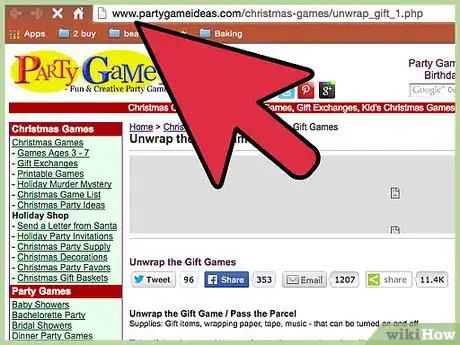
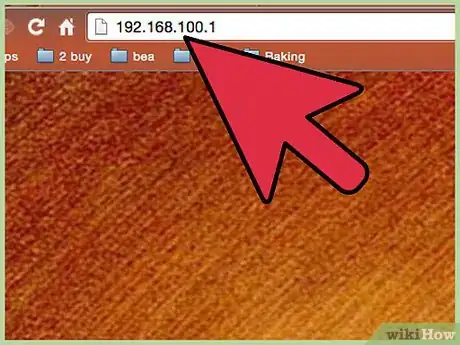
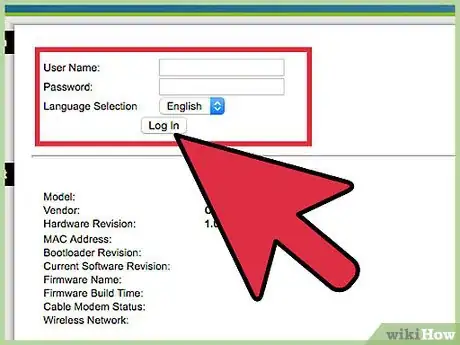
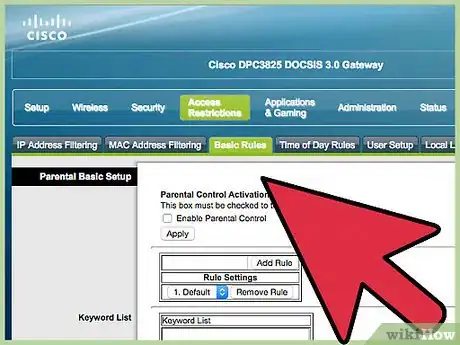
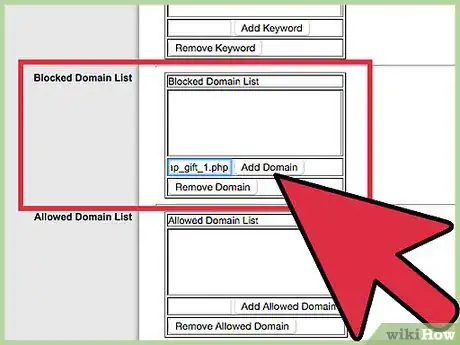
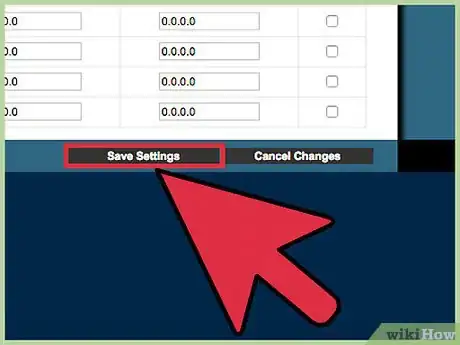
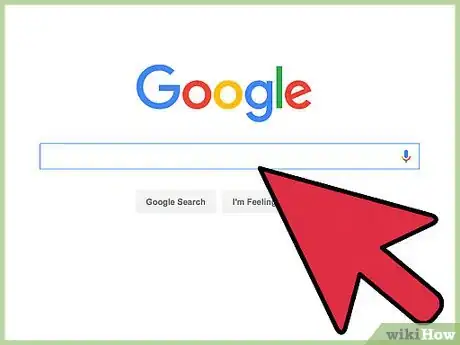
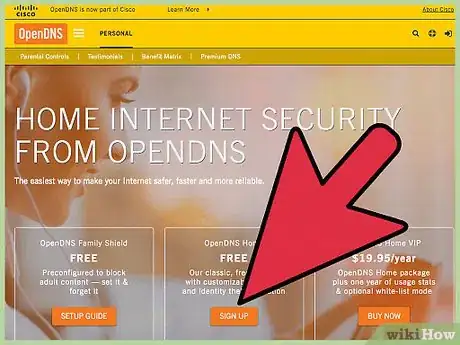
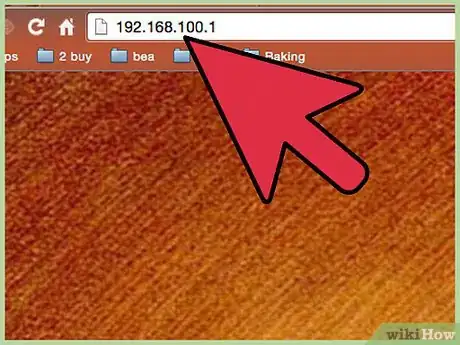
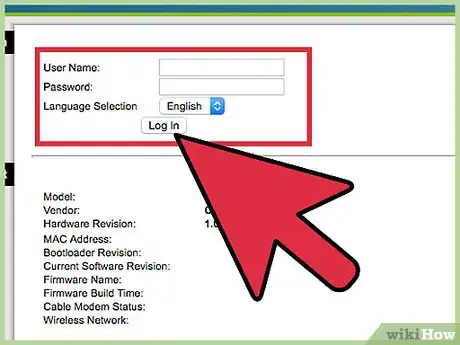
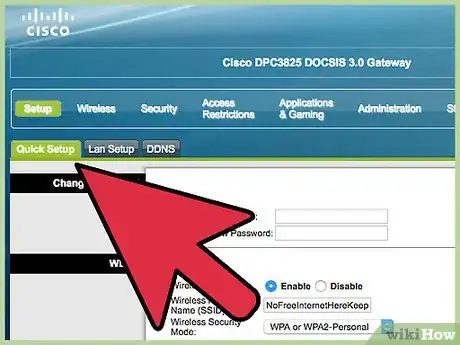
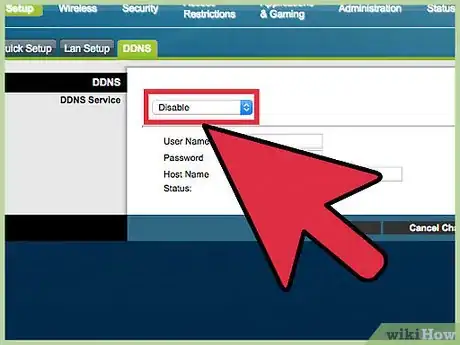
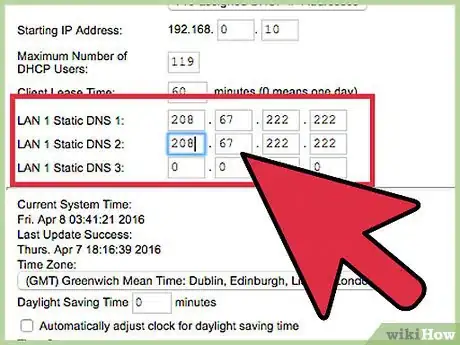
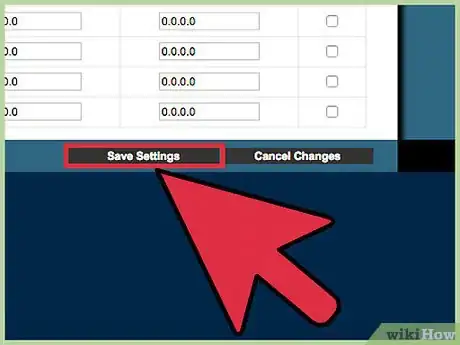
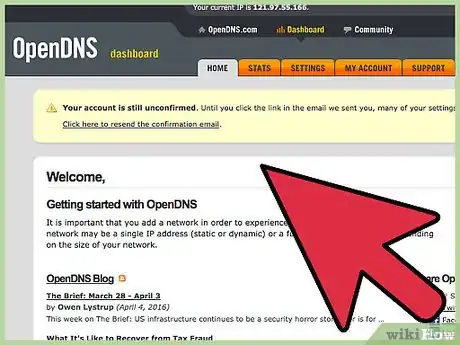
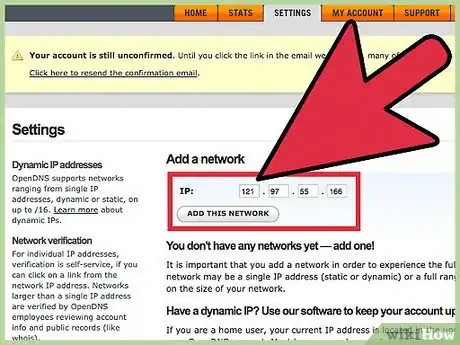
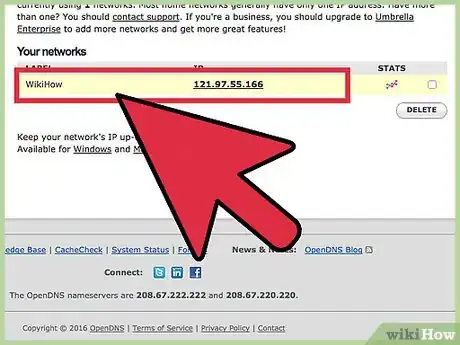
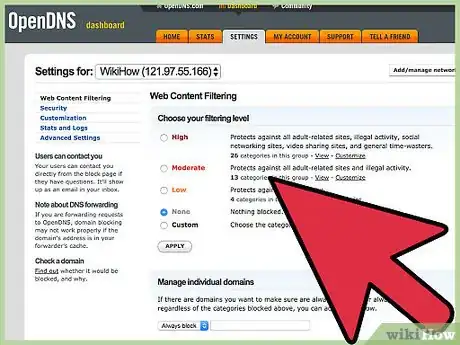
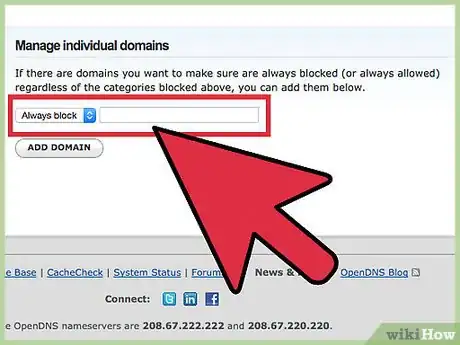
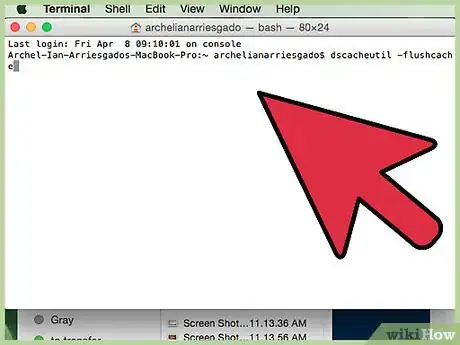
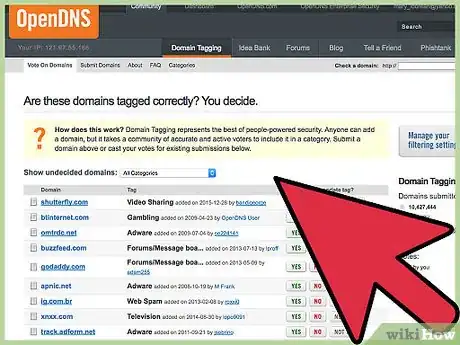
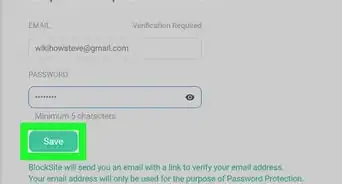
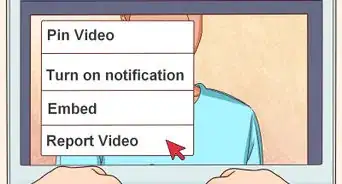
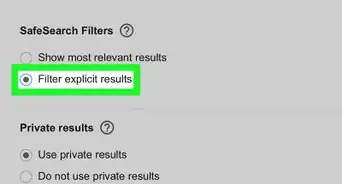
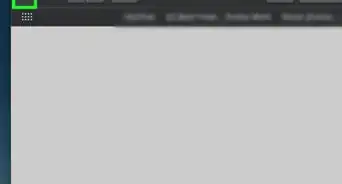
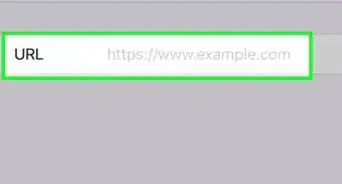

-Step-18-Version-2.webp)