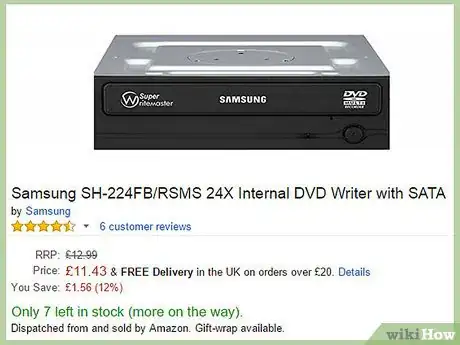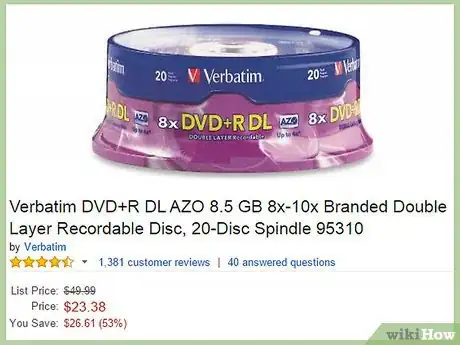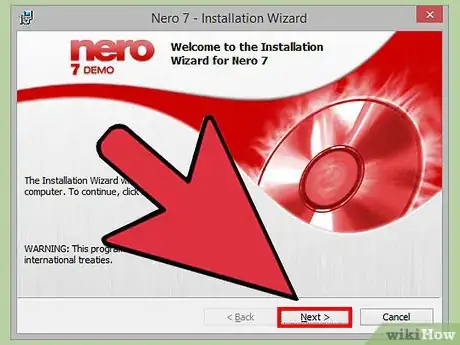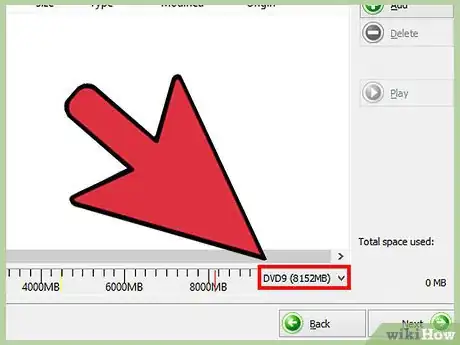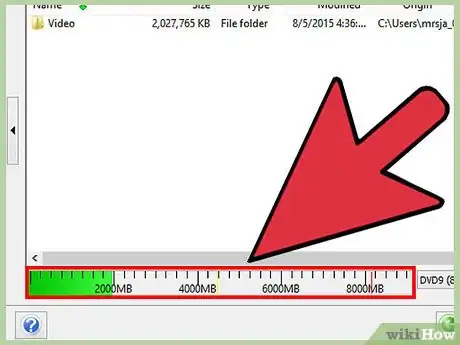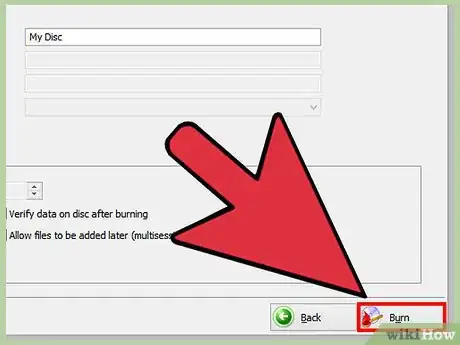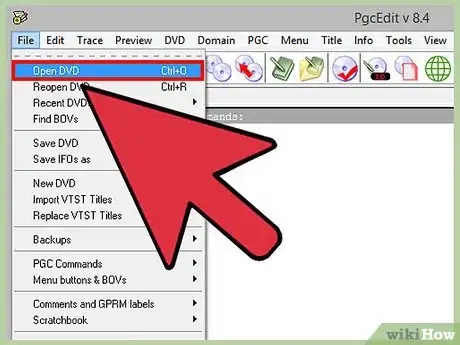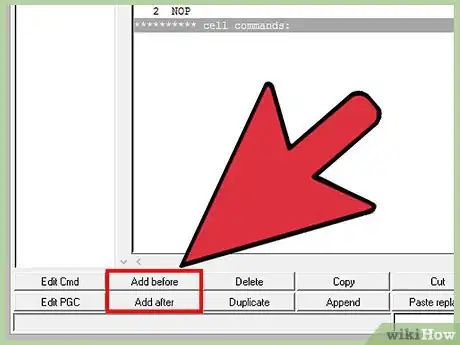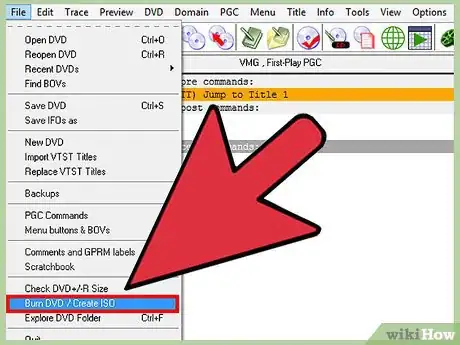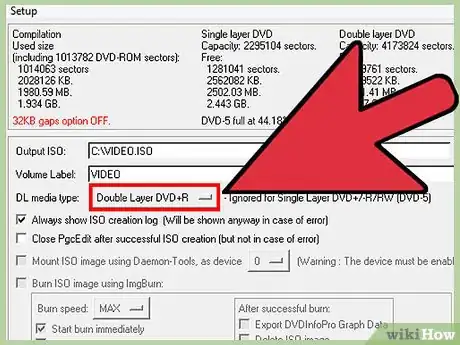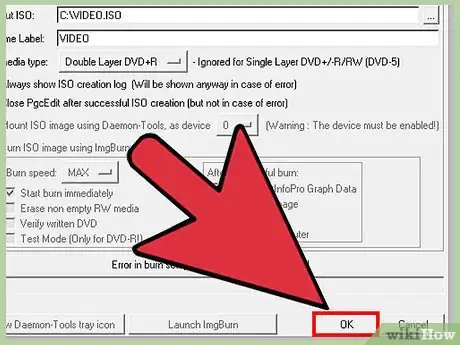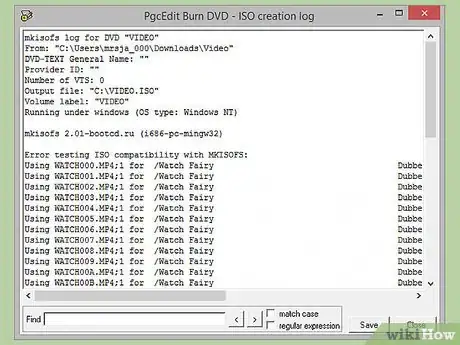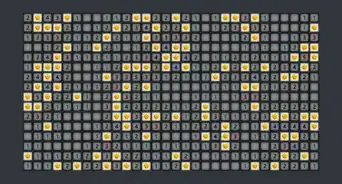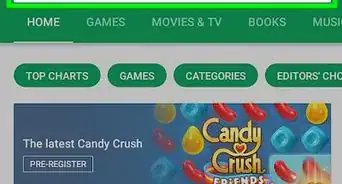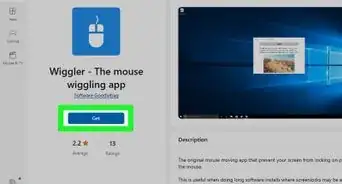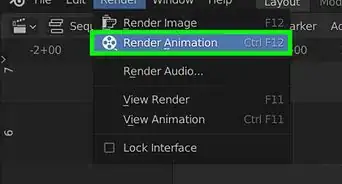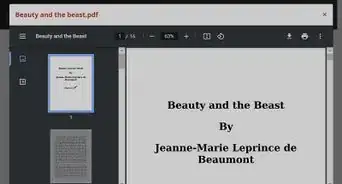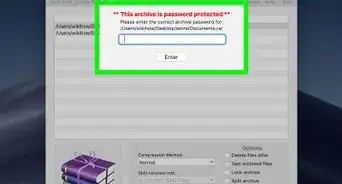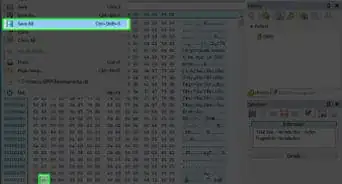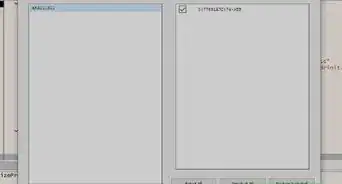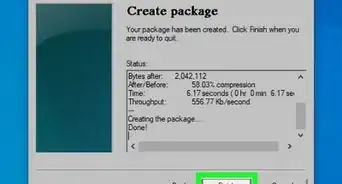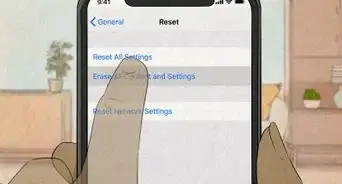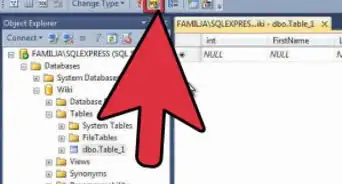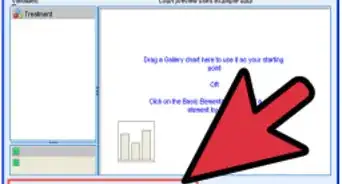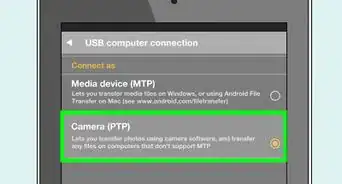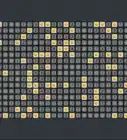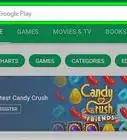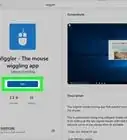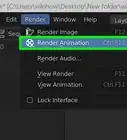X
wikiHow is a “wiki,” similar to Wikipedia, which means that many of our articles are co-written by multiple authors. To create this article, volunteer authors worked to edit and improve it over time.
The wikiHow Tech Team also followed the article's instructions and verified that they work.
This article has been viewed 128,309 times.
Learn more...
A dual layer DVD (Digital Versatile Disc) is similar to the original DVD created by EFMPlus in 1995 except it can store up to 8.5 gigabytes of data instead of just 4.7 gigabytes. Since a dual layer DVD has a different storage capacity you also need advanced hardware and software to burn dual layer DVD discs.
Steps
Method 1
Method 1 of 4:
Hardware Requirements
-
1Use a dual layer DVD burner to burn a dual layer DVD. You can do this in the following ways.
- Purchase a computer that has a dual layer DVD burner preinstalled.
- Get an internal DVD burner installed on your computer.
- Connect an external DVD burner to your computer via USB (Universal Serial Bus).
-
2Buy a blank dual layer DVD that is compatible with your dual layer DVD burner. The types of discs available include DVD-R and DVD+R. Your DVD burner should be clearly marked to show which type of DVD it can burn, otherwise you should check the manual that came with the burner.
Advertisement
Method 3
Method 3 of 4:
Burning Dual Layer DVD Using Nero StartSmart
-
1Open the Nero StartSmart/Nero Express program and select Data/Audio DVD or whatever type DVD you want to burn.
-
2Select "DVD9" option from the drop-down menu that appears on the bottom corner of the screen and Click "ADD" button to add the files that you want to burn from your computer.
-
3After you have added all files, you will be able to see how much available space you have remaining for burning the dual layer DVD.
-
4Press the "Next" button again to get to the final screen for creating your DVD burning project.
-
5Insert the blank dual layer disc into the tray of the dual layer DVD burner.
-
6Begin the burning process by clicking on the Burn icon. Nero will show you the status to let you know when the process has completed successfully.
Advertisement
Method 4
Method 4 of 4:
Burning Dual Layer DVD Using PgcEdit
-
1Put the blank dual layer DVD into the dual layer DVD burner.
-
2Create a new project for burning dual layer discs in PgcEdit by opening the program and browsing to the folder where the files that you want to burn are located.
-
3Transfer the files from your computer to the project that you have created in PgcEdit.
-
4Go to the File menu and select "Burn DVD/Create ISO."
-
5Assign your dual layer DVD burner's drive letter in the Setup window. You can leave the other settings as they are since they are already preset.
-
6Click OK in the Burn window that appears. Once again everything is already preset so you don't need to change anything.
-
7Give some time for the DVD burning to complete. PgcEdit will display a log page after the dual layer DVD has been burnt to show you the details of the burnt DVD.
Advertisement
References
About This Article
Advertisement