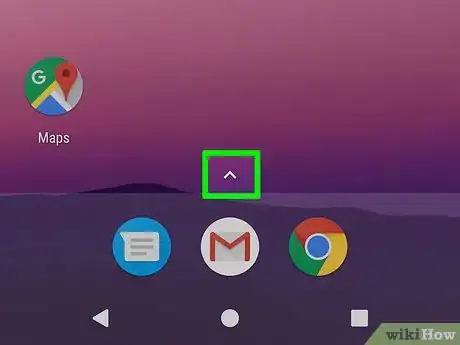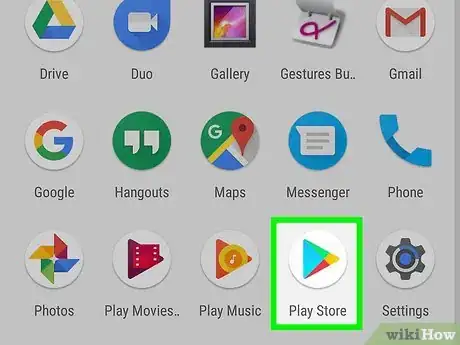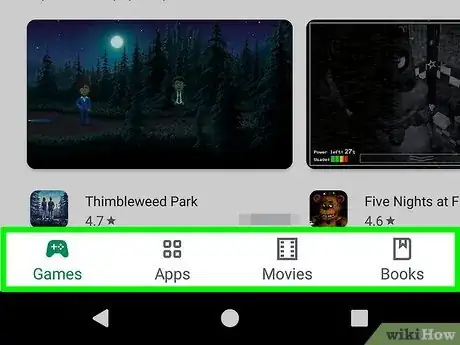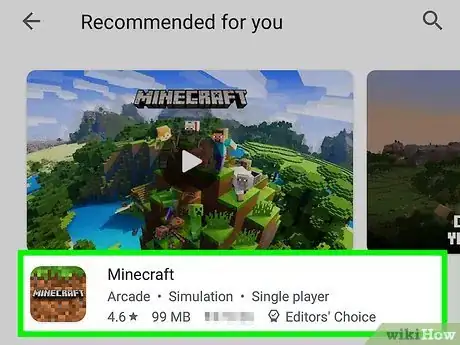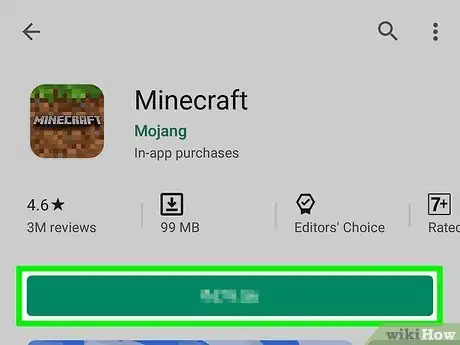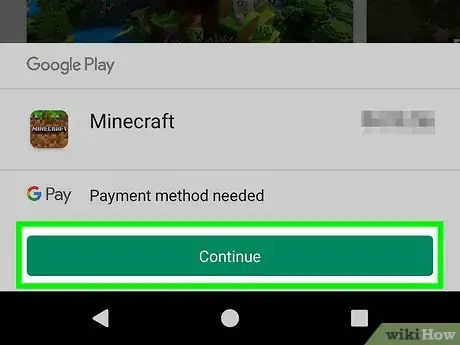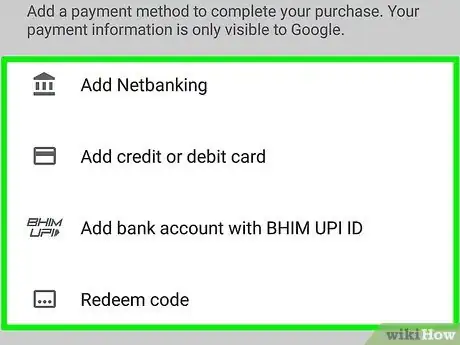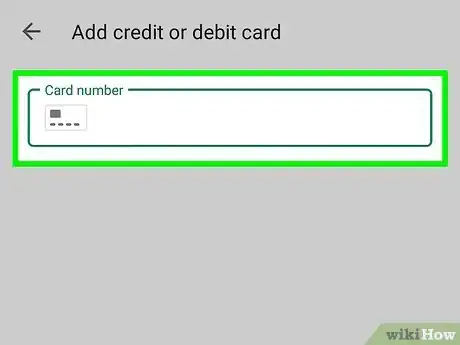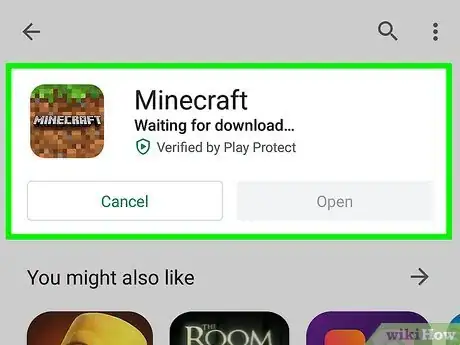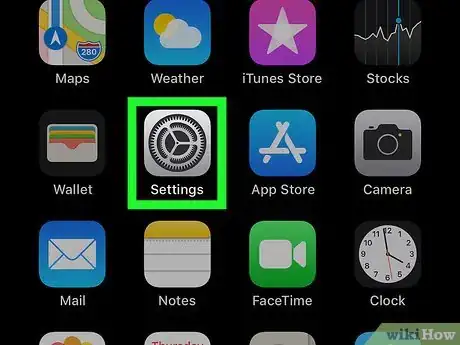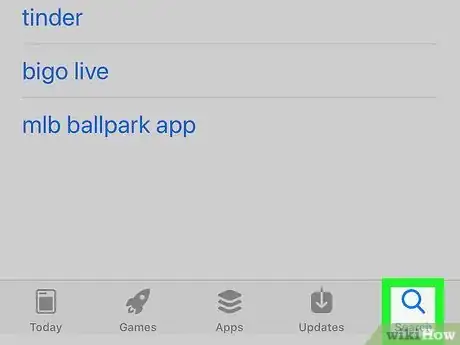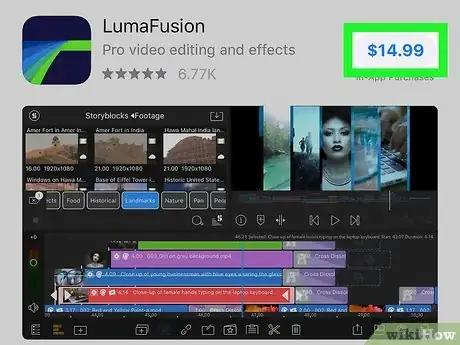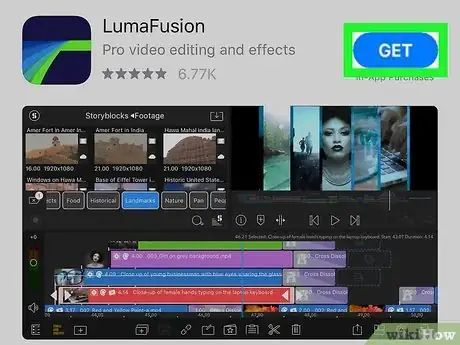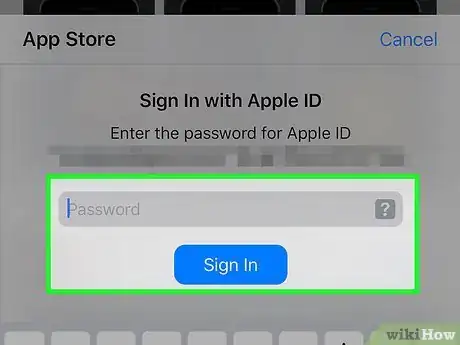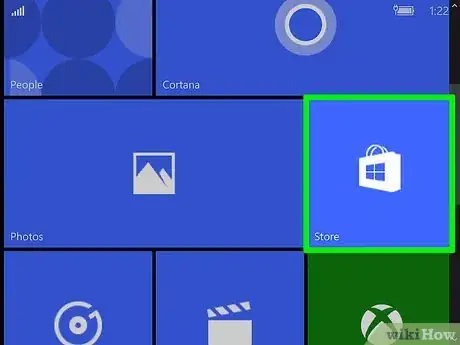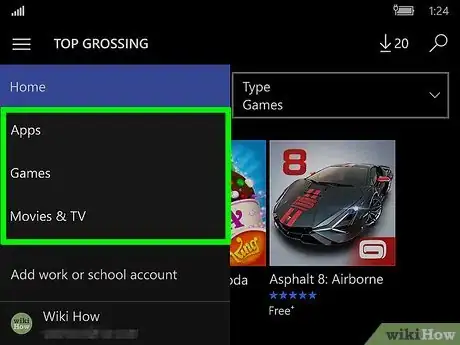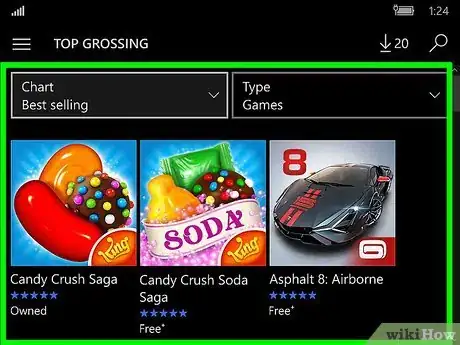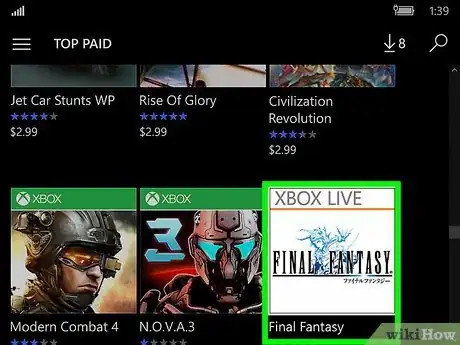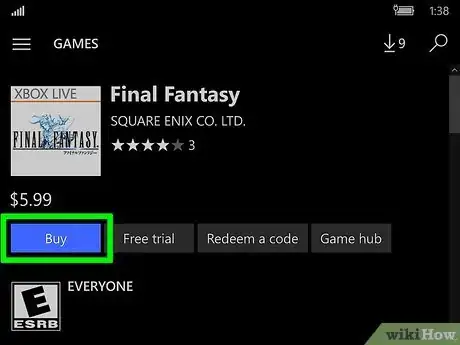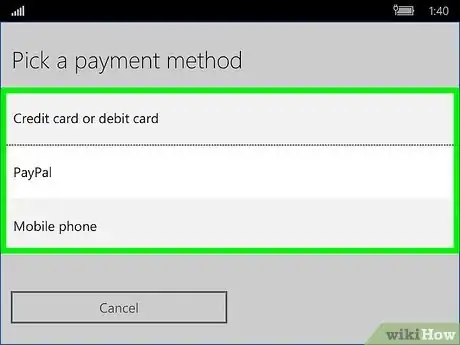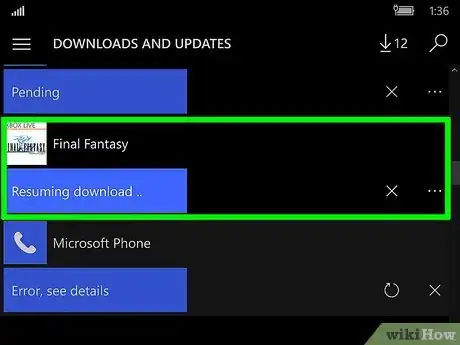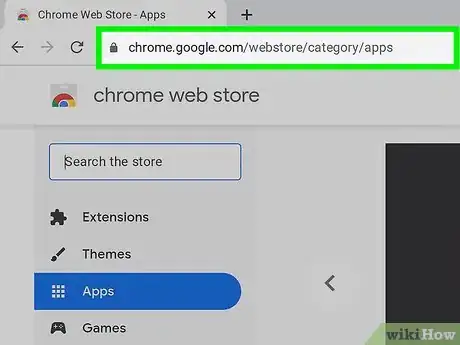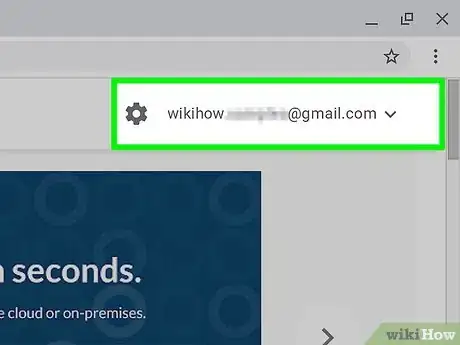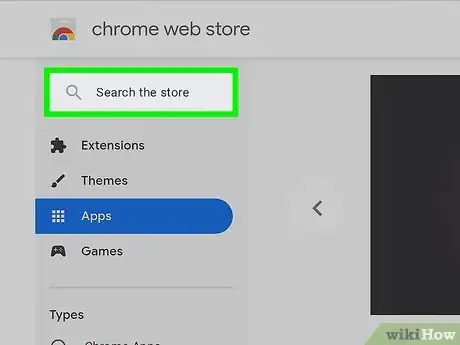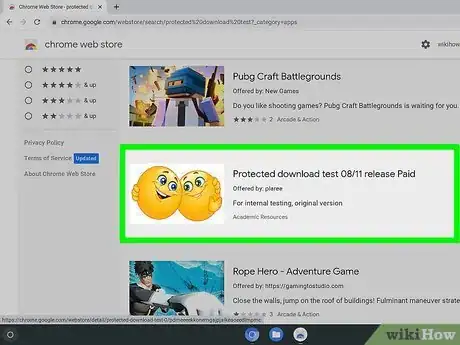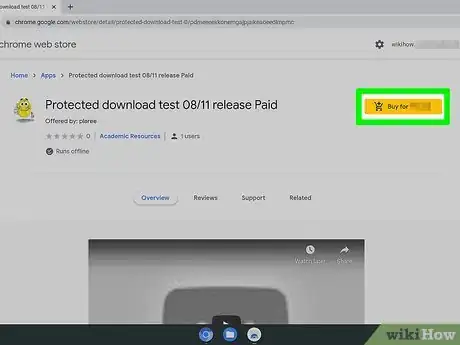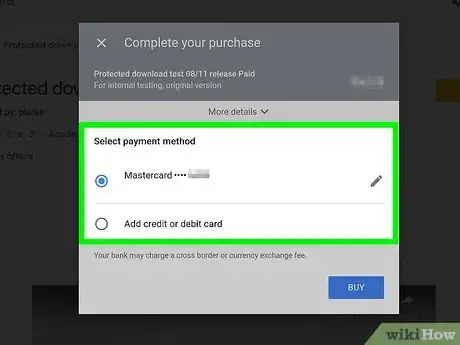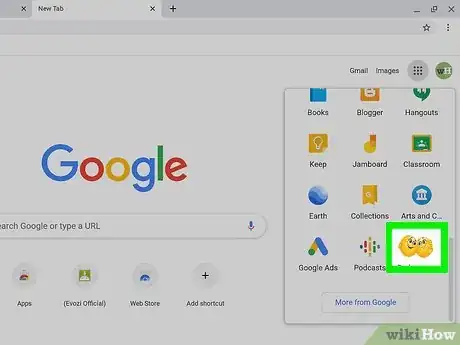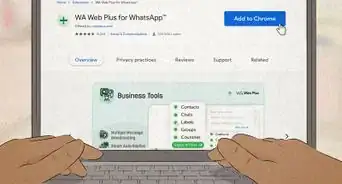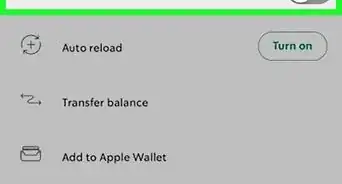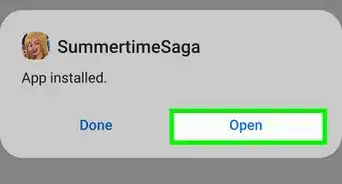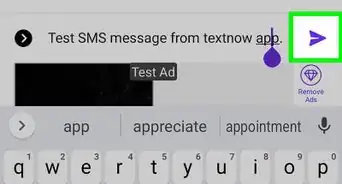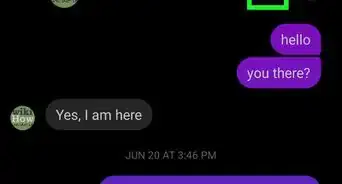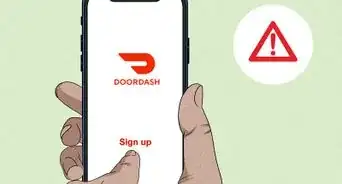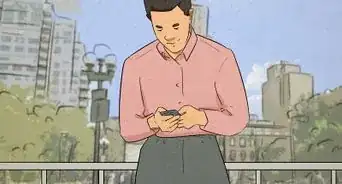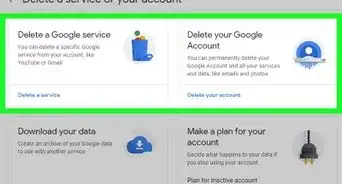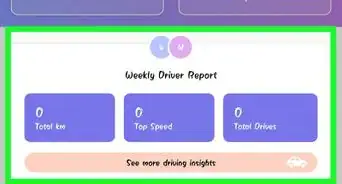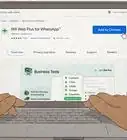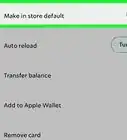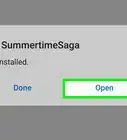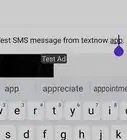X
wikiHow is a “wiki,” similar to Wikipedia, which means that many of our articles are co-written by multiple authors. To create this article, volunteer authors worked to edit and improve it over time.
This article has been viewed 23,633 times.
Learn more...
Apps have the ability to enhance your overall user experience when using a smart phone, tablet, or computer. Apps can either be downloaded for free or purchased directly from the app marketplace available on your device or operating system.
Steps
Method 1
Method 1 of 4:
Buying Android Apps
-
1Press Menu on your Android device.
-
2Navigate to and open the Google Play Store app.Advertisement
-
3Search for a specific app, or tap on “Apps” or “Games” to browse available apps.
-
4Tap directly on the app you want to buy.
-
5Tap directly on the price of the app located in the upper right corner of your screen.
-
6Tap on "Buy."
-
7Select your method of payment.
-
8Enter or confirm your payment details as prompted. If this is your first time purchasing an app from the Google Play Store, you may be asked to create a Google Wallet account, which will store your payment information for future use.
-
9Confirm your purchase after entering your payment details. The app you purchased will download to your Android, and will be ready for use after the download is complete.[1]
Advertisement
Method 2
Method 2 of 4:
Buying Apps for iOS and Mac OS X
-
1Navigate to the App Store on your iOS device or Mac computer.
- The App Store can either be found in the Applications folder, or can be accessed by tapping on Menu.
-
2Search for a particular app using the search bar or browse available apps by tapping on any of the categories displayed.
-
3Tap directly on the app you're interested in purchasing.
-
4Tap directly on the price of the app. The price will turn into a "Buy App" button.
-
5Tap on the "Buy App" button to confirm that you want to purchase the app.
-
6Enter your Apple ID and password into the fields provided. The cost of the app will be charged to your Apple iTunes account.
Advertisement
Method 3
Method 3 of 4:
Buying Windows Marketplace Apps
-
1Tap on "Start" and select "Marketplace" from your Windows Phone.
- Enter your Windows Live username and password if prompted to do so.
-
2Tap on "Apps" or "Games."
-
3Flick your screen left or right to browse through available apps and games.
-
4Tap on the app you want to purchase.
-
5Tap on "Buy" to purchase the app.
-
6Tap on "Buy" again to confirm your purchase.
- Alternately, you can tap on "Try" if a free trial version of the app is available.
- This will allow you to use the app free of charge for a predetermined amount of time before purchasing.
-
7Confirm your method of payment. By default, app purchases will be charged to the account you have opened with your wireless carrier.
-
8Wait for the app to download. After the app is downloaded to your Windows Phone, it will display in your list of apps and be ready for use.[2]
Advertisement
Method 4
Method 4 of 4:
Buying Chromebook Apps
-
1Navigate to the Chrome Web Store at https://chrome.google.com/webstore on your Chromebook.
-
2Verify that you are signed into the Google Account with which you'd like to buy an app.
-
3Search for the app you want to purchase, or browse available apps.
-
4Click on the app you want to purchase for your Chromebook.
-
5Click on "Buy for" near the top of the app's details page.
-
6Confirm the purchase and your method of payment using Google Wallet.
-
7Click on "Launch app" after you have paid for the app. The app you purchased will now be available for use.[3]
Advertisement
References
About This Article
Advertisement