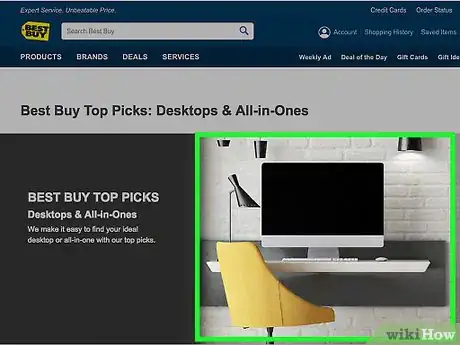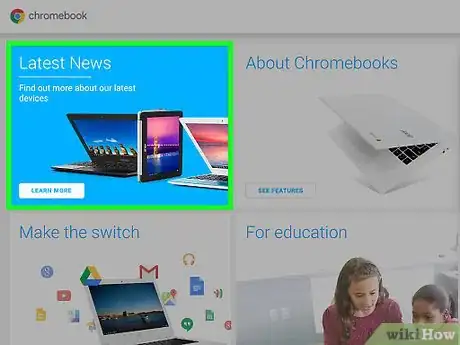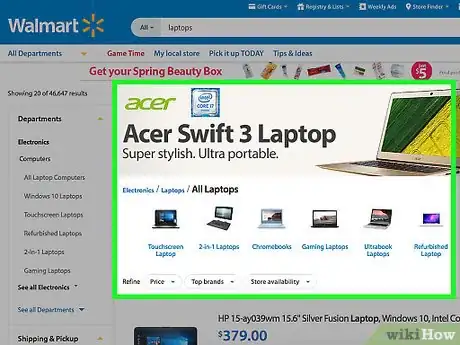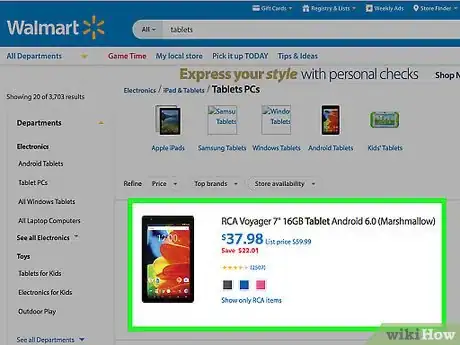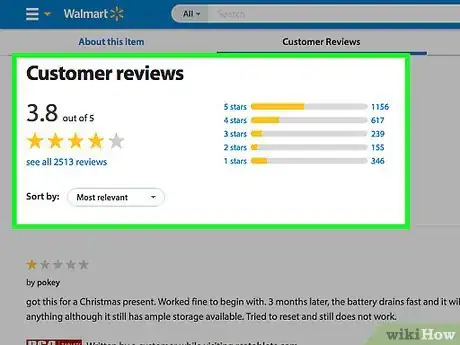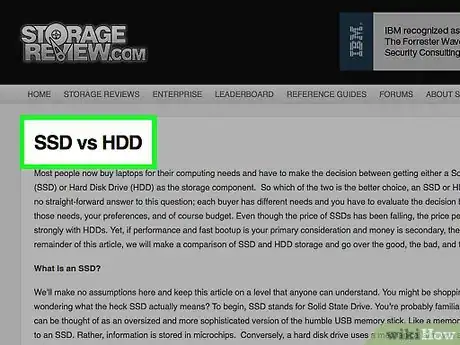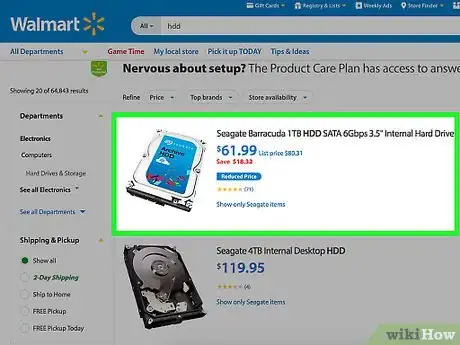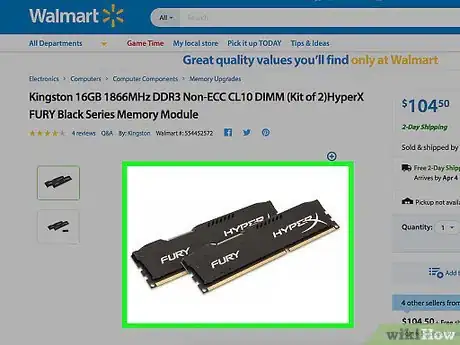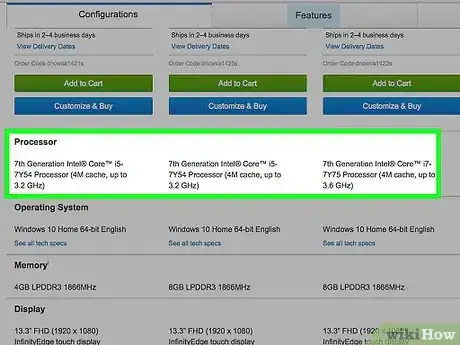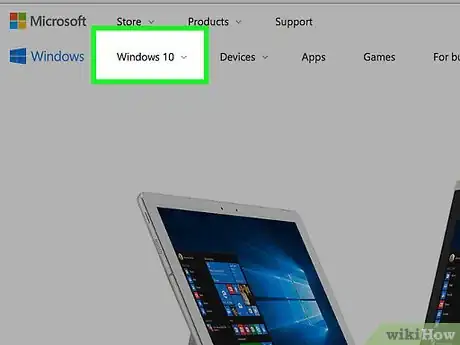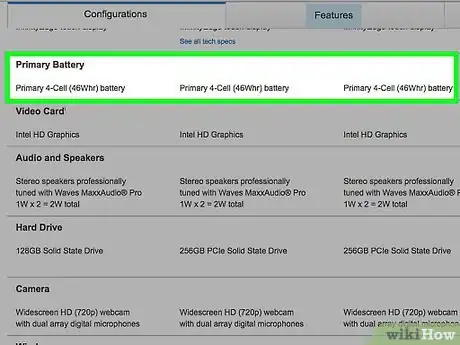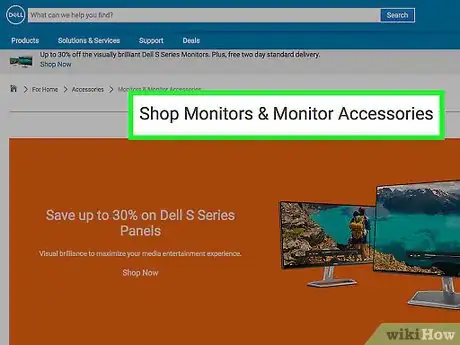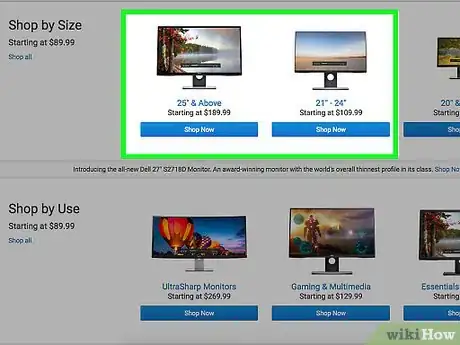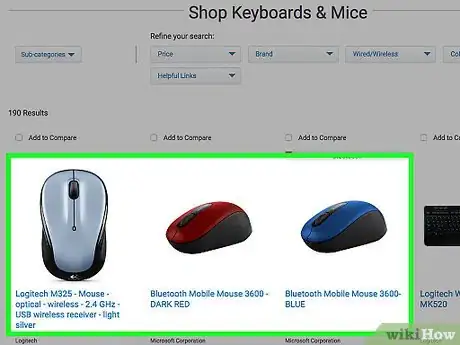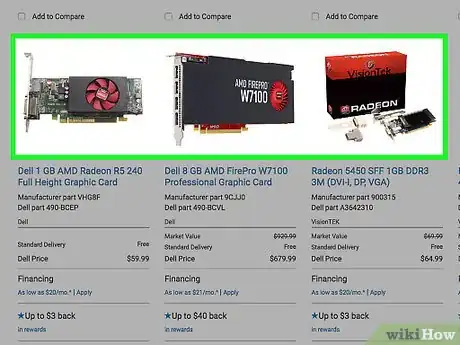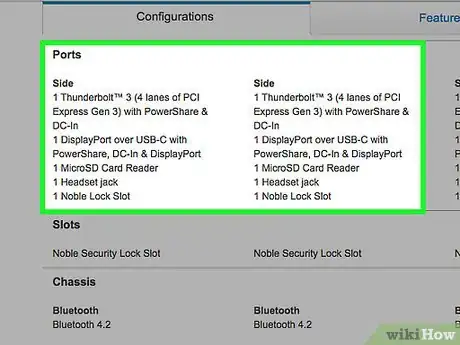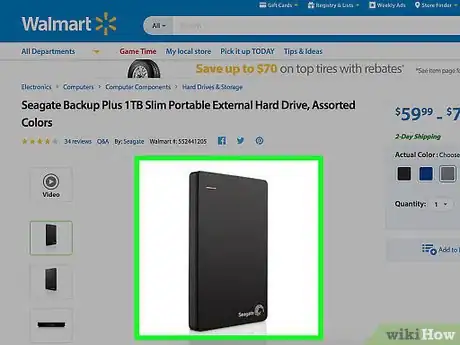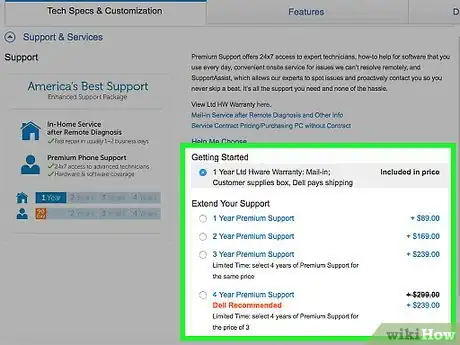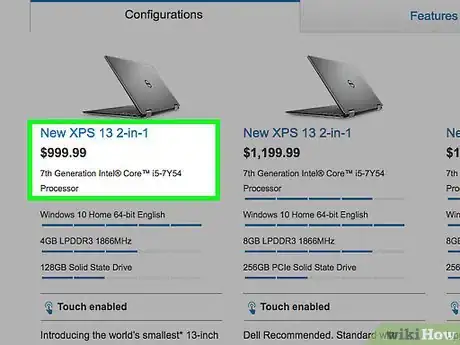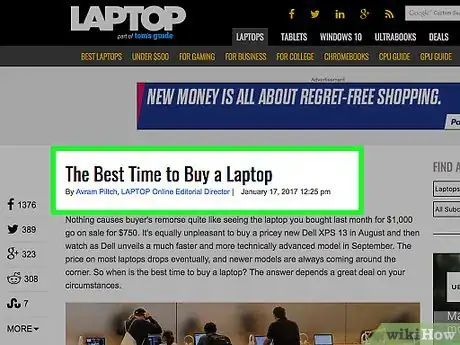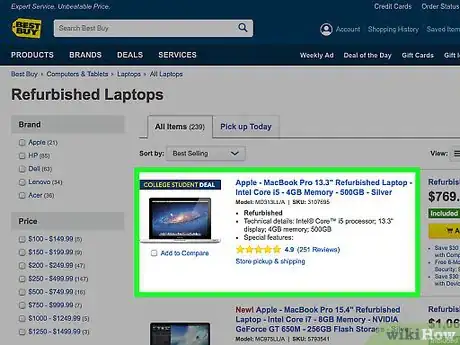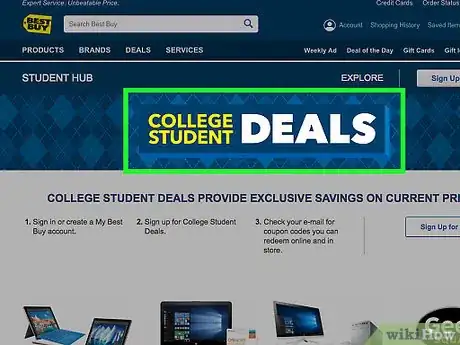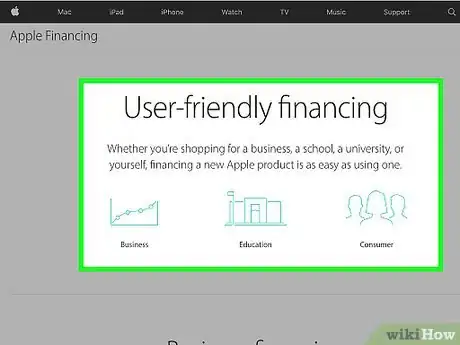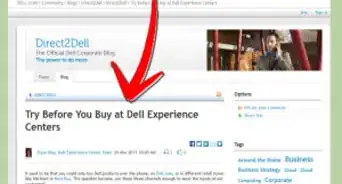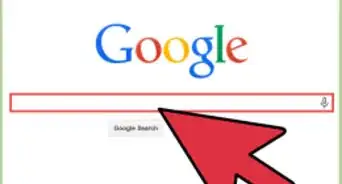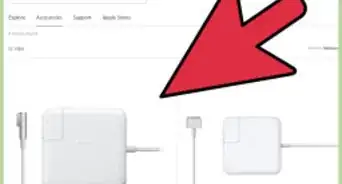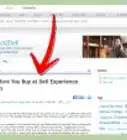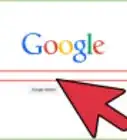This article was co-authored by Jeremy Mercer. Jeremy Mercer is the Manager and Head Technician at MacPro-LA in Los Angeles, CA. He has over ten years of experience working in electronics repair, as well as retail stores that specialize in both Mac and PC.
There are 14 references cited in this article, which can be found at the bottom of the page.
wikiHow marks an article as reader-approved once it receives enough positive feedback. In this case, several readers have written to tell us that this article was helpful to them, earning it our reader-approved status.
This article has been viewed 70,144 times.
Stressed out about buying a computer? Well, fear not! With a little thought and planning, you can easily find one that meets your needs. It’s mainly a matter of figuring out the general type of computer you need, knowing about its inner workings, determining your required features, and making your ideal computer fit your financial situation.
Steps
Choosing the Type of Computer
-
1Consider a desktop computer. To help you decide, you should write a list of the tasks you plan to perform. Surfing the web, word processing, and spreadsheets (basic usage) will require a less complex computer than digital audio or video production will. If you plan to multitask, make a note of that, as well. Desktop computers are available in these forms:
- Full-size computers are inexpensive, easy to repair and upgrade, and come with the widest options of features. Their main disadvantage is the large amount of space they take up.
- All-in-one computers combine the central processing unit (CPU) and the monitor, taking up the least amount of space. On the other hand, they’re very expensive and difficult to repair and upgrade.
- Gaming computers are large, very expensive, and designed with the serious gamer in mind. They have a large amount of memory, high-quality sound and graphics cards, and fast processors.[1]
-
2Choose a Chromebook for basic usage. Chromebooks are inexpensive, small and, lightweight. If you work primarily with word processing or spreadsheet software, this is a good choice. Its main disadvantages are limited storage space and limited memory. If you choose this option, you’ll need regular access to the online cloud storage.[2]Advertisement
-
3Buy a laptop multitasking on the go. They have fast processors and lots of storage space. Smaller models are lightweight but still have most of the perks. However, larger options have displays that are easier on your eyes. They also give you a wider range of features.[3]
-
4Choose a tablet for maximum portability. Tablets are very lightweight and can be used almost like laptops. Their batteries can hold a charge for anywhere from four to 13 hours. On the other hand, if you use a computer for productivity tasks, you’ll have to buy keyboard.[4]
-
5Seek customers’ opinions. If a computer looks appealing to you based on its stats and your personal needs, get the public's opinion. Ask friends, family members, and trusted staff at electronics stores. Read reviews of the computer and do your research. After all, you don’t want to end up with a dud that just looked cool.
Choosing the Right Inner Workings
-
1Choose your drive. The core storage drive of a computer may come in the form of an traditional hard disk with moving parts or a stationary solid-state drive. Solid-state drives (SSDs) are faster and use less power than hard disks. They’re also less prone to freezing when running multiple programs at once. Bottom line: if you’re a multi-tasker, go for the SSD.[5]
- If you can’t decide between a hard disk and a solid-state drive, you could choose a hybrid drive which combines the two. With a hybrid you get the speed of an SSD for a lower cost. On the other hand, its hard-disk parts are fragile and can be damaged if you drop your computer.[6]
- Optical drives, which play CDs and DVDs, are becoming less common on laptops. If you can’t find a computer with a built-in drive, buy an external drive that you can attach with a USB cable.[7]
-
2Determine how much storage space you’ll need. The larger your computer's hard drive, the more information you can store on it. Hard drives usually come in sizes of 500 gigabytes (GB) to 8 terabytes (TB).[8] Consider your intended tasks on the computer. Ask yourself if these needs could change over the next few years.
- For example, your immediate need might be enough space to hold word documents and spreadsheets. However, you could find music and video files that you’d like to store for later. Your friends could begin sending pictures of the kids’ latest milestones. These files will require more space than smaller files.
-
3Figure out how much memory you’ll need. The more random access memory (RAM) memory your computer has, the more applications it can run simultaneously and the better it performs overall. If you plan to stick with basic usage, go with a standard 4GB RAM. If you’re a serious gamer, on the other hand, go with 16GB or higher.[9]
- You can also buy additional RAM later if you need it. RAM tends to be rather inexpensive, regardless of the system you’re using.
-
4Determine your required processor speed. Look at the both the number of cores and the number of gigahertz (GHz). Cores determine how fast your computer runs. GHz measure the amount of power consumed. For example, a 1.5 GHz quad core processor runs faster than a 2.0 GHz single-core. Your requirements will likely fall into one of four categories. With each one, you have a range of processors to choose from:[10]
- Basic usage (web surfing, emailing documents, productivity tasks): Intel Celeron, Pentium, AMD A4, or AMD A6.
- Basic gaming (single-player applications): Intel Core i3, AMD A6, AMD A8.
- Watching videos and basic gaming: Intel Core i5, AMD A8, AMD A9, or AMD A10.
- Video editing and serious gaming (multi-player interactive games played online): Intel Core i7, AMD A10, or AMD A12.
-
5Choose your operating system (OS). For most computers, you’ll have to decide between Windows and Mac. Windows systems are less expensive, more common, and can interface with the Xbox. However, they’re more vulnerable to malware like viruses and ransomware. Mac operating systems are less vulnerable to cyber attacks and usually update automatically with a high-speed Internet connection. Tech support at the Genius Bar in any Apple Store is free indefinitely. It’s free via phone only for the first 90 days.[11]
-
6Consider battery life. If you’re buying a laptop, remember that the more power your computer consumes, the shorter its battery will last. New Mac batteries can last for up to six hours if you’re only creating documents. Surfing the web and watching videos can reduce battery life to about two hours. Windows batteries have a shorter life before you need to charge them. Dimming your display will extend battery life by anywhere from a few minutes to an hour.
Picking the Features
-
1Choose your monitor. If you’re not buying an all-in-one or portable computer, you’ll need a separate monitor. These days, monitors are powered by cathode ray tubes (CRTs), liquid crystal displays (LCDs), and light-emitting diodes (LEDs).
- CRT monitors are the old-school kind powered by the same technology as traditional television sets. They’re very inexpensive at first but are very expensive to repair. They’re also very bulky and have fallen out of favor with most users.
- LCD monitors don’t flicker as much as CRTs, which is a plus if you suffer from headaches. They’re also lightweight and take up less space than CRTs. On the other hand, they’re very expensive, and their resolution can also get distorted if you connect projector cables.
- LED monitors are the most eco-friendly option because they require the least amount of power. Like LCDs, they’re lightweight. However, their image resolution is better than LCDs. Their only disadvantage is their high price tag.[14]
-
2Determine your necessary display size. Go with a larger display if you work with graphics or spend several hours in front of the screen. Choose a smaller size if you’re frequently away from the computer and work primarily with text. The larger the monitor or screen, the more information you can view and the higher the resolution you can view it in.[15]
- Newer laptop screens feature glossy coatings that may make it hard to read them outdoors or under strong indoor light without adjusting the screen brightness.
-
3Figure out what kind of mouse you’ll need. If you’re buying a desktop computer, you’ll definitely need a mouse. Some mice are cordless, using a USB stick to connect to the computer. Others connect to the CPU or monitor with a cable. Mice are mainly available in optical form. An optical mouse replaces the old track ball with a red light on the bottom and is more likely to navigate smoothly over the years.[16]
-
4Consider graphics and sound. Dedicated graphics and sound cards generally provide better video and audio capabilities for desktop computers. Most feature their own memory chips, with more memory meaning greater performances. If you choose high-quality graphics and sound cards, be prepared to pay extra.[17]
-
5Think about peripheral connections. Ask yourself how many external objects (printer, scanner, external hard drive, etc.) you want to connect to your computer. Most computers have at least two USB ports, and some have three or four. Other connectors include:
- HDMI or DVI connectors for connecting to a TV set
- VGA for connecting to a monitor
- Firewire for connecting to a video camera.
- Ethernet port to connect your computer to a broadband modem (if you don’t have a WiFi router)[18]
-
6Buy external storage. These days, a mere typo in a URL could infect your computer with malware. Don’t put your files at risk. Invest in an external hard drive. Even the most serious scholars saving gigabytes of data should be fine with a 1-terabyte hard drive. Connect it to your computer through the USB cable or a Firewire. From there, you can start backing up all your files to your external hard drive.
- If the drive is brand new, you should receive visual prompts from your computer. For example, if you use a Mac, you will see a prompt asking if you would like to sync your drive to Time Machine. If you choose this option, your computer will automatically back up your files every time you connect the external hard drive.
-
7Consider an extended warranty. Most new and refurbished computers come with a one-year warranty. Whether you buy an extended warranty is up to you. Get the warranty if you’re buying pre-owned or if you’re prone to spilling beverages on electronics. Avoid it if the computer is brand new or if the warranty is more than 20 percent of the price of the computer.[19]
Assessing Your Finances
-
1Set a budget. Determine a limit for what you’re willing to spend. Don’t get tempted by software you don’t need. You can usually get a decent desktop computer system for under $1,000, unless you need the additional features of a more expensive system. Laptops tend to cost more than desktop computers with equivalent features, but you can buy most for less than $1,000.
- Generally, Apple computers tend to be more expensive than computers that run either Windows or Linux. However, they’re popular with users who do a lot of graphics work. They’re also less vulnerable to malware.
-
2Check “refresh cycles.” Do some research on when computer manufacturers come out with new models. Usually, they’ll drop the price of the soon-to-be old model around that time. If you don’t worry about having the latest technology, you should consider this option.
- Different manufacturers have different schedules. Some introduce and phase out models throughout the year. However, most refresh cycles tend to fall during these times of the year:
- Back-to-school (June-September)
- The holiday shopping season (October-December)
- Spring (February-April)[20]
- Different manufacturers have different schedules. Some introduce and phase out models throughout the year. However, most refresh cycles tend to fall during these times of the year:
-
3Consider a refurbished computer. Do this if money is especially tight. Refurbished computers cost considerably less (as much as 20 percent) than brand new computers and run just as well. In fact, many refurbished computers have never been used. Buy only from reputable sellers or manufacturers like Best Buy or the Apple Store. Make sure your refurb comes with at least a one-year warranty.[21]
-
4Ask about discounts. If you’re a student, educator, or member of the military, have your ID ready. You might be eligible for a five- to ten-percent discounts off the retail price of your computer. Your student, faculty, or military ID must be current.
-
5Ask about a finance plan. When you buy on installment, you pay a certain amount up front (about 10 percent) and continue to make monthly payments until your computer is paid off. Ask about interest rates and whether the store finances through a third party. Read the fine print before signing off on anything.
Community Q&A
Did you know you can get expert answers for this article?
Unlock expert answers by supporting wikiHow
-
QuestionWhat should I consider when buying a computer?
 Jeremy MercerJeremy Mercer is the Manager and Head Technician at MacPro-LA in Los Angeles, CA. He has over ten years of experience working in electronics repair, as well as retail stores that specialize in both Mac and PC.
Jeremy MercerJeremy Mercer is the Manager and Head Technician at MacPro-LA in Los Angeles, CA. He has over ten years of experience working in electronics repair, as well as retail stores that specialize in both Mac and PC.
Computer Specialist Think about how you'll use your computer to determine what you need. If you're mostly doing day-to-day stuff, you'll typically be fine with a computer that has about 8GB of RAM and an HDD or SSD hard drive that's about 500GB. If you work with video or music, you'll probably need about 16 gigs of RAM and preferably an SSD drive.
Think about how you'll use your computer to determine what you need. If you're mostly doing day-to-day stuff, you'll typically be fine with a computer that has about 8GB of RAM and an HDD or SSD hard drive that's about 500GB. If you work with video or music, you'll probably need about 16 gigs of RAM and preferably an SSD drive. -
QuestionWhat do I need to do when buying a new computer?
 Jeremy MercerJeremy Mercer is the Manager and Head Technician at MacPro-LA in Los Angeles, CA. He has over ten years of experience working in electronics repair, as well as retail stores that specialize in both Mac and PC.
Jeremy MercerJeremy Mercer is the Manager and Head Technician at MacPro-LA in Los Angeles, CA. He has over ten years of experience working in electronics repair, as well as retail stores that specialize in both Mac and PC.
Computer Specialist
-
QuestionWhich computer is best for home use?
 Jeremy MercerJeremy Mercer is the Manager and Head Technician at MacPro-LA in Los Angeles, CA. He has over ten years of experience working in electronics repair, as well as retail stores that specialize in both Mac and PC.
Jeremy MercerJeremy Mercer is the Manager and Head Technician at MacPro-LA in Los Angeles, CA. He has over ten years of experience working in electronics repair, as well as retail stores that specialize in both Mac and PC.
Computer Specialist
References
- ↑ http://www.consumerreports.org/cro/computers/buying-guide
- ↑ http://www.consumerreports.org/cro/computers/buying-guide
- ↑ http://www.consumerreports.org/cro/computers/buying-guide
- ↑ http://www.consumerreports.org/cro/computers/buying-guide
- ↑ http://www.consumerreports.org/cro/computers/buying-guide
- ↑ http://www.pcworld.com/article/2025402/ssds-vs-hard-drives-vs-hybrids-which-storage-tech-is-right-for-you-.html
- ↑ http://www.consumerreports.org/cro/computers/buying-guide
- ↑ http://www.addictivetips.com/hardware/10-things-to-consider-when-buying-a-pc/
- ↑ https://www.extremetech.com/gaming/222483-how-much-ram-do-you-need-should-you-upgrade-it-and-will-it-speed-up-your-pc
- ↑ http://www.cheatsheet.com/technology/9-tips-for-picking-your-machine-computer-shopping-cheat-sheet.html/?a=viewall
- ↑ http://www.consumerreports.org/cro/computers/buying-guide
- ↑ http://www.consumerreports.org/cro/computers/buying-guide
- ↑ https://support.apple.com/en-us/HT204054
- ↑ http://www.techadvisory.org/2014/09/types-of-computer-monitors/
- ↑ http://www.consumerreports.org/cro/computers/buying-guide
- ↑ https://www.pcmag.com/picks/the-best-computer-mice
- ↑ https://www.cnet.com/topics/desktops/buying-guide/
- ↑ http://www.cheatsheet.com/technology/9-tips-for-picking-your-machine-computer-shopping-cheat-sheet.html/?a=viewall
- ↑ http://money.usnews.com/money/personal-finance/articles/2013/12/19/when-you-should-and-shouldnt-buy-an-extended-warranty
- ↑ http://www.laptopmag.com/articles/when-to-buy-a-laptop
- ↑ http://www.consumerreports.org/electronics-computers/should-you-buy-refurbished-electronics/
About This Article
To buy a computer, purchase a desktop model if you want to play high-powered games, or use digital editing software for sound or video. If you're looking to perform basic tasks like word processing, opt for a Chromebook as they are cheap and lightweight. Alternatively, choose a laptop if you need a wide range of features and lots of storage while you're on the go. However, if portability is your most important concern, try a tablet as they're much smaller than a laptop. For tips on how to decide on the amount of storage space you'll need on your computer, keep reading!