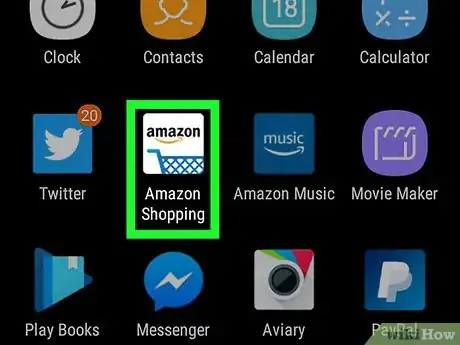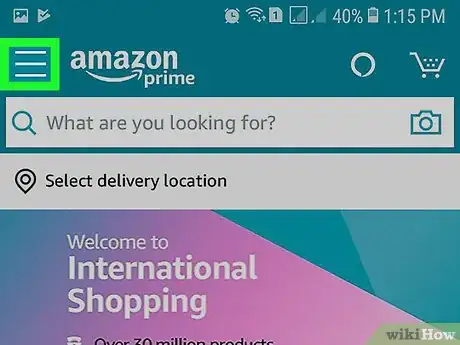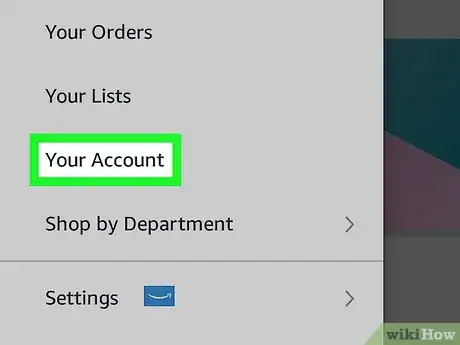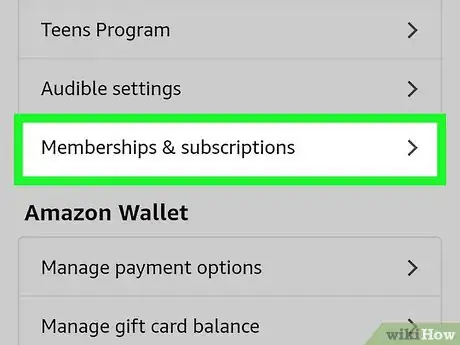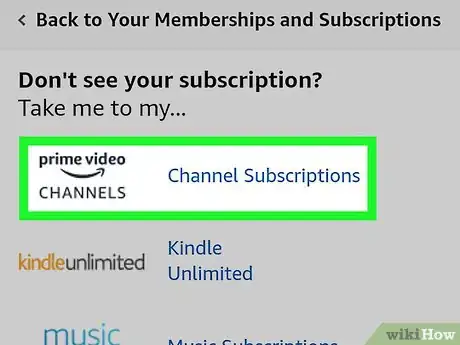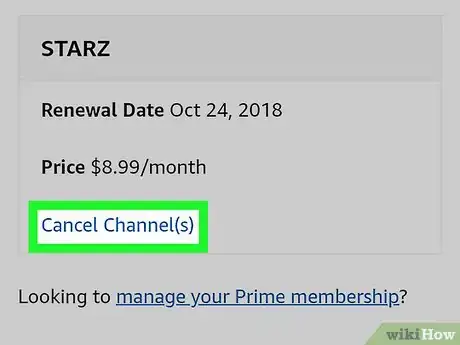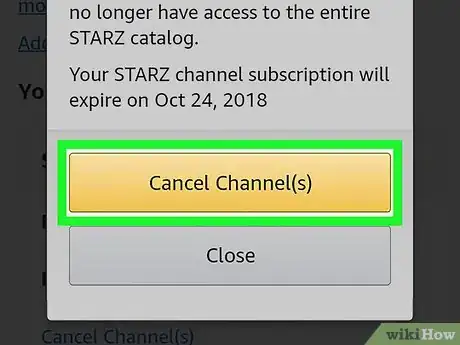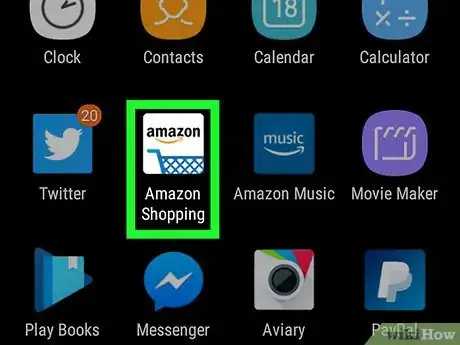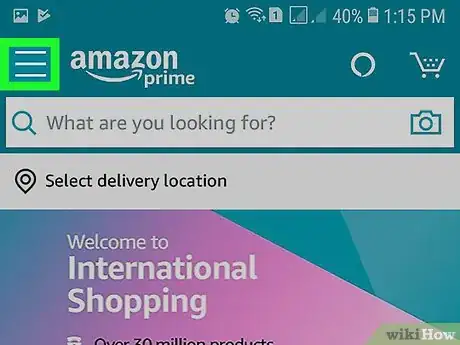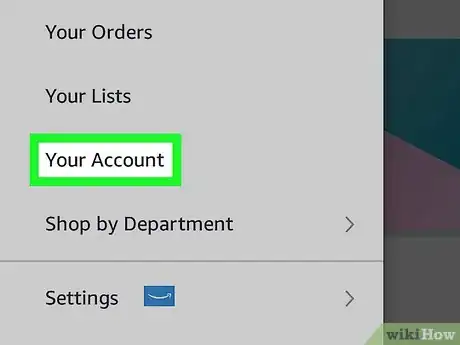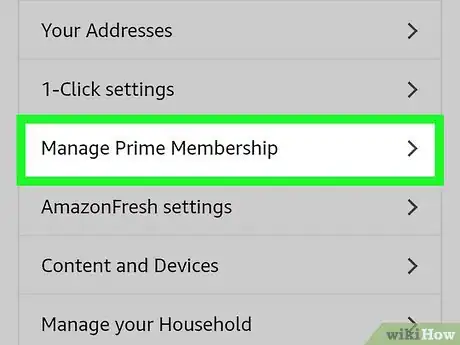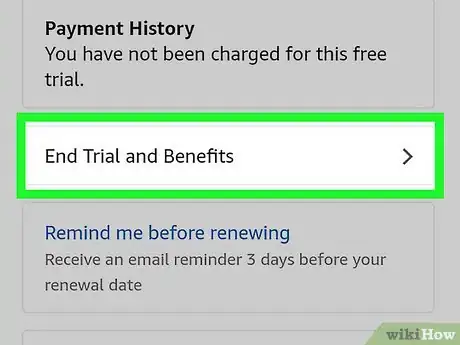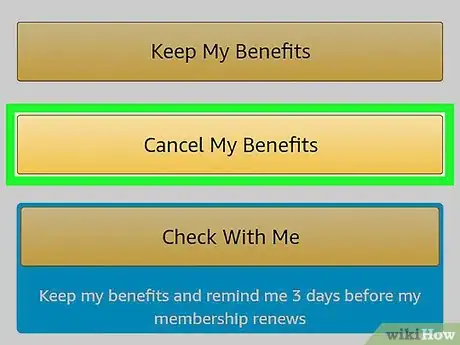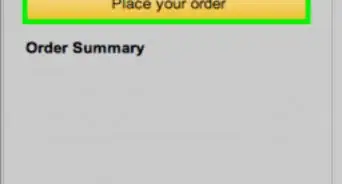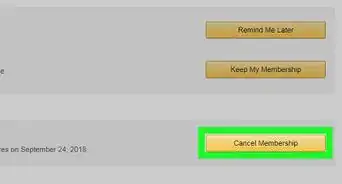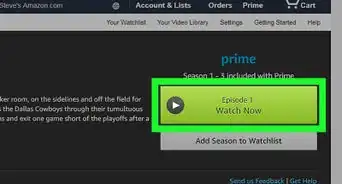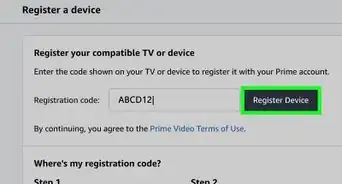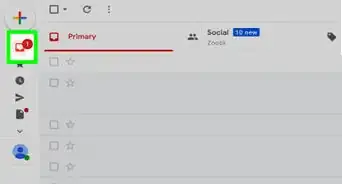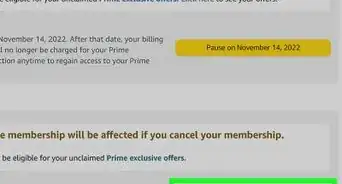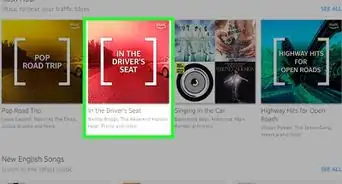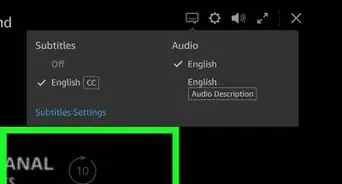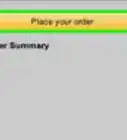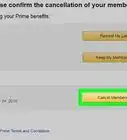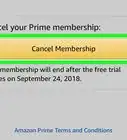This article was co-authored by wikiHow staff writer, Nicole Levine, MFA. Nicole Levine is a Technology Writer and Editor for wikiHow. She has more than 20 years of experience creating technical documentation and leading support teams at major web hosting and software companies. Nicole also holds an MFA in Creative Writing from Portland State University and teaches composition, fiction-writing, and zine-making at various institutions.
The wikiHow Tech Team also followed the article's instructions and verified that they work.
This article has been viewed 10,467 times.
Learn more...
This wikiHow teaches you how to cancel your subscription to Amazon Prime Video channels (such as Showtime and Starz) when you’re using an Android. You’ll also learn how to cancel your Amazon Prime subscription if you no longer wish to pay for the service.
Steps
Canceling a Prime Video Channel Subscription
-
1Open the Amazon app on your Android phone or tablet. It’s the white icon with a blue shopping cart that says ″Amazon.″ You’ll usually find it on the home screen or in the app drawer.
-
2Tap the ≡. It’s at the top-left corner of the screen.Advertisement
-
3Tap Your Account. It’s near the top of the menu.
-
4Scroll down and tap Memberships & subscriptions. It’s at the bottom of the ″Account settings″ section.
-
5Tap Prime Video Channels. A list of your channel subscriptions will appear.[1]
-
6Tap Cancel Channel(s) beside the channel you want to cancel. A confirmation will appear.
-
7Confirm the cancellation. Your subscription to the selected Prime Video channel is now canceled. You will not be billed for this channel in the future.
Canceling Amazon Prime
-
1Open the Amazon app on your Android phone or tablet. It’s the white icon with a blue shopping cart that says ″Amazon.″ You’ll usually find it on the home screen or in the app drawer.
- Use this method if you no longer want to subscribe to Amazon Prime. Since Prime Video is a part of the Prime membership, you must cancel your Prime membership if you no longer want to pay for Prime Video.
-
2Tap the ≡. It’s at the top-left corner of the screen.
-
3Tap Your Account. It’s near the top of the menu.
-
4Scroll down and tap Manage Prime Membership. It’s under the ″Account settings″ header.
-
5Scroll down and tap End Membership. If you’re still in the free trial period, tap Cancel free trial or Do not continue instead.[2]
-
6Follow the on-screen instructions to complete the cancellation. Once the cancellation is confirmed, you will no longer be billed for Amazon Prime service. You can continue using Amazon Prime Video and other features of Prime until the final date of the current billing cycle.
References
About This Article
1. Open Amazon.
2. Tap the menu.
3. Tap Your Account.
4. Tap Memberships & subscriptions.
5. Tap Prime Video Channels.
6. Tap Cancel Channel(s).
7. Confirm the cancellation.