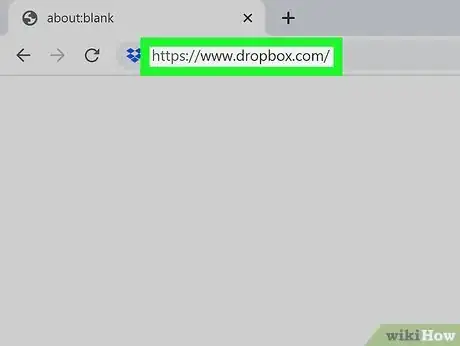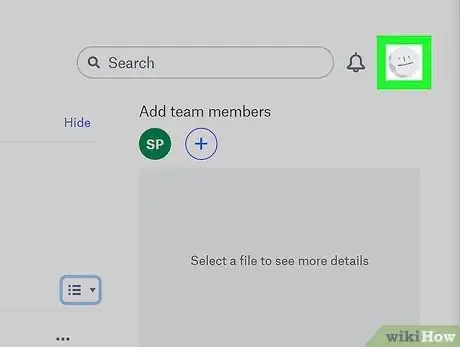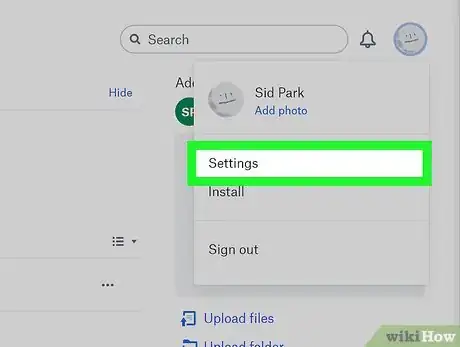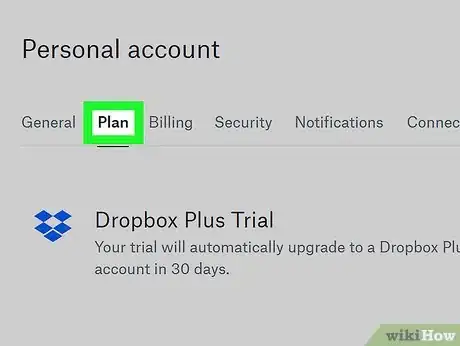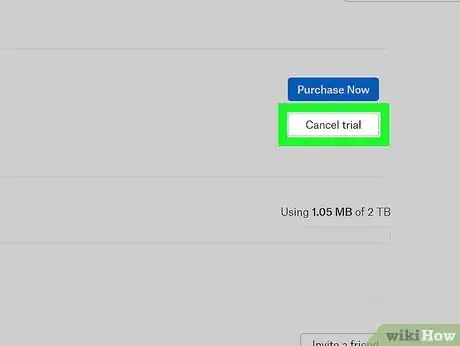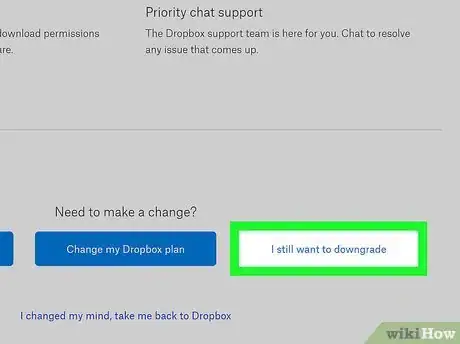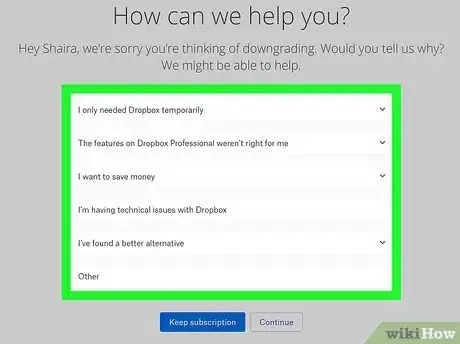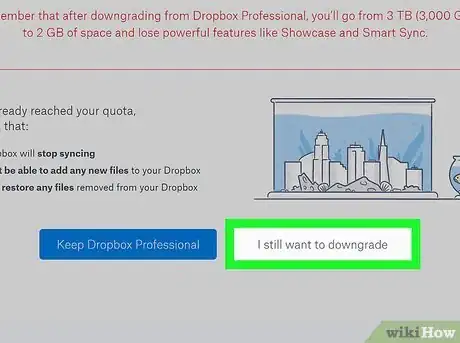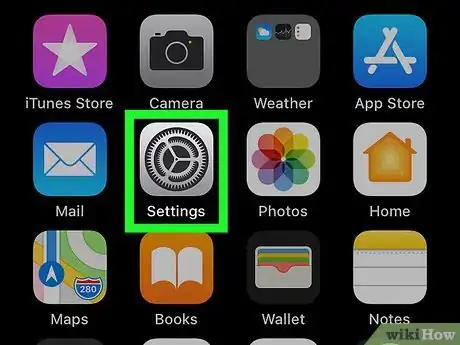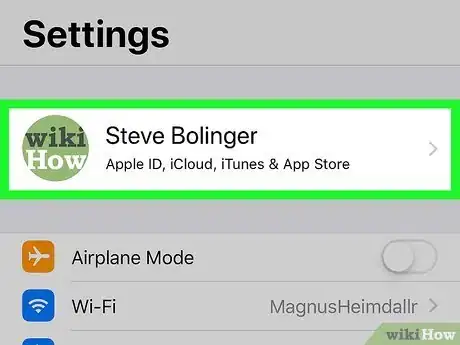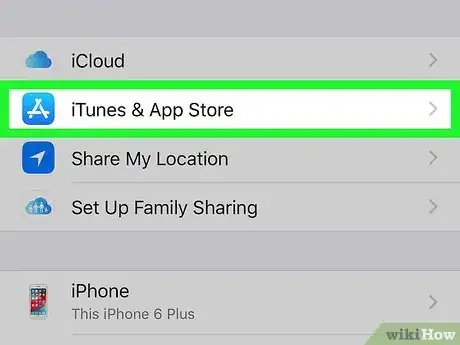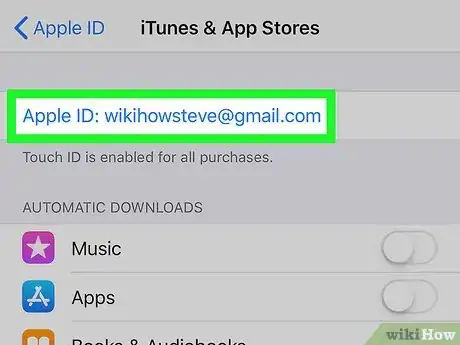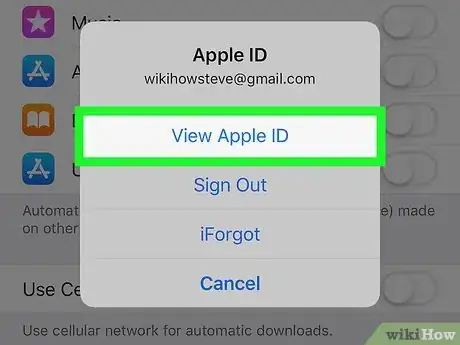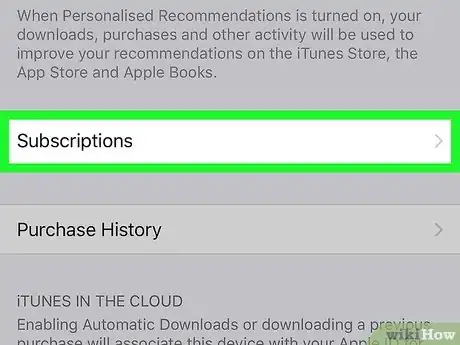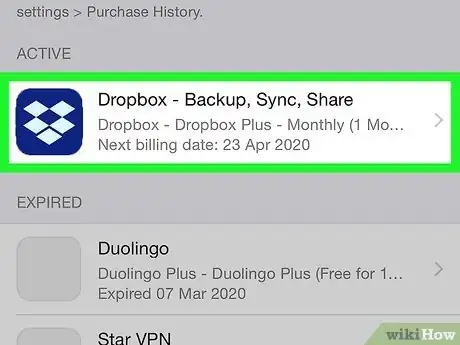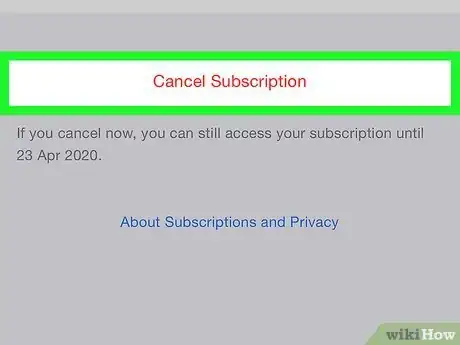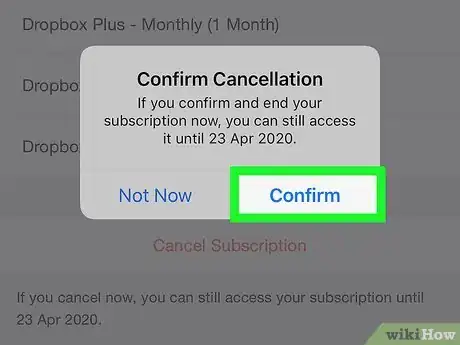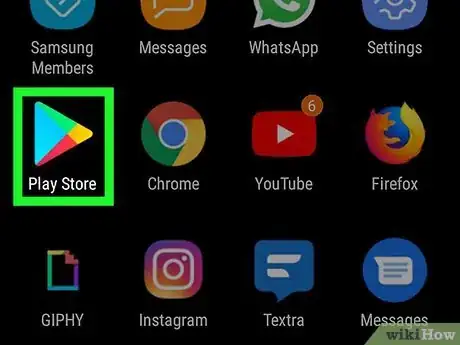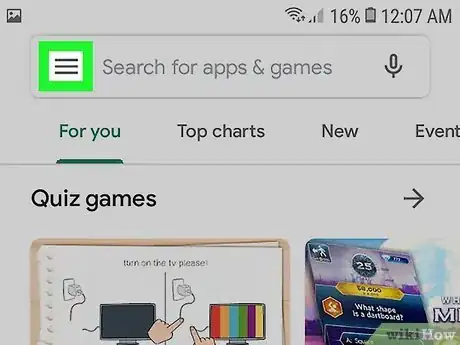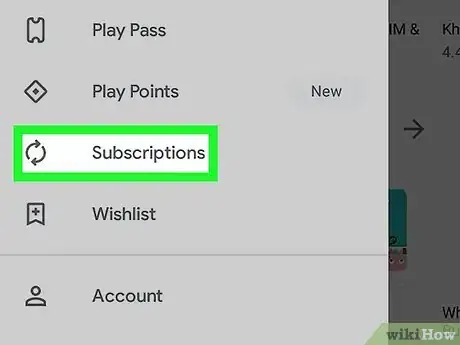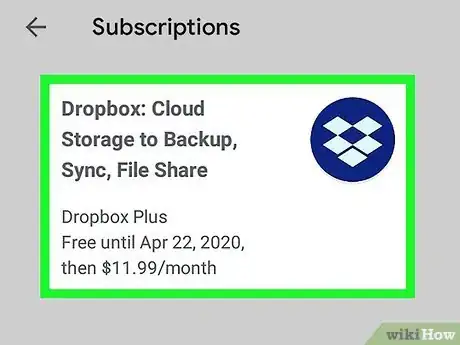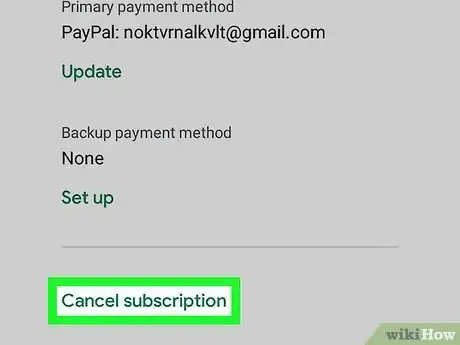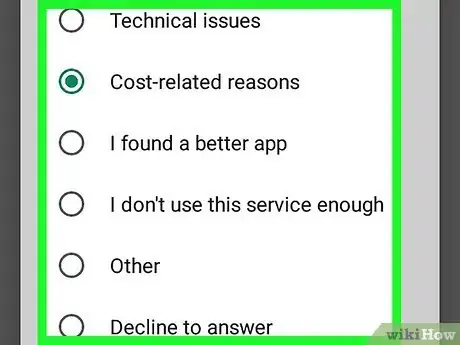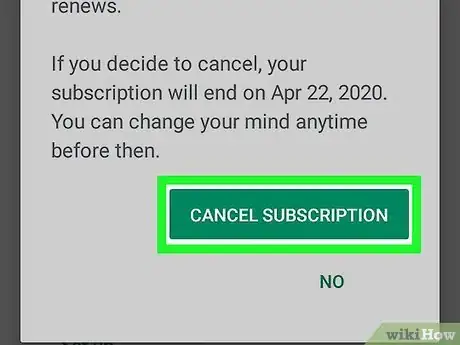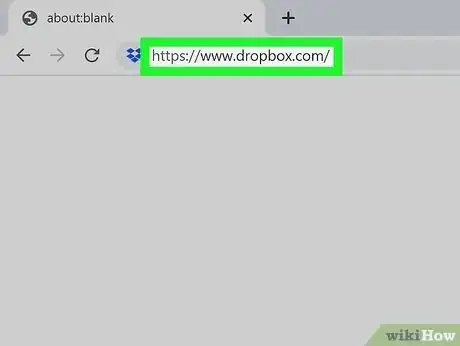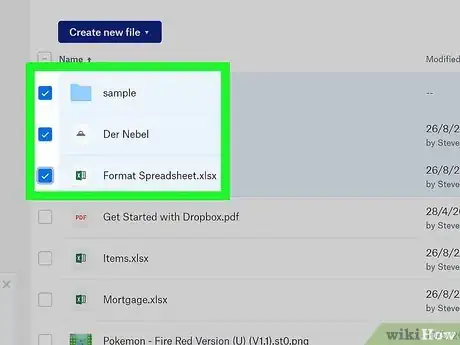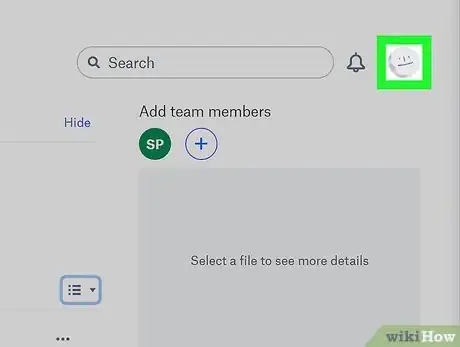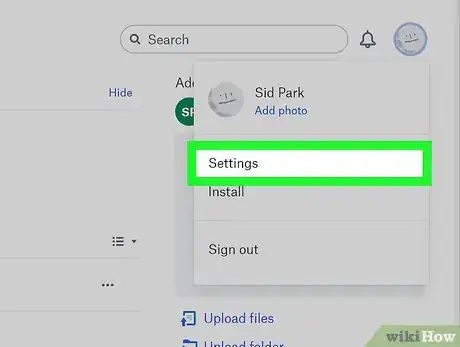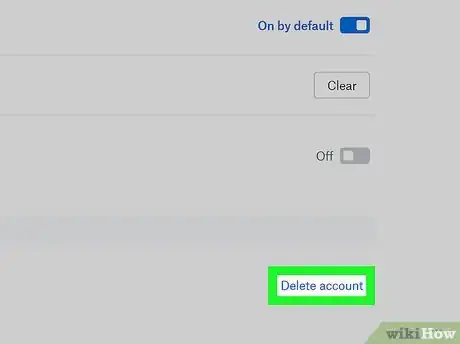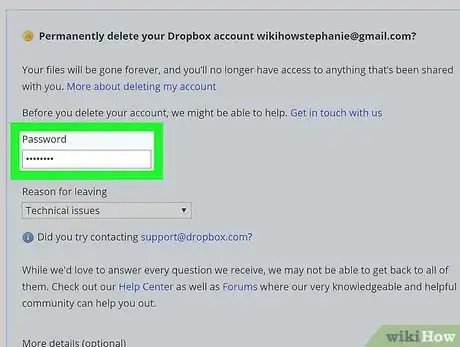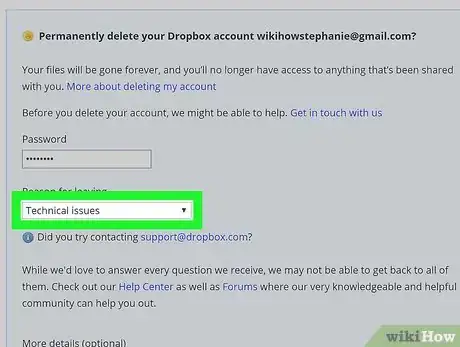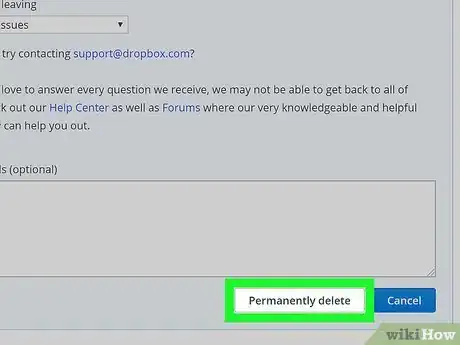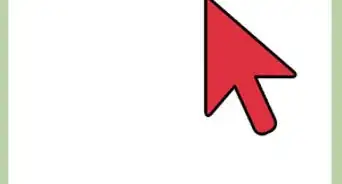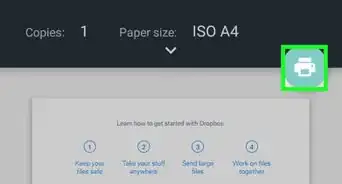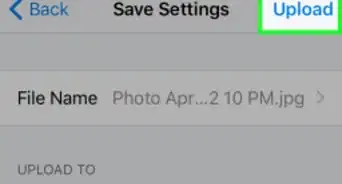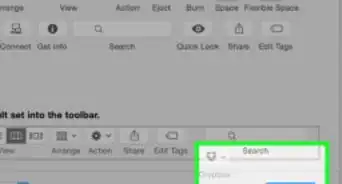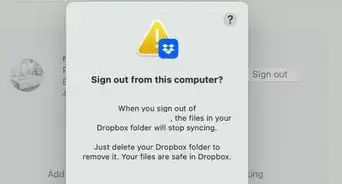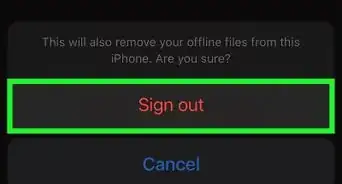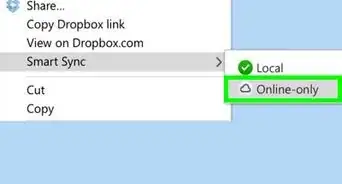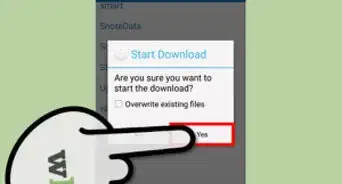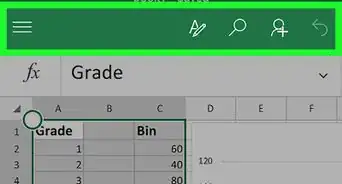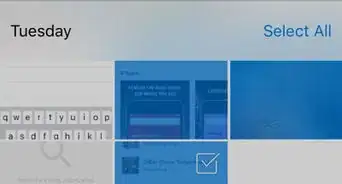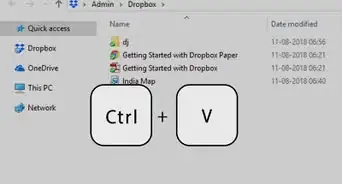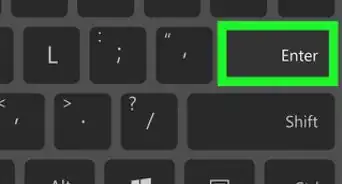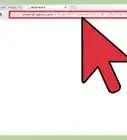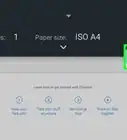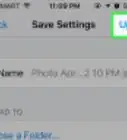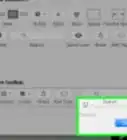This article was co-authored by wikiHow staff writer, Nicole Levine, MFA. Nicole Levine is a Technology Writer and Editor for wikiHow. She has more than 20 years of experience creating technical documentation and leading support teams at major web hosting and software companies. Nicole also holds an MFA in Creative Writing from Portland State University and teaches composition, fiction-writing, and zine-making at various institutions.
This article has been viewed 153,392 times.
Learn more...
This wikiHow teaches you how to delete your Dropbox account, as well as how to cancel your paid Dropbox Plus or Dropbox Professional subscription. If you just want to revert back to the free version of Dropbox, you can cancel your subscription without losing data. If you no longer want access to your Dropbox account, be sure to download any files on the server before deleting your account.
Steps
Cancelling a Paid Subscription on a Computer
-
1Go to https://www.dropbox.com on your computer. If you're not already signed in to the account you want to delete, follow the on-screen instructions to sign in now.
- Use this method to cancel your subscription to Dropbox Plus or Professional account if you subscribed on the web. This will downgrade your account to the Basic level without deleting your files.
- If canceling puts your Basic account over the storage quota, your automatic syncs will be paused until you delete excess files manually.
-
2Click your profile photo. It's at the top-right corner of the page.[1]Advertisement
-
3Click Settings on the menu.
-
4Click the Plan tab. It's near the top-center part of the page. Your subscription details appear here.
-
5Scroll down and click Cancel Plan. You'll be asked if you want to revert back to a free account.
-
6Scroll down and click I still want to downgrade.
-
7Select a cancellation reason. This information helps Dropbox improve their services in the future.
-
8Scroll down and click I still want to downgrade. Dropbox will now send a confirmation message to your email address to confirm the cancellation. Your subscription will remain active until the final date of the current billing cycle. At that point, your account will be downgraded to Dropbox Basic.
- If you want to delete your entire Dropbox account, see the Deleting Your Account method.
Cancelling a Paid Subscription on an iPhone or iPad
-
1Open your iPhone's Settings . You'll find this app on the home screen or by searching.
- Use this method to cancel your paid subscription to Dropbox Plus or Professional if you are billed through the App Store/iTunes. This downgrades your account to the Basic level without deleting your account or the files inside.
- If canceling puts your Basic account over the storage quota, your automatic syncs will be paused until you delete excess files manually.
-
2Tap your name at the top the menu.
-
3Tap iTunes & App Store. It's near the top of the menu.
-
4Tap your Apple ID. It's the email address at the top of the screen. A pop-up window will appear.
-
5Tap View Apple ID. Depending on your settings, you may have to verify your passcode or a biometric to continue.
-
6Tap Subscriptions. This displays all subscriptions billed to you through the App Store.
-
7Tap Dropbox. Your subscription details will appear.
-
8Tap Cancel Subscription or Cancel Trial. One of these options will appear at the bottom of the screen.
-
9Tap Confirm. Once you've confirmed, your subscription will remain active until the final date of the current billing cycle. At that point, your account will be downgraded to Dropbox Basic, the free version of Dropbox.[2]
- If you want to delete your entire Dropbox account, see the Deleting Your Account method.
Cancelling a Paid Subscription on Android
-
1Open the Google Play Store on your phone or tablet. You'll find it in the app drawer. Use this method to cancel your paid subscription to Dropbox Plus or Professional if you are billed through the Play store/Google. This downgrades your account to the Basic level without deleting your entire account or the files inside.
- If canceling puts your Basic account over the storage quota, your automatic syncs will be paused until you delete excess files manually.
-
2Tap the ☰ menu. It's at the top-left corner.
-
3Tap Subscriptions on the menu. A list of all subscriptions you have through Google Play will appear.
-
4Tap Dropbox. This displays details about your subscription.
-
5Tap Cancel subscription.
-
6Select a cancellation reason and tap Continue. A confirmation message will appear.
-
7Tap Cancel subscription or Cancel trial. Once you've confirmed, your subscription will remain active until the final date of the current billing cycle. At that point, your account will be downgraded to Dropbox Basic, the free version of Dropbox.
- If you want to delete your entire Dropbox account, see the Deleting Your Account method.
Deleting Your Account
-
1Go to https://www.dropbox.com in a web browser. You'll need to access the web version of Dropbox on your computer, phone, or tablet to delete your account. If you're not already signed in to the account you want to delete, follow the on-screen instructions to sign in now.
- Use this method to delete your entire Dropbox account (and any files you've stored on Dropbox's servers) using your web browser. Deleting your account is permanent.
- If you upgraded to a premium Dropbox subscription, cancel it before you continue. See the "Cancel a Paid Subscription" method in this wikiHow for the platform you signed up with to learn how.
-
2Back up your files. When you delete your Dropbox account, you'll no longer be able to sign into the Dropbox website or the Dropbox mobile app. This means you'll lose access to any files that you haven't already saved if you don't back them up first. To download your files:
- If you're using a phone or tablet, you'll probably want to do this on a computer. Although it's possible to download files to your Android, iPhone, or iPad, they don’t usually offer much space.
- Click the Files menu in the left column.
- Select files and folders to download. You can do this by hovering the mouse over each folder and/or file name and clicking its corresponding check box. Selecting a folder selects all files inside.
- Click the blue Download button in the right panel. If you're using a phone or tablet, tap the three dot menu above the file list and select Download) This saves all selected files as a ZIP (compressed archive) called Dropbox.zip.
-
3Click your profile photo. It's at the top-right corner of the page.
-
4Click Settings on the menu.
-
5Scroll down and click Delete account. It's near the bottom-right corner of the page.
-
6Enter your Dropbox password. This is to confirm that you are who you say you are.
-
7Select a reason for canceling. If you'd like, you can also type a few sentences about your decision in the "More details" blank.
-
8Click Permanently delete. Your account will now be removed from Dropbox's servers.
Community Q&A
-
QuestionIf I cancel Dropbox and only have photos on it, will my photos still remain in my current computer files or do I need to copy them onto a USB?
 Community AnswerDropbox uses a cloud storage technology. It means that your archives are stored in a server connected to the internet, and not in your computer. You would have to download all of them, verify that you can open them, and just to be sure, back them up on a USB, CD, or DVD.
Community AnswerDropbox uses a cloud storage technology. It means that your archives are stored in a server connected to the internet, and not in your computer. You would have to download all of them, verify that you can open them, and just to be sure, back them up on a USB, CD, or DVD. -
QuestionWill this method remove my account once and for all?
 Community AnswerNot really, your account will become dormant for about six months as law determines, after that, It depends if Dropbox erases everything or if they leave some data.
Community AnswerNot really, your account will become dormant for about six months as law determines, after that, It depends if Dropbox erases everything or if they leave some data. -
QuestionHow long do I have to wait after deleting my Dropbox account before I create another one with the same email?
 Community AnswerYou should be able to create a new account immediately.
Community AnswerYou should be able to create a new account immediately.
References
About This Article
1. Sign in to Dropbox.com.
2. Click your profile photo.
3. Click Settings.
4. Click Plan.
5. Click Cancel plan.
6. Click I still want to downgrade.
7. Select a reason.
8. Click I still want to downgrade.