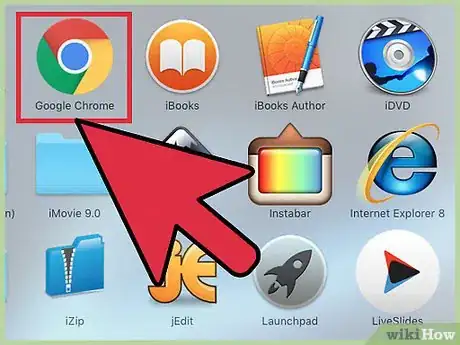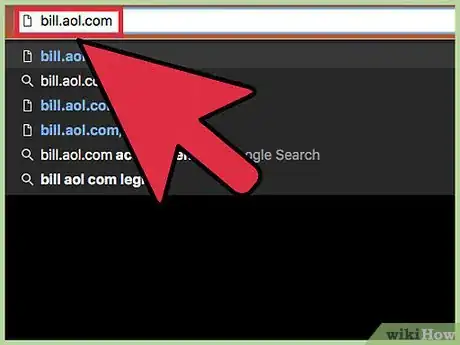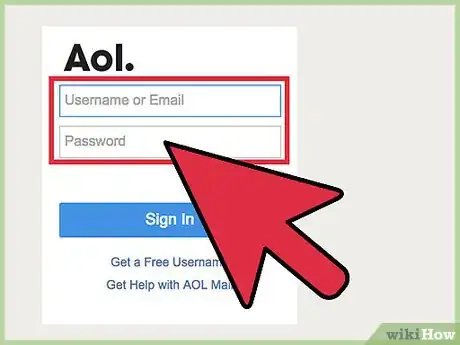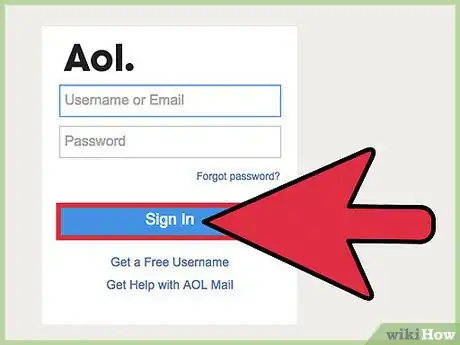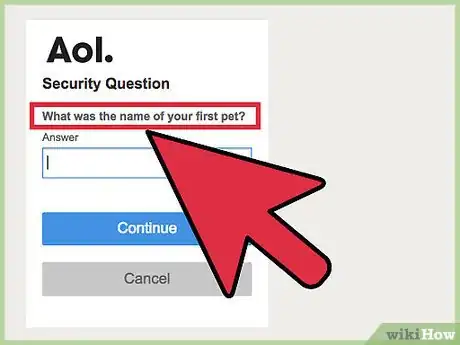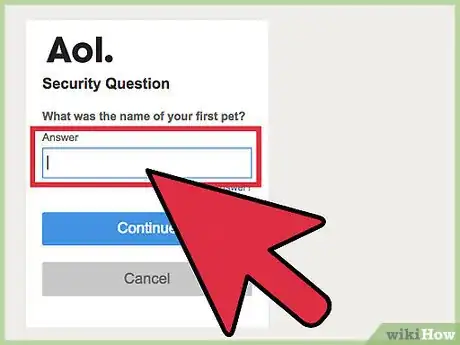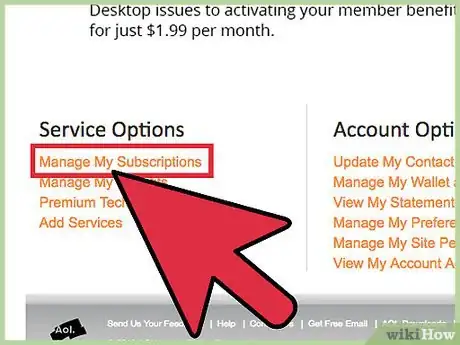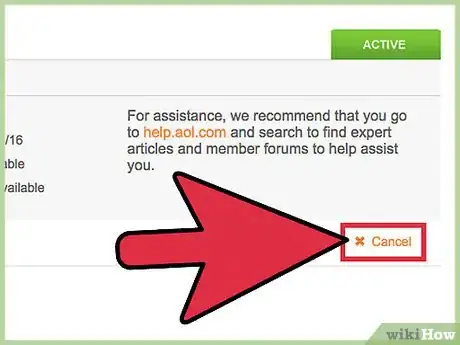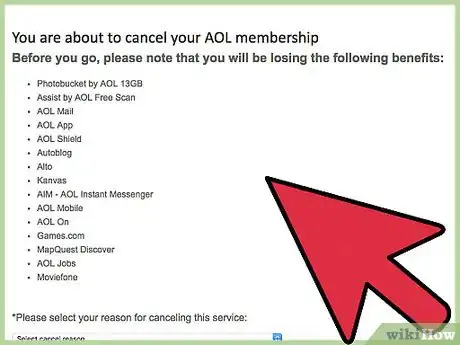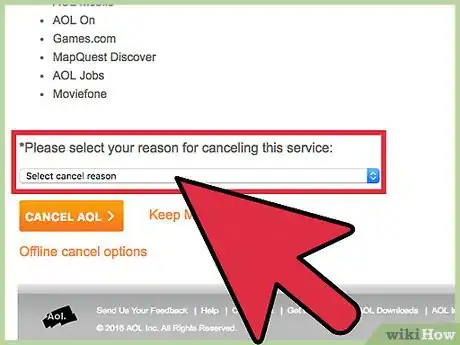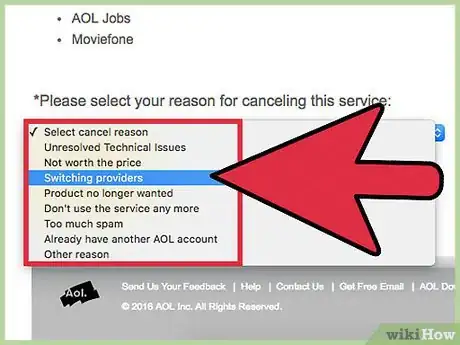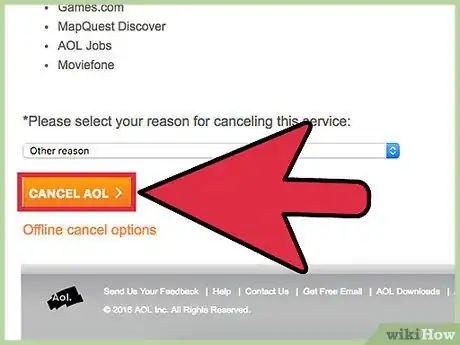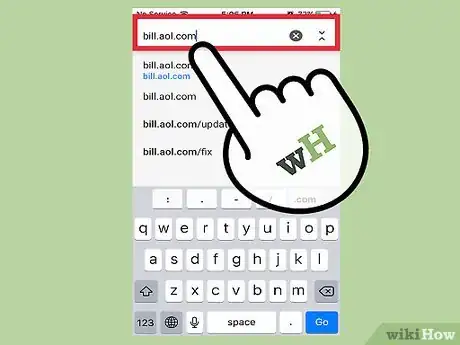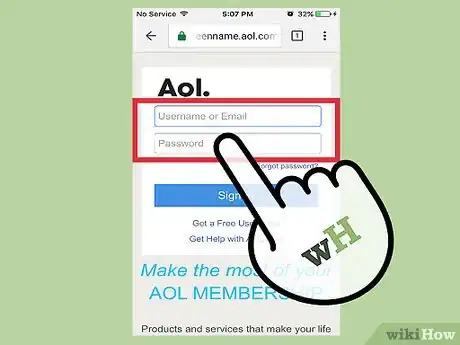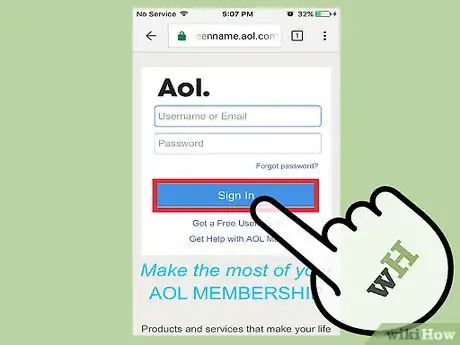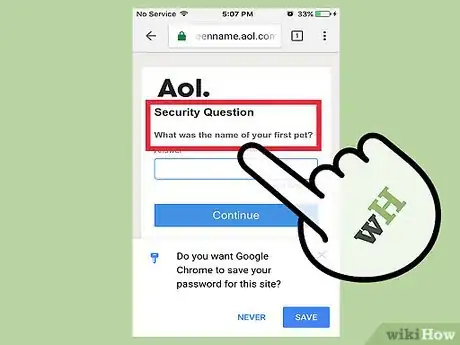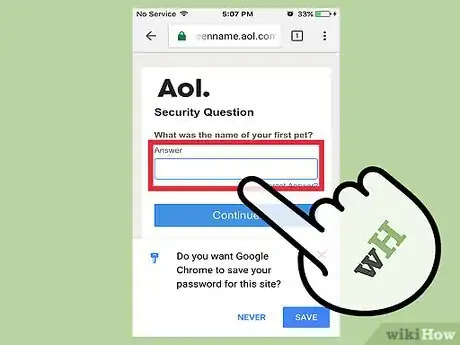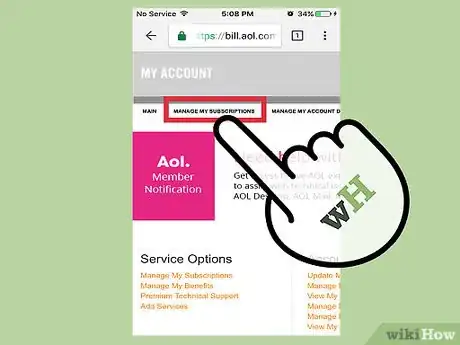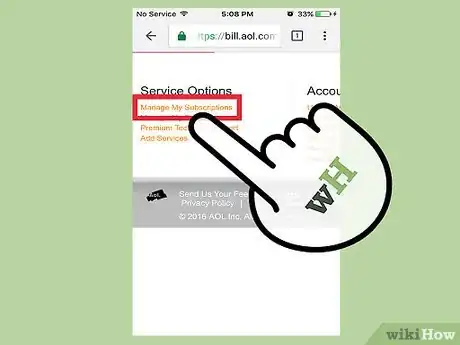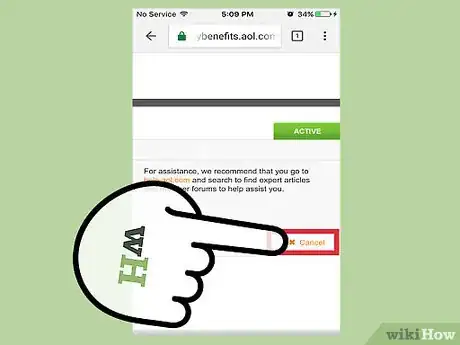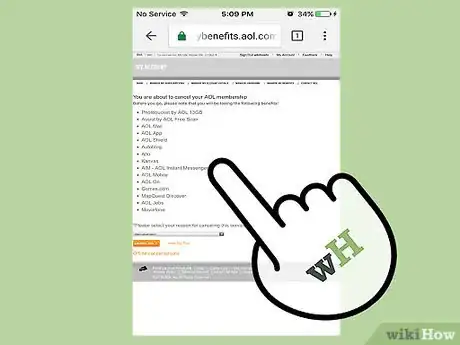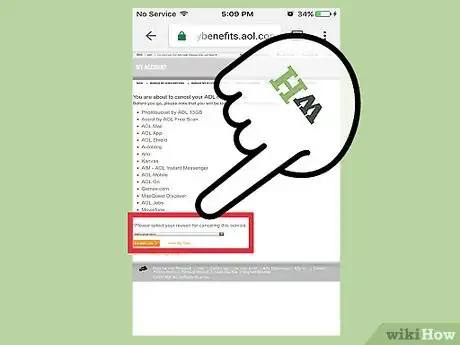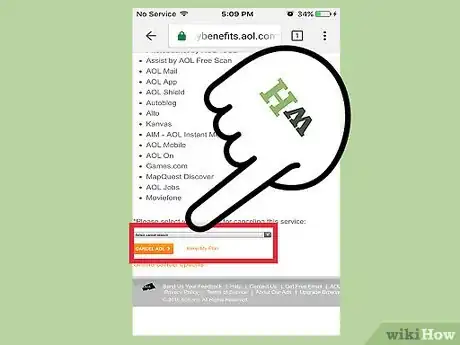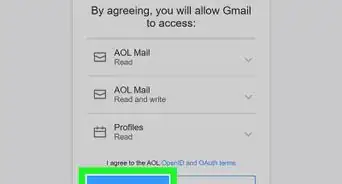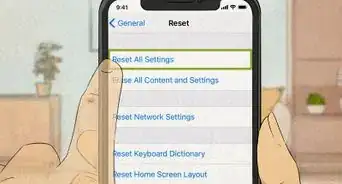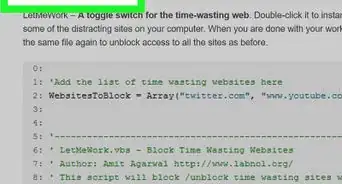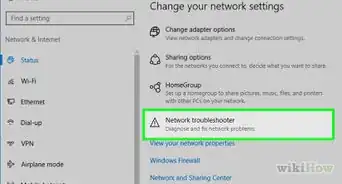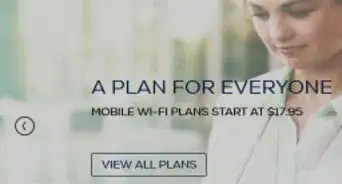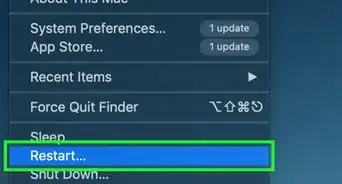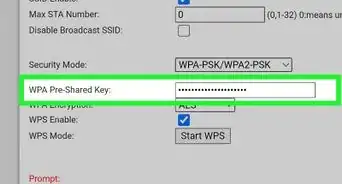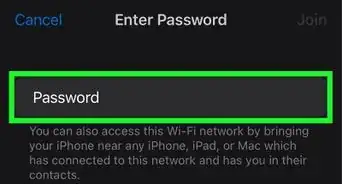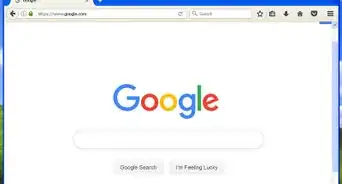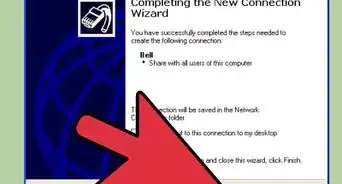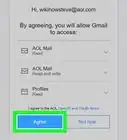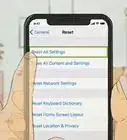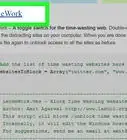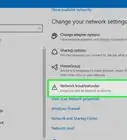This article was co-authored by wikiHow Staff. Our trained team of editors and researchers validate articles for accuracy and comprehensiveness. wikiHow's Content Management Team carefully monitors the work from our editorial staff to ensure that each article is backed by trusted research and meets our high quality standards.
This article has been viewed 48,984 times.
Learn more...
In the early 1990s, America Online — now AOL — was one of the world's most popular web-based email providers. Chances are, if you used email in the 90s, you had an AOL account. And if you've since switched email providers without canceling your AOL account, you probably still do. So, it may be time to clean your digital attic. Whether you have a free or a paid subscription, you can cancel an AOL account by logging in via computer or mobile device and navigating to "Manage My Subscriptions."
Steps
Canceling an AOL Account Via Computer
-
1Open your web browser. Launch your favorite web browser, such as Chrome or Firefox, by clicking on its icon in your task bar (PC) or dock (Mac).
- If you don't see an icon for your browser, on PC, click the "Start" menu in the lower left of your screen and select the "All Applications" dropdown, the click on your browser app. On Mac, click on the Launchpad icon — a gray circle with a rocketship — in your dock and click on the browser icon from there.
-
2Visit the AOL account page. Either type "bill.aol.com" in the bar at the top of your browser window, or follow this link: [1]Advertisement
-
3Enter your credentials. Enter your username and password in the appropriate spaces in the white box on the right side of your screen.
- If you no longer remember your password, click on the blue "Forgot password?" hyperlink just below and to the right of the space where you were to enter your password. Follow the guided steps to recover your password.
-
4Sign in. Click on the blue "Sign In" button.
-
5Select a security question. After signing in, you will be prompted to select a security question from a drop-down menu on the right side of your screen. Click on the drop-down and scroll to the question you wish to answer.
-
6Answer the security question. Enter the correct answer in the provided space, beneath the question you selected. Then, click on the blue "Continue" button located below your answer.
-
7Click on the "Manage My Subscriptions" menu. "Manage My Subscriptions is located in the top left of the window, in black text, just below the main, gray "My Account" bar. As you hover your cursor over "Manage My Subscriptions" a drop-down menu will appear. Click on the "Manage My Subscriptions" link.
-
8Click on "Cancel." In the new window, on the right side of the screen, you will see information related to your account, such as whether it's free or paid, when the billing date is, and who owns the account. At the bottom right of the screen, below the account information is an orange "Cancel" link. Click on "Cancel."
-
9Scroll to the bottom of the screen. After clicking on cancel, you'll be taken to a screen with a long list of the benefits you will lose by canceling your subscription. Using the scroll bar on the right side of your browser window, scroll all the way to the bottom of the window.
-
10Click on the select a reason for canceling drop-down. Click on the drop-down menu beneath the prompt asking you to select a reason for canceling your AOL subscription. The prompt and drop-down are located at the bottom left of the screen, just above the orange "Cancel AOL" button.
-
11Select a reason for canceling. On the drop-down menu, select and click on the reason closest to the one for your cancellation.
-
12Click on "Cancel AOL." Click on the orange "Cancel AOL" button at the bottom right of the screen, located just beneath your reason for canceling. You will see the message, "We are sorry to lose you as an AOL user."
Canceling an AOL Account Via Mobile Device
-
1Open your web browser. Launch your favorite web browser, such as Safari or Chrome, by tapping on its icon. In iOS, Safari is a blue and white, square icon, containing a compass, and is located in the bottom dock of your screen.
- If you don't see an icon for your browser in Android, tap on the Apps menu at the bottom center of your device, locate your browser and tap on it.
- You cannot use the AOL mobile app to cancel your account; you must access AOL with your Web browser.
-
2Visit the AOL account page. Type "bill.aol.com" in the bar at the top of your browser window.
-
3Enter your credentials. Enter your username and password in the appropriate spaces in the white box on the right side of your screen.
- If you no longer remember your password, tap the blue "Forgot password?" hyperlink just below and to the right of the space where you were to enter your password. Follow the guided steps to recover your password.
-
4Sign in. Tap the blue "Sign In" button beneath the password box.
-
5Select a security question. After signing in, you will be prompted to select a security question from a drop-down menu on the right side of your screen. Tap the drop-down and scroll to the question you wish to answer.
-
6Answer the security question. Enter the correct answer in the provided space, beneath the question you selected. Then, tap the blue "Continue" button located below your answer.
-
7Tap the "Manage My Subscriptions" menu. "Manage My Subscriptions is located in the top left of the window, in black text, just below the main, gray "My Account" bar. A drop-down menu will appear.
-
8Tap the "Manage My Subscriptions" link. Tap "Manage My Subscriptions," which should be the first selection in the drop-down menu.
-
9Tap "Cancel." In the new window, on the right side of the screen, you will see information related to your account, such as whether it's free or paid, when the billing date is, and who owns the account. At the bottom right of the screen, below the account information is an orange "Cancel" link. Tap "Cancel."
-
10Scroll to the bottom of the screen. After tapping on cancel, you'll be taken to a screen with a long list of the benefits you will lose by canceling your subscription. Scroll all the way to the bottom of the window by swiping your finger upward on the screen of your mobile device.
-
11Tap the select a reason for canceling drop-down. Tap the drop-down menu beneath the prompt asking you to select a reason for canceling your AOL subscription. The prompt and drop-down are located at the bottom left of the screen, just above the orange "Cancel AOL" button.
-
12Select a reason for canceling. On the drop-down menu, select and tap the reason closest to the one for your cancellation.
-
13Tap "Cancel AOL." Tap the orange "Cancel AOL" button at the bottom right of the screen, located just beneath your reason for canceling. You will see the message, "We are sorry to lose you as an AOL user."
Things You Will Need
- Your username and/or email address
- Your password
- Answer to your security question.