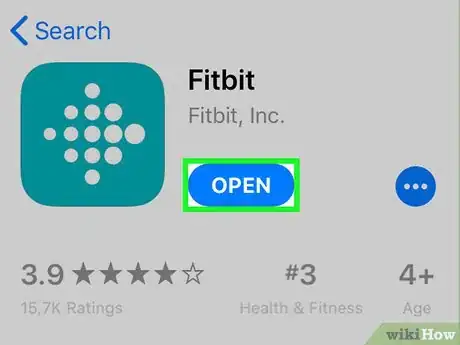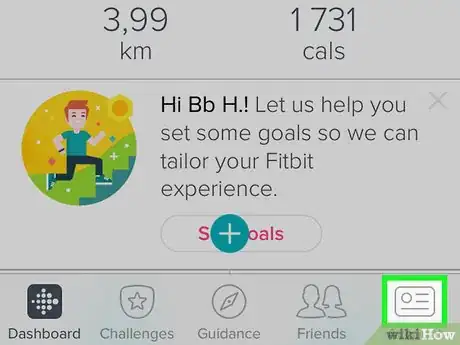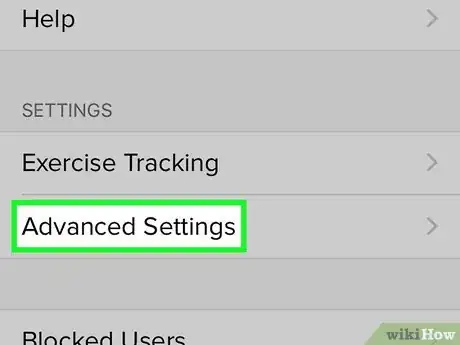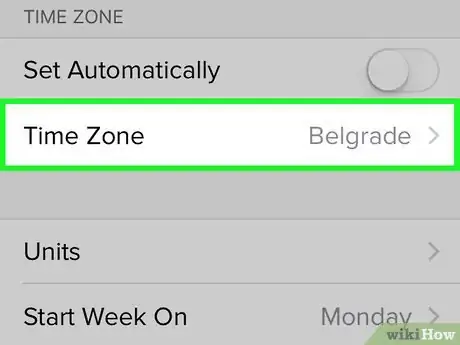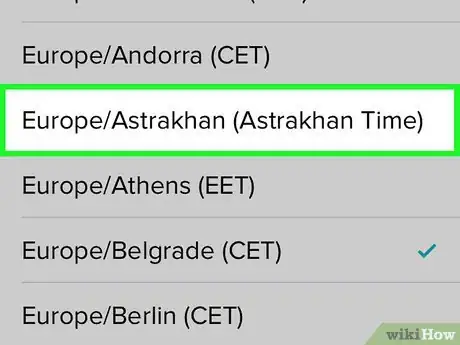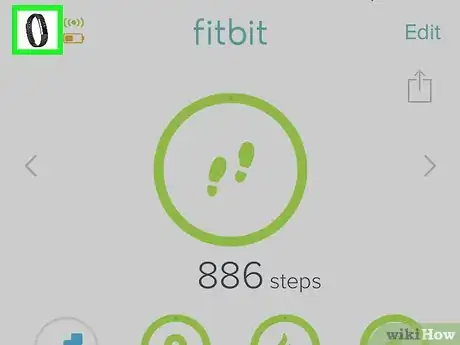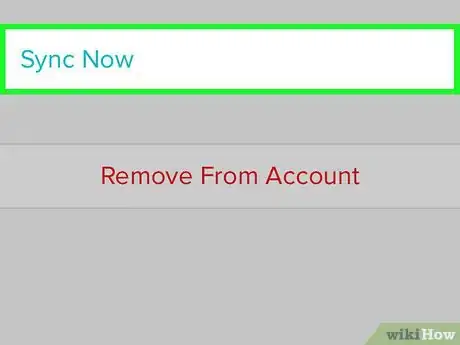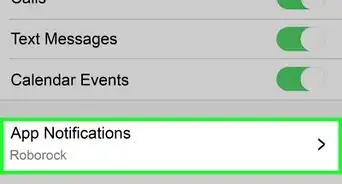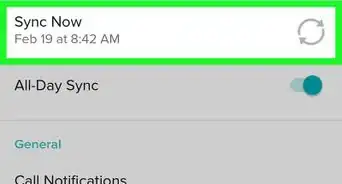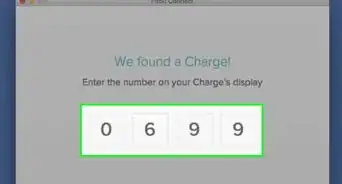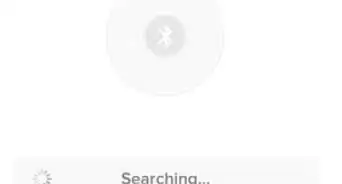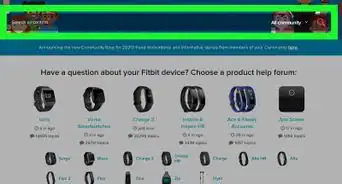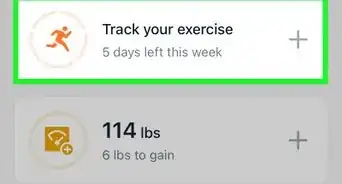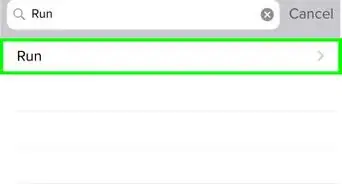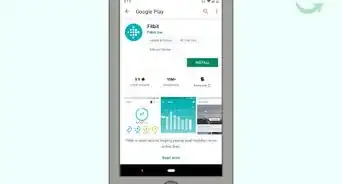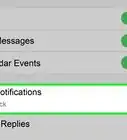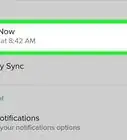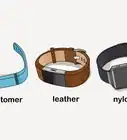This article was co-authored by wikiHow staff writer, Travis Boylls. Travis Boylls is a Technology Writer and Editor for wikiHow. Travis has experience writing technology-related articles, providing software customer service, and in graphic design. He specializes in Windows, macOS, Android, iOS, and Linux platforms. He studied graphic design at Pikes Peak Community College.
The wikiHow Tech Team also followed the article's instructions and verified that they work.
This article has been viewed 8,388 times.
Learn more...
This wikiHow teaches you how to change the Fitbit time on iPhone and iPad. Fitbit watches get their time from the network and update automatically. Although you can't change the specific time, you can change the timezone in the Fitbit app.
Steps
-
1Open the Fitbit app. It's the blue app with white dots in the shape of a diamond.
-
2Tap the ID icon in the top-right. It's the button that resembles an identification card in the upper-right corner.Advertisement
-
3Tap Advanced Settings. It's towards the bottom of the "Account" menu.
-
4Tap Time Zone. It's the second option from the top.
- Turn off "Set Automatically" before changing the time zone. It's in the tab above the time zone.
-
5Select a new time zone. Tap a listed time zone to select it.
-
6Back out of the account menu. Press the back arrow in the upper-left corner until you are back to the main page.
-
7Tap the Fitbit button. It's the button in the upper-left corner that has an image of your Fitbit model.
-
8Tap Sync Now. After your Fitbit syncs, it will update with the new time zone and thus change the time.
About This Article
1. Open Fitbit.
2. Tap the ID icon in the top-right.
3. Tap Advanced Settings.
4. Tap Time Zone.
5. Select a new time zone.
6. Go to the Fitbit's device tab.
7. Tap Sync Now.