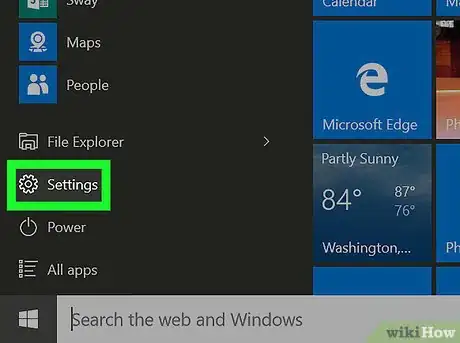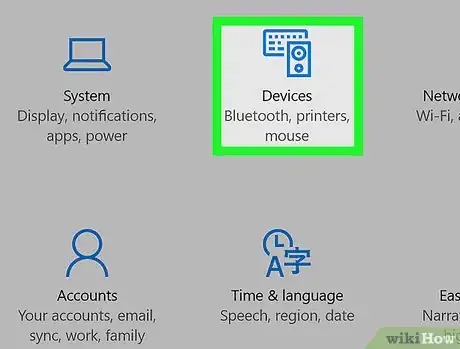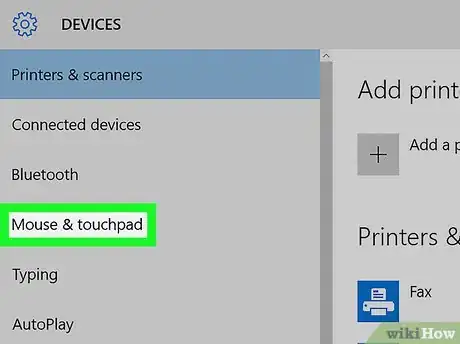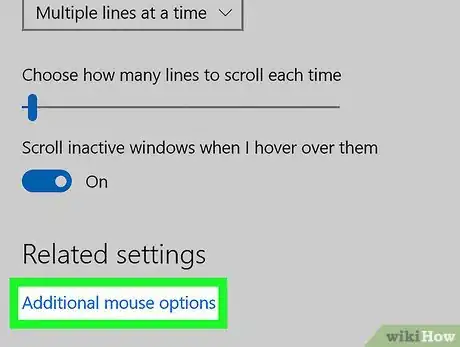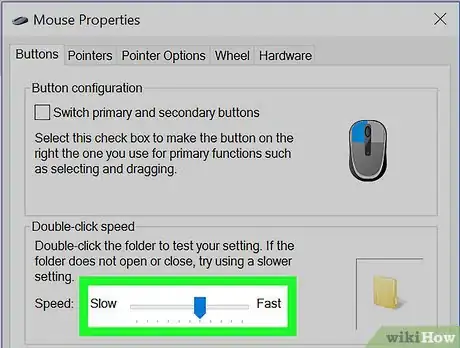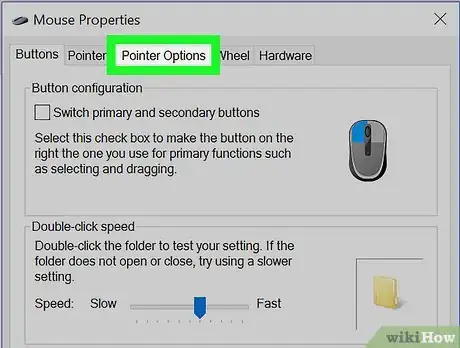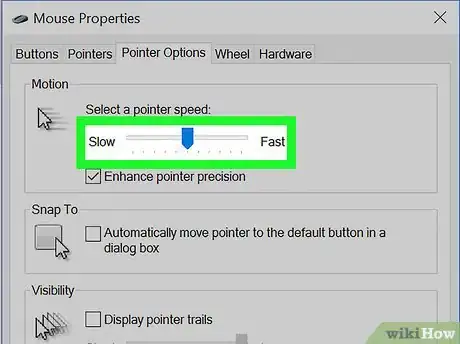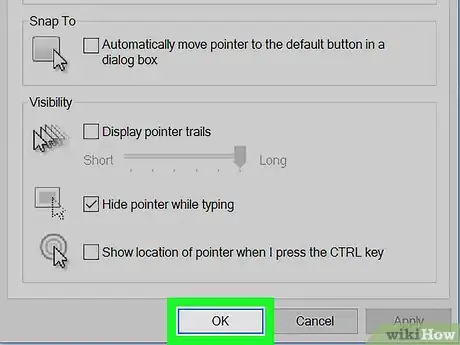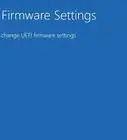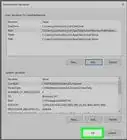Explore this Article
IN THIS ARTICLE
Other Sections
X
This article was written by Ken Colburn and by wikiHow staff writer, Nicole Levine, MFA. Ken Colburn is a Consumer Electronics Expert and the Founder & CEO of Data Doctors Computer Services. With more than 34 years of experience, he specializes in computer checkups and repairs, data recovery, and teaching others about technology. Ken also provides one-minute tech tips through his broadcast, Data Doctors Tech Tips.
The wikiHow Tech Team also followed the article's instructions and verified that they work.
This article has been viewed 35,871 times.
This wikiHow teaches you how to adjust the sensitivity of your PC’s mouse by changing your Windows mouse properties.
Steps
1
Open your Windows Settings.
2
View your Devices.
3
Go to your mouse & touchpad settings.
4
Open the mouse properties.
5
Adjust your double-click speed.
6
Go to the "Pointer Options" tab.
7
Select a pointer speed.
8
Choose whether to enhance pointer precision.
9
Save your changes.
You Might Also Like

How to
Take a Screenshot in Microsoft Windows

How to
Enter BIOS
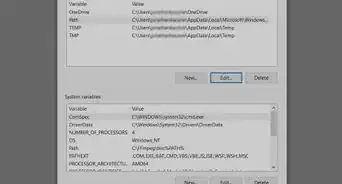
How to
Install FFmpeg on Windows
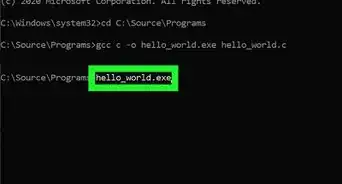
How to
Run C Program in Command Prompt
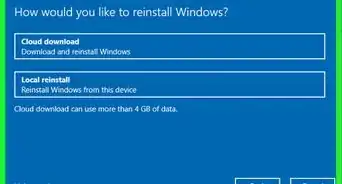 How to Stop Windows from Freezing: Easy Troubleshooting Guide
How to Stop Windows from Freezing: Easy Troubleshooting Guide
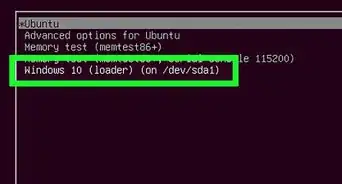
How to
Install Windows from Ubuntu
 How to Download and Use Windows Movie Maker on any PC
How to Download and Use Windows Movie Maker on any PC

How to
Install Software Without Admin Privileges on Windows
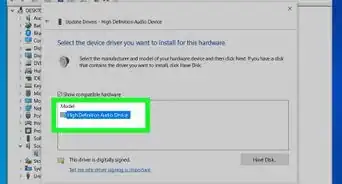
How to
Resolve No Sound on Windows Computer
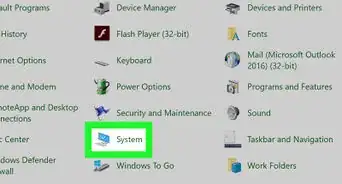
How to
Check Your Windows Version

How to
Download Windows 11
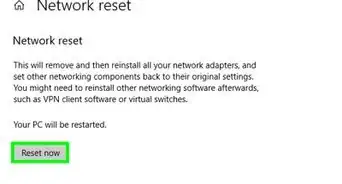 4 Easy Ways to Manually Reset the Wi-Fi Adapter in Windows
4 Easy Ways to Manually Reset the Wi-Fi Adapter in Windows
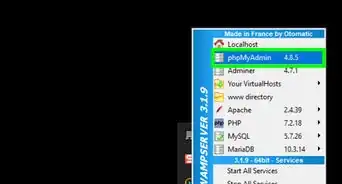
How to
Install phpMyAdmin on Your Windows PC
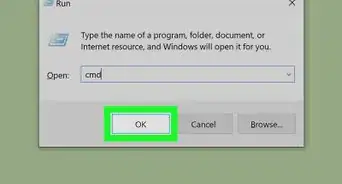
How to
Open Terminal in Windows
Advertisement
About This Article

Written by:
Ken Colburn
Consumer Electronics Expert
This article was written by Ken Colburn and by wikiHow staff writer, Nicole Levine, MFA. Ken Colburn is a Consumer Electronics Expert and the Founder & CEO of Data Doctors Computer Services. With more than 34 years of experience, he specializes in computer checkups and repairs, data recovery, and teaching others about technology. Ken also provides one-minute tech tips through his broadcast, Data Doctors Tech Tips. This article has been viewed 35,871 times.
How helpful is this?
Co-authors: 2
Updated: December 3, 2022
Views: 35,871
Categories: Windows
Advertisement