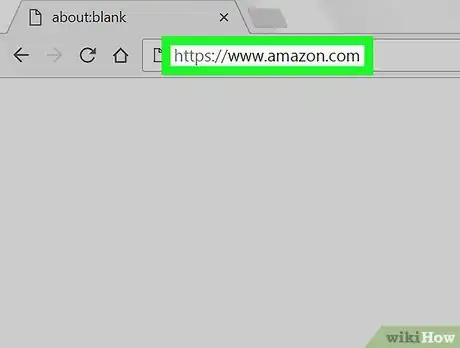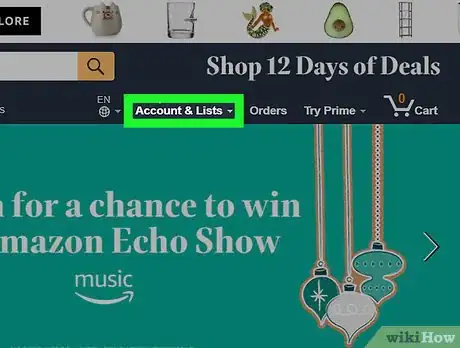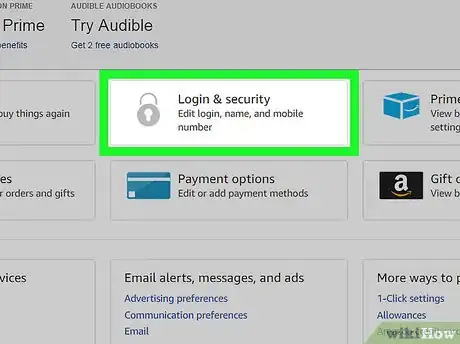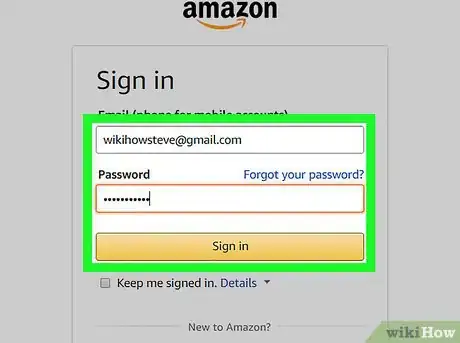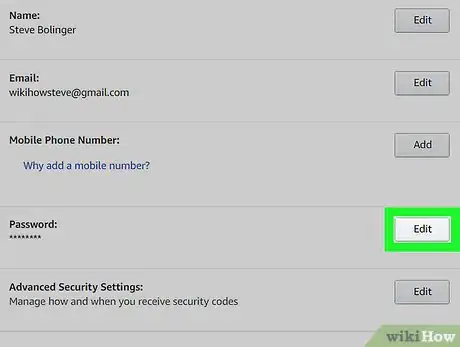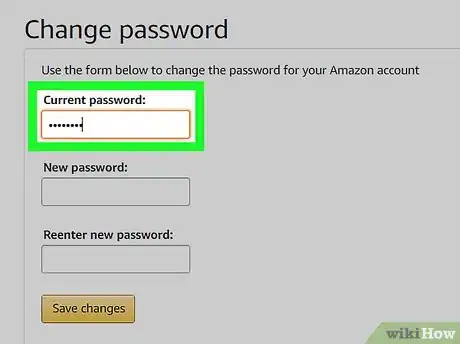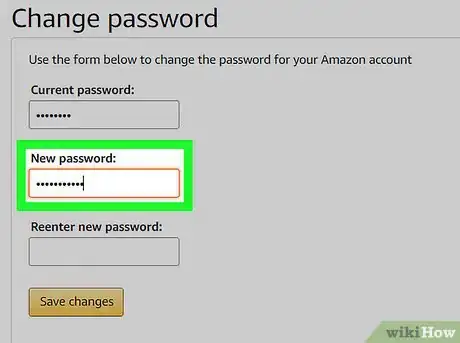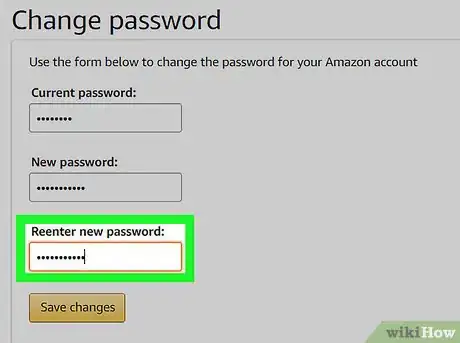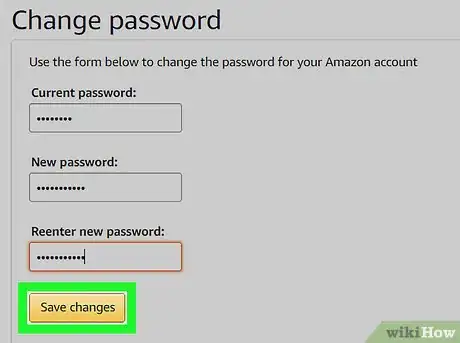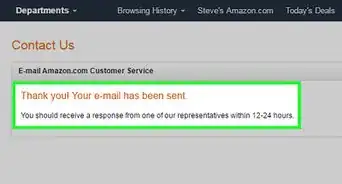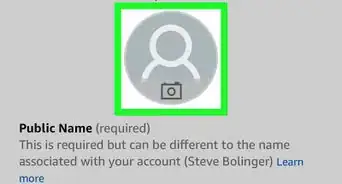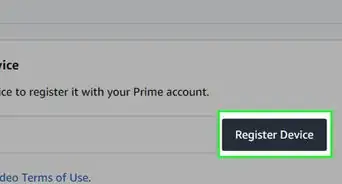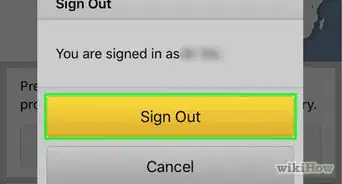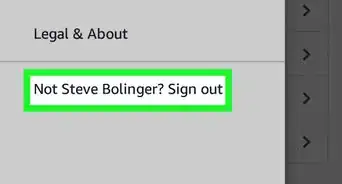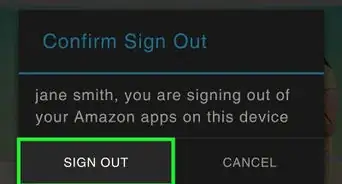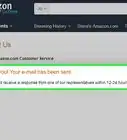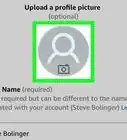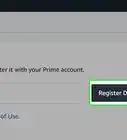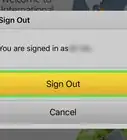X
This article was co-authored by wikiHow Staff. Our trained team of editors and researchers validate articles for accuracy and comprehensiveness. wikiHow's Content Management Team carefully monitors the work from our editorial staff to ensure that each article is backed by trusted research and meets our high quality standards.
The wikiHow Tech Team also followed the article's instructions and verified that they work.
This article has been viewed 5,327 times.
Learn more...
This wikiHow teaches you how to create a new password for your Amazon account, using a desktop internet browser.
Steps
-
1Open Amazon in an internet browser. Type www.amazon.com in your browser's address bar, and hit ↵ Enter or ⏎ Return on your keyboard.
-
2Click the Accounts & Lists tab. This button is located below the search bar in the upper-right corner of your screen. It will open your account page.
- If you're not automatically signed in, hover over this tab, and click the orange Sign in button on the pop-up menu.
Advertisement -
3Click Login & security. This option is listed next to a gray lock icon at the top of your account page.
-
4Sign in and verify your account. In order to access your Login & security menu, you will have to sign in with your email and password here. This will verify your ownership of the account, and allow you to access the security settings.
-
5Click Edit next to the Password box. This option will allow you to create a new password, and replace your old password with this one.
-
6Enter your current account password in the Current password field. It should match the password you're currently using to sign in.
-
7Enter a new password in the New password field. This will be your new password to sign in to your account.
-
8Enter your new password again in the Reenter new password field. This should exactly match the the password you enter in the New password field.
-
9Click the orange Save changes button at the bottom. It will save your new password, and replace your old password with this one. You can now sign in to your account with your new password.
Advertisement
About This Article
Advertisement