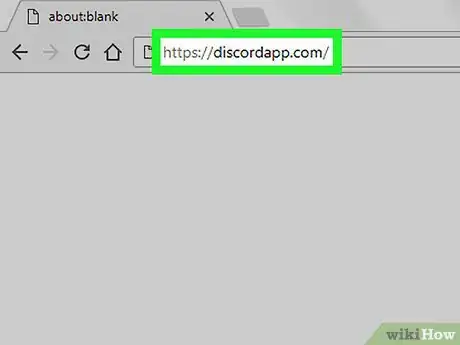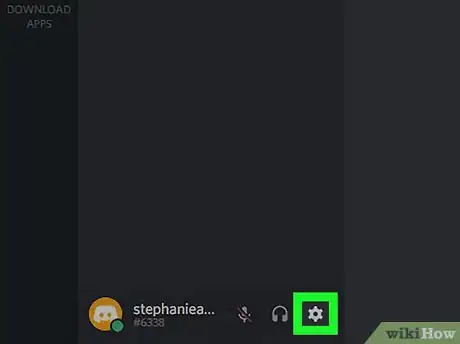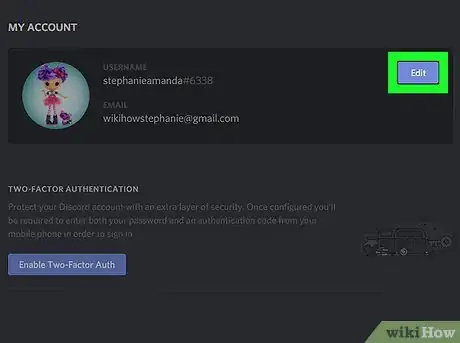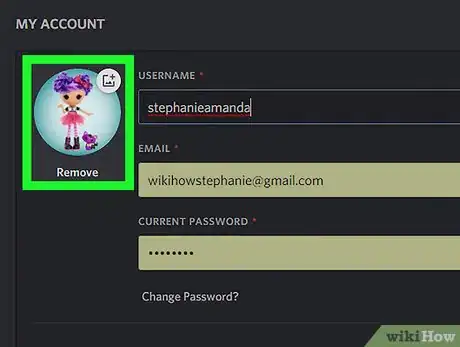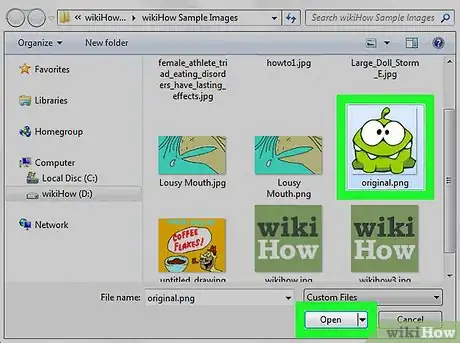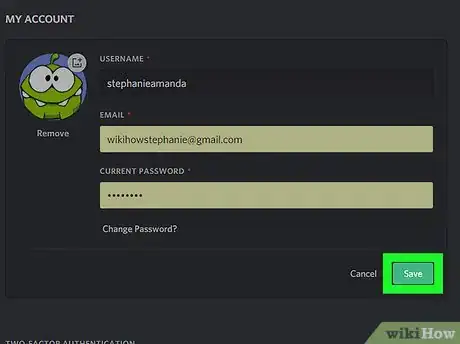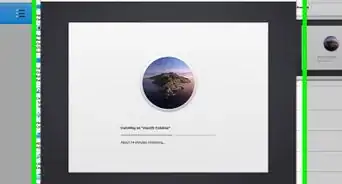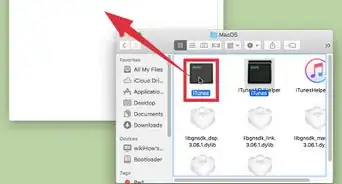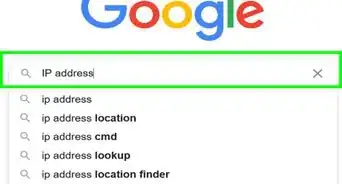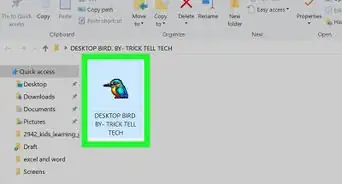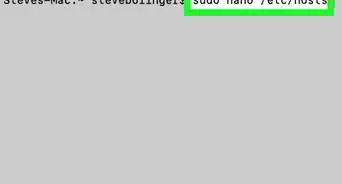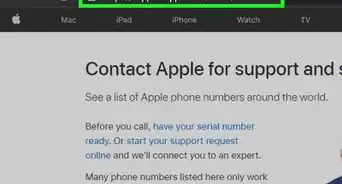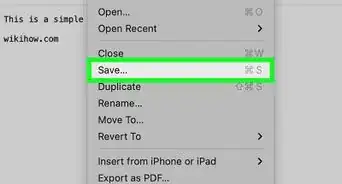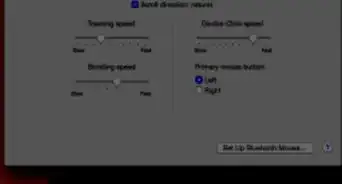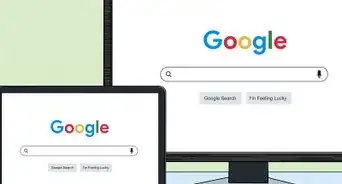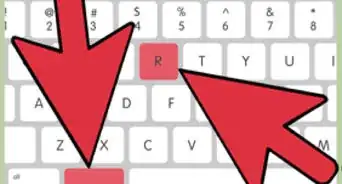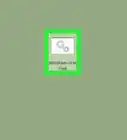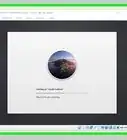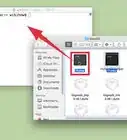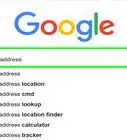This article was co-authored by wikiHow staff writer, Nicole Levine, MFA. Nicole Levine is a Technology Writer and Editor for wikiHow. She has more than 20 years of experience creating technical documentation and leading support teams at major web hosting and software companies. Nicole also holds an MFA in Creative Writing from Portland State University and teaches composition, fiction-writing, and zine-making at various institutions.
This article has been viewed 23,475 times.
Learn more...
This wikiHow teaches you how to change your Discord avatar when you’re using a computer.
Steps
-
1Go to https://www.discordapp.com. You can use any modern web browser, such as Safari or Chrome, to access Discord.
- If you’re not already signed in, click Login at the top-right corner of the screen, then enter your account information to continue.
-
2Click the gear button. It’s at the bottom of the screen, right beneath your list of friends. This opens your user settings.Advertisement
-
3Click Edit. It’s next to your username and current profile picture.
-
4Click your current picture. A file browser window will appear.
-
5Select the picture you want to use and click Open. The file will now upload to Discord.
-
6Click Save. It’s near the bottom of the “My Account” screen. You should now see your new avatar in place of the old one.
About This Article
1. Sign in to https://www.discordapp.com.
2. Click the gear.
3. Click Edit.
4. Click your current picture.
5. Select a new picture and click Open.
6. Click Save.