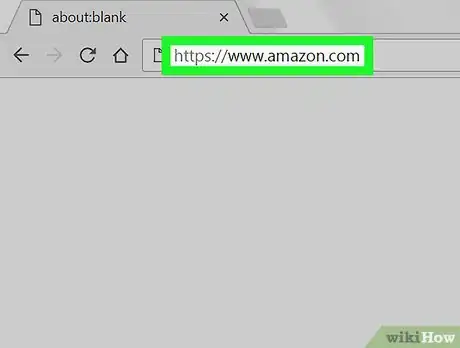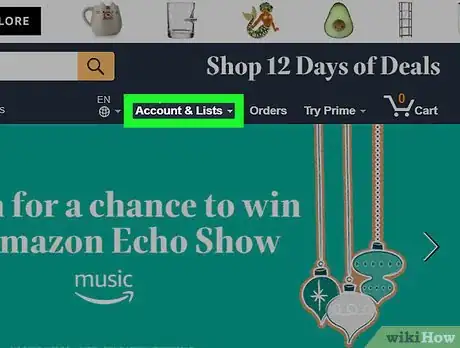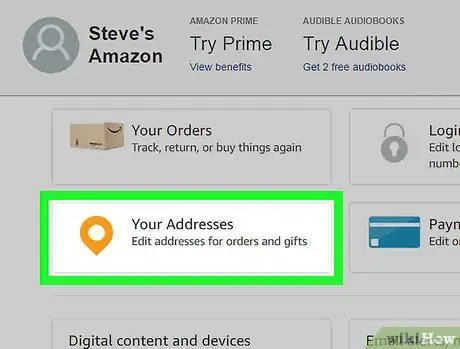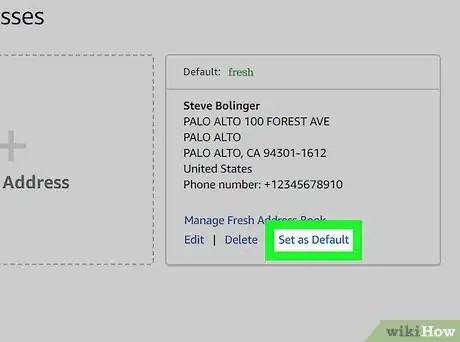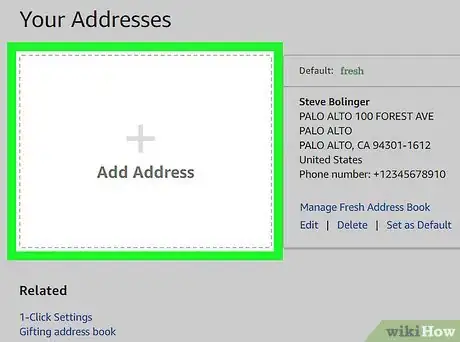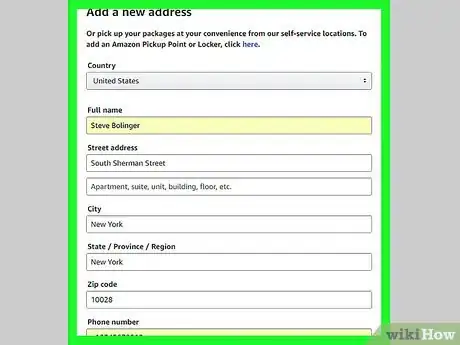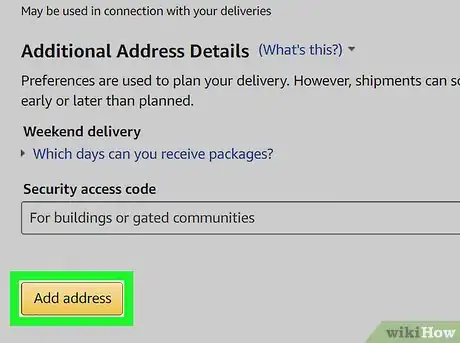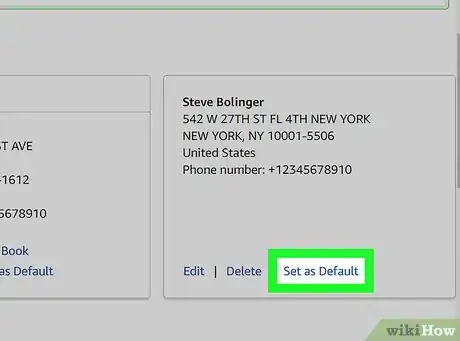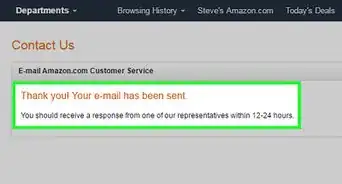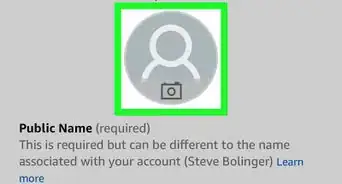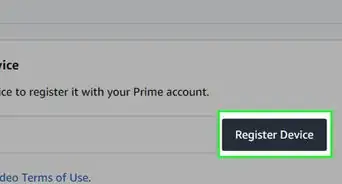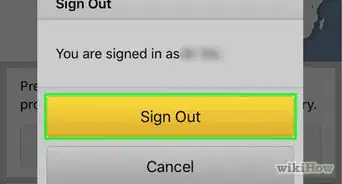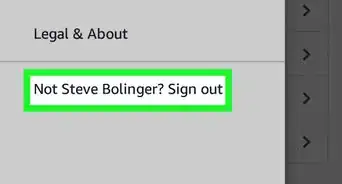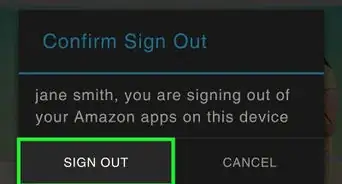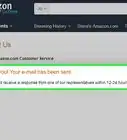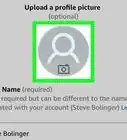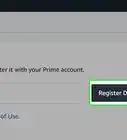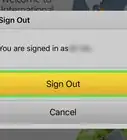X
This article was co-authored by wikiHow Staff. Our trained team of editors and researchers validate articles for accuracy and comprehensiveness. wikiHow's Content Management Team carefully monitors the work from our editorial staff to ensure that each article is backed by trusted research and meets our high quality standards.
The wikiHow Tech Team also followed the article's instructions and verified that they work.
This article has been viewed 9,351 times.
Learn more...
This wikiHow teaches you how to add a new address to your Amazon account and make it your default shipping address, using a desktop internet browser.
Steps
-
1Open Amazon in your internet browser. Type www.amazon.com in the address bar, and hit ↵ Enter or ⏎ Return on your keyboard.
-
2Click the Accounts & Lists tab. It's located below the search bar in the upper-right corner of your screen. Clicking will open your account homepage.
- If you're not automatically logged in, hover over this tab, and click the orange Sign in button. This will allow you to enter your email and password to log in.
Advertisement -
3Click Your Addresses. This option is listed next to an orange location pin icon at the top of your account page. It will open a list of all your saved addresses.
-
4Click the blue Set as Default option below a saved address. If you see your correct address on the list, this option will make it your default shipping address for all future orders.
-
5Click Add Address. This button looks like a "+" sign in the upper-left corner of your addresses list. It will allow you to enter and save a new address.
-
6Fill out the new address form. You will have to enter your full name, street address, zip code, and phone number here.
-
7Click the orange Add address button. This button is located at the bottom of the new address form. It will save your new address, and take you back to your addresses list.
-
8Click the blue Set as Default option below your new address. Find your new address at the bottom of your addresses list, and click this button. Your new address will now be set as your default shipping address for all orders.
Advertisement
About This Article
Advertisement