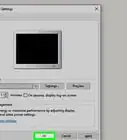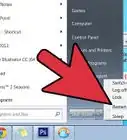X
wikiHow is a “wiki,” similar to Wikipedia, which means that many of our articles are co-written by multiple authors. To create this article, volunteer authors worked to edit and improve it over time.
This article has been viewed 57,275 times.
Learn more...
If you really love to see the Bing Daily Picture and really want to use it as your desktop background on your Windows computer, this article can explain how you can make these images appear as your desktop background, and even change them whenever the website picture changes.
Steps
Method 1
Method 1 of 2:
Through Bing Webpage (Manual Download)
-
1Download the Bing Daily Image to Your PC. Make sure to download each new image each day you sign on. Only use the manual download link to the file (not the one from Bing Desktop version that was given) to download the file.
- Bing Desktop will help change this wallpaper every day automatically. Realize that this will change each day, upon the very first sign-in on your computer. It will change if you've either shut it down all the way, or you've hibernated the computer, or even if you've put the computer in sleep mode. This won't happen just because it's been 24 hours. If the picture hasn't changed and it's been 25 hours or more, quit the Bing Desktop software and restart it manually. It should reset itself again and open the newest image possible.
-
2
Advertisement
Method 2
Method 2 of 2:
Through Bing Desktop (Automatic Download)
-
1Download, install and open the Bing Desktop client on your Windows PC.
-
2Require the software to use the Bing website image as your Windows background image.
Advertisement
About This Article
Advertisement
-Step-1.webp)
-Step-2.webp)
-Step-3.webp)
-Step-4.webp)
-Step-20.webp)
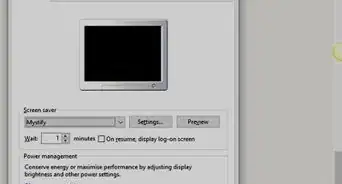
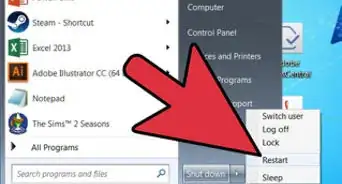

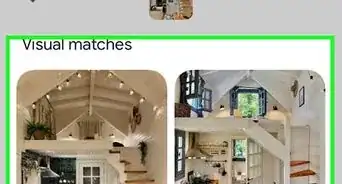
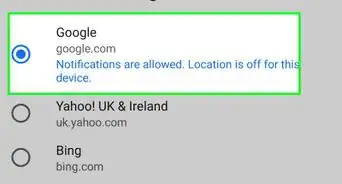
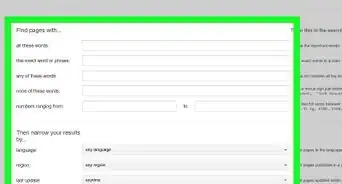
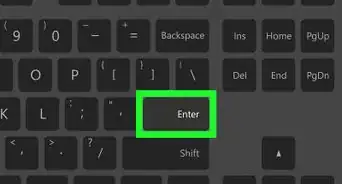
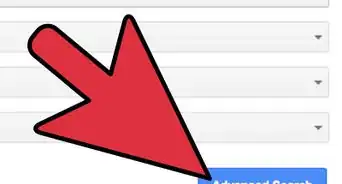



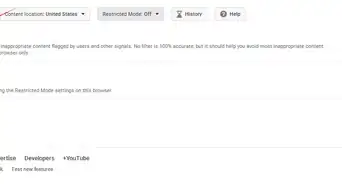
-Step-20.webp)