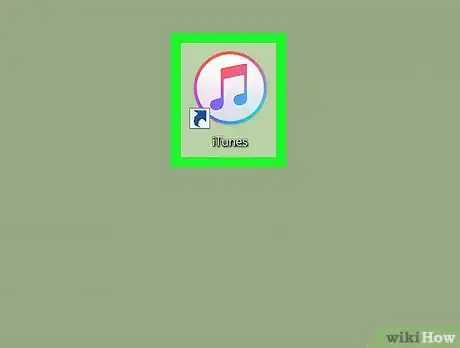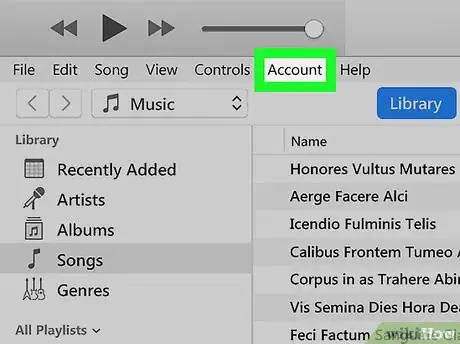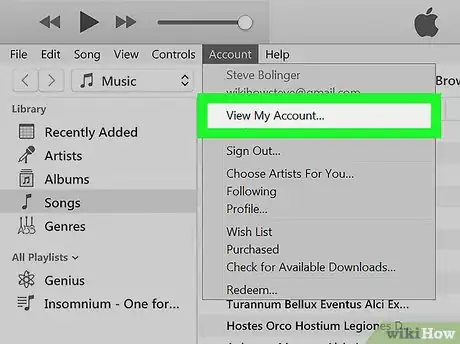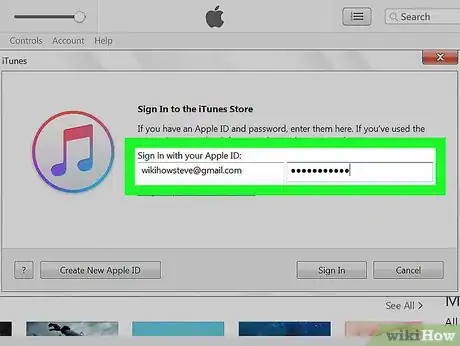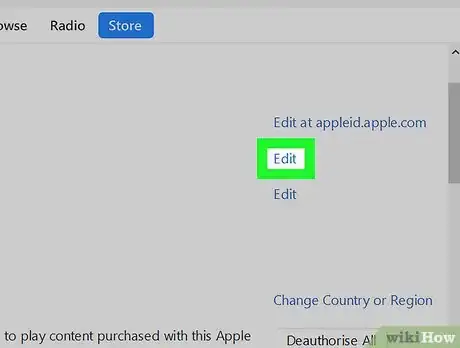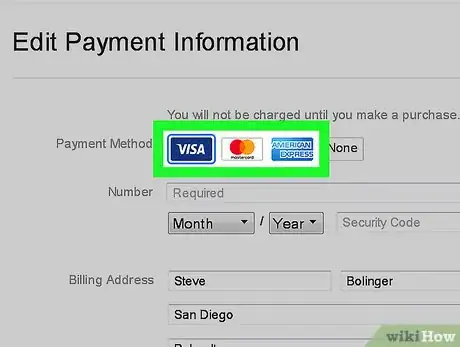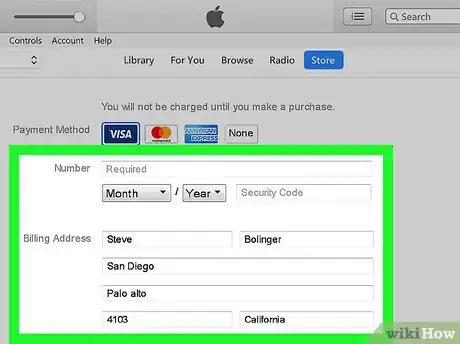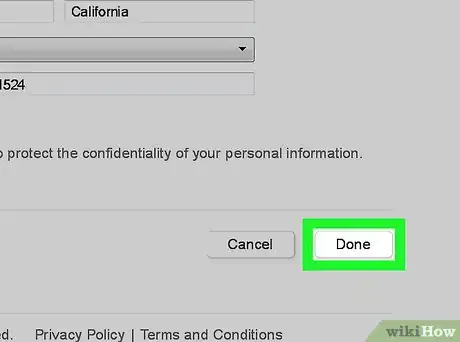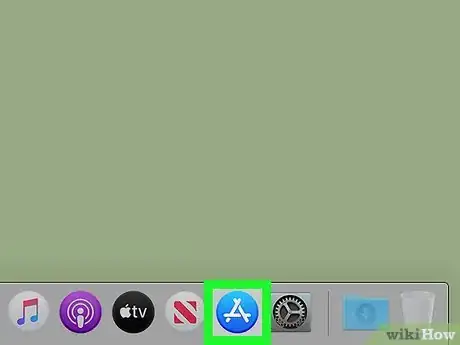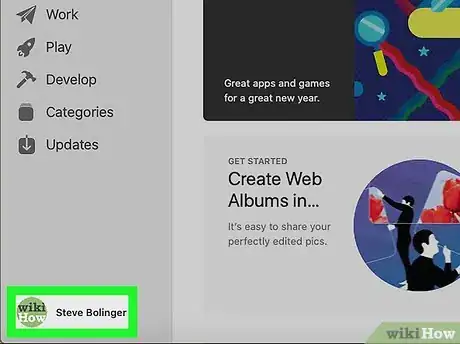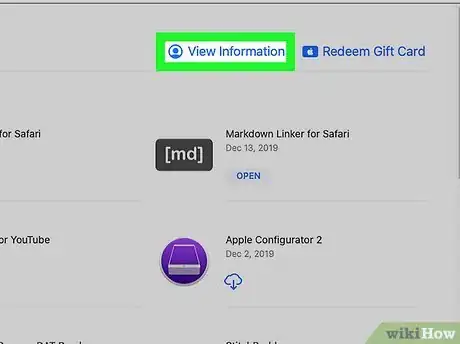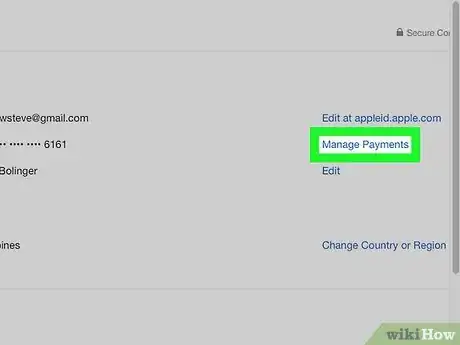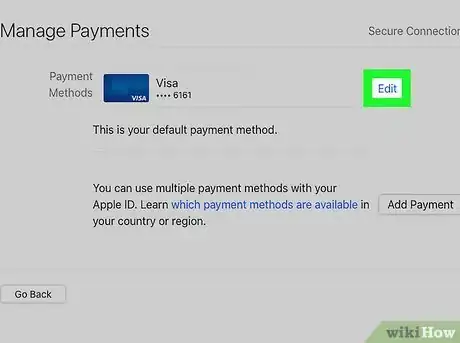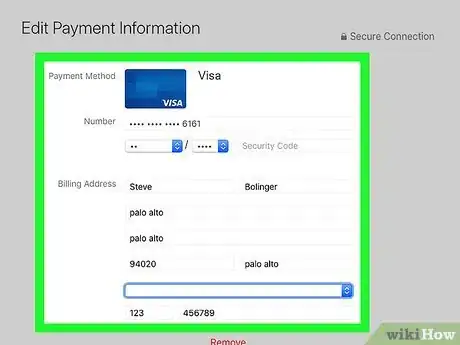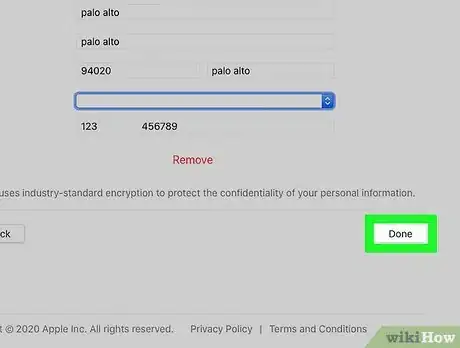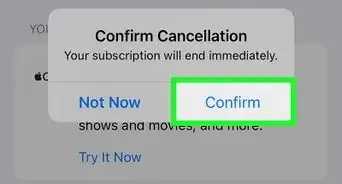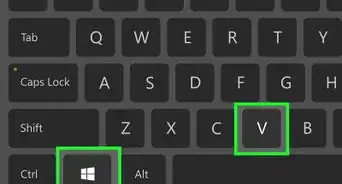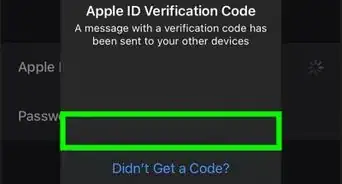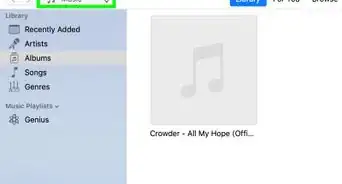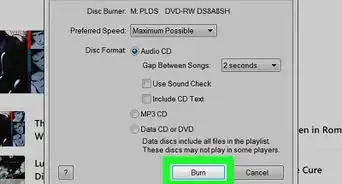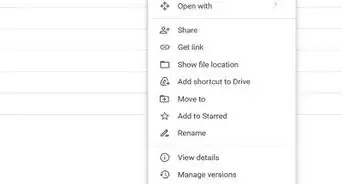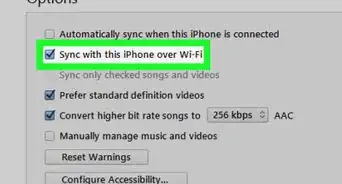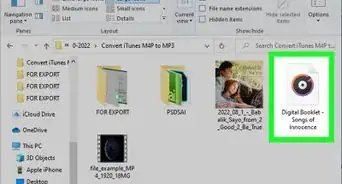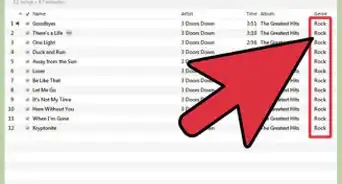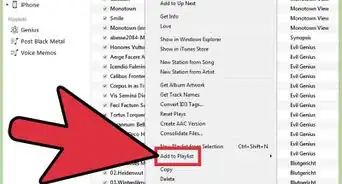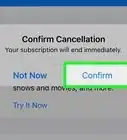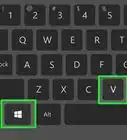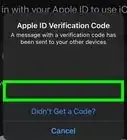This article was co-authored by wikiHow staff writer, Travis Boylls. Travis Boylls is a Technology Writer and Editor for wikiHow. Travis has experience writing technology-related articles, providing software customer service, and in graphic design. He specializes in Windows, macOS, Android, iOS, and Linux platforms. He studied graphic design at Pikes Peak Community College.
This article has been viewed 5,175 times.
Learn more...
This wikiHow teaches you how to edit your Apple ID payment type on iTunes and select a new method of payment for your future purchases, using a computer. On Windows and older versions of MacOS, you can update your payment method in iTunes. On MacOS Catalina, you can update your payment method using the App Store.
Steps
Using iTunes (Windows and Older Versions of MacOS)
-
1Open iTunes on your computer. The iTunes icon looks like a blue-and-purple musical note in a white circle. You can find it in your Applications folder on a Mac, or on your Start menu on Windows.
- iTunes is only available on Windows and older versions of MacOS. If you are using the latest version of MacOS, see Method 2.
-
2Click the Account tab. This tab is located next to Controls on the tabs bar. It will open a drop-down menu.
- If you're on a Mac, all the tabs are located on the menu bar at the top of your screen.
Advertisement -
3Click View My Account. This option will open a new pop-up window, and prompt you to sign in with your Apple ID.
-
4Sign in with your Apple ID account. Enter your email address and password, and click the Sign In button in the pop-up window. This will sign you in to your account, and open your Account Information page.
- On some versions, you may see a View Account button instead of Sign In.
-
5Click the blue Edit button next to Payment Type. Your current payment method is listed under the Apple ID Summary heading on your Account Information page. Clicking Edit will allow you to change it.
-
6Select a payment method. Your options include Visa, Mastercard, American Express, Discover, and PayPal. Click a payment method to select it.
- Alternatively, you can select None here. In this case, you won't be able to buy any paid content from the iTunes Store.
-
7Fill out your payment method details. If you want to use a card, you will have to enter the card number, expiration date, and your security code. If you're using PayPal, you will need to enter your account email and password.
-
8Click Done. This button is located in the lower-right corner of the iTunes window. It will save your new payment method.
Using the App Store (MacOS Catalina)
-
1Open the App Store. The App Store has a blue icon with a white capital "A". It's in the Dock at the bottom of your desktop.[1]
-
2Click your Apple ID. It's at the bottom of the sidebar menu to the right.
- If you aren't signed in with your Apple ID, click the button that has an icon that resembles a person at the bottom of the sidebar menu at the bottom. Then sign in with the email address and password associated with your Apple ID.
-
3Click View Information. It's in the Apple ID menu in the App Store.
-
4Click Manage Payments. It's to the right of "Payment Information" in the View Information menu.
-
5Click Edit next to the payment method you want to edit. This allows you to update or change the payment method.
- Click Add Payment to add a new payment method to your card.
-
6Fill out your payment method details. If you want to use a card, you will have to enter the card number, expiration date, and your security code. If you're using PayPal, you will need to enter your account email and password.
- To remove your payment method, click Remove.
-
7Click Done. When you are finished filling out the form, click Done to save your payment information.
References
About This Article
1. Open iTunes.
2. Click the Account tab.
3. Click View my account.
4. Sign in to your Apple ID.
5. Click Edit next to the payment method you wish to edit.
6. Select the payment method type.
7. Fill out the payment method information.
8. Click Done.