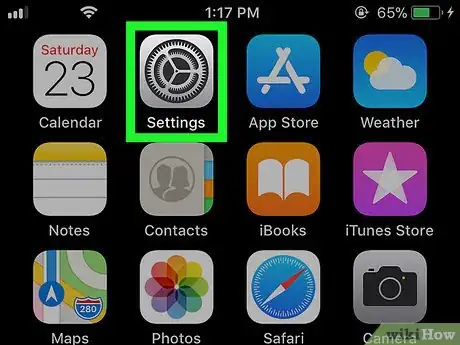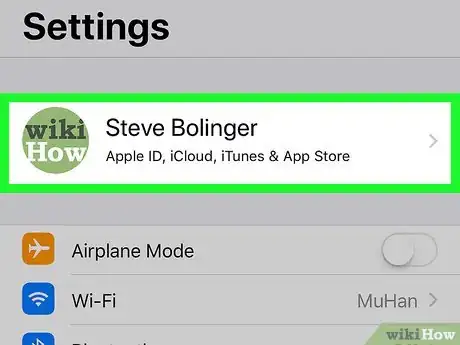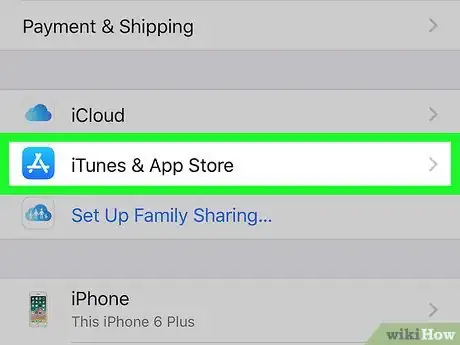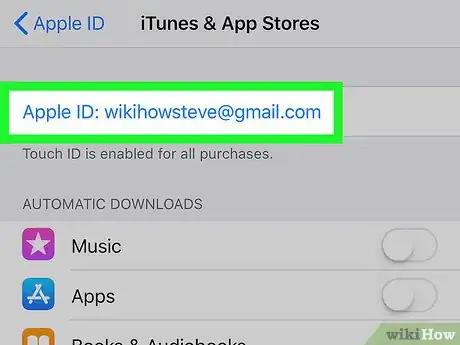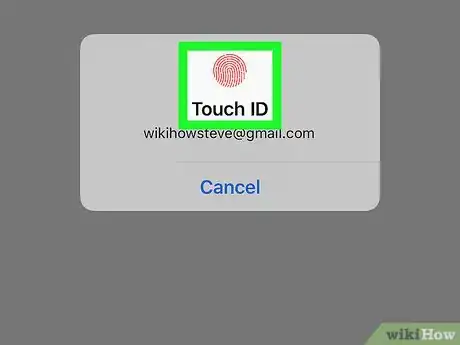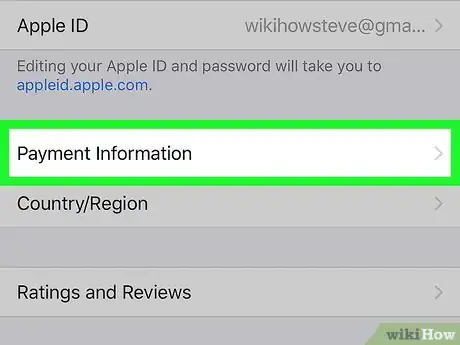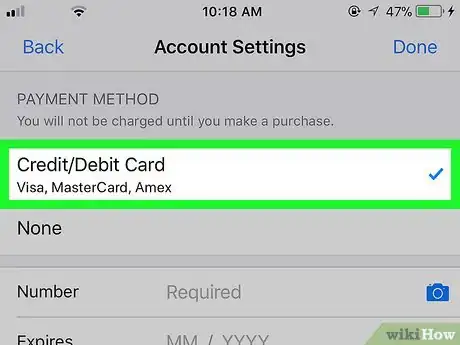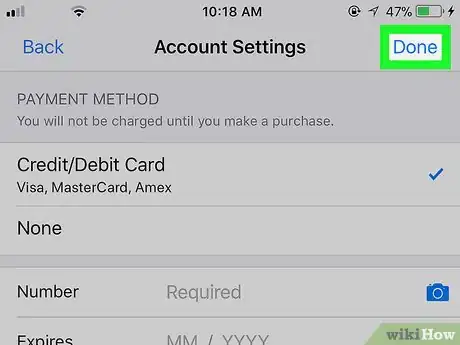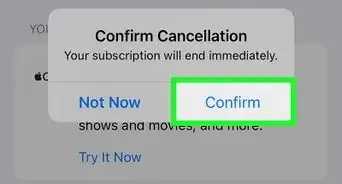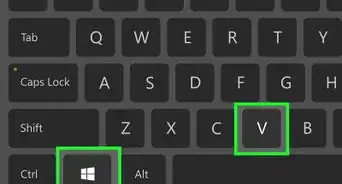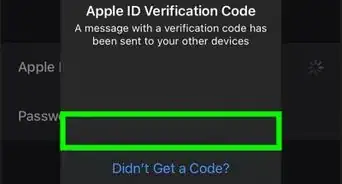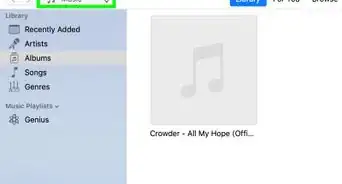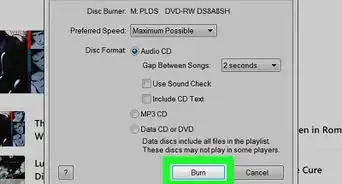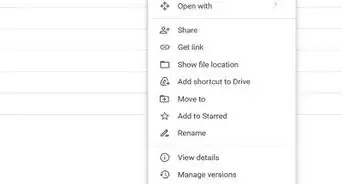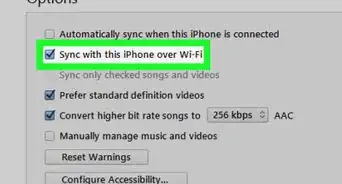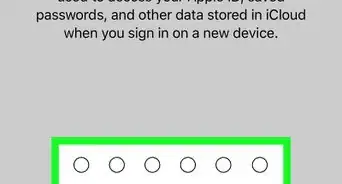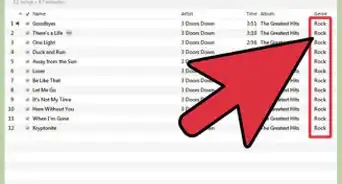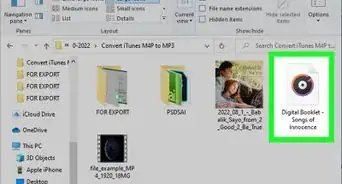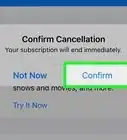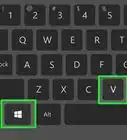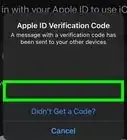X
This article was co-authored by wikiHow staff writer, Nicole Levine, MFA. Nicole Levine is a Technology Writer and Editor for wikiHow. She has more than 20 years of experience creating technical documentation and leading support teams at major web hosting and software companies. Nicole also holds an MFA in Creative Writing from Portland State University and teaches composition, fiction-writing, and zine-making at various institutions.
The wikiHow Tech Team also followed the article's instructions and verified that they work.
This article has been viewed 16,784 times.
Learn more...
This wikiHow teaches you how to update your iTunes and App Store billing information using an iPhone or iPad.
Steps
-
1
-
2Tap your name. It's at the top of the screen.Advertisement
-
3
-
4Tap your Apple ID. It's the email address at the top of the screen.
-
5Tap View Apple ID. A security confirmation will appear.
-
6Confirm your password or Touch ID as prompted. You will be redirected to the Account page.
-
7Tap Payment Information. It's below your Apple ID.
-
8Select a payment method. You have several options:
- If you've saved another payment method, select it from the “Payment Method” section.
- To add a new credit card, select Credit/Debit Card and enter the requested information.
- If you don't want a payment method attached to your account, select None.
-
9Tap Done. Your iTunes and App Store payment method is now up-to-date.
Advertisement
About This Article
Advertisement