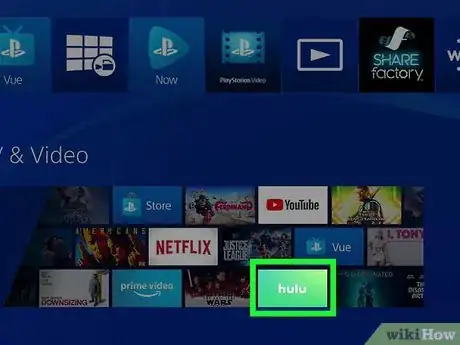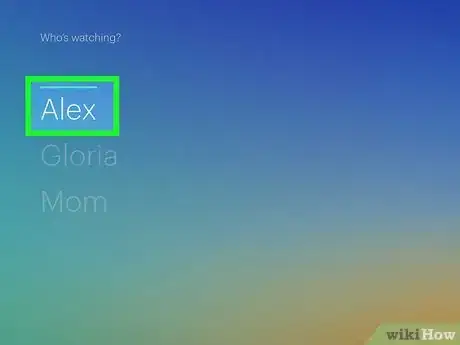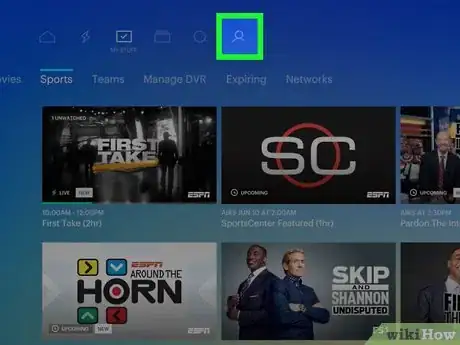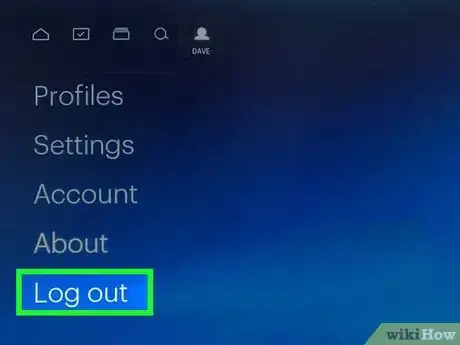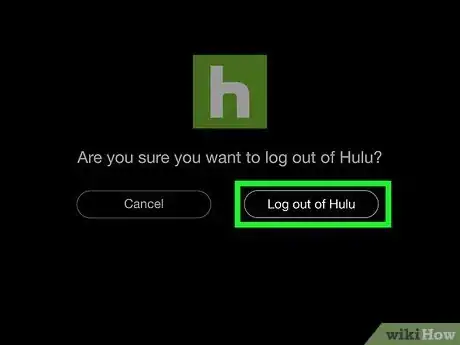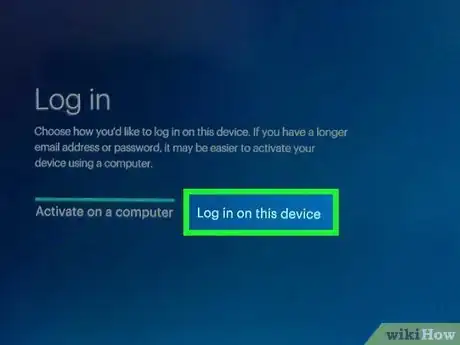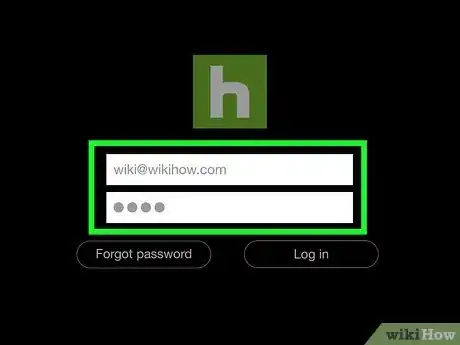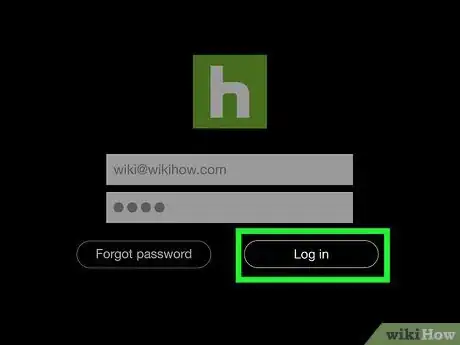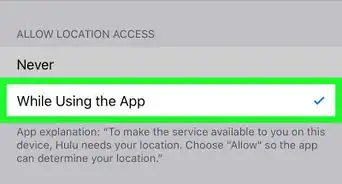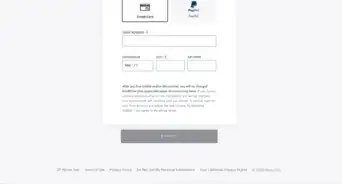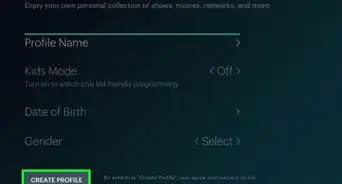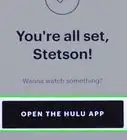This article was co-authored by wikiHow Staff. Our trained team of editors and researchers validate articles for accuracy and comprehensiveness. wikiHow's Content Management Team carefully monitors the work from our editorial staff to ensure that each article is backed by trusted research and meets our high quality standards.
This article has been viewed 19,770 times.
Learn more...
The Hulu app for PlayStation 4 allows you to watch movies and TV shows on demand. This wikiHow shows you how to change the logged-in Hulu user on a PS4.
Steps
-
1Press the PS button to bring up your profile's Dashboard page.
-
2Use the left analog stick to select the TV & Video tile. The exact location of the tile varies depending on the games and apps that are currently installed on your console.Advertisement
-
3Press ✕. This opens the TV & Video tile.
-
4Select the green tile labeled Hulu and press ✕. This launches the Hulu app and brings you to the "Who's watching?" screen.
-
5Select your username and press ✕. This launches the current Hulu account.
-
6Select your username. This option is the last option in the very top row of the page and displays a small silhouette of a person's head and shoulders above your name.
-
7Scroll down to select Log Out and press ✕. This brings you to a confirmation screen.
-
8Select Log out of Hulu and press ✕. This logs the current user out of the Hulu app.
-
9Press ✕ again to select Log In.
-
10Highlight Log in on this device and press ✕.
- If you have access to a computer that's logged in to Hulu, you can select the Activate on a computer option instead. By selecting this option, you can visit hulu.com/activate and enter the code generated by the PS4 app. This can be slightly faster than entering your login information in the traditional way.
-
11Enter the login information for a second Hulu account.
-
12Highlight Log In and press ✕. The Hulu account on your PS4 is changed.
About This Article
1. Press the PS button, select TV & Video, then select Hulu.
2. Select your username and press X.
3. Select your username, select Log Out and press X.
4. Select Log out of Hulu and press X.
5. Press X again to select Log In.
6. Highlight Log in on this device and press X.
7. Enter the new login information, highlight Log In and press X.