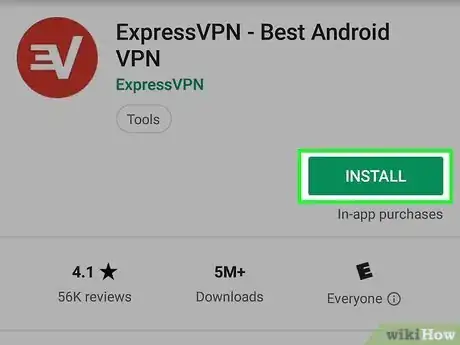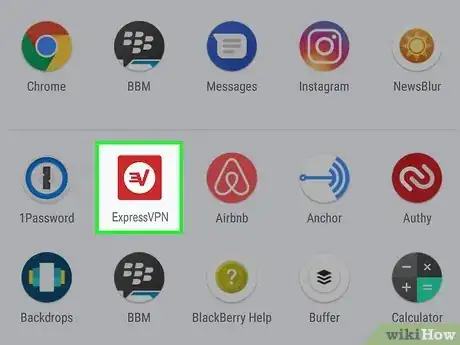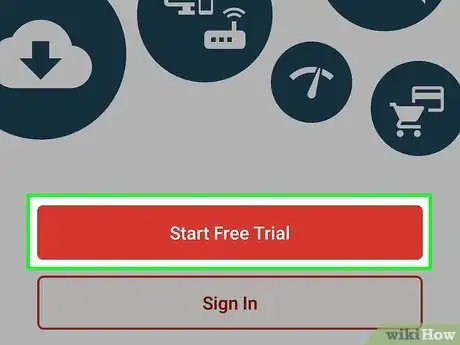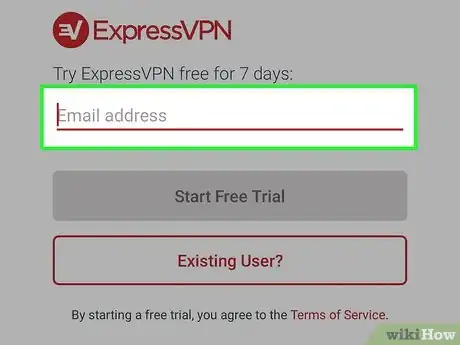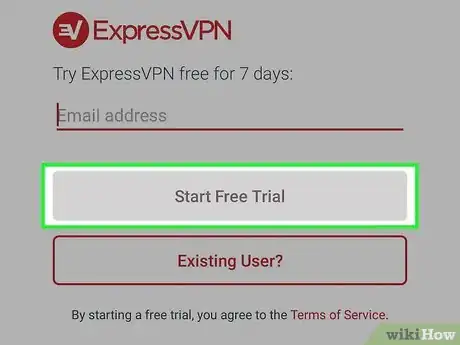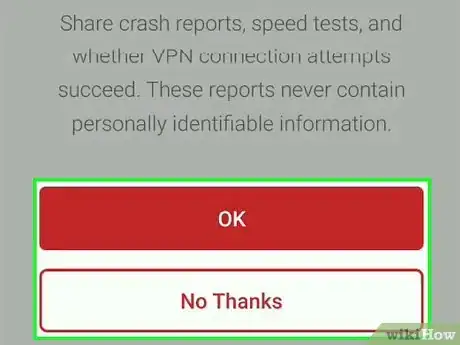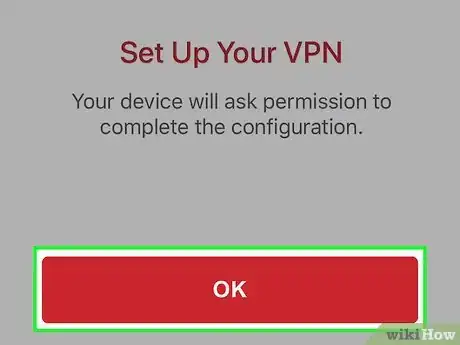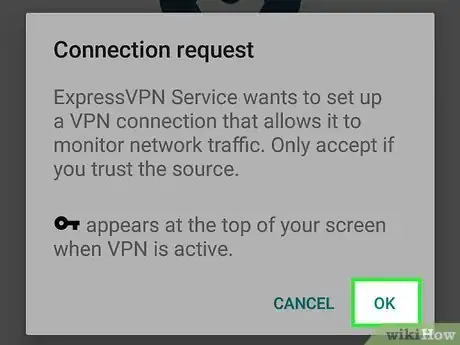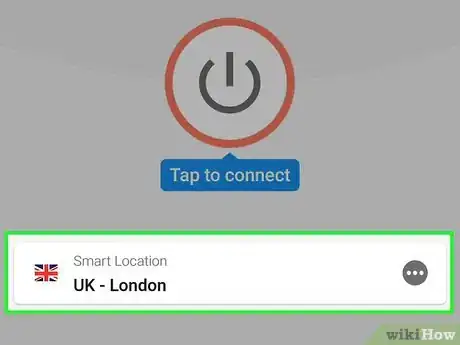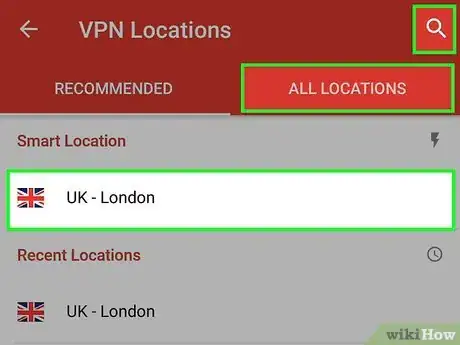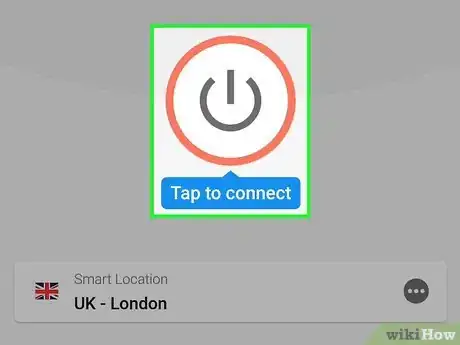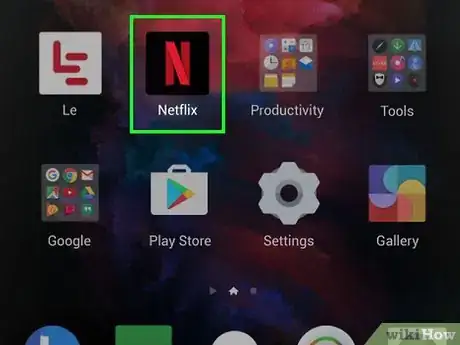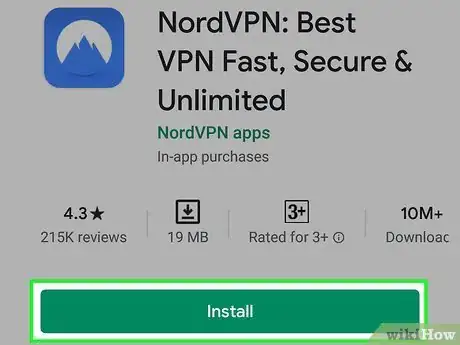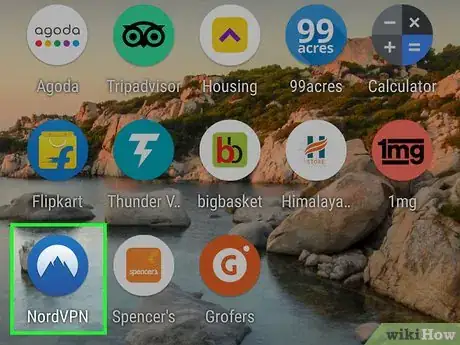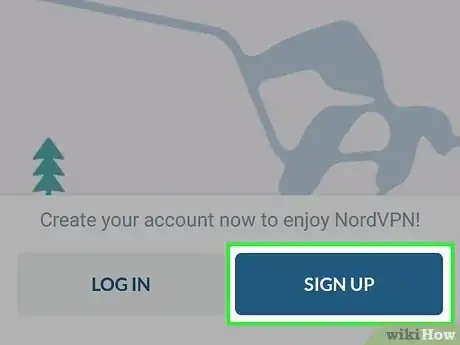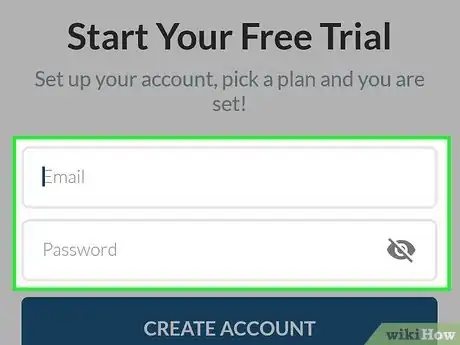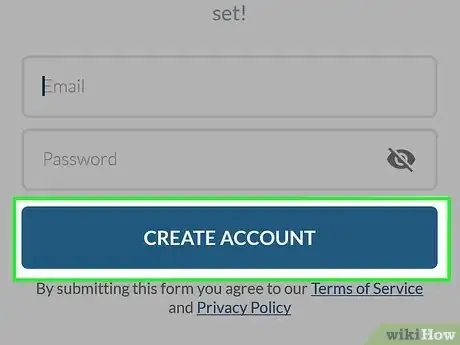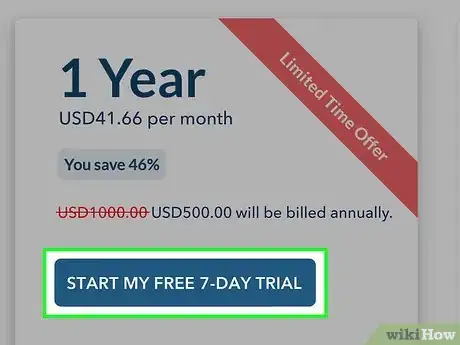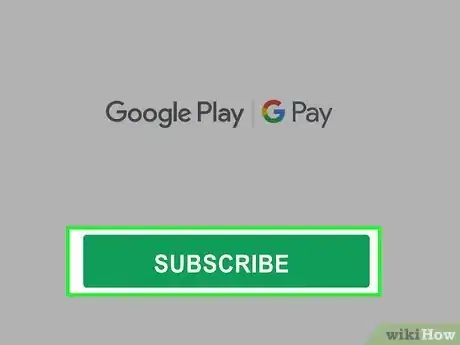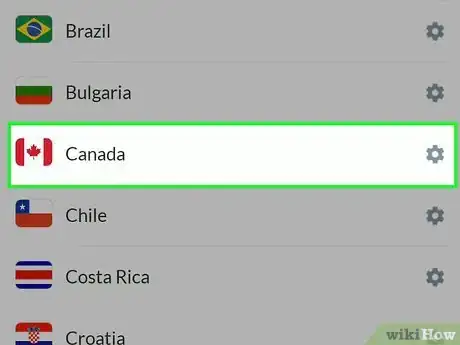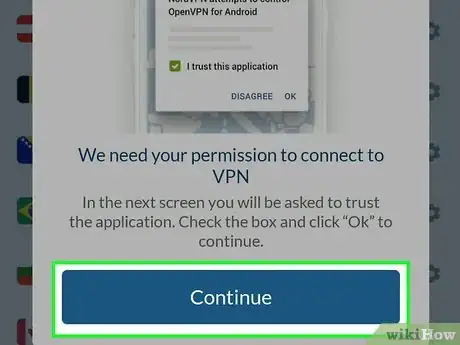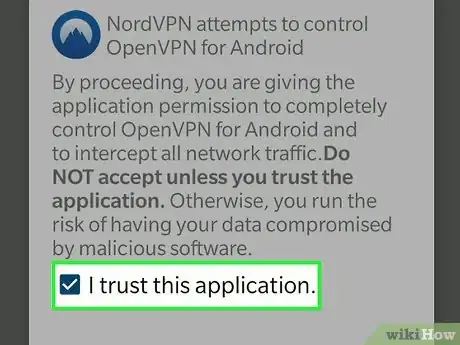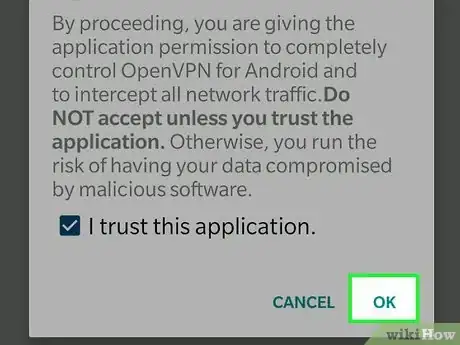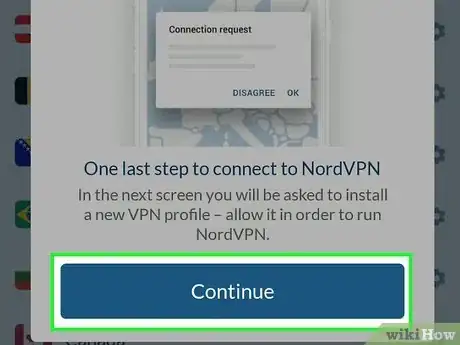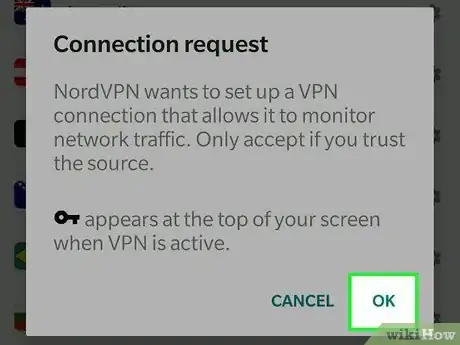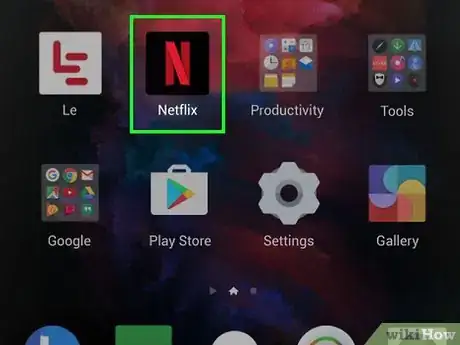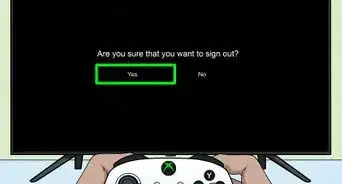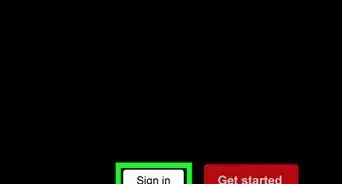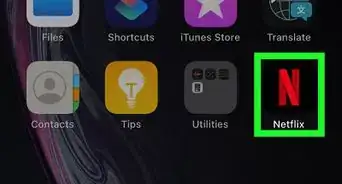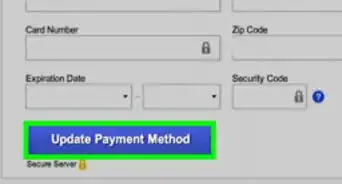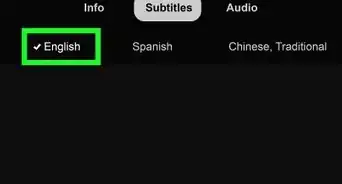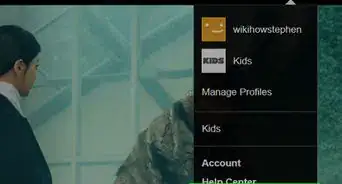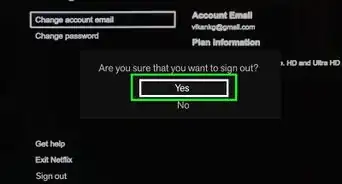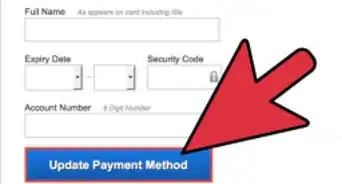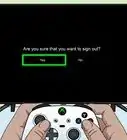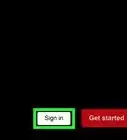This article was co-authored by wikiHow Staff. Our trained team of editors and researchers validate articles for accuracy and comprehensiveness. wikiHow's Content Management Team carefully monitors the work from our editorial staff to ensure that each article is backed by trusted research and meets our high quality standards.
The wikiHow Tech Team also followed the article's instructions and verified that they work.
This article has been viewed 83,125 times.
Learn more...
This wikiHow teaches you how to browse and watch Netflix from any country you want, using Android. Netflix's library changes in every country, and you can use a third-party VPN app to mask your IP address in order to see different countries' libraries. Netflix will detect most of the free and paid VPN apps around, and prevent your connection, but the apps used here are some of the most popular VPN services that still work with Netflix. Although both apps will require a payment after the 7-day free trial period, you can cancel your membership when your trial expires, and sign up for a free trial again with a different email address.
Steps
Using ExpressVPN
-
1Download and install the ExpressVPN app from the Play Store. This is a free virtual private network (VPN) app. Using a VPN lets you send and receive data as if you're directly connected to the internet from a different country.
-
2Open the ExpressVPN app on your Android. The ExpressVPN icon looks like a red "∃" and "V" on a white button in a red square. You can find it on your Apps tray.Advertisement
-
3Tap Start Free Trial. This is a red button at the bottom of the page.
- If you already have an ExpressVPN account, tap SIGN IN to log in.
-
4Enter your email address. Tap the "Email address" field, and type your email here.
- Once your 7-day free trial runs out, you can either purchase a paid subscription to ExpressVPN, or cancel your account, and sign up for a new trial with a different email address.
- Want to save some money on your ExpressVPN subscription? Click here for some great deals.
-
5Tap Start Free Trial. It's a red button below the email field.
-
6Tap OK or No Thanks. Here, you can select OK to opt in to automatically send your crash reports and other VPN data to ExpressVPN, or No Thanks to opt out.
- ExpressVPN will use this data for product development purposes.
-
7Tap OK. This will allow you to set up your VPN connection.
-
8Tap OK in the pop-up. This will allow the ExpressVPN app to set up a new VPN connection on your Android.
-
9Tap the "Smart Location" country drop-down (optional). If you want to select a specific location, this will open a list of all the available countries you can switch to.
-
10
-
11Tap the Power icon on your screen. When you're not connected to VPN, this button will have a red circle around it. Tapping will connect you to your VPN, and switch your internet to the selected country.
- When you're connected, the red circle around the button will turn green, and you will see a message saying "Connected" below it.
-
12Open Netflix. When you're connected to ExpressVPN, your Netflix will automatically switch to your selected VPN country.
Using NordVPN
-
1Download and install the NordVPN app from the Play Store. This is a free virtual private network (VPN) app. Using a VPN lets you send and receive data as if you're directly connected to the internet from a different country.
-
2Open the NordVPN app on your Android. The NordVPN app looks like a blue-and-white mountain icon. You can find it on your Apps tray.
-
3Tap SIGN UP. This is a blue button on the welcome page. You can start your free trial from here.
- If you already have an account, tap LOG IN.
-
4Enter your email and an account password. Type your email address into the "Email" field, and enter an account password for your new NordVPN account in the "Password" field.
-
5Tap CREATE ACCOUNT. This is a blue button below the email and password fields. This will create your new account, and open the available subscription plans.
-
6Tap START MY FREE 7-DAY TRIAL below a plan. Your GooglePay payment information will pop up for confirmation.
- If you don't cancel your subscription before the 7-day trial ends, you will be automatically charged for the plan you select here.
- If you don't want to pay for a subscription, make sure to cancel your trial before it expires.
- Interested in saving some money on your NordVPN subscription? Check out our coupon page for some great bargains.
- After cancelling, you can sign up for another 7-day trial with a different email address.
-
7Tap SUBSCRIBE at the bottom. This is a green button at the bottom of the GooglePay confirmation window. This will confirm your selection, and start your trial.
- If you're prompted, enter your Google account password, and tap VERIFY.
-
8Scroll down and select a country. You can find a list of all the available countries at the bottom. Just tap the name of the country you want to view.
- Alternatively, you can tap a location on the map at the top.
-
9Tap Continue in the pop-up. The first time you connect to NordVPN, you'll be prompted to set up a new VPN connection on your Android. This button will prompt you to allow the app access to your VPN settings.
-
10
-
11Tap OK in the pop-up. This will allow the NordVPN app access to your VPN settings.
-
12Tap Continue. This will prompt you to confirm NordVPN's new VPN connection.
-
13Tap OK in the pop-up. This will set up your new VPN connection, and switch you to the selected country.
-
14Open Netflix. When you're connected to your VPN, your Netflix library will automatically switch to your selected VPN country.
About This Article
1. Download ExpressVPN.
2. Open ExpressVPN.
3. Tap Start Free Trial.
4. Enter your email, and tap Start Free Trial.
5. Tap OK or No Thanks.
6. Tap OK in the next two pop-ups.
7. Tap the country menu, and select a country (optional).
8. Tap the Power icon on your screen.
9. Open Netflix.