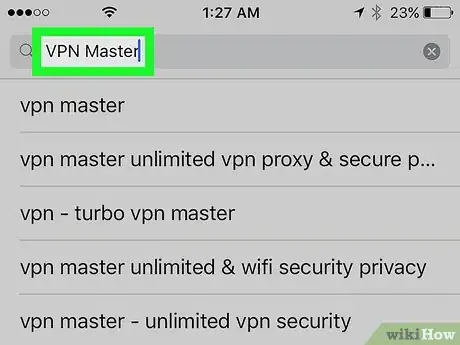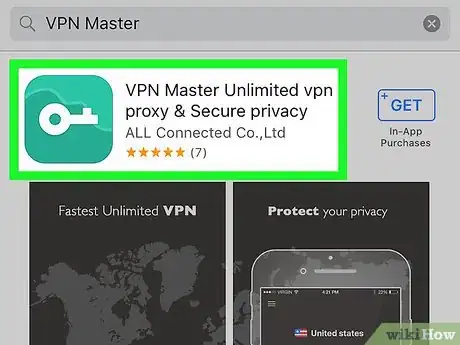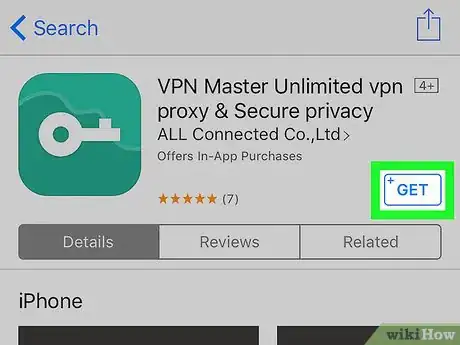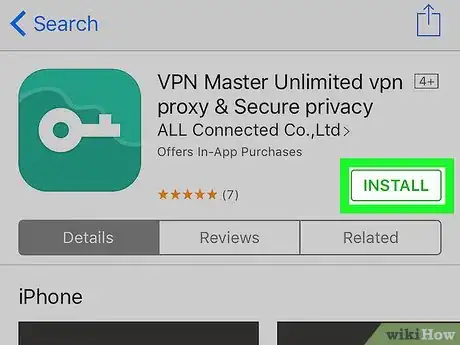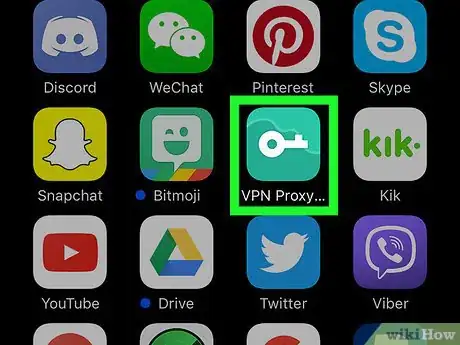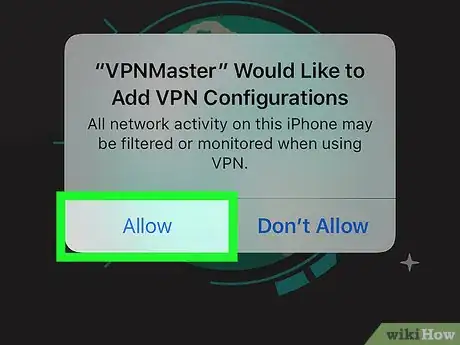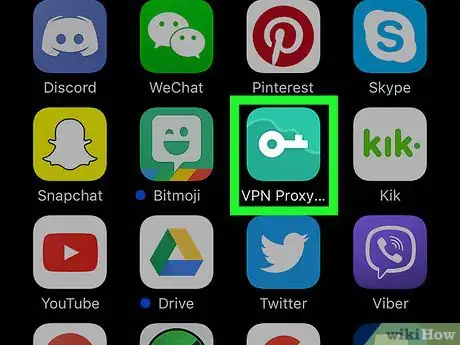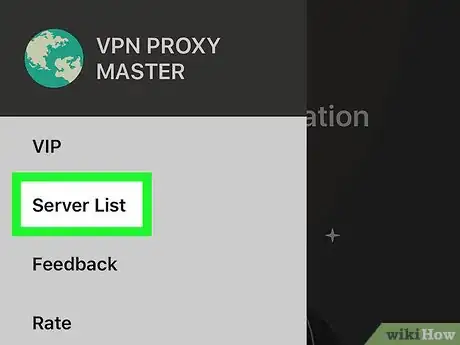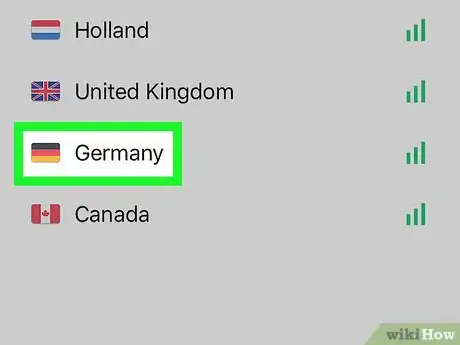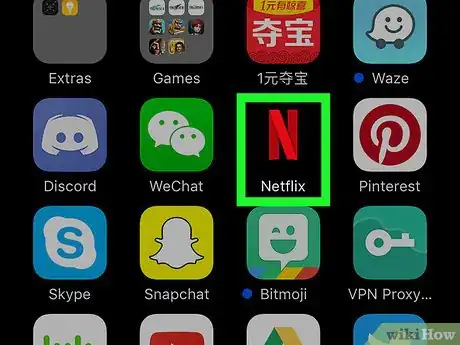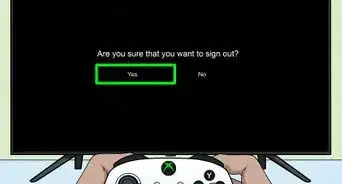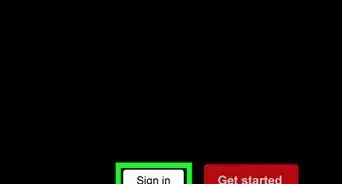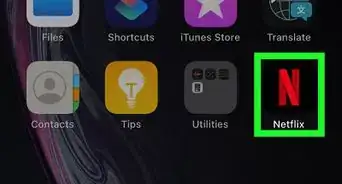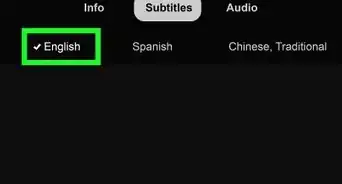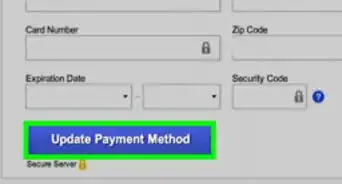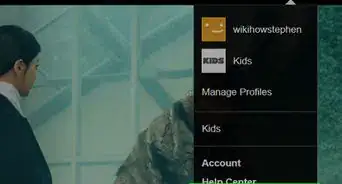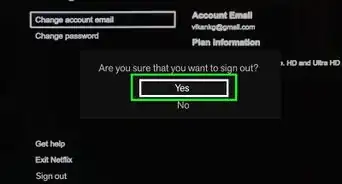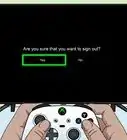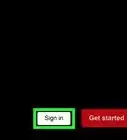X
This article was co-authored by wikiHow staff writer, Nicole Levine, MFA. Nicole Levine is a Technology Writer and Editor for wikiHow. She has more than 20 years of experience creating technical documentation and leading support teams at major web hosting and software companies. Nicole also holds an MFA in Creative Writing from Portland State University and teaches composition, fiction-writing, and zine-making at various institutions.
The wikiHow Tech Team also followed the article's instructions and verified that they work.
This article has been viewed 67,065 times.
Learn more...
This wikiHow teaches you how to use the iPhone/iPad app VPN Master to watch Netflix content for other countries.
Steps
-
1Open the App Store. It’s the blue icon with a white “A” in a circle. You’ll usually find it on your home screen.
- This method will help you install and set up a VPN (Virtual Private Network) app called VPN Master. This app allows you to make your device seem like it’s connecting to Netflix (and other apps/sites) from the country of your choice.
-
2Type VPN Master into the search box. It’s at the top of the screen.Advertisement
-
3Tap VPN Master in the search results. The correct app has a green icon with a key. This opens the app page for VPN Master.
-
4Tap GET.
-
5Tap INSTALL. The app will now download to your iPhone or iPad. Once the app is installed, press the Home button to return to your home screen.
-
6Open the VPN Proxy app. This is the name VPN Master lists beneath its icon on your device. It’s the green icon with a white key.
-
7Tap Allow. This gives the app permission to send your internet traffic through a VPN. Once you allow this, you should see the VPN screen with the “Status” switch set to On (green).
- You may be prompted to enter your password or provide your fingerprint to continue.
-
8Open VPN Proxy again.
-
9Tap Fastest Server. You may see the name of a country instead. If so, tap the one you want Netflix to think you’re in.
-
10Select a country. This should be the country you want Netflix to think you’re in (even if you already selected a country).
-
11Open Netflix. It’s a black icon with a red “N” inside. You’ll usually find it on your home screen. You should now be able to watch all video content that’s available in the country you selected.
Advertisement
Community Q&A
-
QuestionWhat do I do if it says there's an error?
 Community AnswerTry reloading the page if you're on a computer. If you're on your phone, try deleting the app and reinstalling it.
Community AnswerTry reloading the page if you're on a computer. If you're on your phone, try deleting the app and reinstalling it.
Advertisement
About This Article
Advertisement