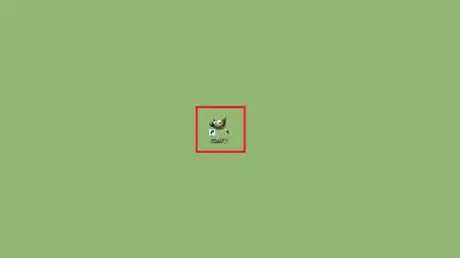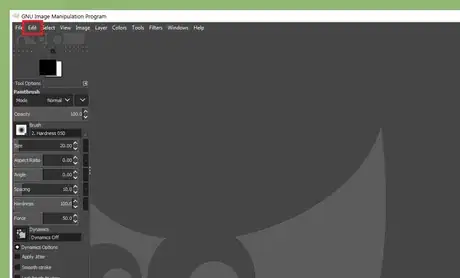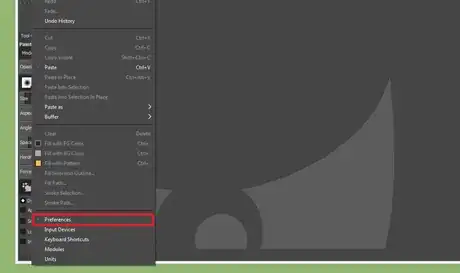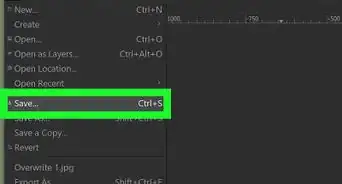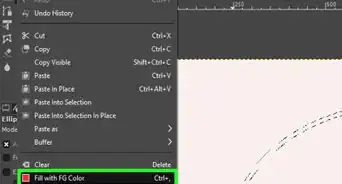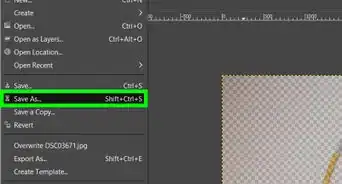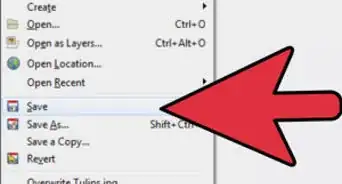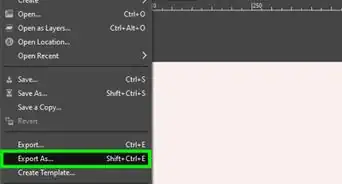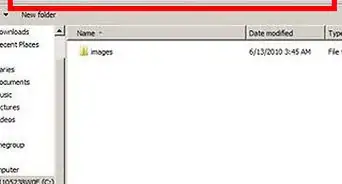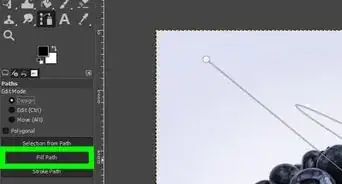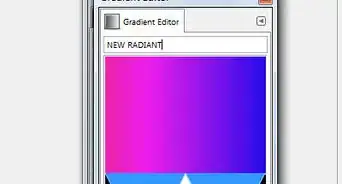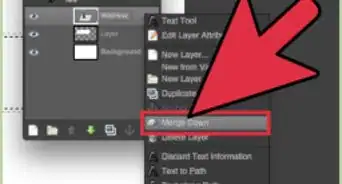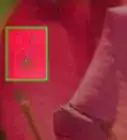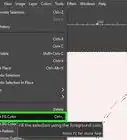X
wikiHow is a “wiki,” similar to Wikipedia, which means that many of our articles are co-written by multiple authors. To create this article, volunteer authors worked to edit and improve it over time.
This article has been viewed 34,748 times.
Learn more...
GIMP is a free image editor for multiple platforms. In the latest version of GIMP software, some toolbox icons will be smaller. This wikiHow help you to resize these icons in few steps.
Steps
-
1Open the GIMP software on your computer. Search for "GIMP" in the Windows Start menu to easily find it.
- If you don't have the GIMP software on your computer, go to www.gimp.org/downloads and download the app for free.
-
2Click on the Edit option. It will be the second option in the menu bar.Advertisement
-
3Select Preference from the drop-down menu. This will open a dialog box.
-
4Navigate to the Interface section and click on the Icon Theme option. If you can't see the option, click on the white minus sign, right after the Interface text.
-
5Move to the Custom icon size box. If you can't see the title in the box, click on the same box and select Custom icon size from there.
-
6Move the slider to adjust the icon size. Relocating the slider to the right makes the icons bigger; moving it to the left makes it smaller. Four options are available below the slider: Small, Medium, Large, or Huge. Select the "Medium" option for the best visibility.
-
7Save your changes. Click on the SAVE button to save your settings.
-
8Go back to the normal window to enjoy the software. When you're done, the GIMP icons will be resized.
Advertisement
References
About This Article
Advertisement