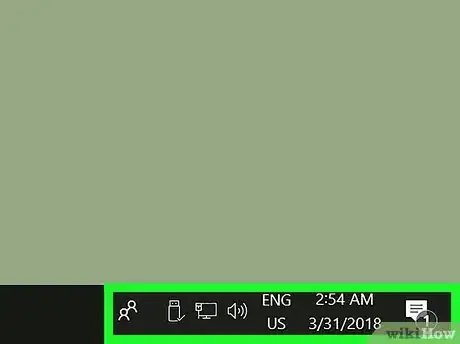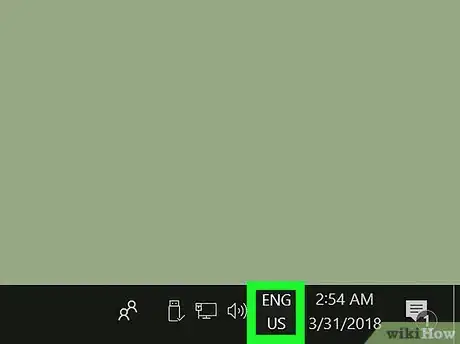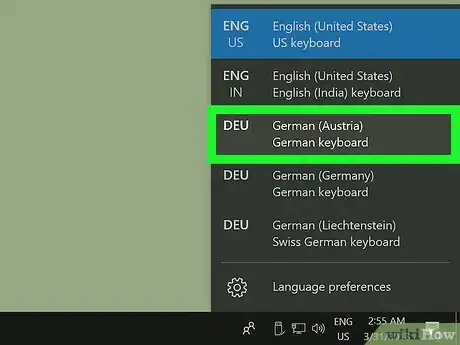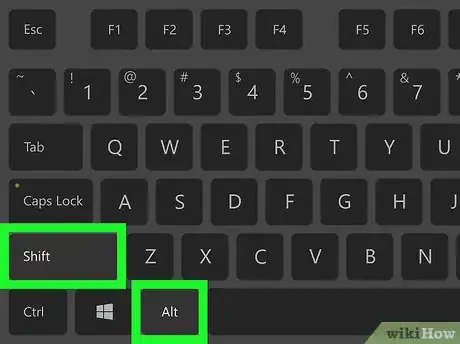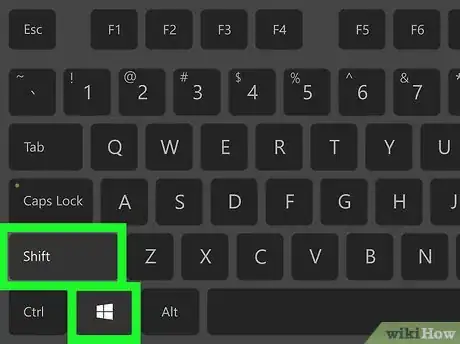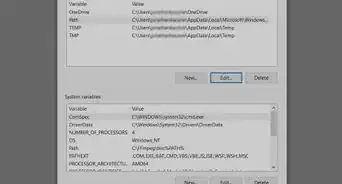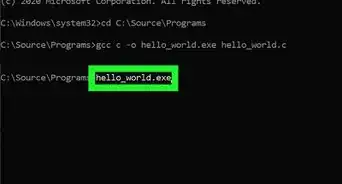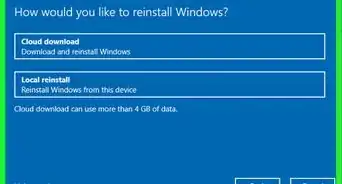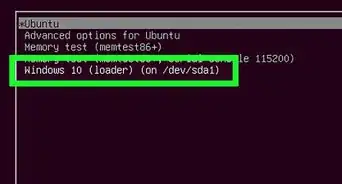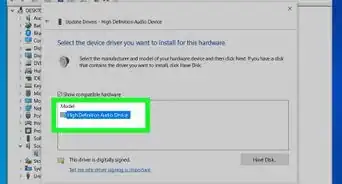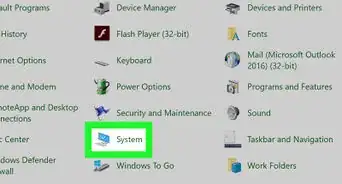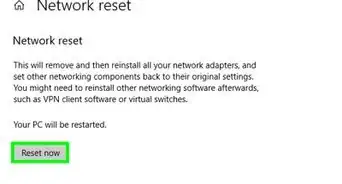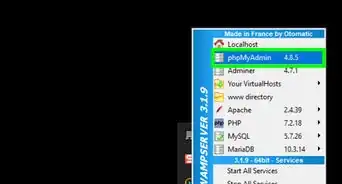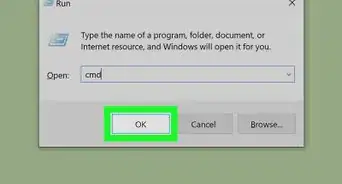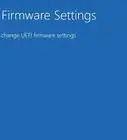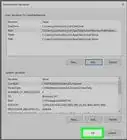X
This article was co-authored by wikiHow Staff. Our trained team of editors and researchers validate articles for accuracy and comprehensiveness. wikiHow's Content Management Team carefully monitors the work from our editorial staff to ensure that each article is backed by trusted research and meets our high quality standards.
This article has been viewed 10,129 times.
Learn more...
This wikiHow teaches you how to change your keyboard's button configuration to a different language, alphabet or layout, using a Windows computer.
Steps
-
1Find the language icon on your computer's taskbar. Your keyboard's current language is displayed next to the date and time information on your computer's taskbar.
- For example, if your keyboard language is currently set to English, this icon will show ENG next to the clock on your taskbar.
-
2Click the language icon on the taskbar. This will open a list of your saved, available keyboard layouts in a pop-up window.
- Your list of saved keyboards may include different languages, alphabets, or just different layouts for the English keyboard.
- If you don't see the language you want here, click Language preferences in the pop-up, and download the language or layout you want to use.
Advertisement -
3Select the language or layout you want to use. Your keyboard will automatically switch to the selected language, alphabet or layout.
-
4Press Alt+⇧ Shift on your keyboard. This shortcut will switch your keyboard to the next available layout on your saved keyboards list.
- Press the combination again to switch to the next layout on the list. If you only have two layouts saved, you'll just switch back to your first one.
-
5Press ⊞ Win+⇧ Shift on your keyboard. Just like Alt+⇧ Shift, this combination will also switch your keyboard to the next available layout.
Advertisement
Warnings
- The Windows taskbar is in the lower-right corner of your screen by default, but it's possible to change its location from your settings.⧼thumbs_response⧽
Advertisement
About This Article
Article SummaryX
1. Click the language icon on your taskbar.
2. Select a layout to switch.
3. Press Alt+⇧ Shift to switch.
4. Press ⊞ Win+Space to switch.
Did this summary help you?
Advertisement