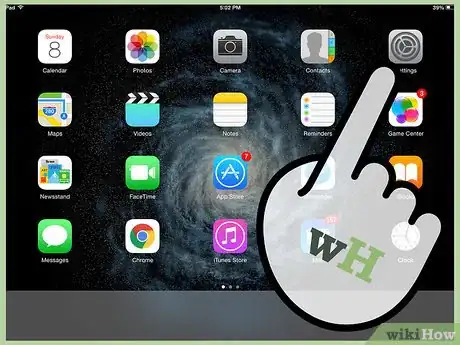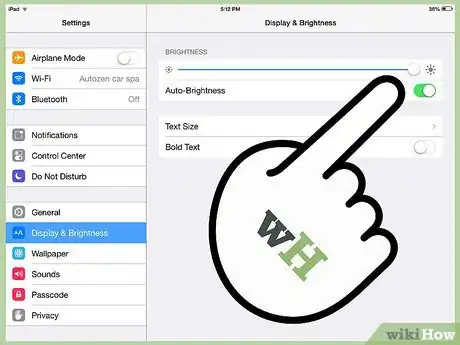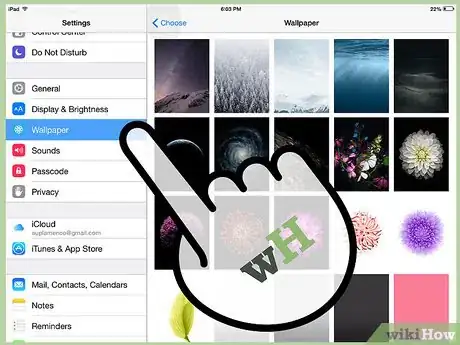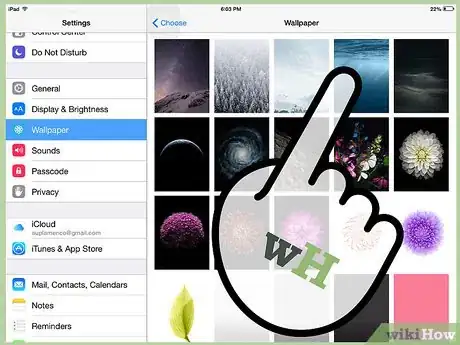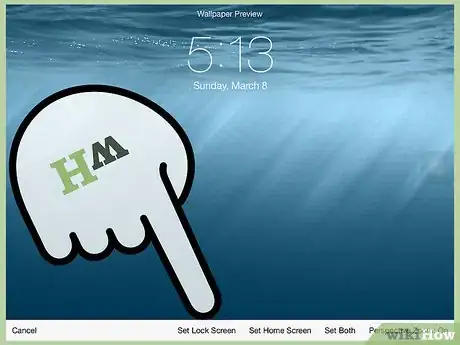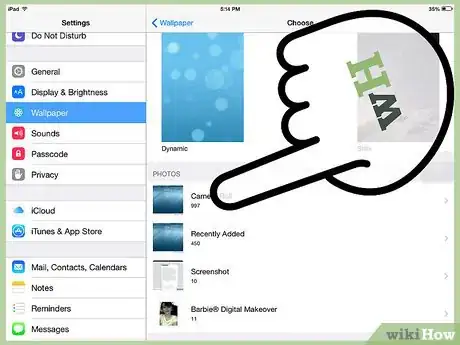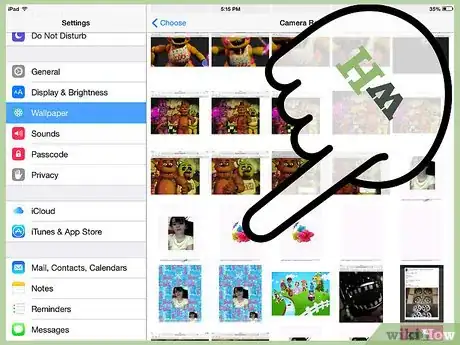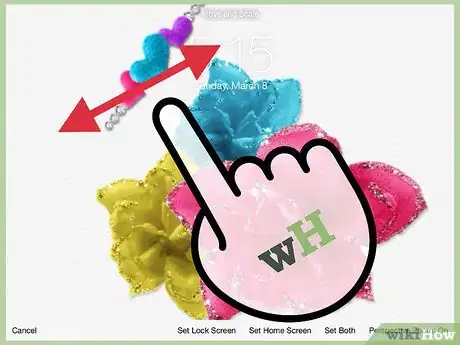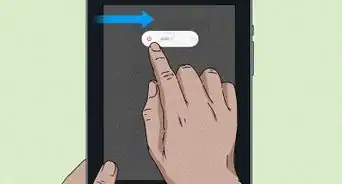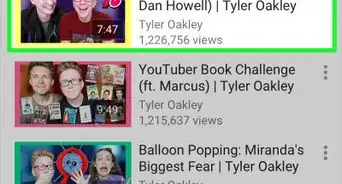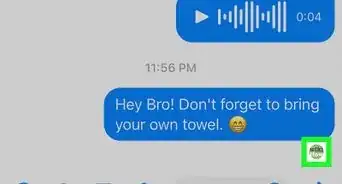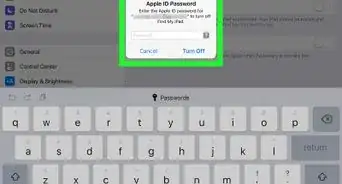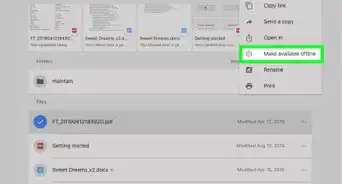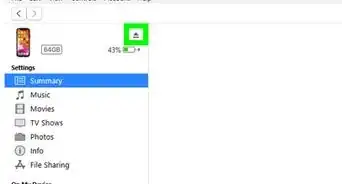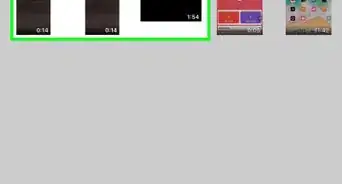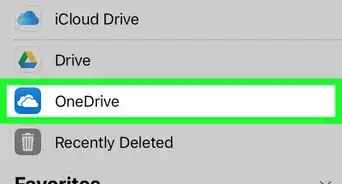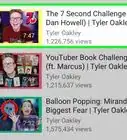X
wikiHow is a “wiki,” similar to Wikipedia, which means that many of our articles are co-written by multiple authors. To create this article, volunteer authors worked to edit and improve it over time.
This article has been viewed 77,499 times.
Learn more...
The default iPad wallpapers are attractive, but you can pick an alternate option or use your own pictures to personalize your phone a little more. Here's how to set a new picture as your lock screen.
Steps
Method 1
Method 1 of 2:
To select a new wallpaper image
Method 2
Method 2 of 2:
To select a wallpaper image from your photos
-
1Tap “Camera Roll” or “Photo Stream” depending on where the image you want to use is stored.
-
2Tap the image you want to use.
-
3Pinch and drag the image to adjust how it appears on the screen.
-
4Tap the “Set Lock Screen" or “Set Both” buttons to use the image when your iPad is locked, or when it is locked as well as behind the icons on your Home screen.
-
5Lock your iPad to view your new wallpaper image.
Advertisement
Community Q&A
-
QuestionWhy will my wallpaper not go to the lock screen?
 Community AnswerThe key is to go to the backgrounds section and set your background, and then to make sure you choose "lock screen."
Community AnswerThe key is to go to the backgrounds section and set your background, and then to make sure you choose "lock screen."
Advertisement
About This Article
Advertisement