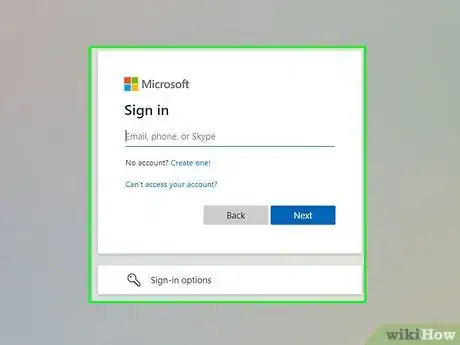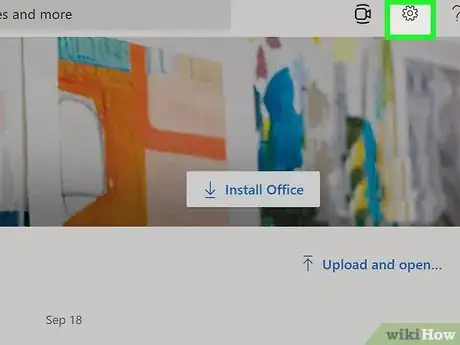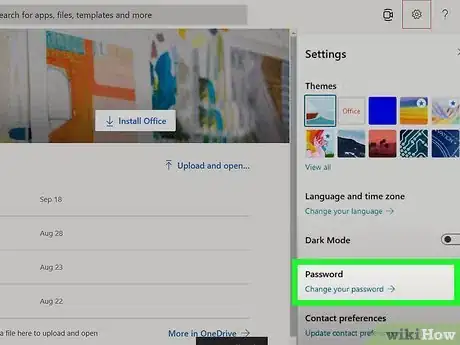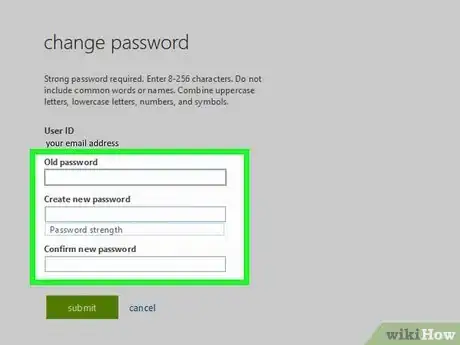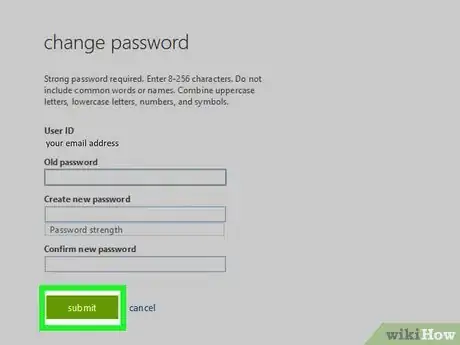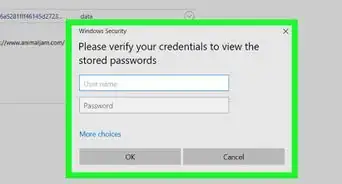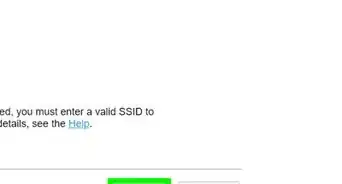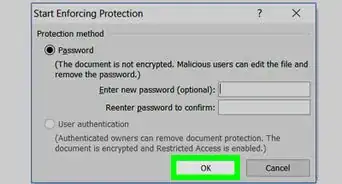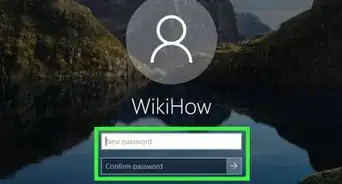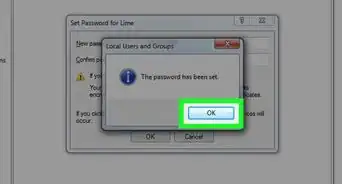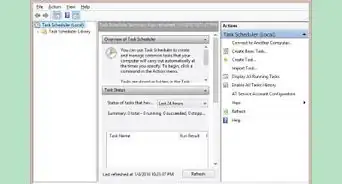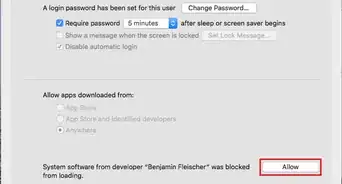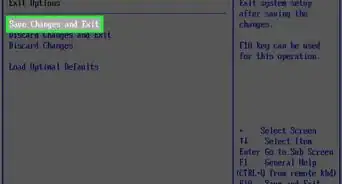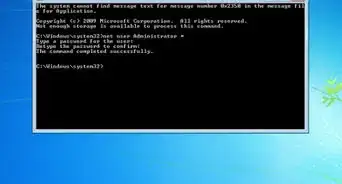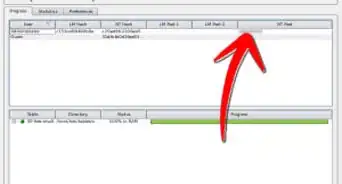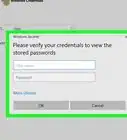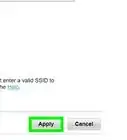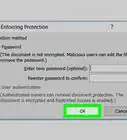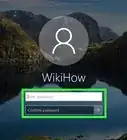This article was co-authored by wikiHow staff writer, Darlene Antonelli, MA. Darlene Antonelli is a Technology Writer and Editor for wikiHow. Darlene has experience teaching college courses, writing technology-related articles, and working hands-on in the technology field. She earned an MA in Writing from Rowan University in 2012 and wrote her thesis on online communities and the personalities curated in such communities.
This article has been viewed 2,777 times.
Learn more...
There are many reasons why you'd want to change your Microsoft 365 password including for security reasons or if your company or school requires it. This wikiHow will teach you how to change your business or school account's Microsoft 365 password, which will also change the password you use to log in to your Outlook 365. However, if you have a personal account, these steps won't work, and you'll need to submit a password change request.
Steps
-
1Go to https://www.office.com/signin. You can use any web browser to change your Microsoft (also known as Office) 365 password.
- Sign in with your company or school's info, like your school email, to access the business account.
- If you log in to a personal account, you won't see the options listed here.
-
2Click . You'll see this gear icon in the upper right corner of the page.
- A "Settings" menu opens on the right side of your window.
Advertisement -
3Click Password. It's with the text "Change your password."
-
4Enter your old and new passwords. With the correct old password, you can enter the new password using the specifications listed by your company or school (how often your password should change, what the character minimum and maximum are, if numbers should be included with letters, etc.)
-
5Click Submit. It's a green button at the bottom of the page.[1]
References
About This Article
1. Go to https://www.office.com/signin.
2. Click the gear icon.
3. Click Password.
4. Enter your old and new passwords.
5. Click Submit.