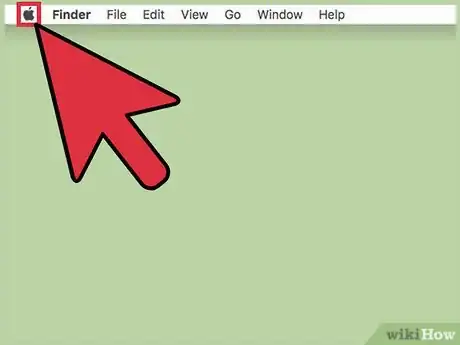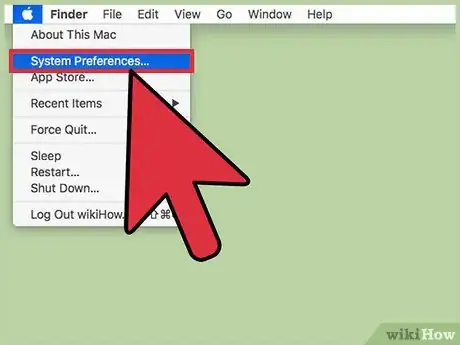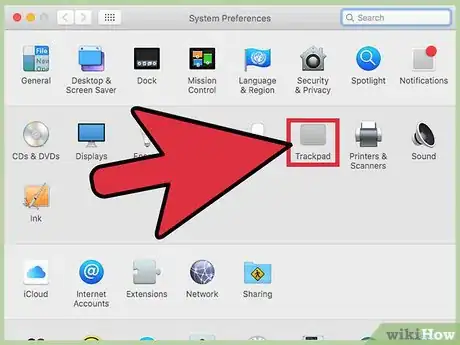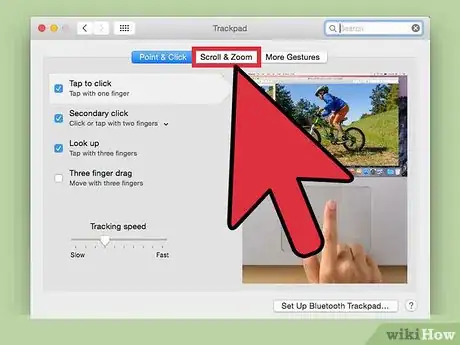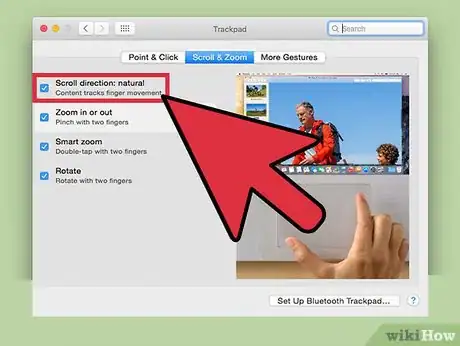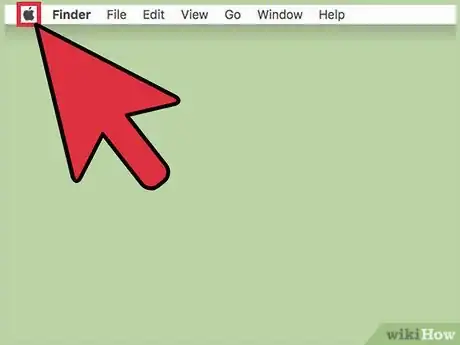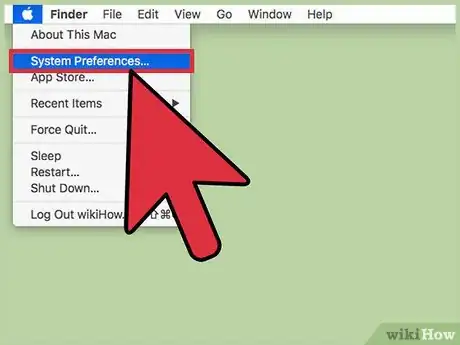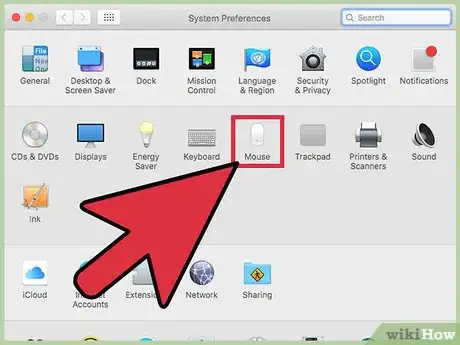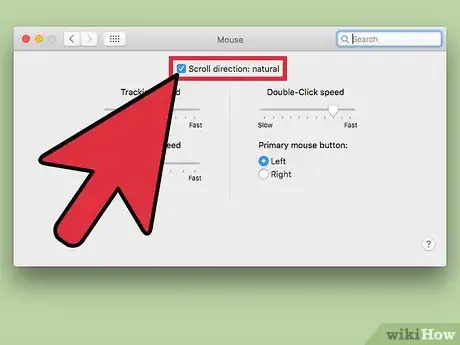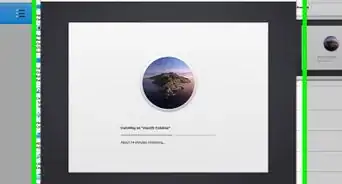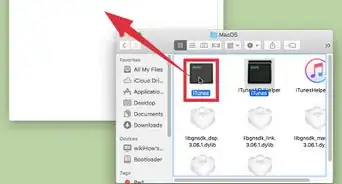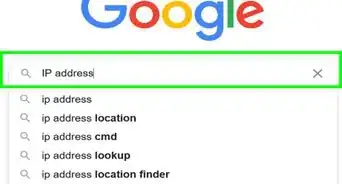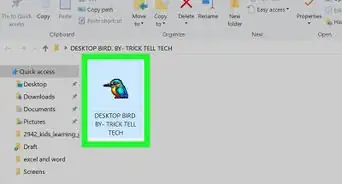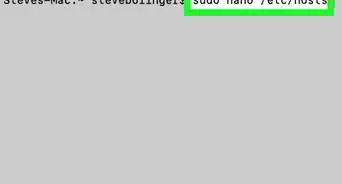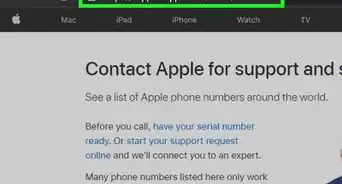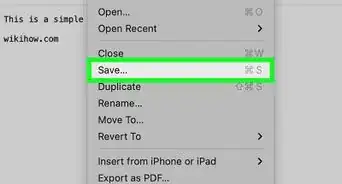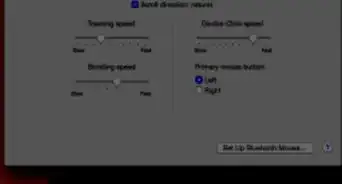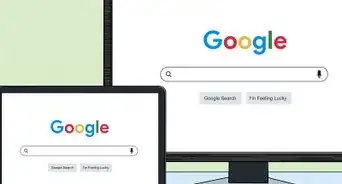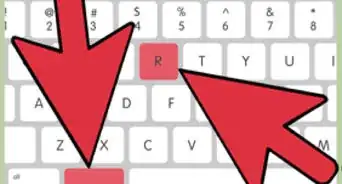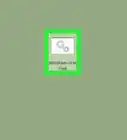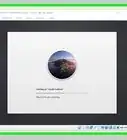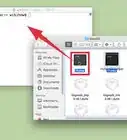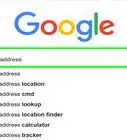A guide to changing the mouse wheel or trackpad scrolling direction on a MacBook or Mac desktop
X
This article was co-authored by wikiHow Staff. Our trained team of editors and researchers validate articles for accuracy and comprehensiveness. wikiHow's Content Management Team carefully monitors the work from our editorial staff to ensure that each article is backed by trusted research and meets our high quality standards.
This article has been viewed 69,916 times.
Learn more...
To change the scroll direction for your Mac's trackpad, click the Apple menu → click System Preferences → click Scroll & Zoom → toggle the Natural scroll direction on or off.
Things You Should Know
- For a trackpad, you'll find scrolling preferences in "System Preferences" > "Trackpad" > Scroll & Zoom.
- For a mouse, including Apple Magic Mouse, your preferences are in "System Preferences" > "Mouse."
- Check or uncheck the "Scroll direction: natural" box to reverse the scrolling direction.
Steps
Method 1
Method 1 of 2:
Trackpad Scrolling
-
1Click the Apple menu.
-
2Click System Preferences. If a submenu opens instead of System Preferences, click the Show All button at the top of the window.Advertisement
-
3Click Trackpad.
-
4Click the Scroll & Zoom tab.
-
5Click the Scroll direction: Natural checkbox. When this is enabled, swiping down on the trackpad with two fingers will scroll up and vice-versa. When this is disabled, swiping down will scroll down.[1]
Advertisement
Method 2
Method 2 of 2:
Mouse Wheel Scrolling
-
1Click the Apple menu.
-
2Click System Preferences. If you see a submenu instead of the main System Preferences menu, click the Show All button at the top of the window.
-
3Click Mouse.
-
4Click the Scroll direction: Natural checkbox. When this is enabled, moving the wheel down will scroll up and vice-versa. If you disable this option, moving the wheel down will scroll down.
Advertisement
About This Article
Advertisement