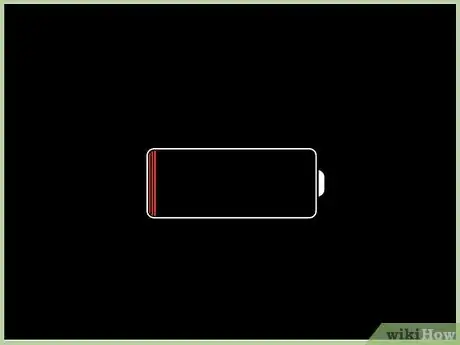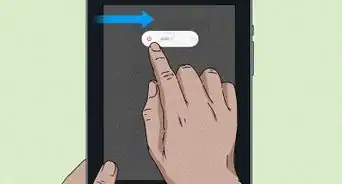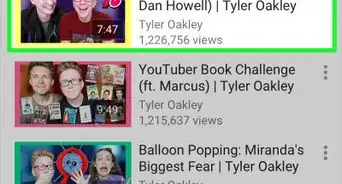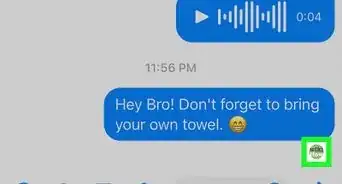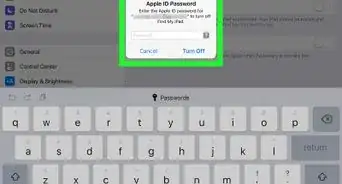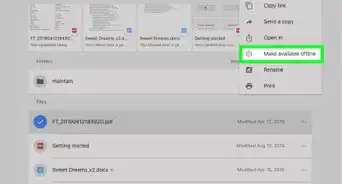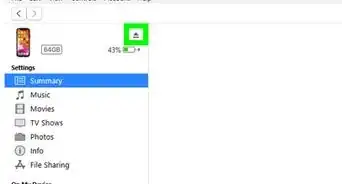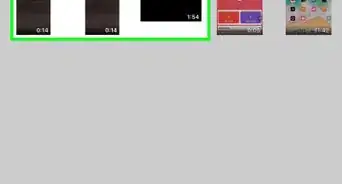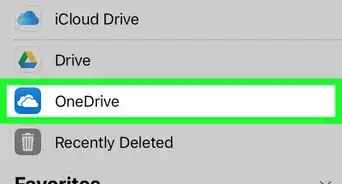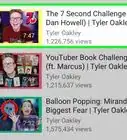X
wikiHow is a “wiki,” similar to Wikipedia, which means that many of our articles are co-written by multiple authors. To create this article, 9 people, some anonymous, worked to edit and improve it over time.
This article has been viewed 2,043 times.
Learn more...
The unthinkable has happened! Your iPad is fast running out of battery, and you have no idea how to charge it. Take heart, as there are multiple ways you can charge your iPad, such as plugging it into a wall outlet or connecting it to a computer. Read this wikiHow article to get back to 100% in no time!
Steps
Method 1
Method 1 of 3:
Charging Using an Electrical Outlet
-
1Get your adapter. This is the part that plugs into the wall. It should have a standard USB-A port or perhaps a USB-C port. One should have come with your iPad, but you can buy a new one from just about any supermarket.
-
2Get your USB cable. Make sure it's compatible with your adapter. You'll need either a USB-A to Lightning cable or a USB-C to Lightning cable.
- Note some newer iPads charge via USB-C only. In this case, you'll need either a USB-A to USB-C or USB-C to USB-C.
Advertisement -
3Look for an available outlet. You need not run home for this or even be in the office. Your favorite coffee shop will be more than willing to let you use one of theirs in the dining area as part of their customer service.
-
4Attach the USB cable to the adapter and your iPad. Just plug the correct end of the cable into its port on your iPad, and then plug the other end into the port in the adapter.
-
5Plug the adapter into an outlet. After plugging your iPad into an outlet, you should see the lightning icon on top of the battery charge indicator. This indicates that your iPad is charging.
Advertisement
Method 2
Method 2 of 3:
Charging Using a Computer
-
1Turn on your computer. While you can charge off the computer's battery, it's best to plug it into an outlet if you need the computer to be charged. Connecting it to a power supply ensures it has enough battery itself to charge your iPad. The computer needs to be kept on during the charging process. Don't put your computer on standby, sleep, or hibernation mode while charging.
-
2Get your USB cable. Make sure it is the one that came with your iPad, or at least one that is compatible with it.
-
3Attach the USB cable to your computer and your iPad. Plug one end of the USB cable into the USB port of any computer, and plug the other end of the cable into your iPad.
-
4Check if your iPad is charging. Once it's plugged into your computer, make sure it's charging by checking if the lightning icon on top of the battery charge indicator is displayed.
Advertisement
Method 3
Method 3 of 3:
Charging Using a Powerbank
-
1Get a powerbank. A powerbank is a portable battery supply. Any tech store will have it, and it's worth the money you shell out as it is very useful when you are traveling.
-
2Get your USB cable. Make sure it is the one that came with your iPad, or at least one that is compatible with it.
-
3Plug one end of the USB cable into the powerbank's USB port. Make sure the powerbank is charged. In fact, make it a habit to keep it fully loaded for emergencies or it won't be of much use to you.
-
4Connect the other end of the cable to your iPad. Just plug the correct end of the USB cable into the iPad, and it should effectively recharge your device.
-
5Check if your iPad is charging. After connecting your iPad to the powerbank, you will see a lightning icon on top of the battery charge indicator, indicating that it is charging.
Advertisement
About This Article
Advertisement