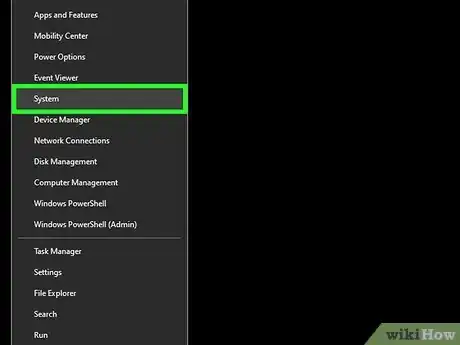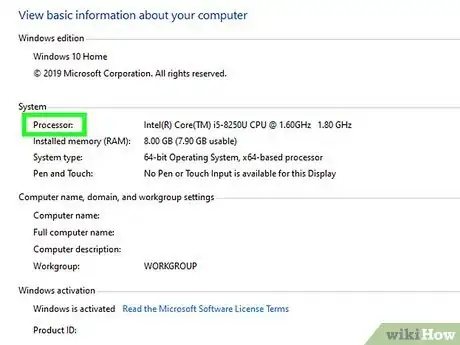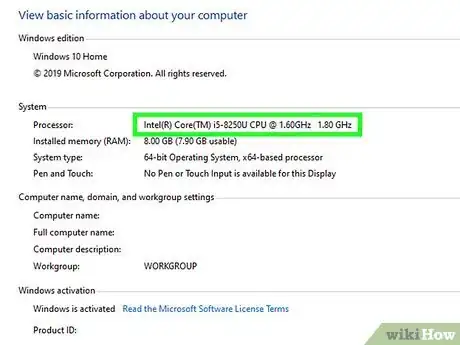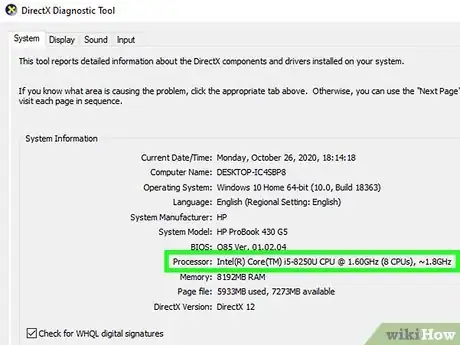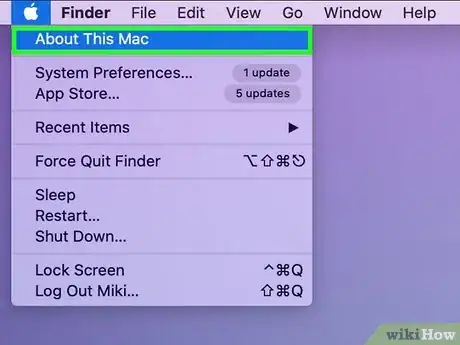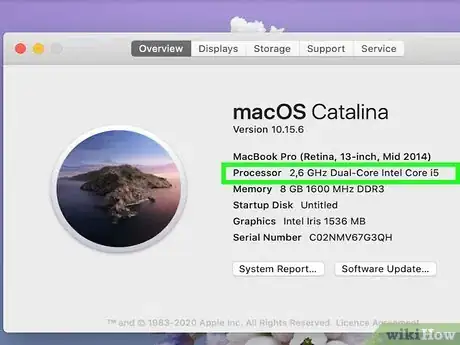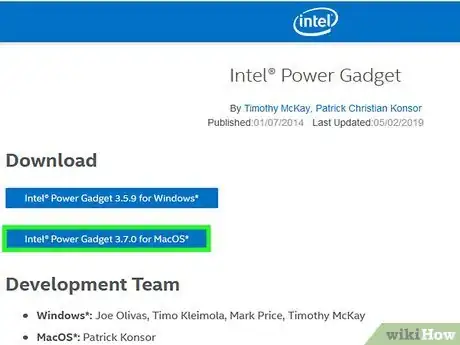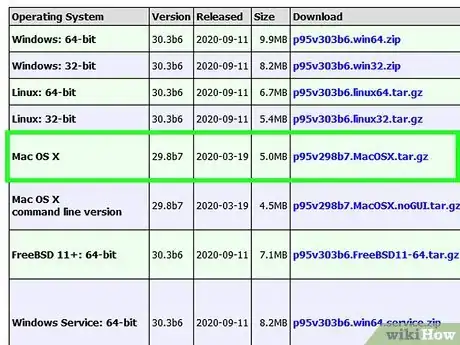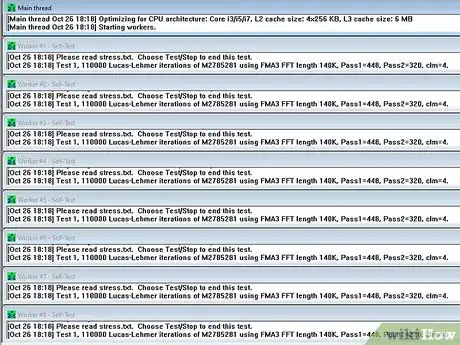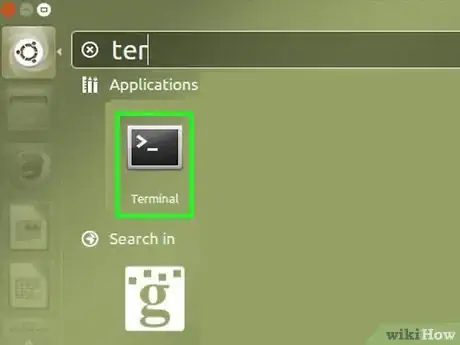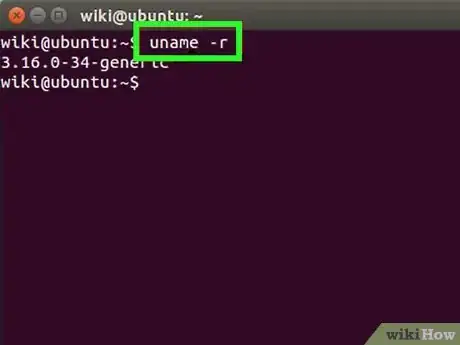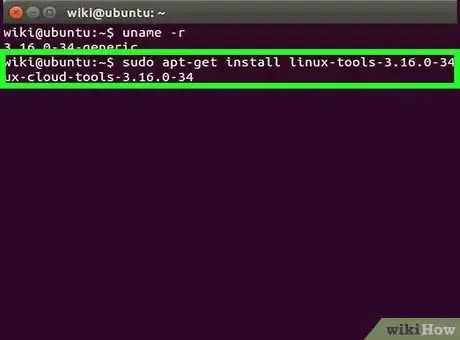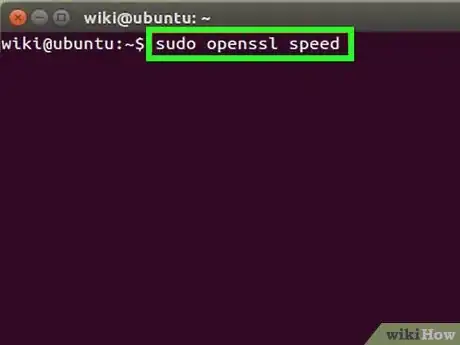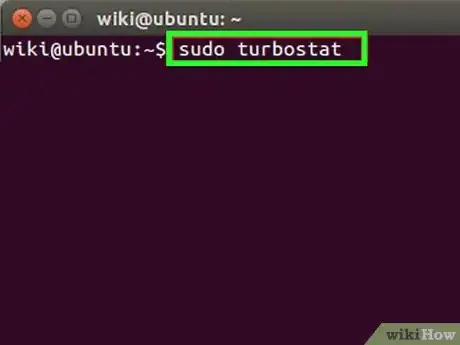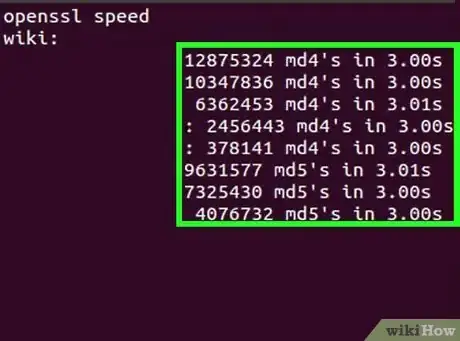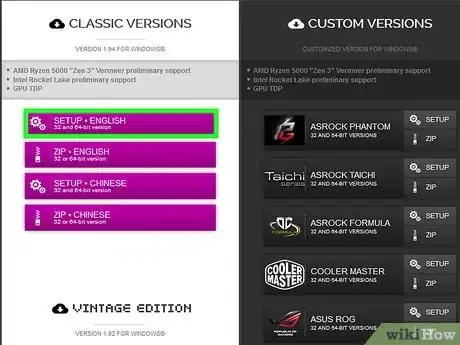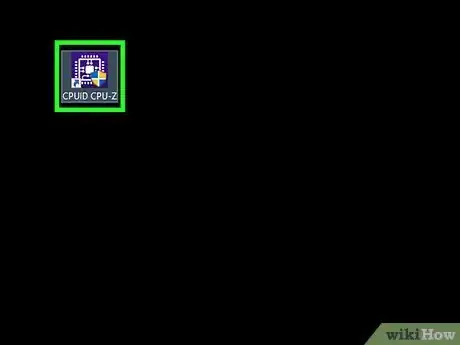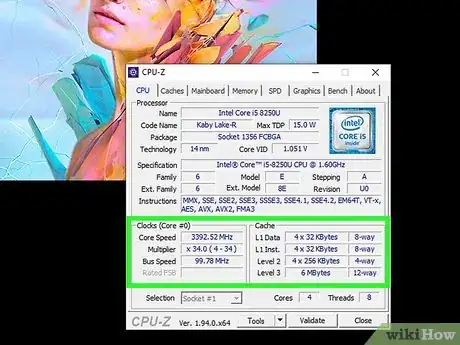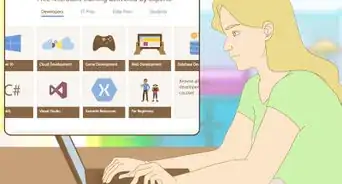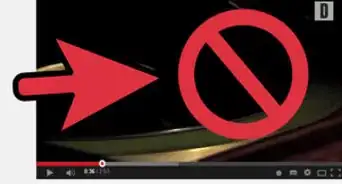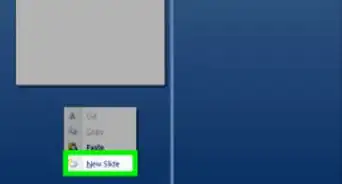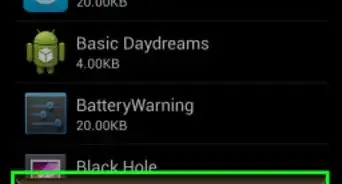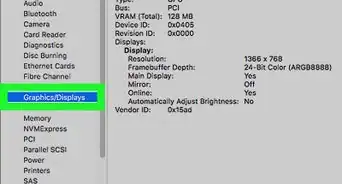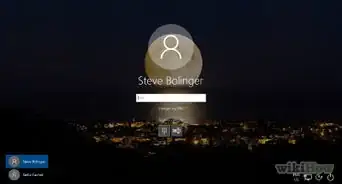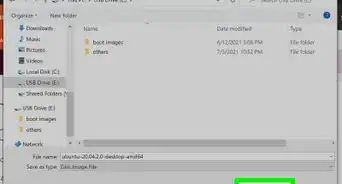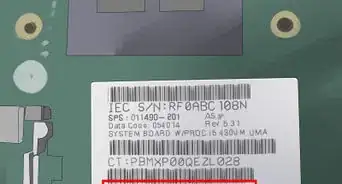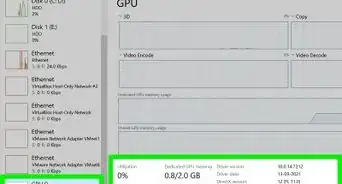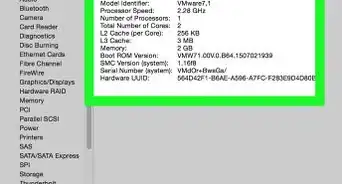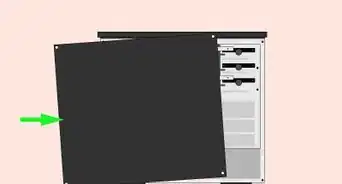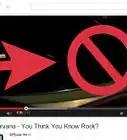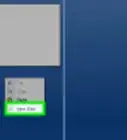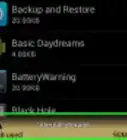This article was co-authored by Yaffet Meshesha. Yaffet Meshesha is a Computer Specialist and the Founder of Techy, a full-service computer pickup, repair, and delivery service. With over eight years of experience, Yaffet specializes in computer repairs and technical support. Techy has been featured on TechCrunch and Time.
The wikiHow Tech Team also followed the article's instructions and verified that they work.
This article has been viewed 1,402,527 times.
Your CPU speed determines how fast your process can perform tasks. CPU speeds matter less than they did in the past, thanks to the advent of multi-core processors. Still, it can be useful to check your CPU speed when purchasing a new program to make sure that your computer can handle it. It's also very useful to know how to check the CPU's true speed when you're overclocking for better performance.
Steps
Windows
-
1Open the System window. There are several ways that you can open this window quickly.
- Windows 7, Vista, XP - Right-click on Computer/My Computer in the Start menu and select "Properties". In Windows XP, you may need to click the "General" tab after selecting "Properties".
- Windows 8 - Right-click on the Start button and select "System".[1]
- All Versions - Press ⊞ Win+Pause.
-
2Find the "Processor" entry. This will be located in the "System" section, beneath the Windows edition.Advertisement
-
3Note the processor speed. Your processor model and speed will be displayed. The speed is measured in gigahertz (GHz). This is the speed of a single core of your processor. If your processor has multiple cores (most modern processors do), each core will be this speed.
- If your processor is overclocked, the actual speed may not be shown here. See the next section for details on finding your actual overclocked speed.
-
4Check how many cores your processor has. If you have a multi-core processor, the number of cores will not be displayed in this window. Multiple cores does not necessarily mean the programs will run faster, but it can be a big boost for programs designed for it.
- Press ⊞ Win+R to open the Run dialog box.
- Type dxdiag and press ↵ Enter. Click Yes if prompted to check your drivers.
- Find the "Processor" entry in the System tab. If your computer has multiple cores, you'll see the number in parentheses after the speed (e.g. 4 CPUs). This will let you know how many cores you have. Each core runs at approximately the same speed (there will always be very minor variations).
Mac
-
1Click the Apple menu and select "About This Mac".[2]
-
2Find the "Processor" entry in the "Overview" tab. This will display the advertised speed of your processor. Note that this may not be the speed your CPU is actually running at. this is because your CPU slows itself down when it isn't working hard to save energy and increase its lifespan.[3]
-
3
-
4Download and install Prime95. If you want to see the maximum speed of your processor, you'll need to put a heavy load on the CPU. One of the most popular ways to do this is by using a program called Prime95. You can download it for free from mersenne.org/download/. Unzip the program and then double-click the DMG file to install it. Select "Just Stress Testing" when you start the program.
- Prime95 is designed to calculate prime numbers, and in doing so will max your CPU out.
-
5Find your processor speed. The second graph in the gadget will display your processor speeds. The "Package Frq" is your current speed based on what your processor is working on. This will likely be lower than the "Base Frq", which is the advertised speed of the processor.
Linux
-
1Open the terminal. Most tools available on Linux don't show the actual speed that the processor is running at. Intel has released a tool called turbostat that you can use to check. You'll need to install it manually through the terminal.
-
2Type .uname -r and press ↵ Enter. Note the version number that is displayed (X.XX.XX-XX).
-
3Type .apt-get install linux-tools-X.XX.XX-XX linux-cloud-tools-X.XX.XX-XX and press ↵ Enter. Replace X.XX.XX-XX with the version number from the previous step. Enter your admin password if prompted.
-
4Type .modprobe msr and press ↵ Enter. This will install the MSR module that you'll need to run the tool.
-
5Open another terminal window and type .openssl speed. This will start the OpenSSL speed test, which will push your CPU to the maximum.
-
6Return to the first terminal window and type .turbostat. Running this will display a variety of readouts about your processor.
-
7Look in the .GHz column. Each entry is the actual speed of each core. The TSC column is the speed reported normally. This allows you to see the difference your overclock is making. The speeds will look low if you aren't pushing your CPU with a process.[5]
Windows (Overclocked CPU)
Overclocked CPUs are processors that have had their voltages modified to produce more power. Overclocking is popular among computer enthusiasts, as it allows you to get more bang for your buck, but it can potentially damage your components. For detailed instructions on overclocking your CPU, click here.
-
1Download and install CPU-Z. This is a freeware utility that monitors the components in your computer. It is designed for overclockers, and will report the exact speed that your processors are operating at. You can download it from cpuid.com/softwares/cpu-z.html.[6]
- CPU-Z will not install any adware or toolbars during the setup process.
-
2Run CPU-Z. By default, there will be a shortcut on your desktop to start CPU-Z. You will need to be logged in as an administrator, or have the administrator password in order to run it.
-
3Start a CPU-intensive task on your computer. Your processor will automatically slow down when it isn't being used, so the speeds you see in CPU-Z will not show the full speed unless your processor is working hard.[7]
- A quick way to get your CPU maxed-out is to run the Prime95 program. this is a program designed to calculate prime numbers, and is used by many to perform stress tests on a computer. Download Prime95 from mersenne.org/download/, unzip the program files, and select "Just Stress Testing" when you run the program.
-
4Check your CPU speed. Your current CPU speed will be displayed in the "Core Speed" field of the CPU tab. Expect to see minor fluctuations as your computer processes the Prime95 program.
Community Q&A
-
QuestionMy processor speed is 2.2 Ghz, and I have 4 cores. What is the total processor speed?
 Community Answer2.2 Ghz, that can do 4 instructions at one time. Each core represents a cpu or processor.
Community Answer2.2 Ghz, that can do 4 instructions at one time. Each core represents a cpu or processor. -
QuestionI want to purchase a computer. Is an all-in-one, an assembled computer, or a branded computer best?
 Community AnswerGet a good brand if you don't know about computing, but if you do have a fair bit of knowledge about how computers work, it's always best to build your own. That means you'll be able to customise it however you like.
Community AnswerGet a good brand if you don't know about computing, but if you do have a fair bit of knowledge about how computers work, it's always best to build your own. That means you'll be able to customise it however you like. -
QuestionIs a higher number on a processor speed mean it's faster?
 Community AnswerA higher GHz number means it's faster. If you are talking about the model number, then it depends on your GHz number.
Community AnswerA higher GHz number means it's faster. If you are talking about the model number, then it depends on your GHz number.
References
- ↑ Yaffet Meshesha. Computer Specialist. Expert Interview. 10 February 2021
- ↑ Yaffet Meshesha. Computer Specialist. Expert Interview. 10 February 2021
- ↑ http://osxdaily.com/2010/10/23/how-to-check-the-mac-processor-speed/
- ↑ http://apple.stackexchange.com/questions/97577/view-the-current-clock-speed-of-a-cpu-in-os-x
- ↑ https://wiki.ubuntu.com/OverclockingCpu
- ↑ http://www.sevenforums.com/performance-maintenance/132183-true-processor-speed.html
- ↑ http://www.tomshardware.com/answers/id-1932971/cpu-programs-displaying-actual-cpu-clock-speeds-core-temps.html
About This Article
1. Click the Start menu.
2. Click Settings.
3. Click System.
4. Click About.
5. Find the CPU speed next to "Processor."