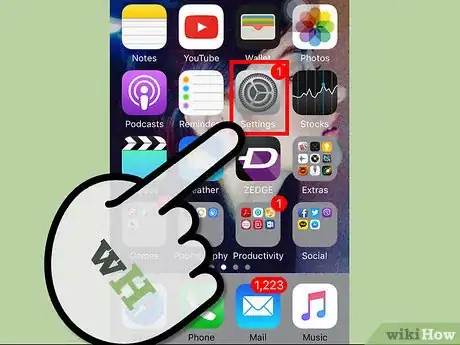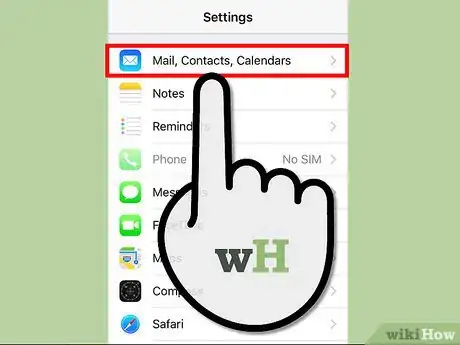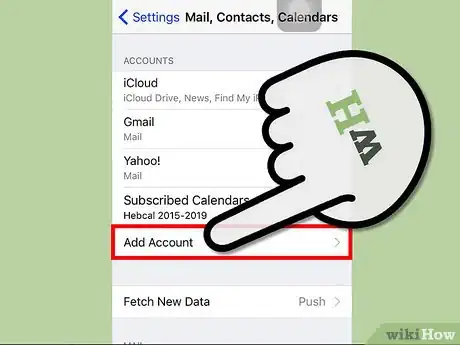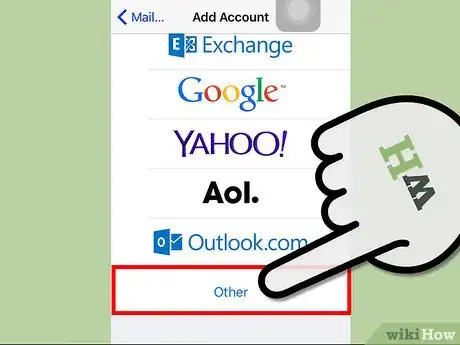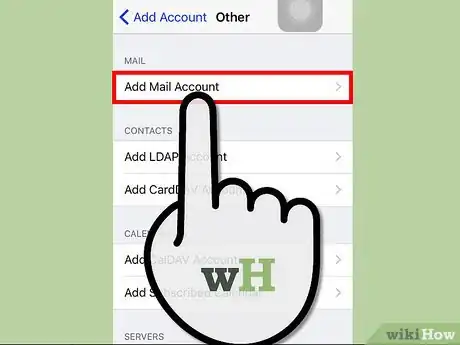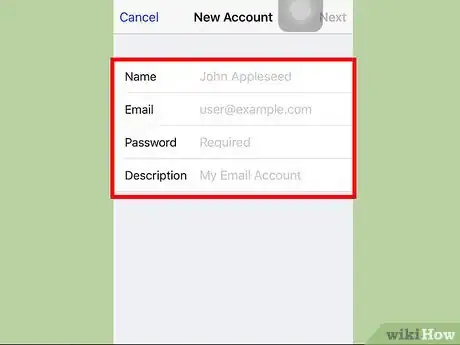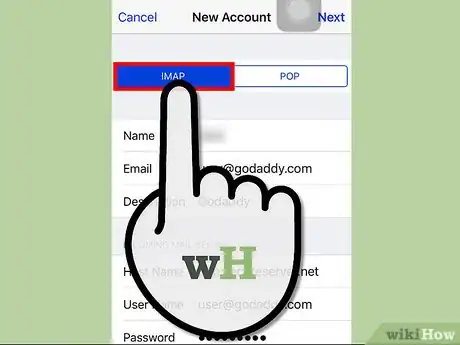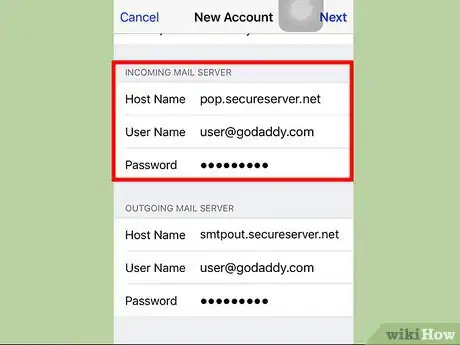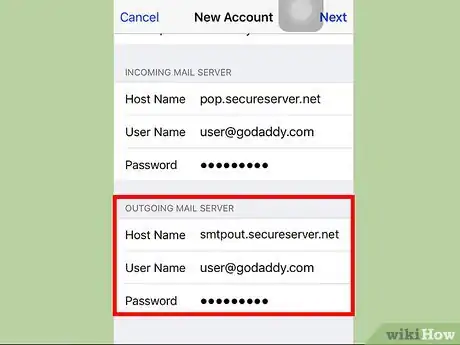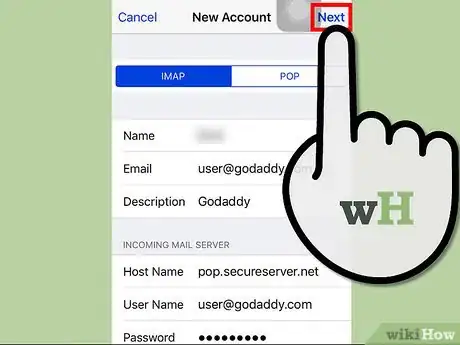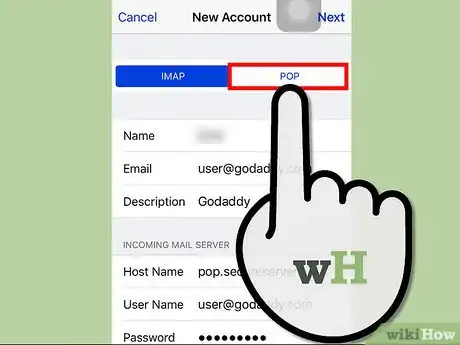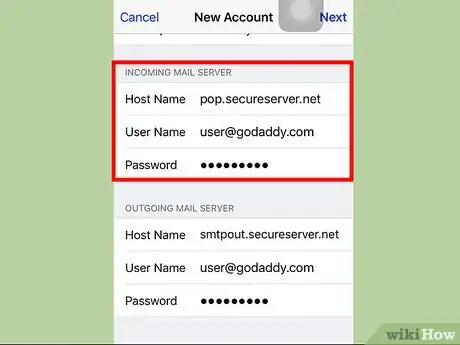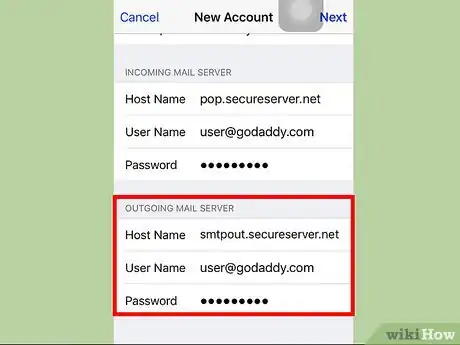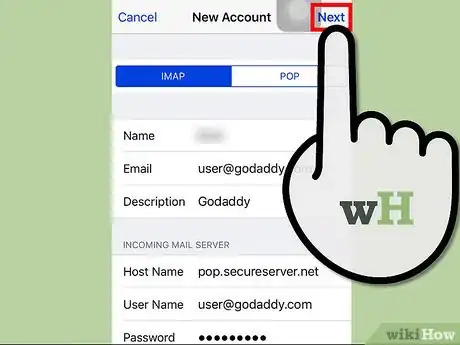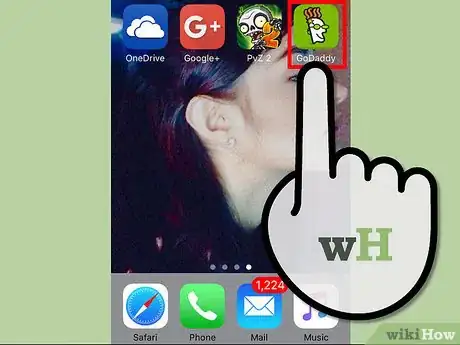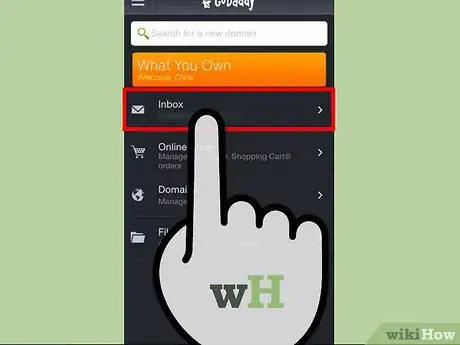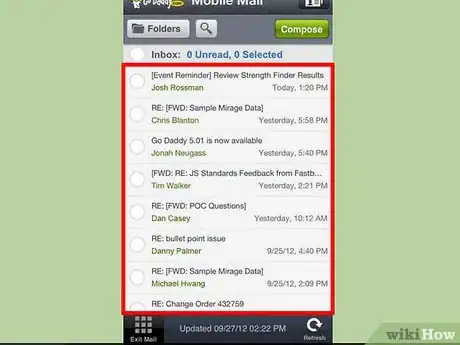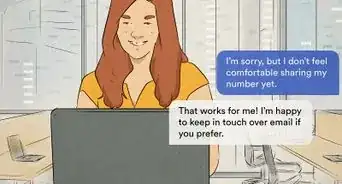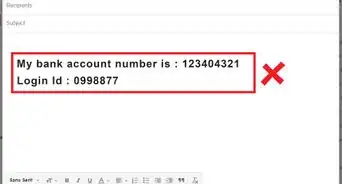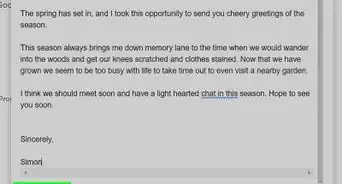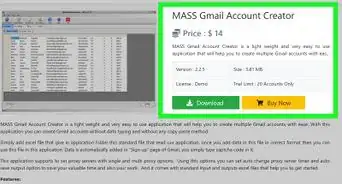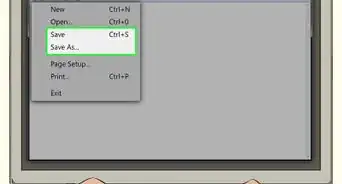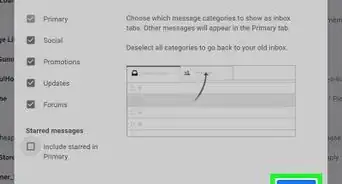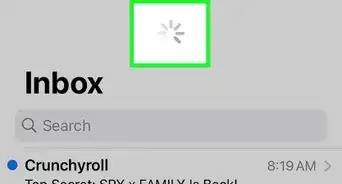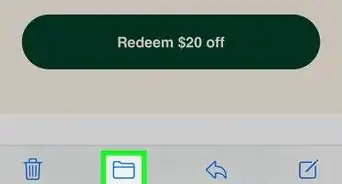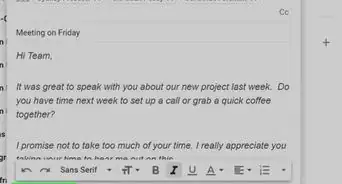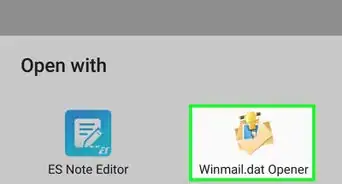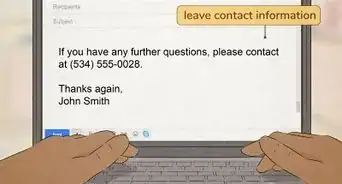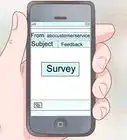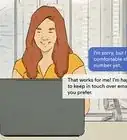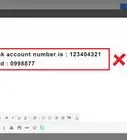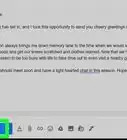X
wikiHow is a “wiki,” similar to Wikipedia, which means that many of our articles are co-written by multiple authors. To create this article, volunteer authors worked to edit and improve it over time.
This article has been viewed 34,529 times.
Learn more...
To check your GoDaddy Email on iPhone, you will have to set up your GoDaddy email on your iPhone. You can set your GoDaddy email for both POP (Post Office Protocol) and IMAP (Internet Message Access Protocol). IMAP is preferred over POP by most users. It synchronizes your email data among multiple devices so you don’t have to repeat the same action on all the devices.
Steps
Part 1
Part 1 of 2:
Adding the GoDaddy Email Account
-
1Open the Settings menu. Tap the gear icon on your iPhone’s home screen to access your device Settings.
-
2Select “Mail, Contacts, Calendars” from the options. This will open a menu displaying your mail accounts and data for contacts and calendars.Advertisement
-
3Tap “Add Account.” A list of different accounts you can add will appear, like iCloud, Gmail, Yahoo, and others.
-
4Select “Others” from the options. This will display options for creating your new mail account.
-
5Tap “Add Mail Account.” It’s located in the “Mail” section of the menu.
-
6Fill in the details. In the “New Account” section, you will have to fill out the details of your GoDaddy account. Enter your name in the “Name” field, your GoDaddy email address in the “Email” field, and your GoDaddy password in the “Password” field. Enter “GoDaddy” or something similar in the “Description” field. Once done, click the “Next” button located at the top of the screen.
Advertisement
=== Setting Up the GoDaddy Email Account ===
Using IMAP
-
1Select IMAP by tapping on it. It is located at the top of the screen.
-
2Set the incoming mail server. On the “Host Name” field, enter “imap.secureserver.net.” The “Username” and “Password” fields will contain your email address and password, respectively.
-
3Set the outgoing mail server. In the “Host Name” field, enter “smtpout.secureserver.net.” The “Username” and “Password” fields will contain your email address and password, respectively.
-
4Save the settings. Once you are done with the setup, tap the “Save” button at the top right of your screen. It will save your GoDaddy account on your iPhone.
Advertisement
Using POP
-
1Select POP by tapping on it. It is located on the top of the screen.
-
2Set the incoming mail server. You will have to set it manually. On the “Host name” field, enter “pop.secureserver.net” in the field. The “Username” and “Password” fields will contain your email address and password.
-
3Set the outgoing mail server. In the “Host Name” field, enter “smtpout.secureserver.net.” The “Username” and “Password” fields will contain your email address and password.
-
4Save the settings. Once you are done with the setup, tap “Save” at the top right of your screen. It will save your GoDaddy account on your iPhone.
Advertisement
Part 2
Part 2 of 2:
Checking Your GoDaddy Email
-
1Launch the Mail app. Locate the app icon of an envelop on your iPhone home screen. Tap on it to launch it. It will open the Inbox of your newly-added GoDaddy email account.
-
2Refresh your inbox. The list may not be current. To refresh and sync the content, tap and drag your screen down. If new content needs to be downloaded, a syncing icon will be displayed.
-
3Open mail. Once the contents of your Inbox has been updated, tap on any email you want to open. It will be displayed in full on your screen.
Advertisement
About This Article
Advertisement