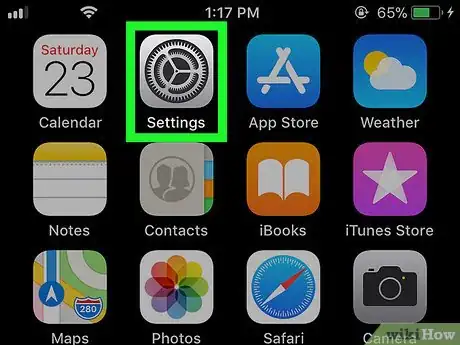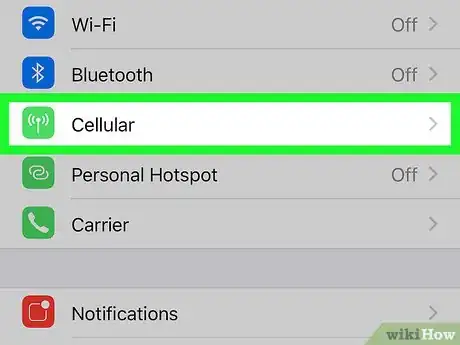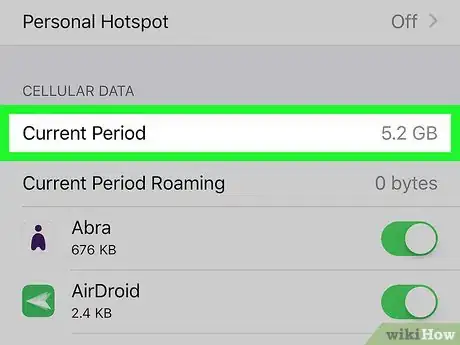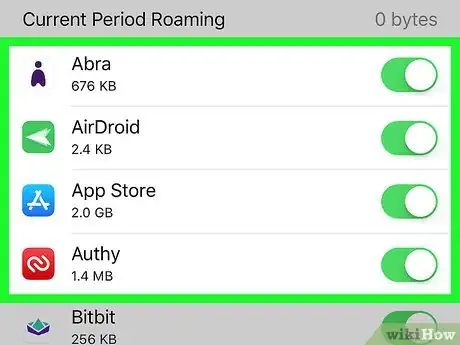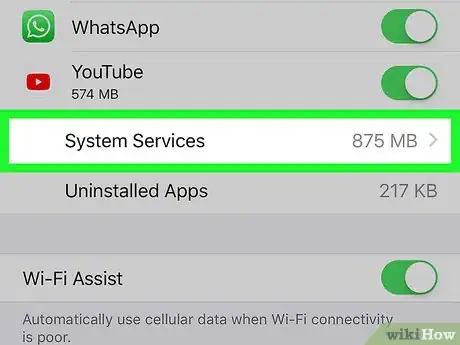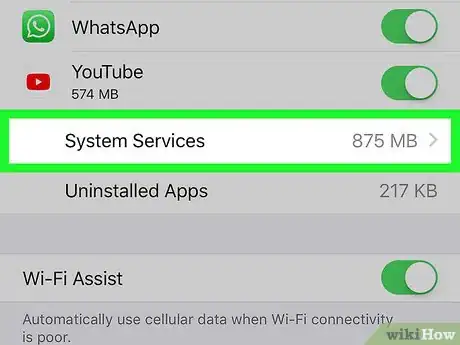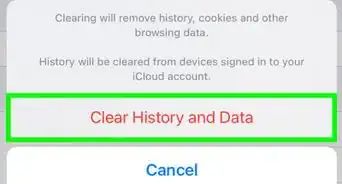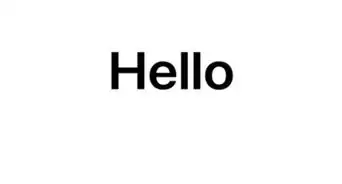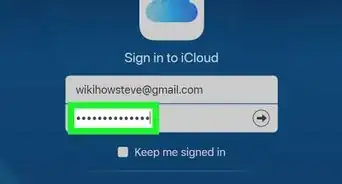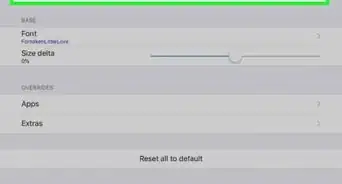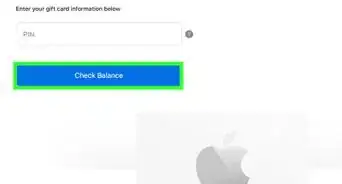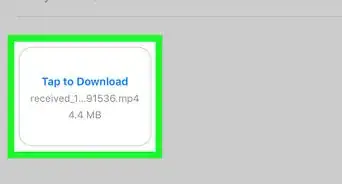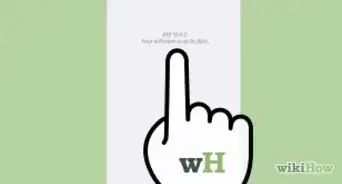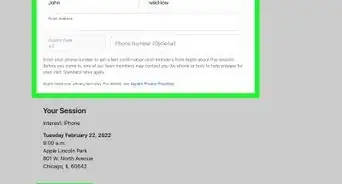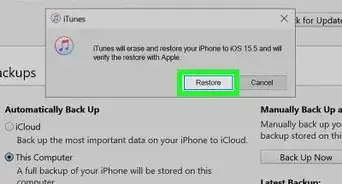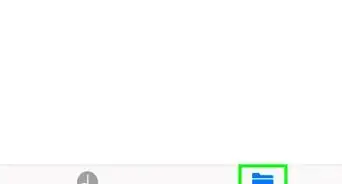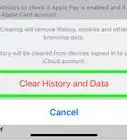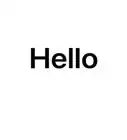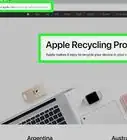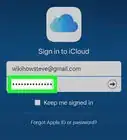X
This article was co-authored by wikiHow Staff. Our trained team of editors and researchers validate articles for accuracy and comprehensiveness. wikiHow's Content Management Team carefully monitors the work from our editorial staff to ensure that each article is backed by trusted research and meets our high quality standards.
The wikiHow Tech Team also followed the article's instructions and verified that they work.
This article has been viewed 22,509 times.
Learn more...
This wikiHow teaches you how to see the total amount of cellular data used by your apps and system services, using an iPhone or iPad.
Steps
-
1
-
2Tap Cellular. This option is listed next to a green-and-white antenna icon on your Settings menu.Advertisement
-
3Scroll down and find the Current Period box. It's located under the CELLULAR DATA heading. This box indicates the total amount of cellular data you have used since your last reset.
- You can find the date of your last reset at the bottom of the menu.
-
4Scroll down and check the data usage of a specific app. This section lists all the apps on your iPhone or iPad with any internet usage. Every app indicates the total amount data it has used below its name.
-
5Scroll down to System Services. It's located at the bottom of the apps list under the CELLULAR DATA heading. This box indicates the total amount of data used by all the online services you're actively using on your iPhone or iPad.
-
6Tap System Services. This will open a list of all your system services, such as Personal Hotspot, iTunes accounts, and Push Notifications. You can check an individual service's data usage next to its name here.
Advertisement
About This Article
Advertisement