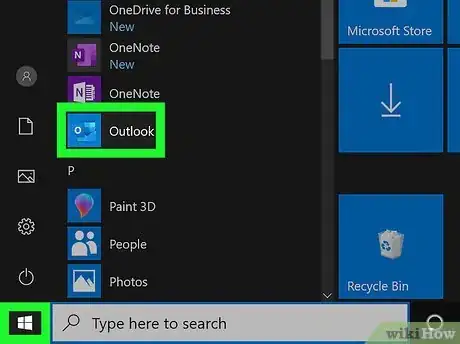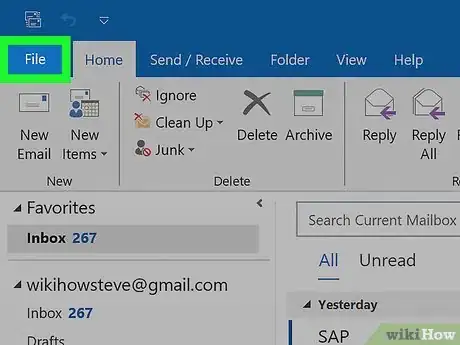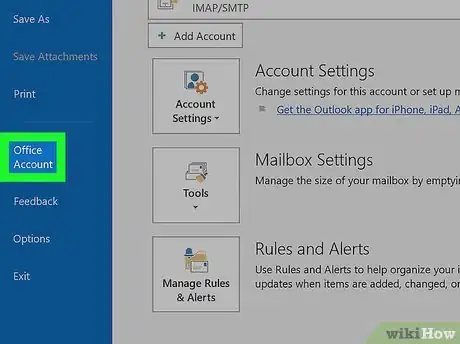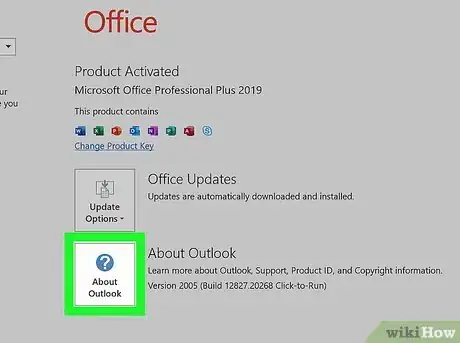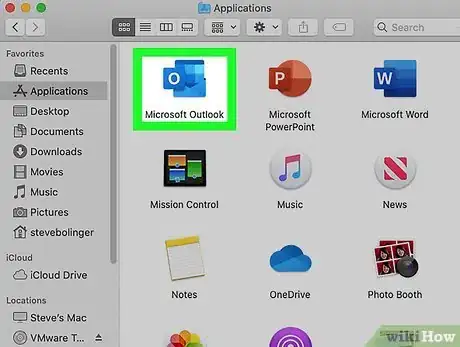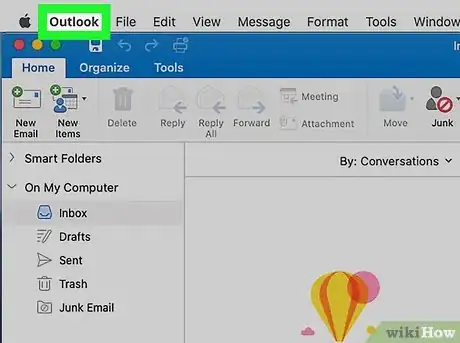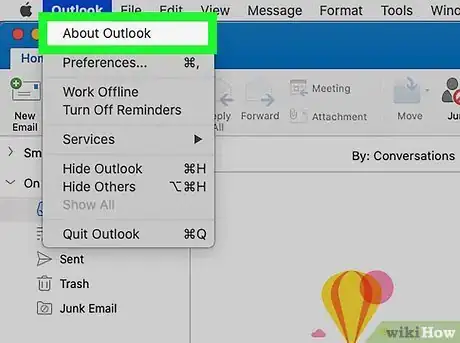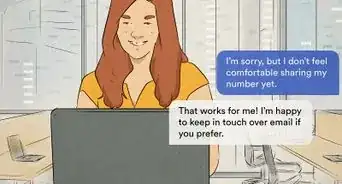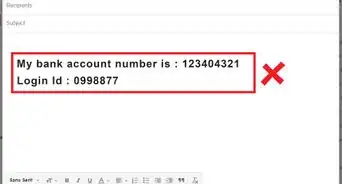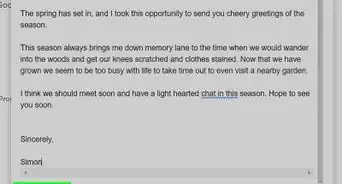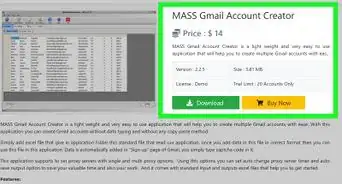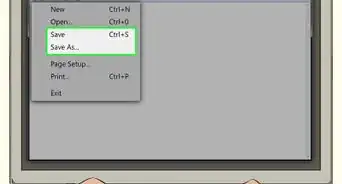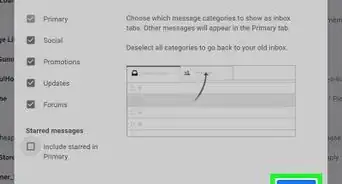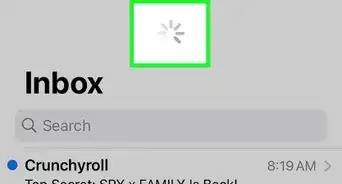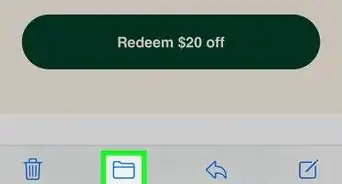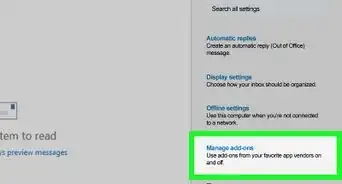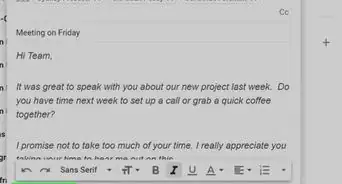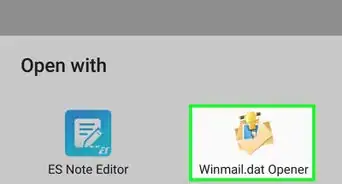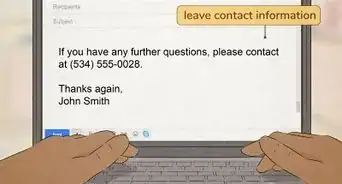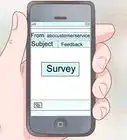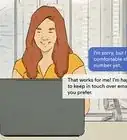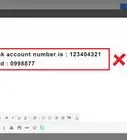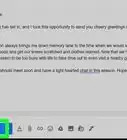This article was co-authored by wikiHow staff writer, Darlene Antonelli, MA. Darlene Antonelli is a Technology Writer and Editor for wikiHow. Darlene has experience teaching college courses, writing technology-related articles, and working hands-on in the technology field. She earned an MA in Writing from Rowan University in 2012 and wrote her thesis on online communities and the personalities curated in such communities.
This article has been viewed 8,103 times.
Learn more...
This wikiHow will teach you how to check your Outlook version on a computer. If you're using a mobile app on Android, iPhone, or iPad, you can find the app version listed in the Google Play Store (Android) and App Store (iPhone and iPad).
Steps
Using Windows
-
1Open Outlook. You'll be able to open the program from your Start Menu.
-
2Click the File tab. You'll see this on the left side of the menu that's above your editing space.Advertisement
-
3Click Account. You'll see this near the bottom of the menu on the left side of your screen. You'll click Help if you see that instead of "Account."
- You should see the "Version" listing under the "Product Information" button next to a question mark icon.[1]
-
4Click About Outlook (if you didn't see the version previously). If you don't see the version number listed next to this icon, you'll find it at the top of the window that pops up.
Using a Mac
-
1Open Outlook. You'll be able to open the program from your Applications folder in Finder.
-
2Click Outlook. You should see this in the menu bar running horizontally across the top of your screen next to the Apple logo.
-
3Click About Outlook. A window will pop up that displays the current version.[2]
References
About This Article
1. Open Outlook.
2. Click the File tab.
3. Click Account.
4. Click About Outlook (if you didn't see the version previously).