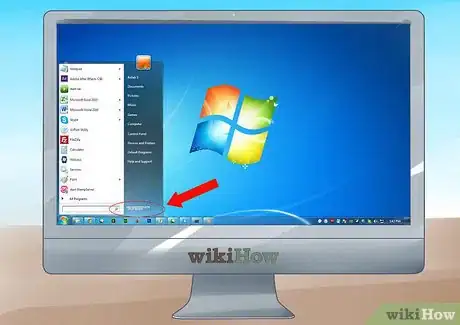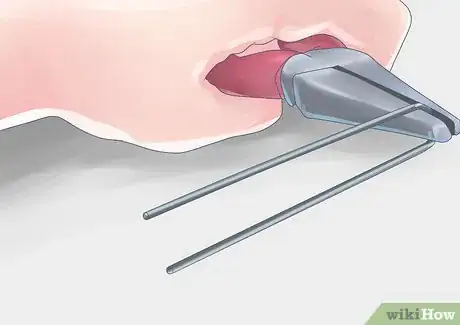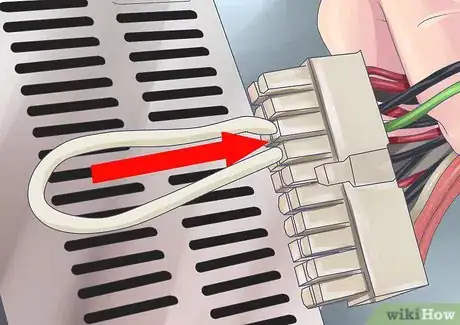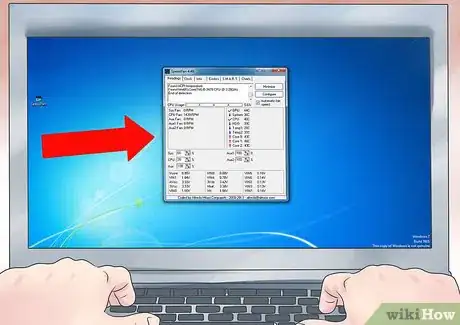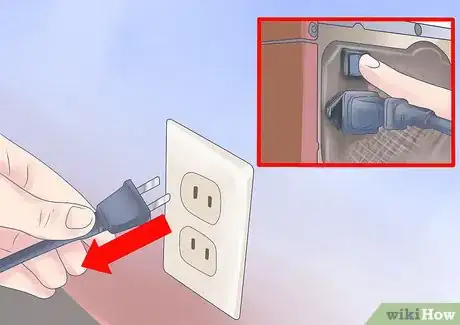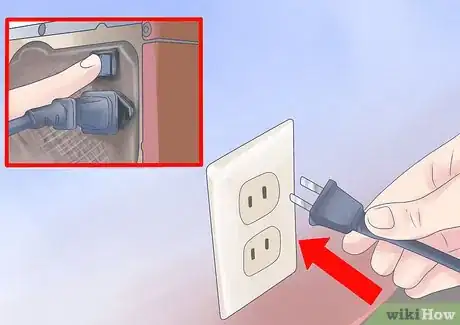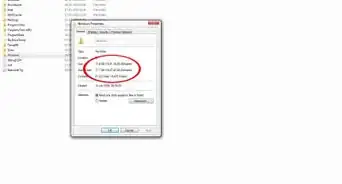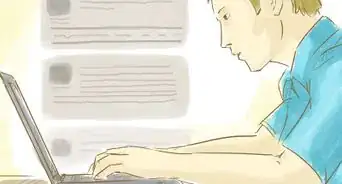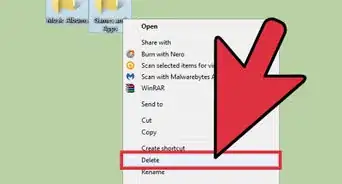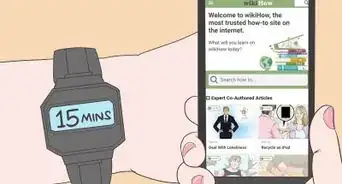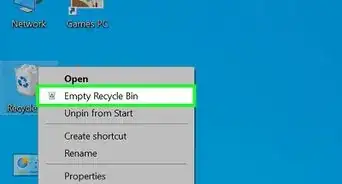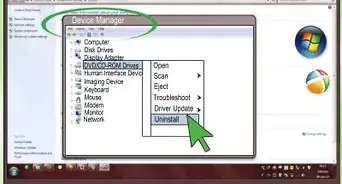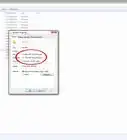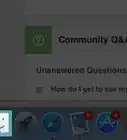This article was co-authored by Luigi Oppido. Luigi Oppido is the Owner and Operator of Pleasure Point Computers in Santa Cruz, California. Luigi has over 25 years of experience in general computer repair, data recovery, virus removal, and upgrades. He is also the host of the Computer Man Show! broadcasted on KSQD covering central California for over two years.
This article has been viewed 1,514,887 times.
The power supply is often forgotten when it comes to diagnosing computer problems, but testing your power supply first can save you a lot of troubleshooting headaches down the road. If your computer experiences Blue Screen of Death crashes, hard drive errors, or just plain won’t boot, you may be dealing with a faulty power supply. Run these quick tests before you start swapping out expensive hardware.
Steps
Testing if it Powers On
-
1Shut down your computer. Once the computer has been shut down, or if it isn’t starting to begin with, flip the switch on the back of the power supply. Unplug the power supply from the outlet.[1]
-
2Open your computer case. Disconnect the power supply cables from all of the components inside the case. Follow each cable from the power supply to the component to make sure that everything is properly unplugged.[2]
- Make note of where everything was plugged into for when you reassemble the case.
Advertisement -
3Make a paper clip tester. You can use a paper clip to help test your power supply and trick it into thinking that it has been switched on. To do this, straighten a paperclip and then bend it into a “U” shape.
- This paperclip will act as the pins that are inserted into the power supply that give it the “Power ON” signal.
-
4Find the 20/24 Pin connector that normally attaches to your computer’s motherboard. It is typically the largest connector for the power supply.
-
5Find the green pin and a black pin (pins 15 & 16). You will be inserting the ends of the paperclip into the green pin (there should be only one) and a neighboring black pin. Before you do this, double check to make sure that the power supply is completely disconnected from any power outlet, that it is switched off, and that it is not connected to any computer components.
- The green pin is typically pin 15 on a pin chart.
-
6Insert the paperclip. Once you have placed the paperclip into each of the pins, place the cable somewhere where it won’t be disturbed. Plug the power supply back into the outlet, and flip the switch in the back.
-
7Check the fan. Once the power supply is receiving power, you should be able to hear and/or see a fan moving. This will let you know that the power supply is at least working. If the power supply does not turn on at all, double check your pins (after unplugging) and try again. If it still does not turn on, then it is most likely dead.[3]
- This test will not tell you if the power supply is functioning as it should, just that it is turning on. You will need to perform the next test to ensure that it is outputting correctly.
Testing the Output
-
1Check the output through software. If your computer is functional and you can load your operating system, try using software to check your power supply’s output. SpeedFan is a freeware program that will read your computer’s diagnostics and report back your temperatures and voltage’s. Check the readouts to ensure that they fall within accepted tolerances.
- If your computer does not work, skip to the next step.
-
2Shut down the computer. Unplug the power supply from the outlet. Turn off the power switch on the back of the power supply. Open the computer and disconnect all of the components from the power supply. Follow the cables from the power supply to each component to ensure that everything has been properly disconnected.[4]
-
3Test the power supply with a power supply testing unit. These are available online and from computer stores, and are not very expensive. Find the 20/24 pin connector on the power supply. This is typically the largest cable for the power supply.[5]
- Connect the power supply testing unit to the 20/24 pin connector.
- Plug the power supply back into the outlet and turn it on. Your power supply should turn on automatically and your power supply tester will light up.
- Some power supply testers require you to turn on the power supply using a switch or button on the tester. Others will turn on automatically.
- Check the voltages. The 20/24 pin connector will have multiple readouts, but there are 4 essential measurements you need to look for:
- +3.3 VDC
- +5 VDC
- +12 VDC
- -12 VDC
- Ensure that the voltages are within normal accepted tolerances. +3.3, +5, +12 can all be within +/- 5%. The -12 can be within +/- 10%. If any of the readings are outside that range, than the power supply is bad and needs to be replaced.
- Test the other connectors. Once you’ve verified that the main connector is outputting power properly, test each of the other connector cables one by one. Unplug and turn off the power supply between each test.
-
4Test the power supply with a multimeter. Straighten a paperclip and then bend it into a “U” shape. Find the green pin on the 20/24 pin connector. Plug the paperclip into the green pin (pin 15) and into one of the neighboring black pins. This will trick the connector into thinking it’s plugged into the motherboard.
- Plug the power supply back in and turn it on.
- Find a pinout chart for your power supply. This will let you know which pins provide which voltages.
- Set your multimeter to the VBDC setting. If your multimeter does not auto-range, set the range to 10V.
- Connect the negative probe of the multimeter to a ground (black) pin on the connector.
- Connect the positive probe to the first pin that you want to test. Make a note of the voltage displayed.
- Check the voltages to make sure they fall within the tolerance threshold. If any of the voltages are outside of the tolerance range, then the power supply is defective.
- Repeat the process for each of the peripheral connectors. Refer to the specific pinout charts for each connector to see which pins to test.
-
5Reassemble your computer. Once you’ve tested and verified all of the power connectors, you can reassemble your computer. Ensure that all of your devices are properly plugged back in, and that all of the motherboard connectors are properly seated. Once you have finished reassembling the computer, you can try powering it on.[6]
- If you are still having computer errors, or your computer will not start, move on to other troubleshooting steps. The first place to check will be your motherboard.
Community Q&A
-
QuestionIf I'm testing a power supply, which plug do I test?
 Luigi OppidoLuigi Oppido is the Owner and Operator of Pleasure Point Computers in Santa Cruz, California. Luigi has over 25 years of experience in general computer repair, data recovery, virus removal, and upgrades. He is also the host of the Computer Man Show! broadcasted on KSQD covering central California for over two years.
Luigi OppidoLuigi Oppido is the Owner and Operator of Pleasure Point Computers in Santa Cruz, California. Luigi has over 25 years of experience in general computer repair, data recovery, virus removal, and upgrades. He is also the host of the Computer Man Show! broadcasted on KSQD covering central California for over two years.
Computer & Tech Specialist You should test all of them. So check the SATA plug, the molex plug, the A TX plug, the video power card, and whatever other plugs you have on your power supply. All of those plugs should be working if your power supply is functional.
You should test all of them. So check the SATA plug, the molex plug, the A TX plug, the video power card, and whatever other plugs you have on your power supply. All of those plugs should be working if your power supply is functional. -
QuestionCan a power supply still work if one of the pathways is bad?
 Luigi OppidoLuigi Oppido is the Owner and Operator of Pleasure Point Computers in Santa Cruz, California. Luigi has over 25 years of experience in general computer repair, data recovery, virus removal, and upgrades. He is also the host of the Computer Man Show! broadcasted on KSQD covering central California for over two years.
Luigi OppidoLuigi Oppido is the Owner and Operator of Pleasure Point Computers in Santa Cruz, California. Luigi has over 25 years of experience in general computer repair, data recovery, virus removal, and upgrades. He is also the host of the Computer Man Show! broadcasted on KSQD covering central California for over two years.
Computer & Tech Specialist Yes, theoretically, a power supply should still be able to function if only one of the pathways is bad. It can depend on which pathway it is, but it's certainly possible.
Yes, theoretically, a power supply should still be able to function if only one of the pathways is bad. It can depend on which pathway it is, but it's certainly possible. -
QuestionHow can you tell if a power supply is bad?
 Luigi OppidoLuigi Oppido is the Owner and Operator of Pleasure Point Computers in Santa Cruz, California. Luigi has over 25 years of experience in general computer repair, data recovery, virus removal, and upgrades. He is also the host of the Computer Man Show! broadcasted on KSQD covering central California for over two years.
Luigi OppidoLuigi Oppido is the Owner and Operator of Pleasure Point Computers in Santa Cruz, California. Luigi has over 25 years of experience in general computer repair, data recovery, virus removal, and upgrades. He is also the host of the Computer Man Show! broadcasted on KSQD covering central California for over two years.
Computer & Tech Specialist The only way to know for sure is to use a power supply tester. You can make some solid guesses based on how your computer is behaving, but there's no way to know for sure without a power supply tester.
The only way to know for sure is to use a power supply tester. You can make some solid guesses based on how your computer is behaving, but there's no way to know for sure without a power supply tester.
References
- ↑ Luigi Oppido. Computer & Tech Specialist. Expert Interview. 13 November 2020.
- ↑ Luigi Oppido. Computer & Tech Specialist. Expert Interview. 13 November 2020.
- ↑ http://www.tomshardware.com/forum/265607-28-dead-paper-clip-test
- ↑ Luigi Oppido. Computer & Tech Specialist. Expert Interview. 13 November 2020.
- ↑ Luigi Oppido. Computer & Tech Specialist. Expert Interview. 13 November 2020.
- ↑ Luigi Oppido. Computer & Tech Specialist. Expert Interview. 13 November 2020.
About This Article
To check your computer’s power supply, try using a paperclip in order to see if it's still receiving power. Start by shutting off your computer and unplugging the supply unit from the wall. After unplugging the unit, open your computer case and disconnect the power supply cables from the components. Once you’ve disconnected all the cables, straighten out and bend a paperclip into a U-shape to use as your tester. Then, insert the ends of the paperclip into the green and black pins on your 20/24 Pin connector, which is typically the largest connector for the power supply. At this point, you can plug your power supply back in and turn it on by flipping the switch in the back. If the power is working, you’ll be able to hear or see a fan moving. If it doesn’t turn on, it’s likely that your power supply is dead. To learn more, like how to test if your power supply is outputting correctly, read on!