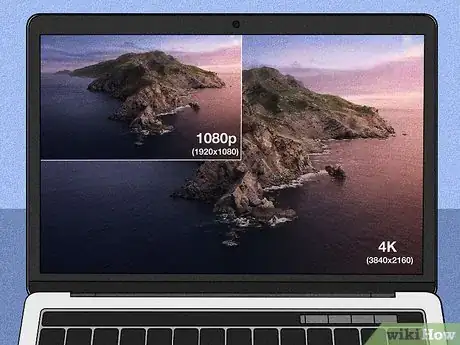This article was co-authored by wikiHow staff writer, Amber Crain. Amber Crain has been a member of wikiHow’s writing staff for the last six years. She graduated from the University of Houston where she majored in Classical Studies and minored in Painting. Before coming to wikiHow, she worked in a variety of industries including marketing, education, and music journalism. She's been a radio DJ for 10+ years and currently DJs a biweekly music program on the award-winning internet radio station DKFM. Her work at wikiHow supports her lifelong passion for learning and her belief that knowledge belongs to anyone who desires to seek it.
There are 11 references cited in this article, which can be found at the bottom of the page.
This article has been viewed 10,686 times.
Learn more...
There are tons of awesome laptops out there, so choosing one for a student isn't easy! If you're feeling lost in a sea of options and features, we completely understand. We've researched a wide range of choices for you, keeping students in mind every step of the way, and we'll walk you through the process to help you narrow down your options. You'll have the perfect laptop in no time!
Steps
Go for a PC for a simple, affordable choice.
-
PCs are affordable, user-friendly, and compatible with most software. If you've never used a Mac operating system before, there's a bit of a learning curve before you get truly comfortable with it. Also, PCs tend to be cheaper and many schools prefer Windows-based laptops so students don't experience software incompatibility issues.[1] X Research source
- School-grade PCs usually range from $300 to $900.
- If you go with a PC, be sure to invest in anti-virus and malware software for protection. Apple products generally have better built-in defenses against that stuff. If your PC is running Windows 10, the free antivirus software Microsoft Defender is already built in and should keep students safe. If you're running an older version of Windows, consider buying Norton or McAfee software to protect the computer. Both options cost about $100 per year.
- For business students, Windows is the platform of choice because software compatibility issues are less likely.
- Many popular engineering programs, like AutoCAD and Pro/Engineer, are only available for Windows.[2] X Trustworthy Source Consumer Reports Nonprofit organization dedicated to consumer advocacy and product testing Go to source
Try a Mac for longevity and amazing graphic quality.
-
Macs are (almost) immune to viruses and offer the best graphics experience. If you're familiar with Mac’s operating system, or you’re a graphic design, photography, or music student, a Mac laptop is a great choice. Macs are more expensive, but the hardware is high-end and should last at least 5-7 years. Apple's flagship laptops are MacBook Air and MacBook Pro.[3] X Research source
- The MacBook Air is slimmer, lighter, and more affordable than the Pro. A MacBook Air will still cost you at least $1,000, though, which isn't exactly cheap.
- MacBook Pros are top of the line machines. Pros are faster and bigger than Airs, but they're also heavier and more expensive. The going price for a MacBook Pro is $2,000 minimum and can range up to $5,000.
Get a core i5 processor for maximum efficiency.
-
Core i5 and i7 processors boast unbeatable performance speeds. The processor controls how quickly the computer runs. Most basic laptops have a dual core i5 processor, which works great for the average high school or college student. If you’re doing graphic design or video, or if you have to run a lot of applications simultaneously, a quad-core i7 processor is a better option.[4] X Research source
- Processor speed is important, so it won’t be hard to find this information! It’s usually the first listed feature.
- Brands vary, but i7 processors usually cost about $200 more than i5 processors.
Look for 8 GB of RAM so multitasking is a breeze.
-
This much RAM easily meets the needs of most high school students. RAM determines how many tasks your laptop can handle at a time. For high school students with basic productivity needs, 8 GB of RAM is plenty.[5] X Research source If you're in college, studying graphic design, or taking virtual classes, 12-16 GB of RAM is more efficient. More RAM drives up the price, though, so stick to the minimum if you’re on a budget.
Go with a solid-state drive (SSD) so the laptop runs fast.
-
SSDs are faster and more durable than traditional hard drives (HDDs). Solid state drives (SSDs) cost a little more than HDDs, but the operation speed is much better. SSDs also tend to be more rugged than HDDs and hold up better when it comes to drop damage and general wear and tear.[8] X Research source
- Students are often on the go, so the extra durability is worth it!
- SSDs are newer technology, so they cost more than HDDs by about $30 per GB. That price difference is shrinking quickly, though, since SSDs are becoming cheaper and more common over time.
Get at least 320-500 GB of storage.
-
500 GB is best if you install a lot of programs or save large media files. When it comes to hard drives, 320 GB is pretty much the gold standard for high school students. 500 GB is more appropriate for college students, but they could get by with 320 GB as long as they aren't studying visual art, programming, or engineering.[9] X Research source
- If you’ll be working on or storing extremely large files (graphic design, video, or photography), consider springing for 1 TB of storage.
- More storage means a higher price tag, but price ranges can vary wildly between brands. Factors like core processor, RAM, hard drive, and screen size are bigger influences on the price.
Go with a 13–15 in (33–38 cm) screen for portability.
-
13–15 in (33–38 cm) screens are lightweight and great for everyday use. For the average high school or college student, a 13–15 in (33–38 cm) screen will easily meet your needs. There are lots of sizes available, though, so if you want to go bigger, do it! Just keep in mind: the bigger the screen, the higher the price.[10] X Research source
- Screen size affects the weight of your laptop, too. A smaller screen is lighter and more portable.[11] X Research source Generally, larger screens cost more than smaller ones, but the price can vary pretty drastically by brand.
- For example, a 17 in (43 cm) screen is significantly heavier than a 13 in (33 cm) screen and would be tough to lug around campus.
Get 1080p resolution for a high-quality visual experience.
Check for USB and other ports to support your devices.
-
You'll need 2-3 USB ports and an HDMI port for efficient connectivity. At a minimum, you need at least 2 basic USB ports on your laptop. Extra connections like HDMI and microSD are crucial if you need to display video or transfer images. The newest laptops have USB-C ports, so pick up a few dongles if you plan on connecting your old USB devices.[14] X Research source
Look for a battery life of 8 hours or more.
-
College students need the most battery life since they're on the go. 8 hours of battery life should last all day as long as you're doing basic productivity stuff (including streaming video). However, if the laptop has ultra high-def 4K display, or if you're running complex programs, the battery will drain faster than that.[15] X Research source
- Mac laptops tend to have the best battery endurance; some last 18 hours.
- If you're doing virtual learning at home, battery life isn't super important since there's always an outlet nearby.
Make sure the laptop supports third-party apps.
-
Third-party apps and additional software are often used for classwork. For everyday use and online learning, low-end hardware like tablets, cheap PC laptops, and Chromebooks probably won’t cut it because their capabilities are too limited. For example, most schools want their students to use Microsoft Word, but Chromebooks can’t install that software.
- If your school’s remote learning platform is completely web-based, you can get by with a Chromebook or cheap PC laptop. Be sure to double-check, though! You can find Chromebooks for under $200, which is significantly cheaper than basic PCs.[16] X Research source
Get a 1-year warranty in case something goes wrong.
-
Buy an extended warranty and accident coverage for more protection. Most laptops are backed by at least a 1-year warranty on parts and labor, but it's important to make sure. If the laptop gives you problems or has faulty parts, the warranty ensures it gets repaired for free.[17] X Research source You can buy extended 3-4 year warranties, too. However, warranties don't cover accidents or theft. You may want to purchase accident coverage for that stuff.
- Apple's extended warranty of 3 years usually costs $250. You'll pay a similar rate for a PC to extend the offer up to 4 years.
- Manufacturers usually sell accident coverage as a separate plan. $300 for 3 years of coverage is pretty standard.[18] X Research source
Look into refurbished laptops if you're on a budget.
-
Refurbs are used laptops that have been restored by professionals. If money is tight, a refurb can be a great solution. Refurbs are usually older models, though, so issues with battery life, Wi-Fi connectivity, and performance are possibilities. For the best experience, always buy a refurbished laptop directly from the manufacturer’s website.[19] X Research source
- For example, if you have your heart set on a Mac but the new models are out of your price range, check online for refurb options! You might find an awesome deal on a great computer.
- Generally, the newer the OS is, the better, but you can always upgrade later.
- Avoid resellers on third-party platforms since buying from them can be pretty risky.
Community Q&A
-
QuestionWhich laptop should I choose if I have little money?
 Mel KTop AnswererLook for refurbished laptops, as they are usually on the cheaper side, but are still in good condition.
Mel KTop AnswererLook for refurbished laptops, as they are usually on the cheaper side, but are still in good condition.
You Might Also Like
 How to Turn on the Backlit Keyboard on a Dell
How to Turn on the Backlit Keyboard on a Dell

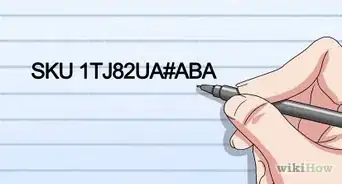

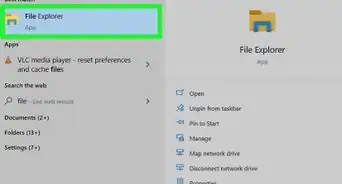 How to Connect a Desktop to a Laptop (Windows and Mac)
How to Connect a Desktop to a Laptop (Windows and Mac)
 How to Take a Screenshot on a Lenovo Laptop: 4 Easy Methods
How to Take a Screenshot on a Lenovo Laptop: 4 Easy Methods


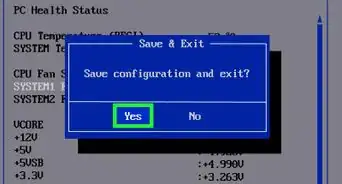 How to Control Fan Speed on a Windows 10 Laptop
How to Control Fan Speed on a Windows 10 Laptop

 Using The Webcam in Your Laptop to Take Photos
Using The Webcam in Your Laptop to Take Photos

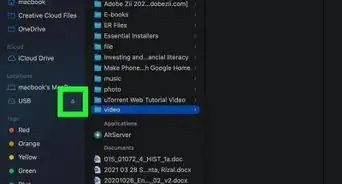

References
- ↑ https://www.pcmag.com/picks/the-best-laptops-for-college-students
- ↑ https://www.consumerreports.org/cro/2009/09/buying-a-laptop-for-a-college-student/index.htm
- ↑ https://www.pcmag.com/picks/macbook-air-or-macbook-pro-which-should-you-buy
- ↑ https://www.nbcnews.com/shopping/tech-gadgets/best-laptops-college-students-n1212351
- ↑ https://www.pcmag.com/picks/the-best-laptops
- ↑ https://www.pcmag.com/picks/the-best-budget-laptops
- ↑ https://www.theguardian.com/technology/askjack/2017/jun/15/buying-laptop-for-student-university
- ↑ https://www.pcmag.com/picks/the-best-laptops-for-college-students
- ↑ https://www.pcmag.com/picks/the-best-laptops-for-college-students
- ↑ https://www.nbcnews.com/shopping/tech-gadgets/best-laptops-college-students-n1212351
- ↑ https://www.theguardian.com/technology/askjack/2017/jun/15/buying-laptop-for-student-university
- ↑ https://www.nbcnews.com/shopping/tech-gadgets/best-laptops-college-students-n1212351
- ↑ https://www.laptopmag.com/articles/laptop-screen-guide
- ↑ https://www.nbcnews.com/shopping/tech-gadgets/best-laptops-college-students-n1212351
- ↑ https://www.pcmag.com/picks/the-best-battery-life-laptops
- ↑ https://www.pcmag.com/picks/the-best-budget-laptops
- ↑ https://mitadmissions.org/blogs/entry/how-to-choose-a-laptop-for-college/
- ↑ https://www.pcmag.com/picks/the-best-laptops
- ↑ https://www.pcmag.com/picks/the-best-laptops
About This Article