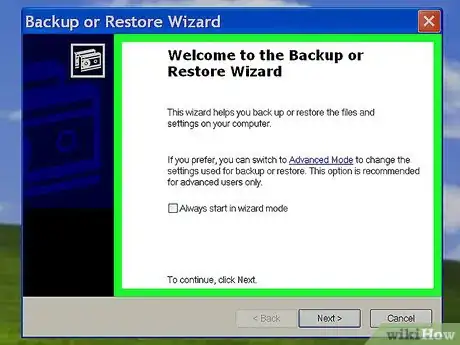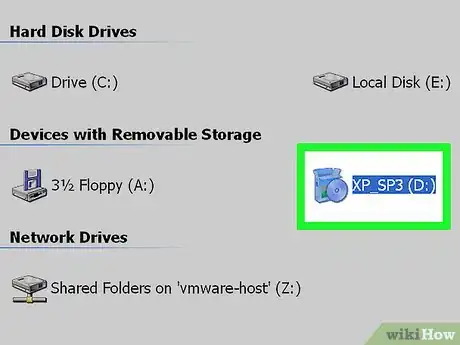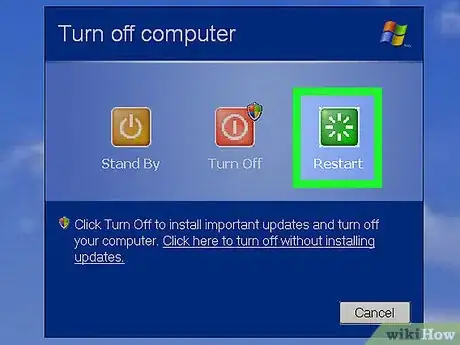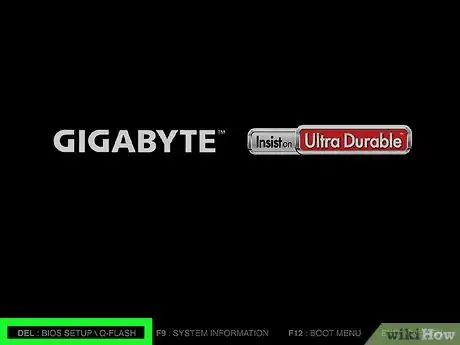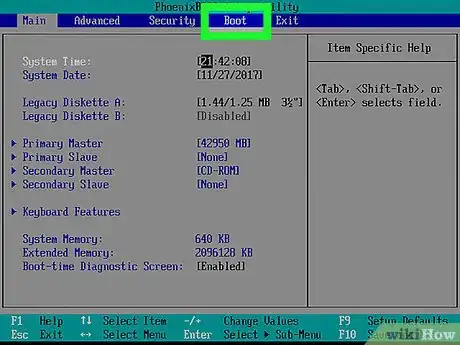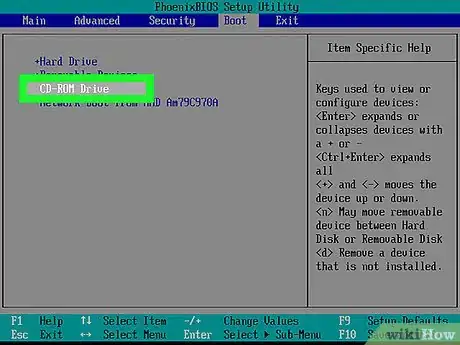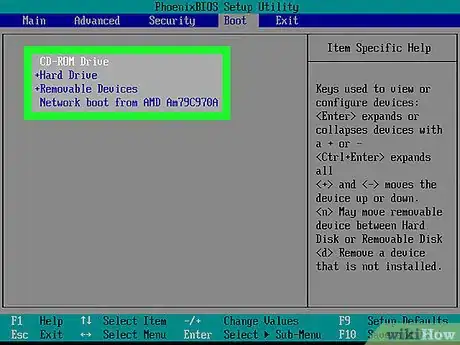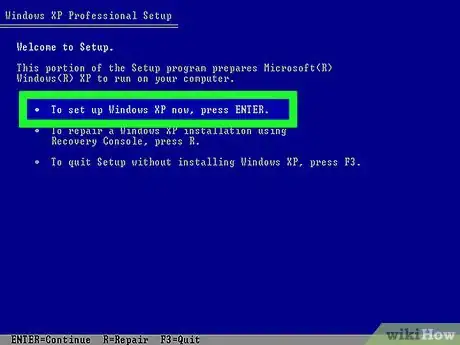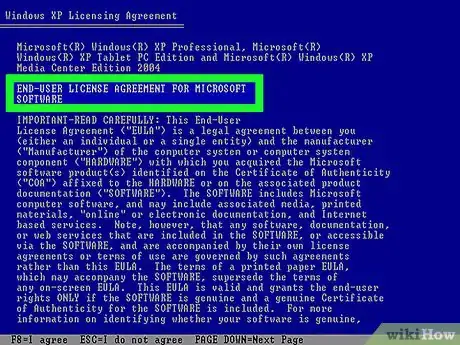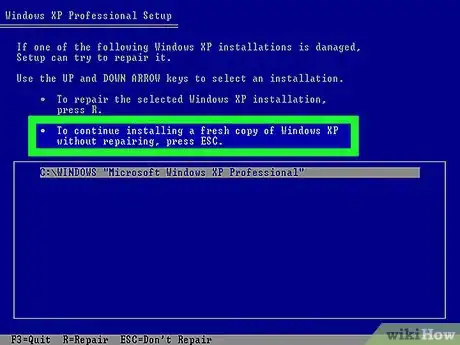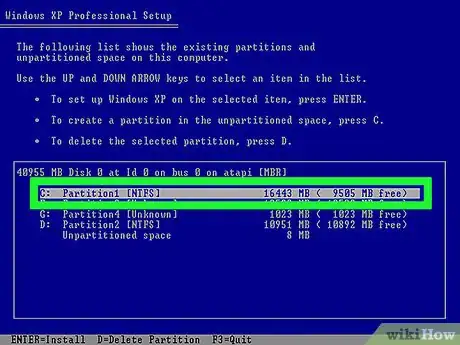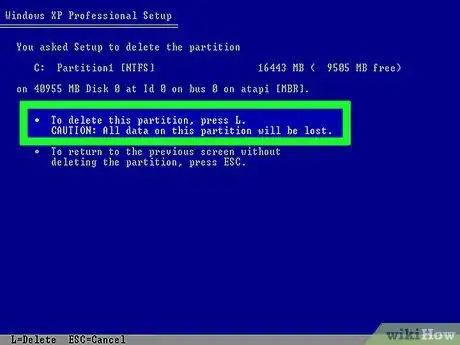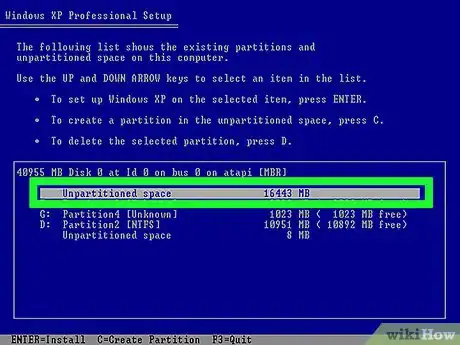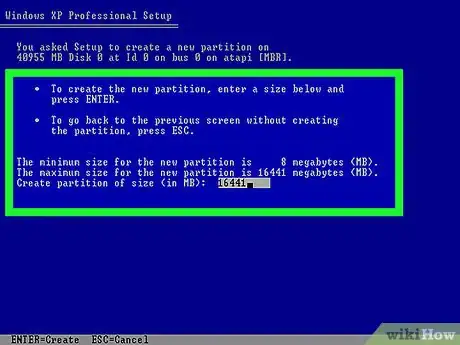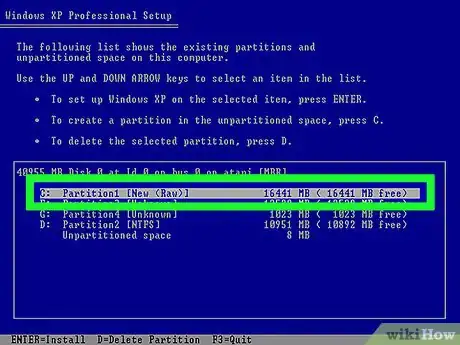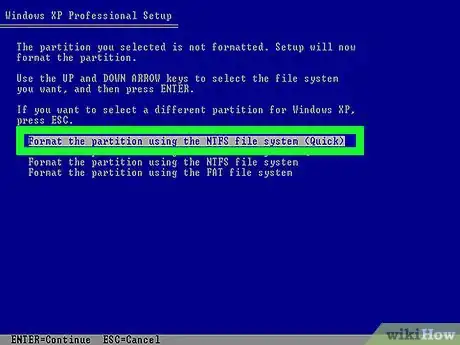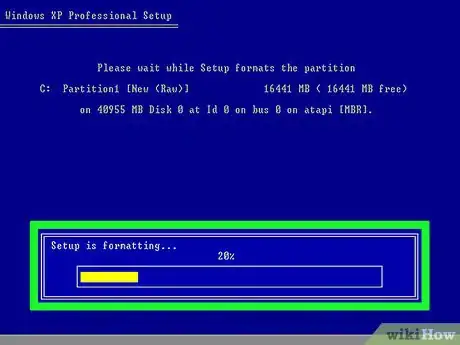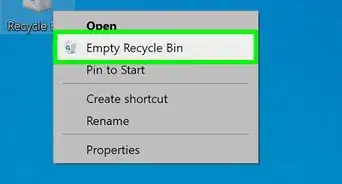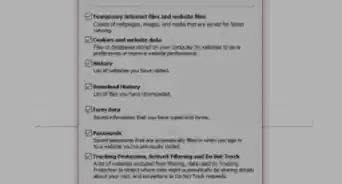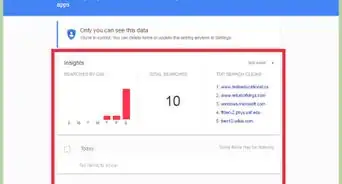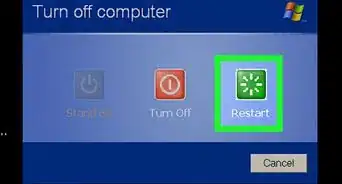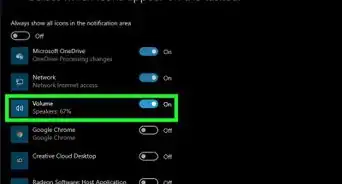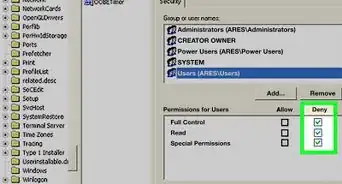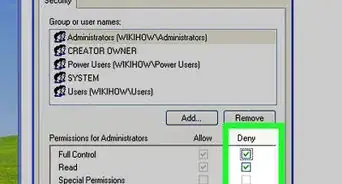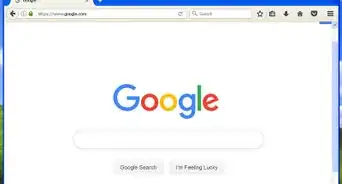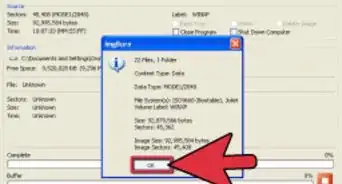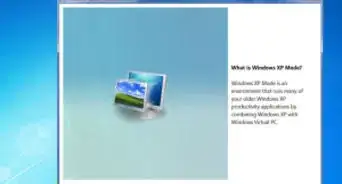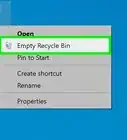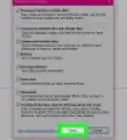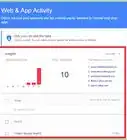X
This article was co-authored by wikiHow staff writer, Jack Lloyd. Jack Lloyd is a Technology Writer and Editor for wikiHow. He has over two years of experience writing and editing technology-related articles. He is technology enthusiast and an English teacher.
This article has been viewed 510,520 times.
Learn more...
This wikiHow teaches you how to remove all user-created files, folders, and programs from a Windows XP computer by booting from your installation CD and reformatting the drive. You must have your Windows XP installation disc to perform this process.
Steps
Part 1
Part 1 of 2:
Booting from the CD
-
1Back up any files you want to save. Once you delete the files from your computer, getting them back will be nearly impossible. You can use a USB drive or an external hard drive to back up your files.
- You can also use a CD-RW to back up your files, but these typically have less space available than a standard USB drive or hard drive.
-
2Insert your Windows XP install disc into your computer.
- If you no longer have your XP install disc, you'll have to buy a replacement.
- You can also download an XP installation file and burn it to a CD, though you'll need the accompanying purchase key.
Advertisement -
3Restart your computer. Click Start, click Turn Off Computer, and click the green Restart button when prompted.
-
4Press and hold Del or F2 to enter setup. The key you're prompted to press might also be different; most computers will display a message on startup that says "Press [key] to enter setup" or something similar.
- You can look at your computer model's manual or online support page to confirm your computer's BIOS key.
-
5Select the Boot tab. Use the arrow keys to move the selection box over to Boot.
- The Boot tab may instead say Boot Options, depending on your computer's manufacturer.
-
6Select the CD-ROM Drive option. Press ↓ until this option has a box around it.
-
7Make the CD-ROM Drive your boot option. Press + until CD-ROM Drive is at the top of the list.
- You may have to press a different key here. Check the key legend on this screen to confirm.
-
8Save your settings. You should see a key prompt (e.g., F10) at the bottom of the screen that correlates to "Save and Exit"; pressing it will restart your computer, using the CD drive as a reboot point.
- You may have to press ↵ Enter to confirm the changes.
Advertisement
Part 2
Part 2 of 2:
Formatting the Hard Drive
-
1Press ↵ Enter at the "Welcome to Setup" screen. This will begin the setup process.
-
2Press F8 to accept the Windows agreement. If you're prompted to press a different key, press that key instead of F8.
-
3Press Esc when prompted. Doing so bypasses the repair process.
-
4Select the "Windows" partition. This line of text will say something like "Partition 2 (Windows)". Press the ↓ key until this line of text is selected.
-
5Press D, then press L. This will delete the partition where your operating system and all of its files are stored.
- You may see slightly different key prompts at the bottom of the screen. If so, use those instead.
-
6Re-select the partition's space if necessary. There should be a blank space where the partition used to be; make sure it's selected.
-
7Press C, then press ↵ Enter. This will create a new, empty partition in the space where the old one was.
-
8Select the new partition and press ↵ Enter. Doing so will select the partition as the location to install Windows XP.[1]
-
9Choose NTFS as the partition's format. Select the Format the partition by using the NTFS file system (Quick) option using the arrow keys, then press ↵ Enter.
-
10Wait for your hard drive to finish formatting. This can take several hours. Once this process is complete, you'll follow the on-screen instructions to reinstall Windows XP; however, your files, programs, and any other user-installed items will be gone.
- You will need your product key to finish installing Windows XP.
Advertisement
Community Q&A
-
QuestionHow do I clear all the files off the computer and store them on an external hard drive?
 Community AnswerBack up all the files to a hard drive or disc, delete the files off the old hard drive, and use a computer to transfer the back-up onto the new hard drive.
Community AnswerBack up all the files to a hard drive or disc, delete the files off the old hard drive, and use a computer to transfer the back-up onto the new hard drive. -
QuestionDoes this get rid of the OS as well?
 Community AnswerNo, resetting or reimaging a device will reinstall all of the software and the operating system information but it will delete all user data.
Community AnswerNo, resetting or reimaging a device will reinstall all of the software and the operating system information but it will delete all user data.
Advertisement
Warnings
- The only guaranteed way to ensure that no one can ever recover your files is to physically destroy the hard drive.⧼thumbs_response⧽
Advertisement
References
About This Article
Advertisement