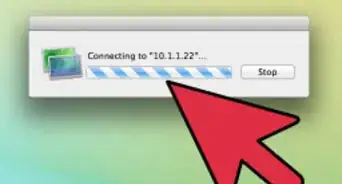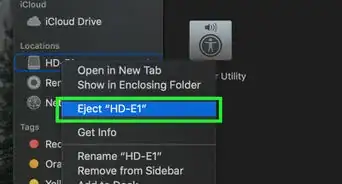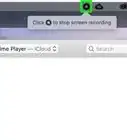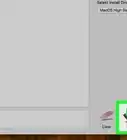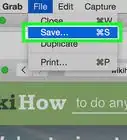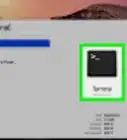This article was co-authored by Gonzalo Martinez and by wikiHow staff writer, Jack Lloyd. Gonzalo Martinez is the President of CleverTech, a tech repair business in San Jose, California founded in 2014. CleverTech LLC specializes in repairing Apple products. CleverTech pursues environmental responsibility by recycling aluminum, display assemblies, and the micro components on motherboards to reuse for future repairs. On average, they save 2 lbs - 3 lbs more electronic waste daily than the average computer repair store.
The wikiHow Tech Team also followed the article's instructions and verified that they work.
This article has been viewed 746,248 times.
This wikiHow teaches you how to clear the cache of temporary system files that your Mac stores as you use it, as well as how to clear the Safari browser's cache of temporary Internet files. Keep in mind that clearing the system cache can cause your Mac to freeze or crash unexpectedly; this is a normal response to clearing the cache.
Things You Should Know
- Clear your system cache by closing as many programs as possible. Then, go to Finder > Go > Go to Folder….
- Type ~/Library/ and click Go. Open the "Caches" folder and drag all of the contents of the folder to the Trash. Then, empty your trash.
- To clear cache on Safari, open Safari and go to Safari > Preferences… > Advanced. Check "Show Develop menu in menu bar". Click Develop > Empty Caches.
Steps
Clearing the System Cache
-
1Close as many open programs as possible. Open programs use files from the "Cache" folder, so you won't be able to remove as many cached files as you like if you have multiple programs open.
-
2Go to your Mac's Finder. Do this by clicking on your Desktop image or on the blue smiley-face icon on the far left in your Dock.Advertisement
-
3Click Go. It's in the menu bar at the top of the screen. A drop-down menu will appear.
-
4Click Go to Folder…. You'll find this option near the bottom of the Go drop-down menu. Doing so opens a text box.
-
5Enter the "Library" folder path. Type ~/Library/ into the text box.
-
6Click Go. It's a blue button in the bottom-right corner of the text box. This will open the Library folder, in which you should find a folder named "Caches".
-
7Double-click the "Caches" folder. This folder should be near the top of the Finder window, but scroll down to find it if it isn't there.
-
8Select the "Caches" folder's contents. Click one item or folder in the "Caches" folder, then press ⌘ Command+A. Doing so selects everything in the "Caches" folder.
-
9Delete the "Caches" folder's contents. Click the File menu item at the top of the screen, then click Move Items to Trash in the drop-down menu. The "Caches" folder's contents will be moved to the Trash.
- If you receive an error telling you that one or more of the files can't be deleted, they're being used by a program that's currently open. Skip deleting these files for now, then try deleting them later when the programs in question aren't open.
-
10Click Finder. It's a menu item in the top-left corner of the screen. A drop-down menu will appear.
-
11Click Empty Trash…. This option is in the Finder drop-down menu.
-
12Click OK when prompted. Doing so will empty the trash, thus completely clearing the cache files from your Mac.
Clearing the Safari Cache
-
1Open Safari. The Safari app icon resembles a blue compass, and can usually be found in your Mac's Dock at the bottom of the screen.
-
2Click Safari. It's a menu item in the top-left corner of the screen. A drop-down menu will appear.
- If you see a Develop menu item in the bar at the top of the screen, click it instead, then skip ahead to the "Click Empty Caches" step.
-
3Click Preferences…. It's near the top of the Safari drop-down menu. A new window will open.
-
4Click the Advanced tab. You'll find it on the far right side of the Preferences window.
-
5Check the "Show Develop menu in menu bar" box. It's at the bottom of the Preferences window. This adds the Develop tab to the menu bar for Safari.
-
6Click Develop. It's an option in the menu bar at the top of the screen. A drop-down menu will appear.
-
7Click Empty Caches. You'll see it in the Develop drop-down menu. Doing so will automatically clear your Mac's Safari cache.
- You won't see a pop-up window or a confirmation notice when the cache is cleared.
Community Q&A
Did you know you can get expert answers for this article?
Unlock expert answers by supporting wikiHow
-
QuestionHow do I clean up my Mac?
 Gonzalo MartinezGonzalo Martinez is the President of CleverTech, a tech repair business in San Jose, California founded in 2014. CleverTech LLC specializes in repairing Apple products. CleverTech pursues environmental responsibility by recycling aluminum, display assemblies, and the micro components on motherboards to reuse for future repairs. On average, they save 2 lbs - 3 lbs more electronic waste daily than the average computer repair store.
Gonzalo MartinezGonzalo Martinez is the President of CleverTech, a tech repair business in San Jose, California founded in 2014. CleverTech LLC specializes in repairing Apple products. CleverTech pursues environmental responsibility by recycling aluminum, display assemblies, and the micro components on motherboards to reuse for future repairs. On average, they save 2 lbs - 3 lbs more electronic waste daily than the average computer repair store.
Computer & Phone Repair Specialist
-
QuestionHow do I speed up a MacBook Pro?
 Margaret Althea ElvenshadowCommunity AnswerIf you're using Google Chrome as your browser, look at the top right corner, at the end of the search bar. You should see three dots in a vertical line. Click on them. A list should pop up. Mouse over the option that says "More Tools," and click "Clear Browsing Data." If you're using Safari as your browser, look up at the Apple menu bar at the top, that has "File" and "Edit" and all that jazz. If you see an option that says "Develop," click on it. Near the bottom of the list, there is an option that says "Empty cache." Select it. If you don't see "Develop," click "Safari>Preferences>Advanced Settings>Show Develop Menu in menu bar."
Margaret Althea ElvenshadowCommunity AnswerIf you're using Google Chrome as your browser, look at the top right corner, at the end of the search bar. You should see three dots in a vertical line. Click on them. A list should pop up. Mouse over the option that says "More Tools," and click "Clear Browsing Data." If you're using Safari as your browser, look up at the Apple menu bar at the top, that has "File" and "Edit" and all that jazz. If you see an option that says "Develop," click on it. Near the bottom of the list, there is an option that says "Empty cache." Select it. If you don't see "Develop," click "Safari>Preferences>Advanced Settings>Show Develop Menu in menu bar." -
QuestionThe operation Empty Trash cant be completed because the item "Cache.db" is in use. How can I solve this issue?
 Community AnswerOpen the Terminal app and type: sudo rm -r ~/.Trash
Community AnswerOpen the Terminal app and type: sudo rm -r ~/.Trash
Warnings
- Clearing the system cache may cause your Mac to crash. While your Mac should restart and begin working again without any problems, make sure that your work is saved and that you've exited any open programs before clearing the system cache.⧼thumbs_response⧽
About This Article
1. Close open programs.
2. Open Finder.
3. Click Go.
4. Click Go to Folder...
5. Type “Library” for the folder path.
6. Click Go.
7. Double-click Caches.
8. Delete all files in the folder.
9. Click the Finder menu.
10. Click Empty Trash.
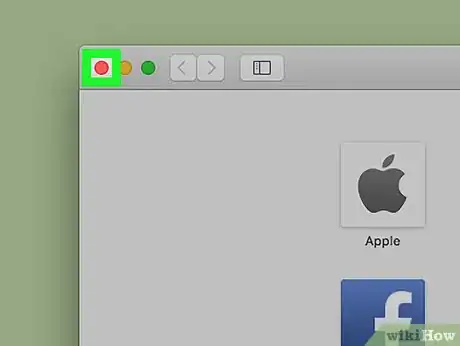
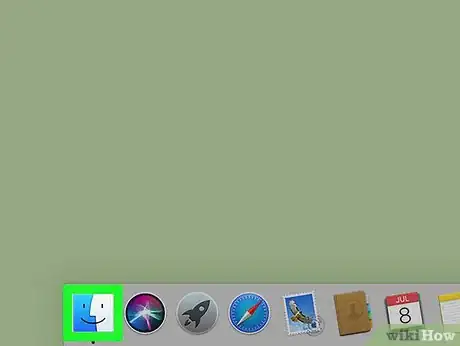
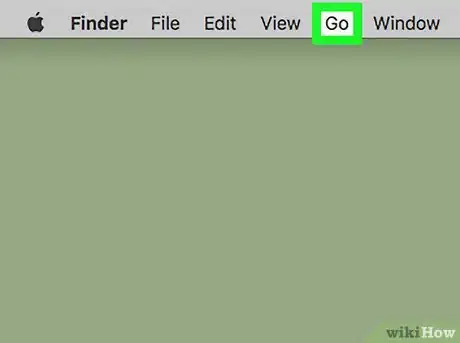
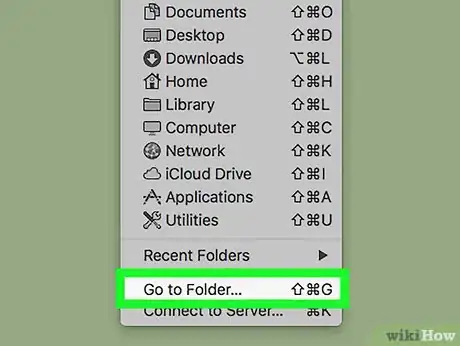

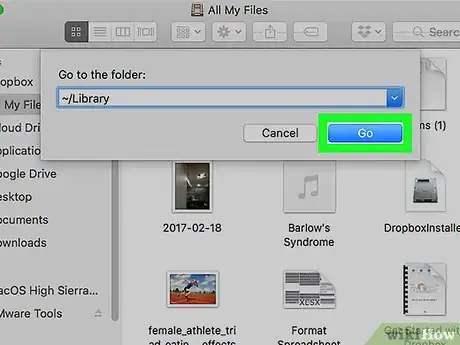
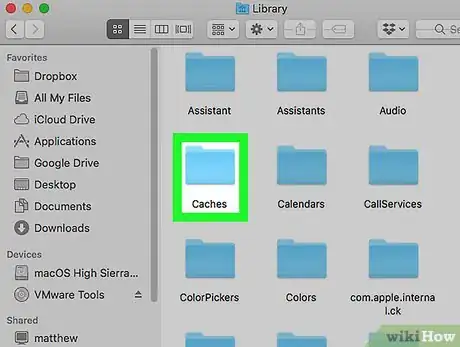
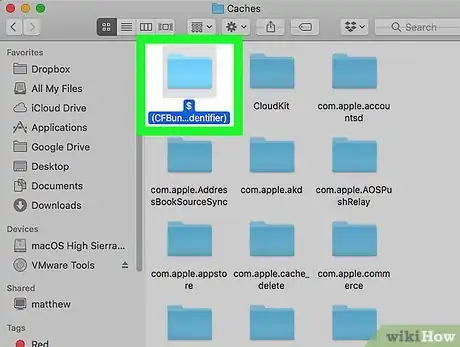
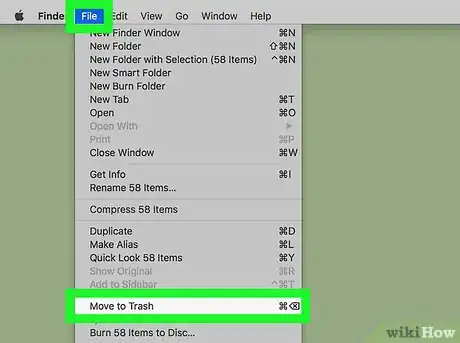
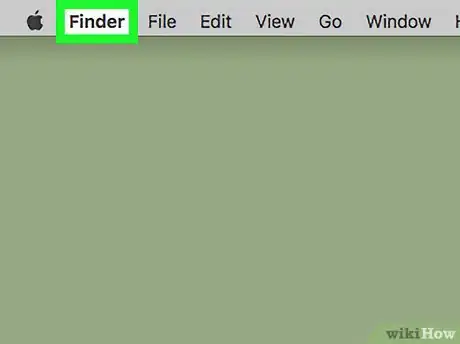
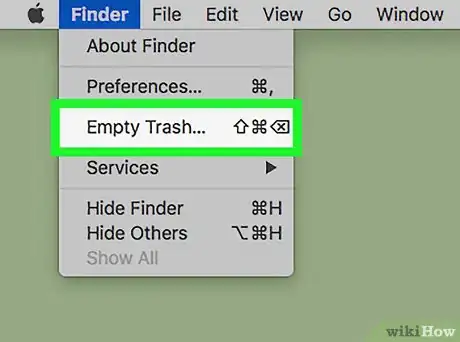
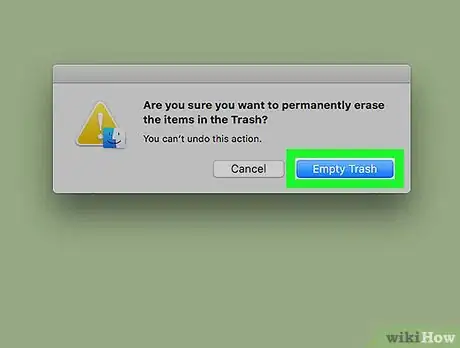
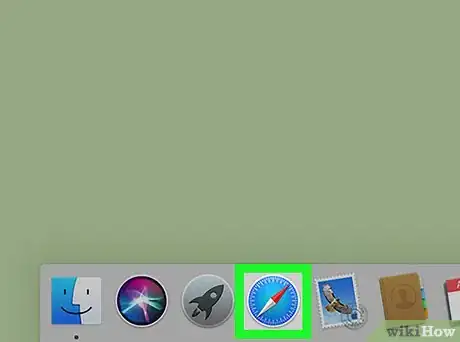
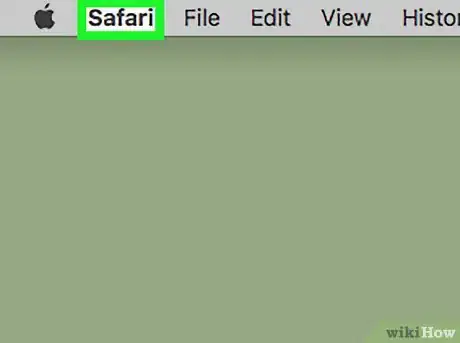
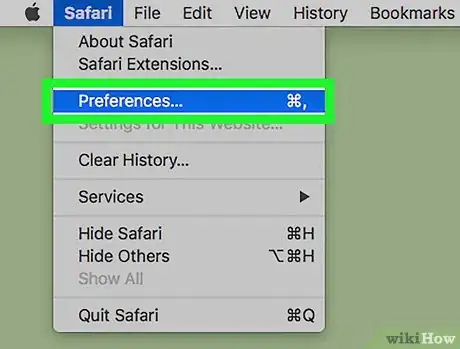
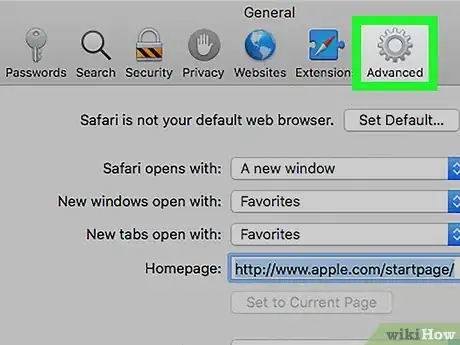
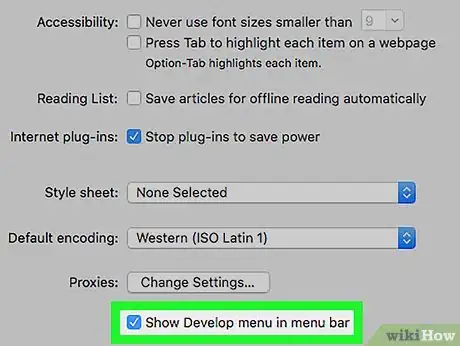
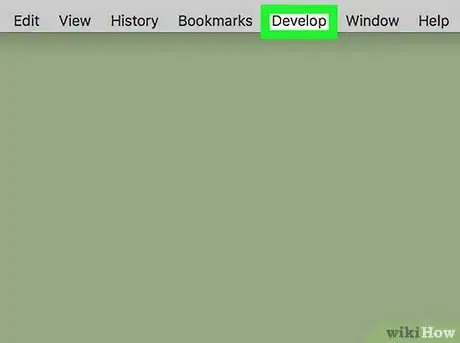
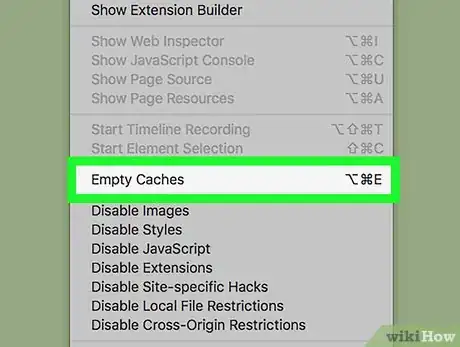

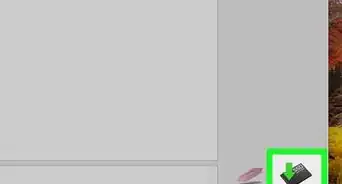
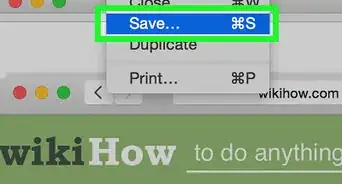
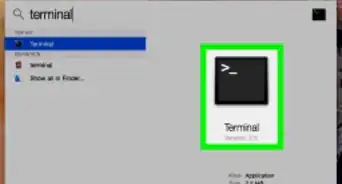
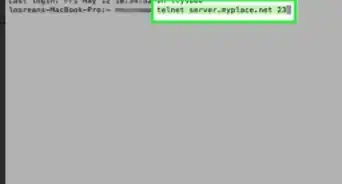
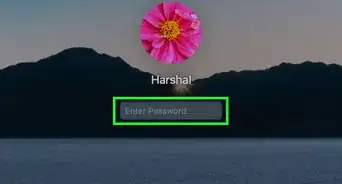
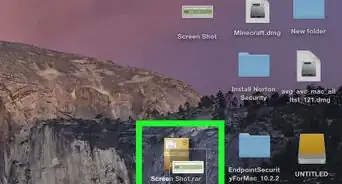
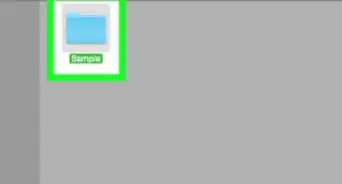
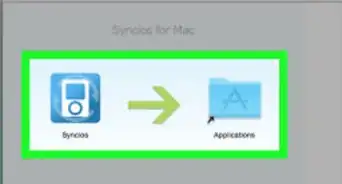
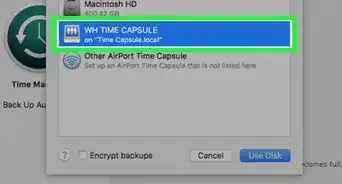
-Step-6.webp)