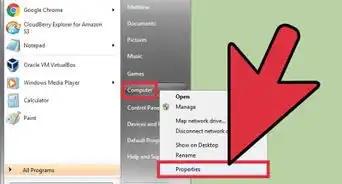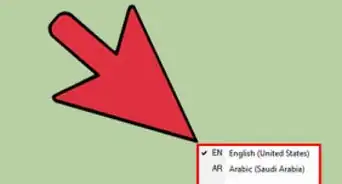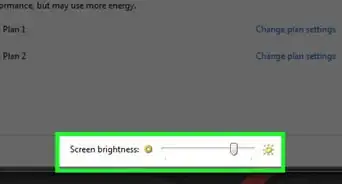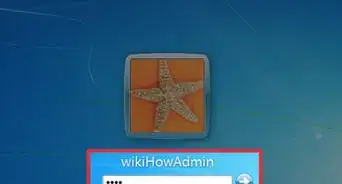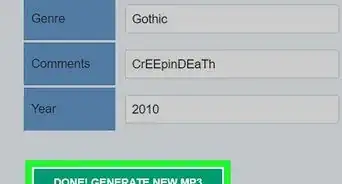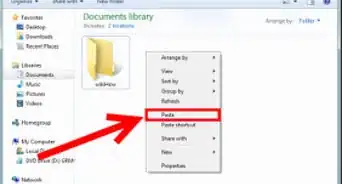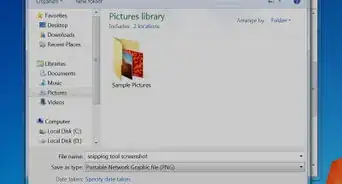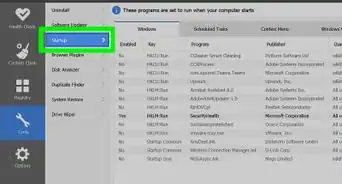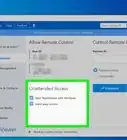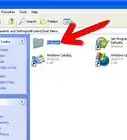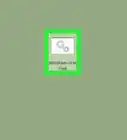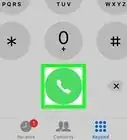wikiHow is a “wiki,” similar to Wikipedia, which means that many of our articles are co-written by multiple authors. To create this article, 14 people, some anonymous, worked to edit and improve it over time.
The wikiHow Tech Team also followed the article's instructions and verified that they work.
This article has been viewed 121,607 times.
Learn more...
Your Windows 7 computer is not responding. You try to you try, but you are getting nowhere. Get your computer out of this bind and back up and running by following an easy path. Remember to try the steps in the order presented for the quickest results.
Steps
Using Task Manager
-
1Press Ctrl+⇧ Shift+Esc. This will open Task Manager.
- Alternatively, press Ctrl+Alt+Delete, then click on "Start Task Manager."
-
2Click on the unresponsive program. It should become highlighted.
- If there are additional unresponsive programs, Ctrl+Click on the additional programs. Any action you initiate will be performed on all the highlighted items and only on the highlighted items.
-
3Click End Task. The computer will try to shut down the selected program(s).
Restarting the Computer
Soft Resart
Hard Restart
-
1Press and hold the On/Off switch until the computer powers down. This will be indicated by "power" LED going dark and the cooling fan stopping.
- This should only be used as a last resort because you will lose unsaved information in programs and files which are still open.
-
2Wait at least 20 seconds.
-
3Power the computer back on.
-
4Wait for the computer to come up. It is likely that you will receive a warning message that the computer was shut down improperly.
-
5Hit enter to clear the warning message if it has been displayed. The boot sequence will then resume.
Community Q&A
-
QuestionDoes Ctrl+Alt+Del and choosing Restart from the shutdown menu help when reacting to a non-responsive program?
 Tec_HelpCommunity AnswerYes, this would; you'll be provided with a prompt to force-close any unresponsive programs during the shutdown process. A hard reset is only needed if your entire Windows screen freezes up.
Tec_HelpCommunity AnswerYes, this would; you'll be provided with a prompt to force-close any unresponsive programs during the shutdown process. A hard reset is only needed if your entire Windows screen freezes up. -
QuestionWhat if a program is completely unresponsive?
 Community AnswerRight click on your taskbar, click start task manager and, then, in the processes tab, scroll to the app, right-click, then click, "end task."
Community AnswerRight click on your taskbar, click start task manager and, then, in the processes tab, scroll to the app, right-click, then click, "end task."
Warnings
- You will lose documents if you restart your computer before backing up or saving open files.⧼thumbs_response⧽
- When you try a hard restart, there is a chance your computer will have to verify the integrity of each file in your hard drive individually. This can take anywhere from ten minutes, to an hour.⧼thumbs_response⧽
Things You'll Need
- Computer with Windows 7 operating system and I/O devices
About This Article
If your program isn’t responding in Windows 7, try using keyboard shortcuts to close it. Press Alt + 4 to quit the browser and any programs you have open. Or, open the task manager by pressing Ctrl + Shift + Escape. This will open a window that allows you to close programs that aren’t responding. Highlight the program and press "End Task" to shut it down. If these methods aren’t working, you can also do a soft restart. Just press the Windows button on the keyboard, then select the arrow on the bottom right and click "Restart." To learn how to do a hard restart on your Windows 7 computer, read on.
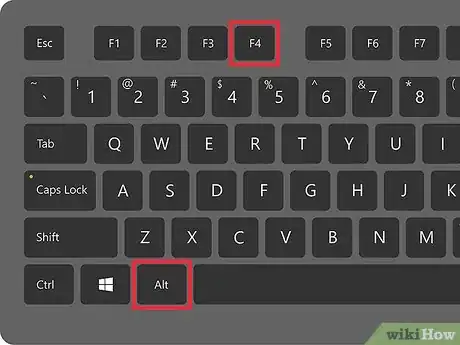
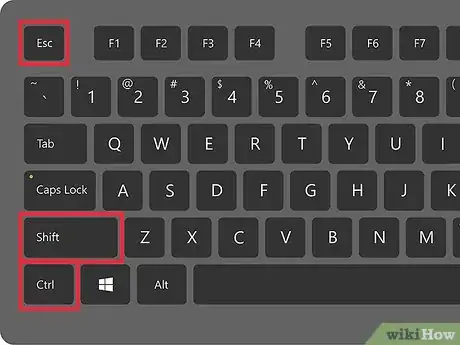
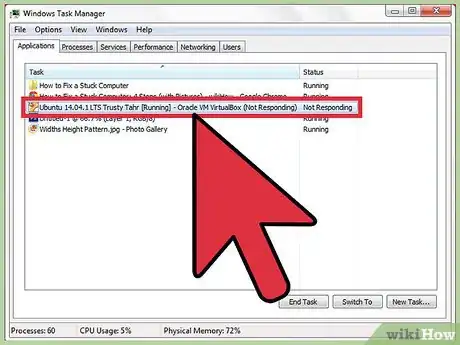
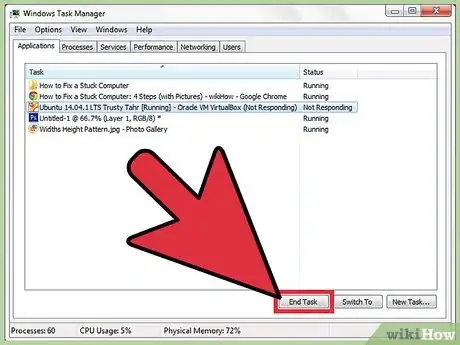
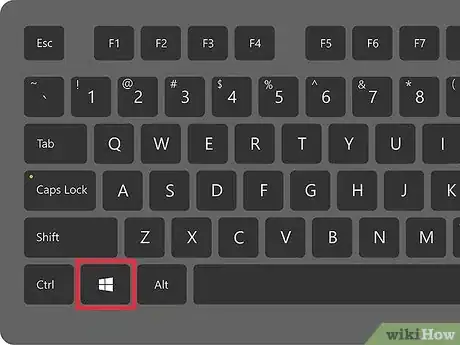
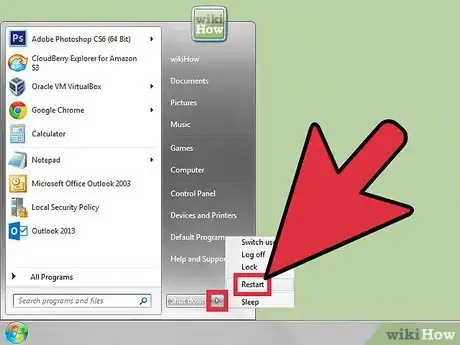





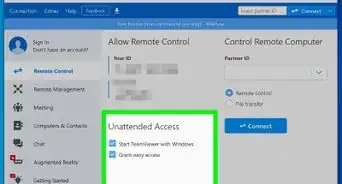
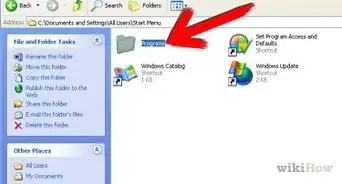

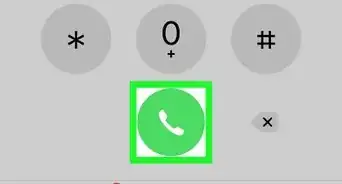
-Step-55-Version-2.webp)