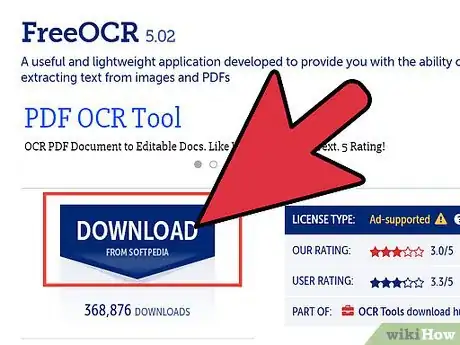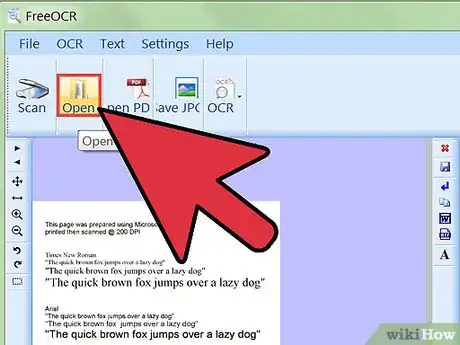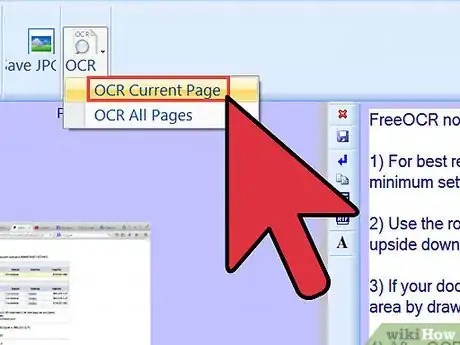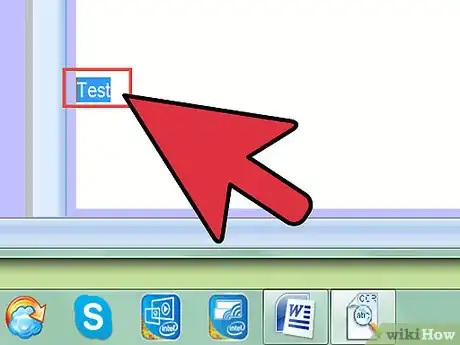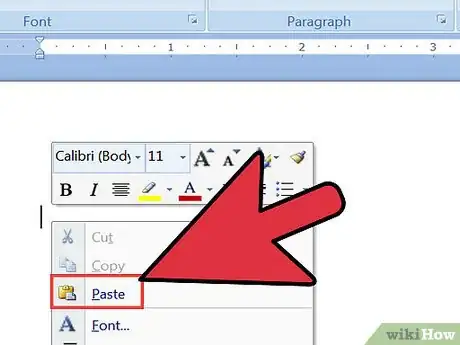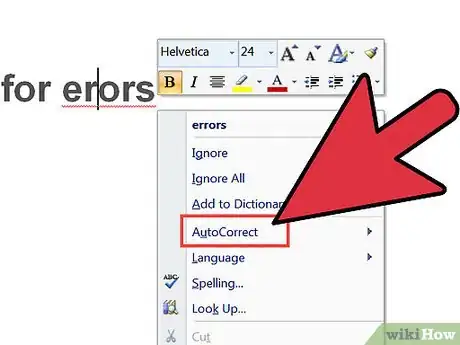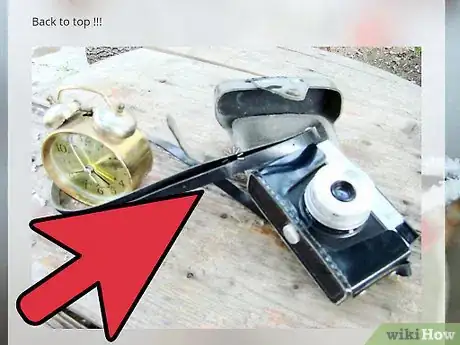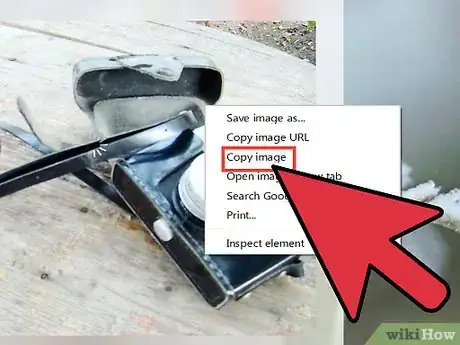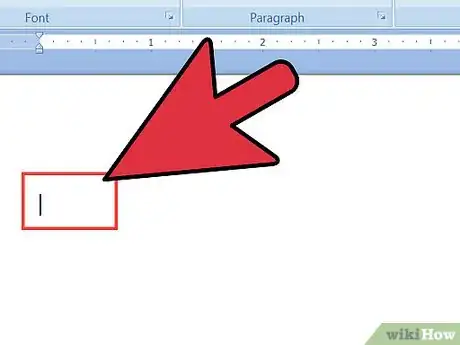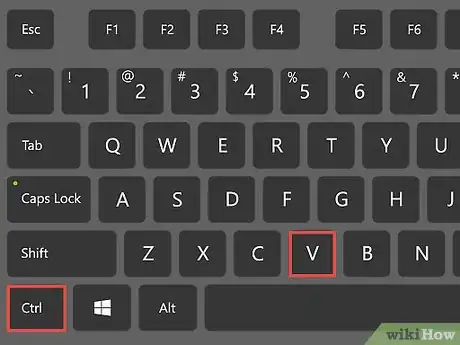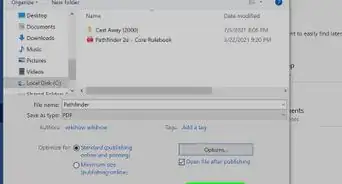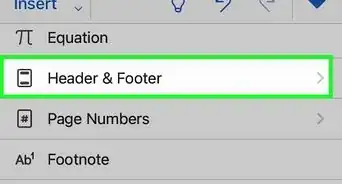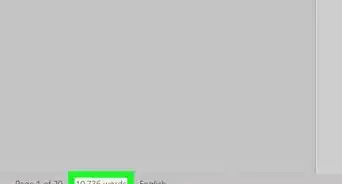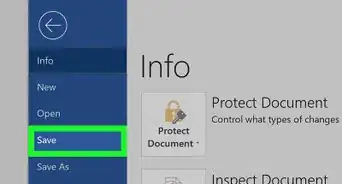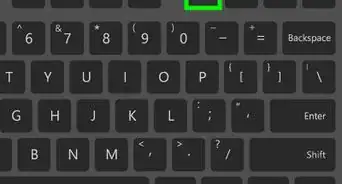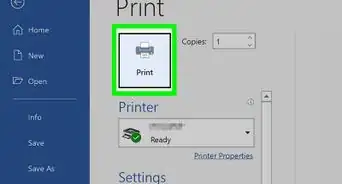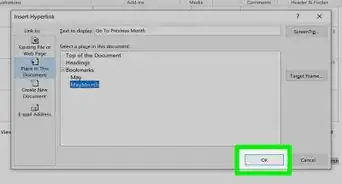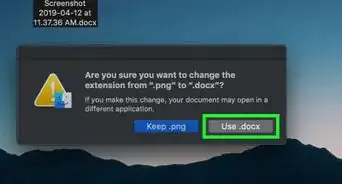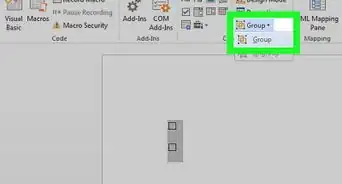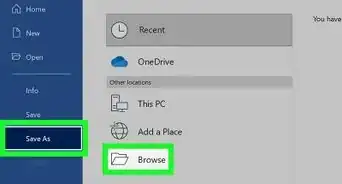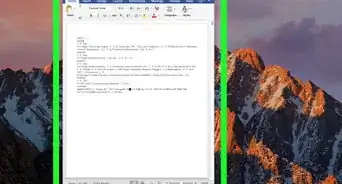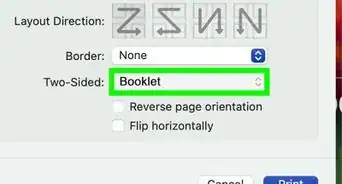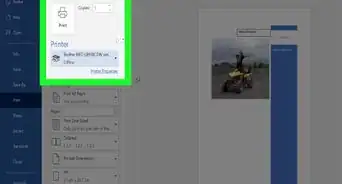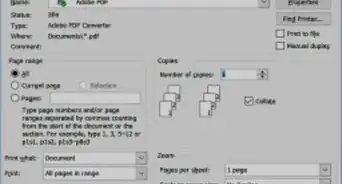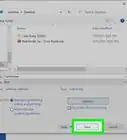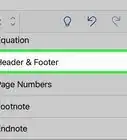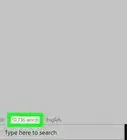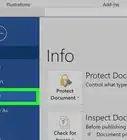wikiHow is a “wiki,” similar to Wikipedia, which means that many of our articles are co-written by multiple authors. To create this article, 22 people, some anonymous, worked to edit and improve it over time.
The wikiHow Tech Team also followed the article's instructions and verified that they work.
This article has been viewed 455,464 times.
Learn more...
If you need to extract the text from an image so that you can edit it, you can do so with an Optical Character Recognition (OCR) program. These programs scan image files and convert the text so that you can copy and paste it into a Word document. If you just need to insert an image into a Word document, you can do so by copying and pasting it.
Steps
Converting an Image to Text
-
1Download an OCR (Optical Character Recognition) program or find an online converter. OCR programs will scan image files and convert any text into document form. You can use it to convert any image with text into editable documents. There are a variety of free and paid OCR programs you can download and install, or you can use online services that don't require any installation.
- Popular downloadable programs include FreeOCR and OCRtoWord. Both of these support scanning JPG/JPEG images.
- Popular online conversion services include OnlineOCR and Free-OCR. Both of these support scanning JPG/JPEG images.
-
2Load the image you want to scan. If you are using an online service, upload the image to the website. If you are using a downloaded program, open the image file in the program.Advertisement
-
3Wait for the conversion to complete. This could take a few minutes if the image file is large.
-
4Copy the converted text. After scanning the document, the OCR program will return the text it was able to retrieve. The text that you get will be dependent on the clarity of the original image.
- OCR programs will not provide you with the original image. Only text is converted.
-
5Paste the copied text into Word. Paste the text into the document that you want to add it to.
-
6Check for errors. Even the most advanced OCR software will occasionally mistake a character or two. Make sure to carefully read the converted text to ensure that there are no typos or serious errors.
Adding an Image to a Word Document
-
1Find the image online that you want to add to your Word document. You can copy any image from the web and add it to your Word document.
-
2Right-click on the image and select "Copy". This will copy the image to your clipboard.
-
3Open Word and place your cursor where you want the image to appear.
-
4Paste the copied image into the Word document. You can right-click and select "Paste" or press Ctrl+V (Windows) or ⌘ Command+V (Mac).
-
5Resize the image. You can drag the corners of the image to resize it in the document. Y