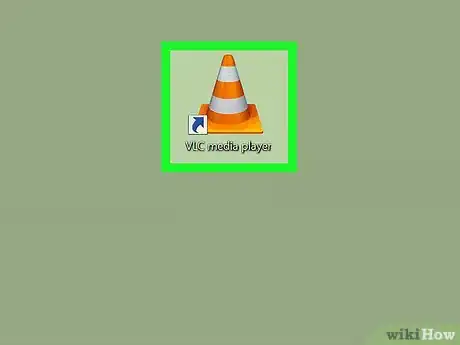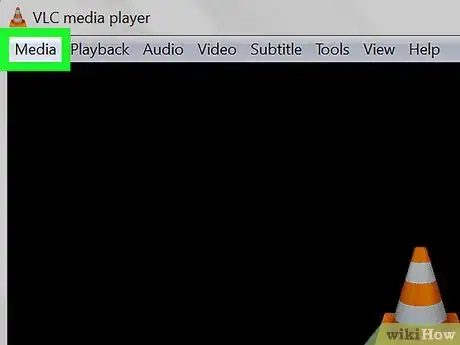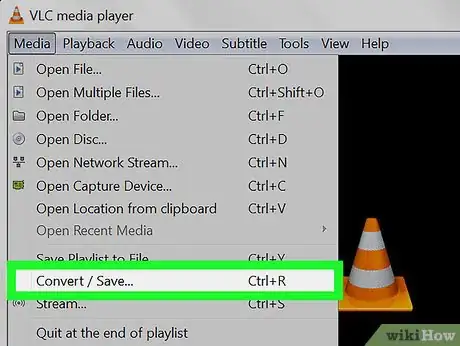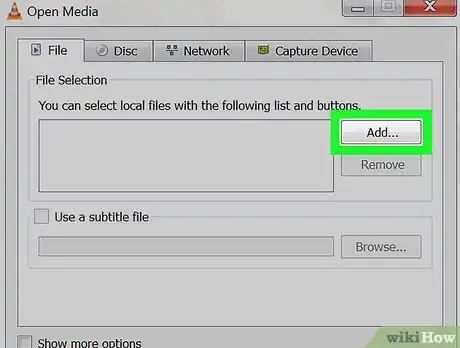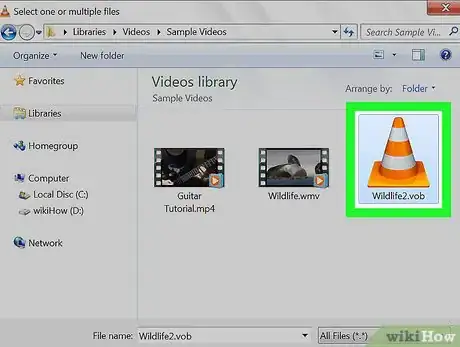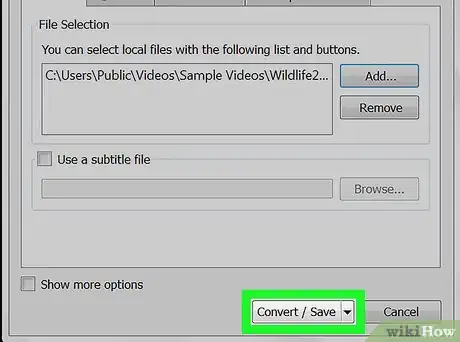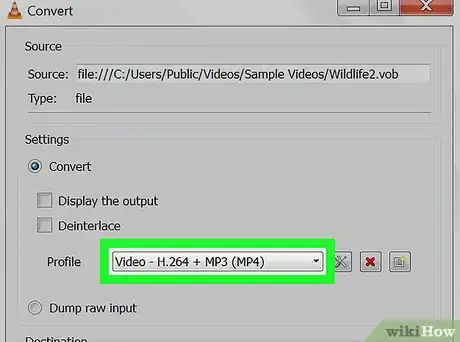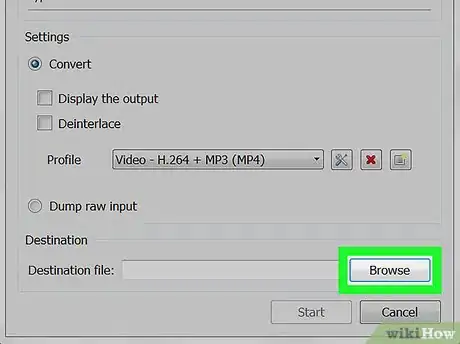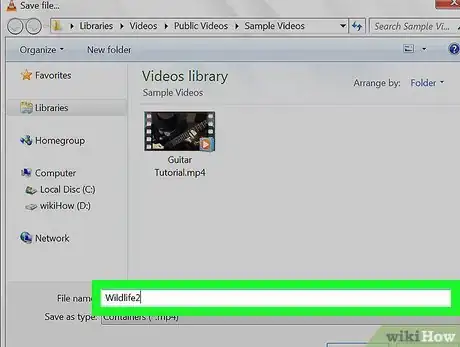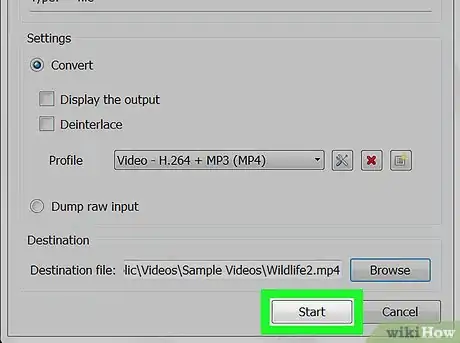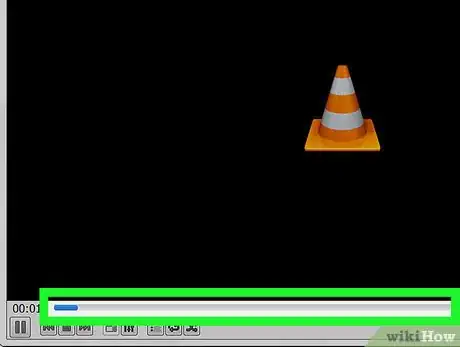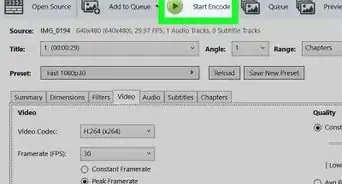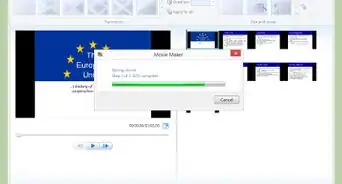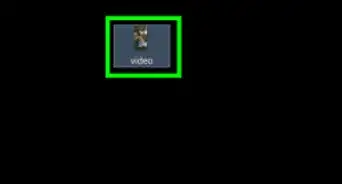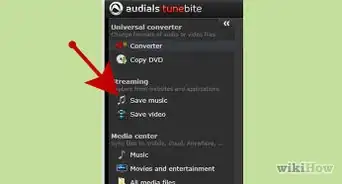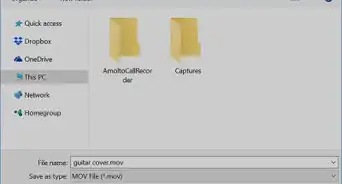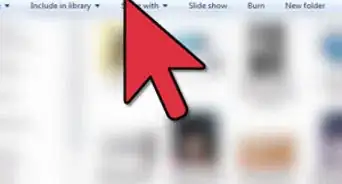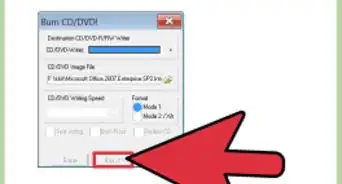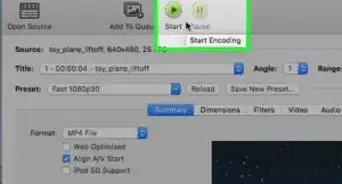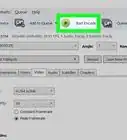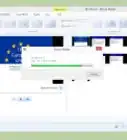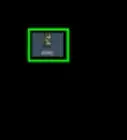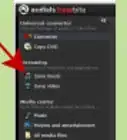This article was co-authored by wikiHow staff writer, Travis Boylls. Travis Boylls is a Technology Writer and Editor for wikiHow. Travis has experience writing technology-related articles, providing software customer service, and in graphic design. He specializes in Windows, macOS, Android, iOS, and Linux platforms. He studied graphic design at Pikes Peak Community College.
The wikiHow Tech Team also followed the article's instructions and verified that they work.
This article has been viewed 83,294 times.
Learn more...
This wikiHow teaches you how to convert videos from the VTS format to MP4 using the VLC Media Player. VTS stands for Video Title Set and it is the format used for videos on DVDs. On the DVD's file structure, they are typically found in the VIDEO_TS folder as .VOB files. You can convert them with VLC—a free open-source video player and converter software available for Windows and Mac computers.
Steps
-
1Open VLC. It's the app resembles an orange traffic cone with two white stripes.
- If you don't have VLC on your computer, you can download and Install VLC Media Player by visiting https://www.videolan.org in a web browser.
-
2Click Media. It's in the top-left corner of the VLC window.
- On Mac, click the File menu instead. It's on the top-left of your Mac's screen.
Advertisement -
3Click Convert/Save. It's near the bottom of the drop-down menu.
- On Mac, this option is labeled Convert/Stream instead.
-
4Click Add. It's in the "File" tab on the right side of the Open Media window.
- On Mac, click Open media instead.
-
5Select the VTS file you want to convert and click Open. Navigate to the folder with your VTS file, select it, and then click Open.
- VTS video files are often found in the "VIDEO_TS" folder of DVDs and usually end in the .VOB file extension.
-
6Click Convert / Save (Windows Only). It's at the bottom-right of the window.
-
7Choose Video - H.264 + MP3 (MP4) in the drop-down menu. In the "Profile" section, select the MP4 option.
-
8Click Browse. It's near the bottom-right of the window.
- On Mac, click Save as File and then click Browse instead.
-
9Enter a name and select a location to save the video file. On Windows, select a location in the left-hand pane and type a file name in the "File name" field. On Mac, type a new filename at the top and select a location in the "Where" drop-down box, or, you can click ˅ to pick more locations.
-
10Click Save and Start. This saves your output settings and starts the video conversion.
- On Mac, click Save and then click Save again.
-
11Wait for the video to render. The timeline slider will start to move across the video timeline as VLC converts the video. When it reaches the end, your VTS file will be converted to MP4 format and you can play the converted video file.
- Depending on the size and quality of your VTS file, the conversion can take quite some time.
Community Q&A
-
QuestionI tried this and the video converted without sound.
 Gaurangi_iyerCommunity AnswerUse The Televzr app for PC. Alternatively, you can use the MeddleMonkey Chrome Extension.
Gaurangi_iyerCommunity AnswerUse The Televzr app for PC. Alternatively, you can use the MeddleMonkey Chrome Extension. -
QuestionAfter converting the video, can you play it on Android phones?
 Community AnswerYou certainly can, as long as you save it as MP4. All Android phones should be able to play MP4 as it is probably the most popular video format.
Community AnswerYou certainly can, as long as you save it as MP4. All Android phones should be able to play MP4 as it is probably the most popular video format.