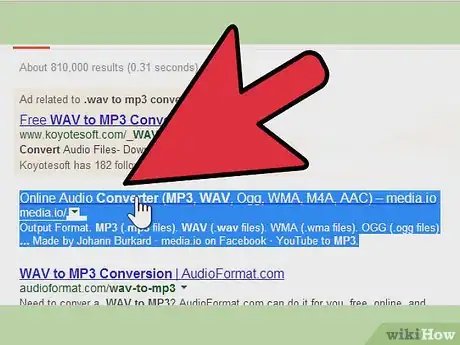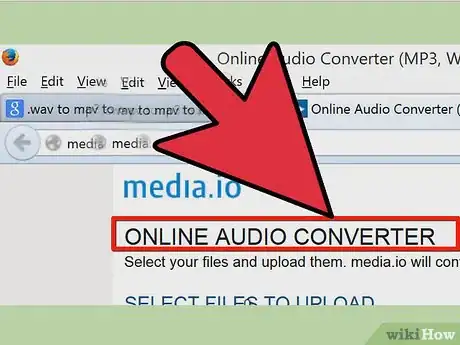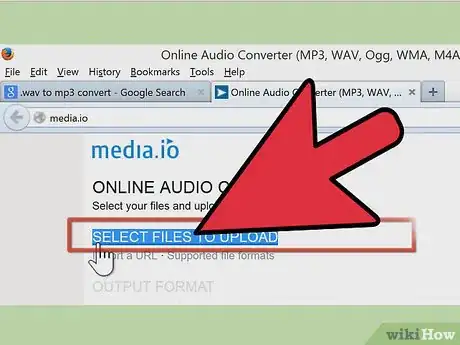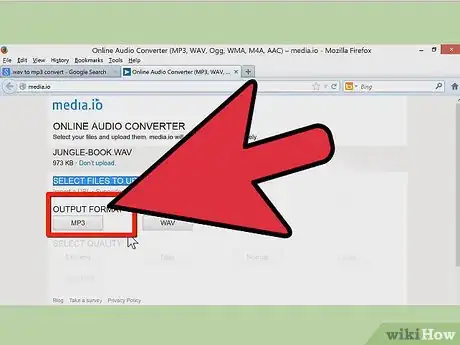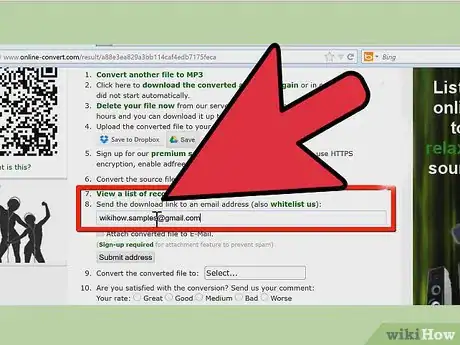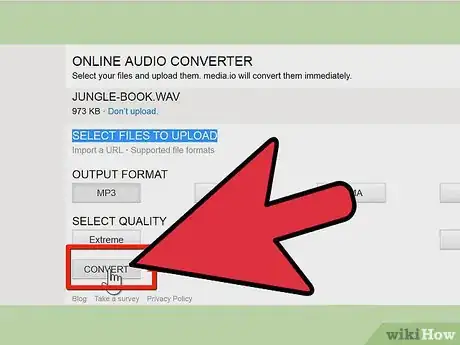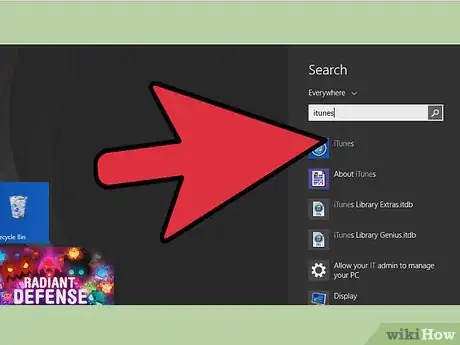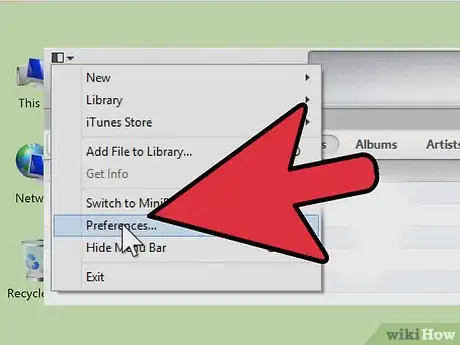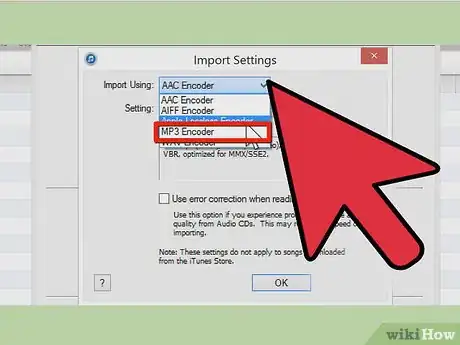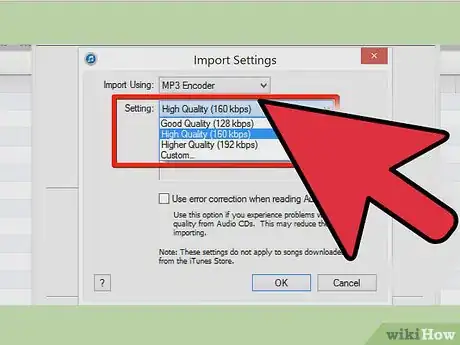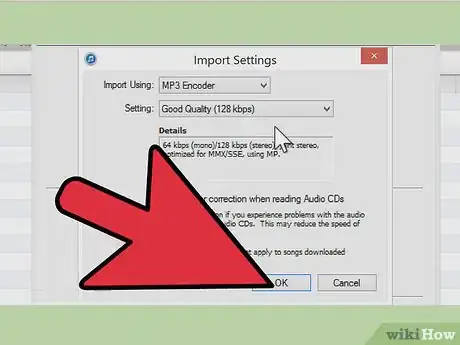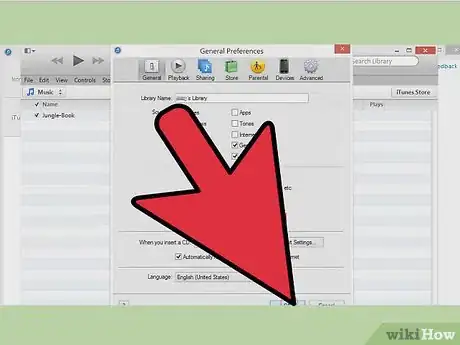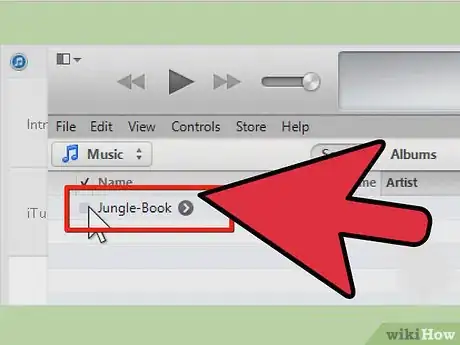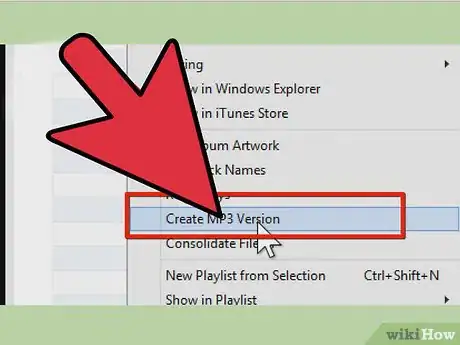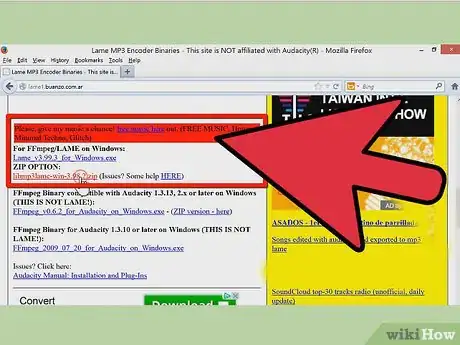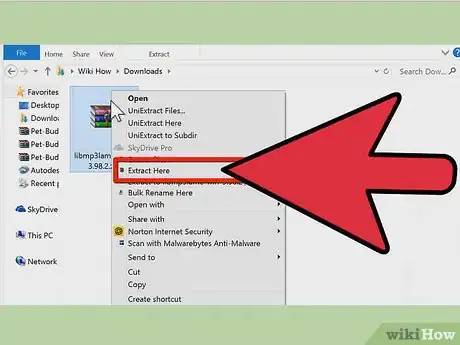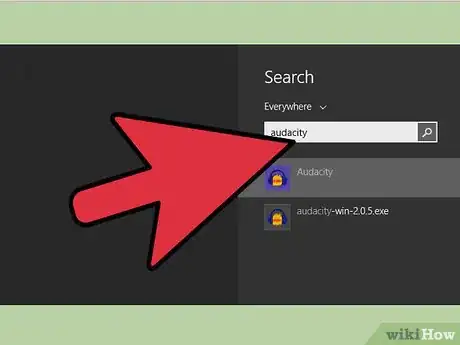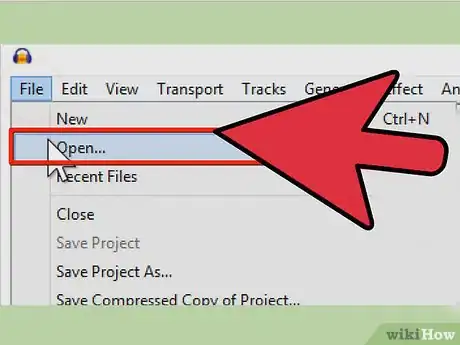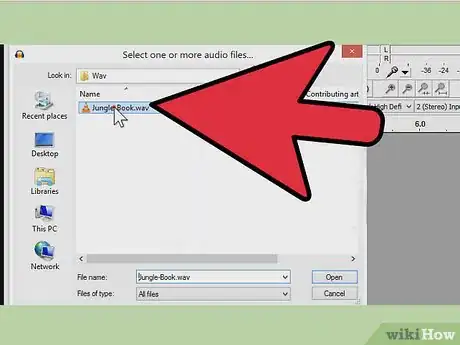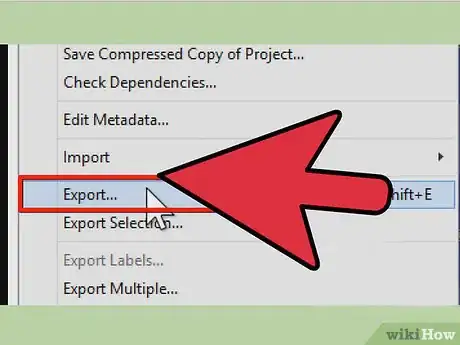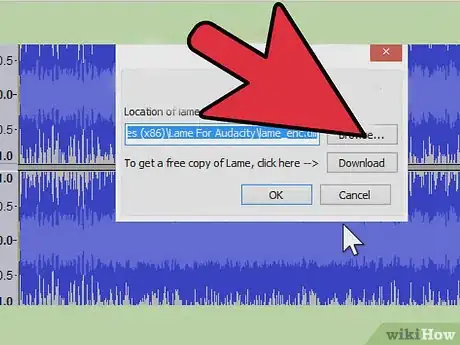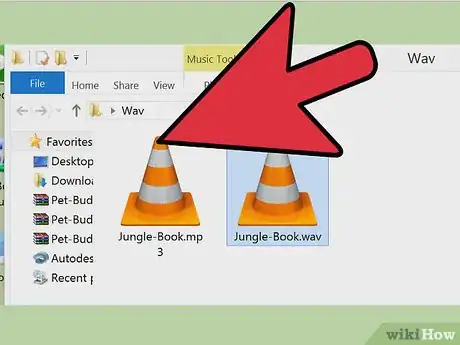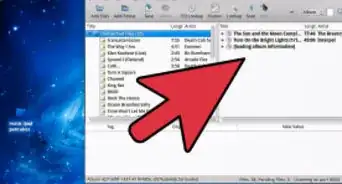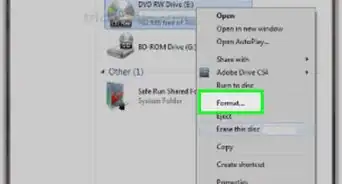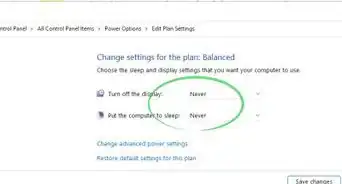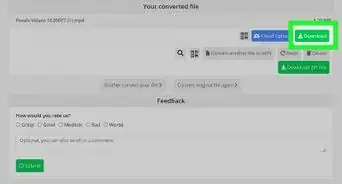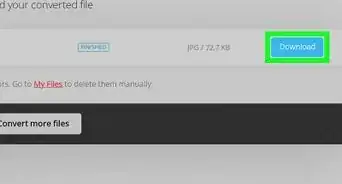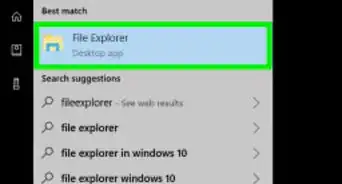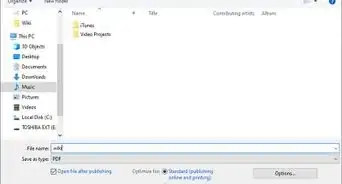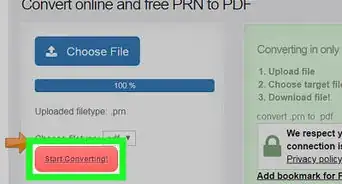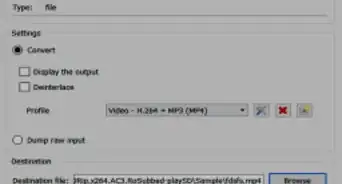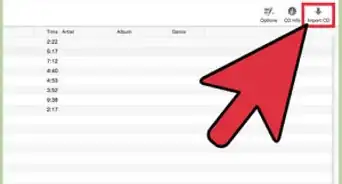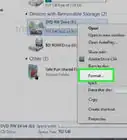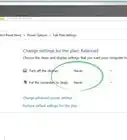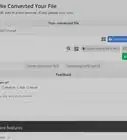X
wikiHow is a “wiki,” similar to Wikipedia, which means that many of our articles are co-written by multiple authors. To create this article, 24 people, some anonymous, worked to edit and improve it over time.
This article has been viewed 297,924 times.
Learn more...
Are you constantly trying to get your Windows Media Player files to play on iTunes? Are you struggling to find a way to convert your files to MP3? Here are some helpful tips.
Steps
Method 1
Method 1 of 3:
Free Online File Conversion
-
1Search for a free online file converter. Type in ".wav to MP3 convert" into a search engine and find one that offers a free service.
-
2Navigate to the section on the site where the conversion is offered. Sometimes, you have to navigate the site to find where the service is offered.Advertisement
-
3Import the .wav you want converted to MP3.
-
4Choose the format you want to convert to, if necessary. Some sites will ask you to specify the format you want to convert to.
-
5Decide where you want to send the file. Enter an email address that the converted file will sent to, if necessary. Sometimes, the file will be available for download on the site itself. Other times, you will need to enter an email address in order to retrieve it.
- If you are worried about getting spammed, use a sock-puppet email or create one for yourself. You can use this account to retrieve any files you need.
-
6Find the "convert" button nearby. The file should be sent to your email address; some of the time, it will be zipped to accommodate larger files.
Advertisement
Method 2
Method 2 of 3:
iTunes
-
1Open iTunes.
-
2Navigate to iTunes → Preferences → Import Settings.
- If using iTunes 7 or earlier, you'll need to go to the "Advanced" tab before being able to access "Import Settings."
- If using iTunes 8 or later, going to "Preferences" will automatically direct you to the page where you can find "Advanced."
-
3Set "Import Using" to "MP3 Encoder."
-
4Choose a setting preference. Next to "Setting," choose either 128 kbps, 160 kbps, or 192 kbps.
- If you want a custom setting, click on "Custom..." and select choices for Stereo Bit Rate, Sample Rate, and Channels. Under most circumstances, you want your channel set to "Stereo."
-
5Click "OK" to close the Import Settings window.
-
6Click "OK" to close the General Preferences window.
-
7Select one or more .wav files already in your iTunes.
-
8Create an MP3 version of the file. Depending on your version of iTunes, do this either by:
- With the file(s) selected, navigate to the "Advanced" tab and choose Create MP3 Version.
- Simply right-click the file and click "Create MP3 Version."
Advertisement
Method 3
Method 3 of 3:
Audacity
-
1Download the appropriate LAME MP3 encoder[1] .
-
2Unzip the archived LAME folder and remember its location.
-
3Download and open the free cross-platform Audacity[2] .
-
4Select the File and choose the Open option.
-
5Locate the desired WAV file on your computer's hard drive. A sound map of the file will appear in Audacity's main display.
-
6Select the File tab and choose the Export as MP3 option.
-
7Respond to the prompt by finding the MP3 encoder where you just chose to unzip it. The file will be called lame_enc.dll for Windows and libmp3lame.so for Macintosh. You will only be asked to do this the first time you use the Export as MP3 option.
-
8Select the location you would like your converted MP3 file to appear in and rename the file if necessary. If you are converting a .wav file to .mp3 specifically to be able to play the file in iTunes then the iTunes music folder is an ideal location for the converted file.
Advertisement
Community Q&A
-
QuestionAny recommendations for conversion software?
 CJ89483Community AnswerYou can use VLC Media Player (Windows, Mac, Linux, iOS, Android) and Windows Media Player (Windows only) to convert WAV to MP3 for free.
CJ89483Community AnswerYou can use VLC Media Player (Windows, Mac, Linux, iOS, Android) and Windows Media Player (Windows only) to convert WAV to MP3 for free.
Advertisement
Things You'll Need
- An internet connection for downloading software, preferably a fast one.
References
About This Article
Article SummaryX
1. Search for a free online file converter.
2. Click the Upload option.
3. Select the WAV file on your computer.
4. Select MP3 as the output type.
5. Convert and save.
Did this summary help you?
Advertisement