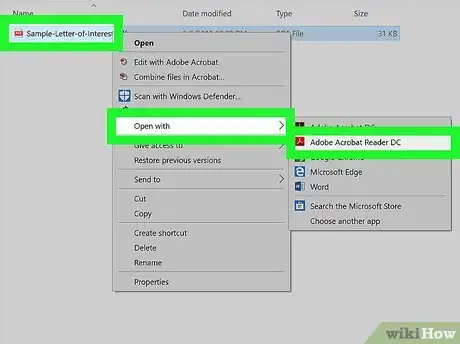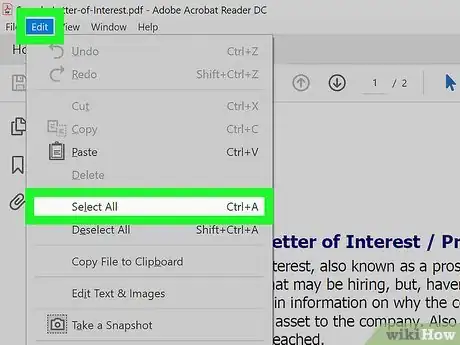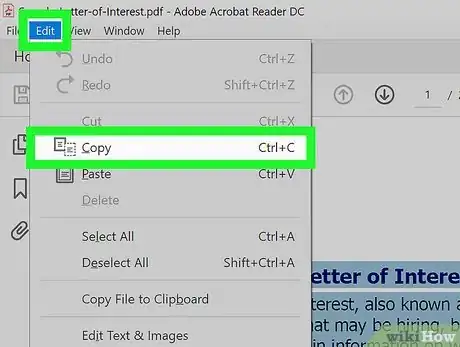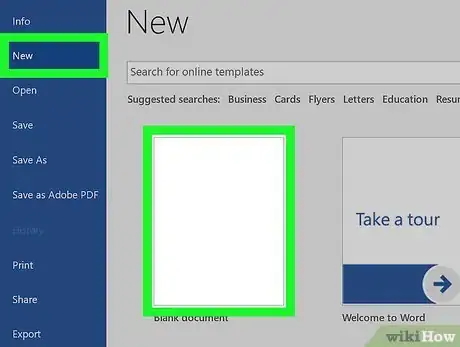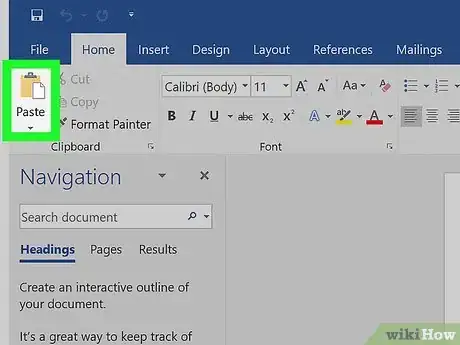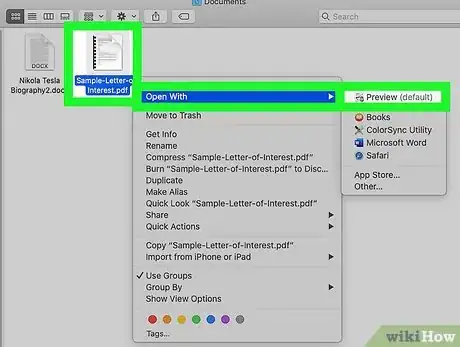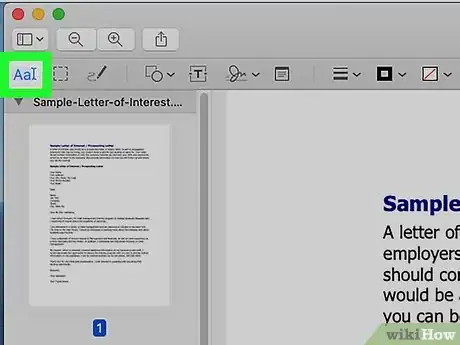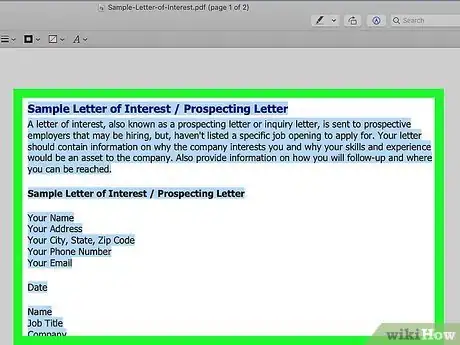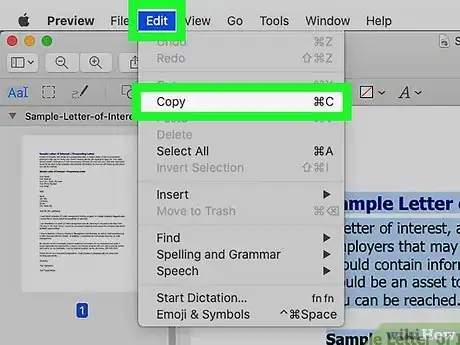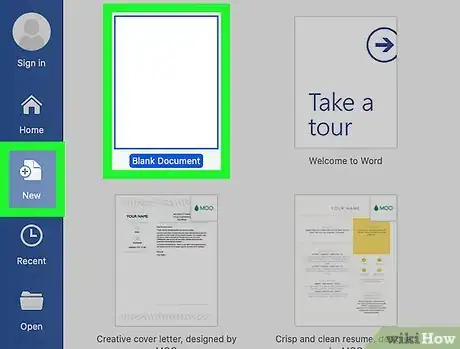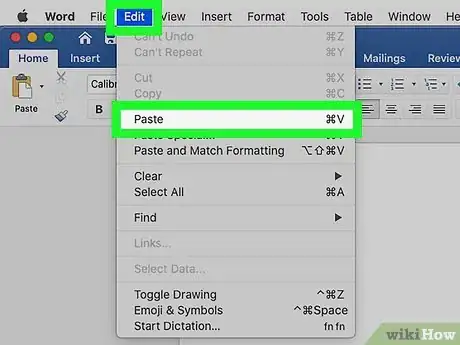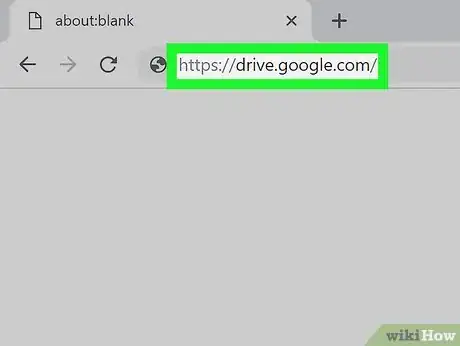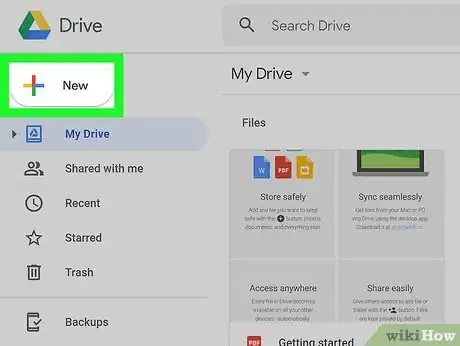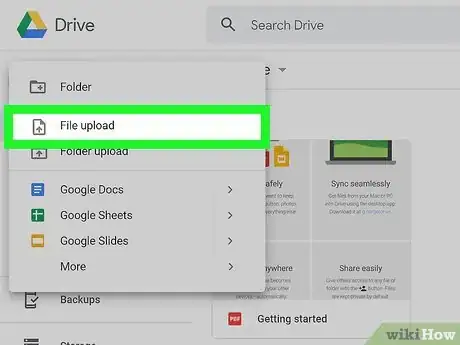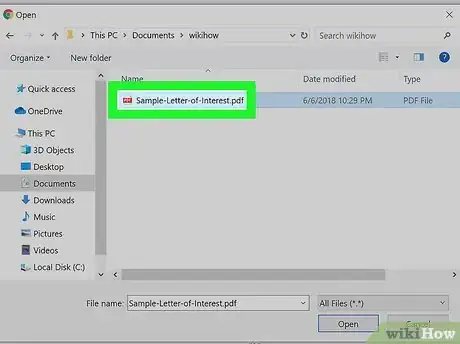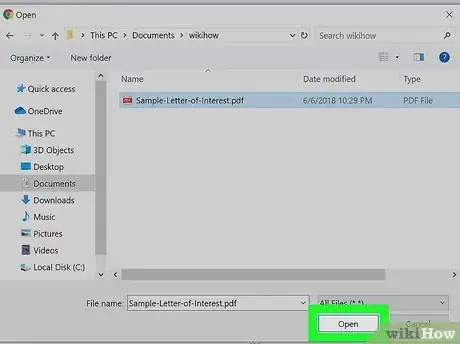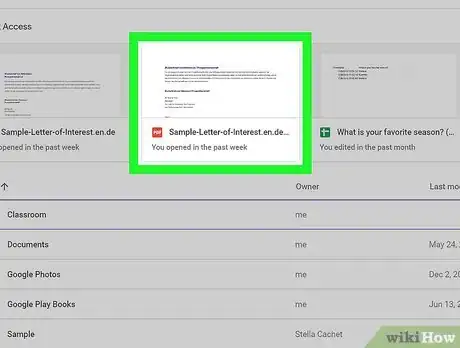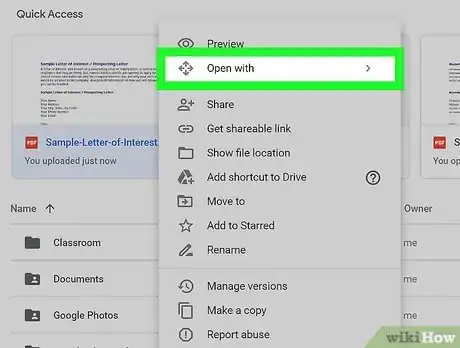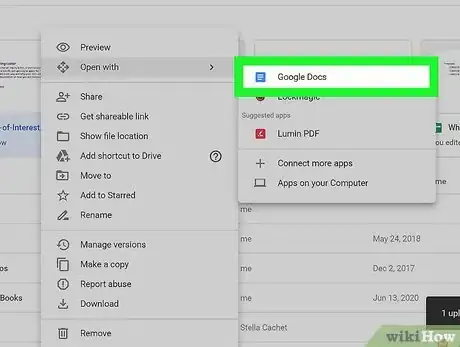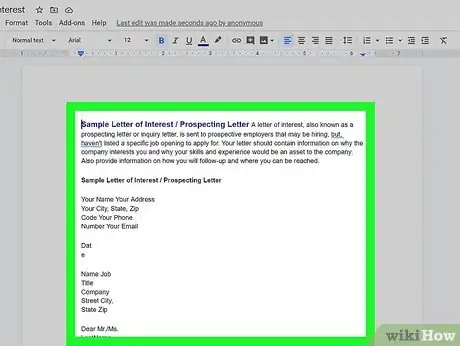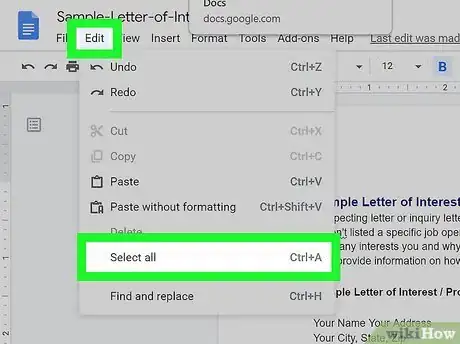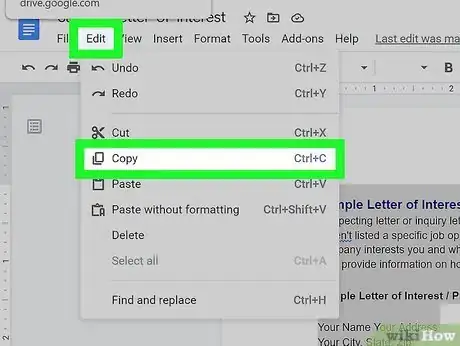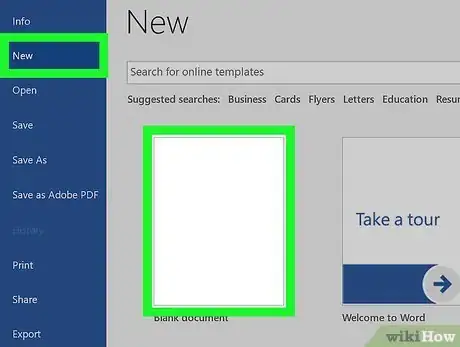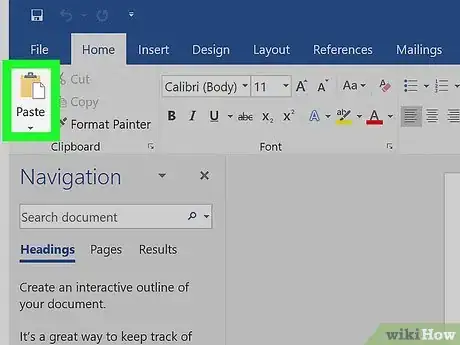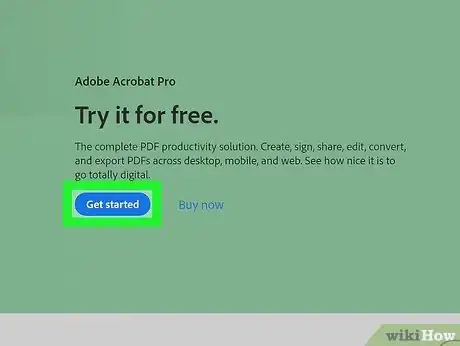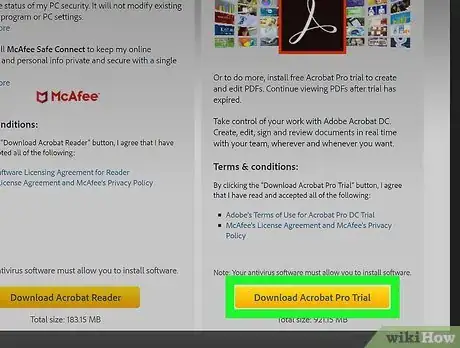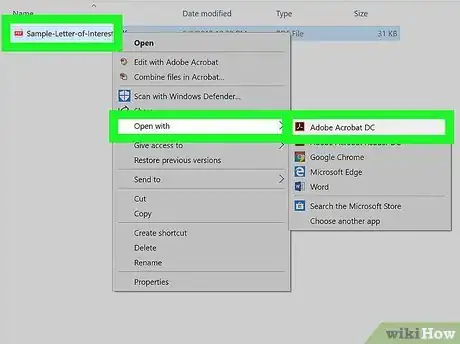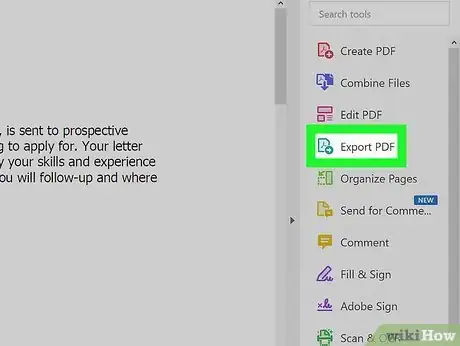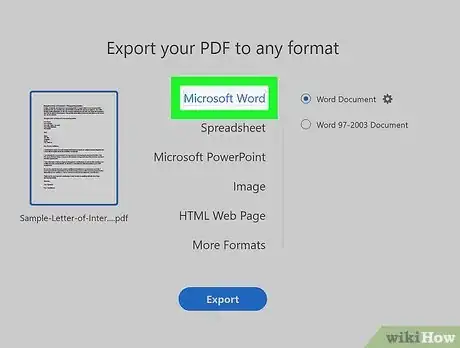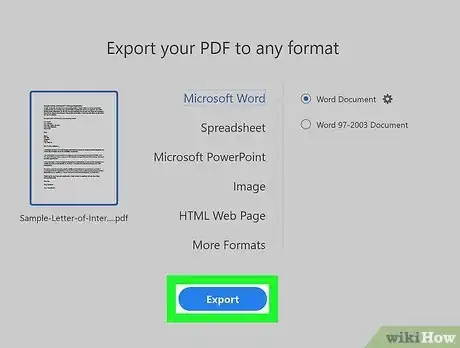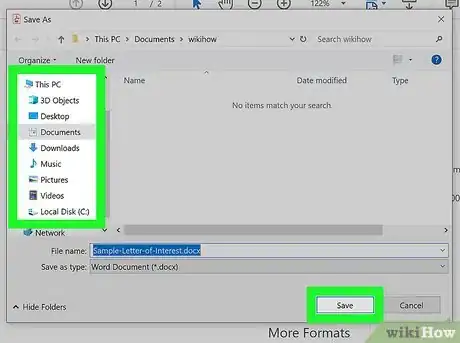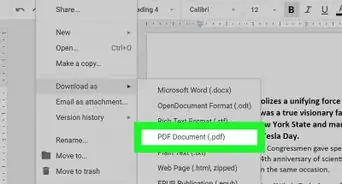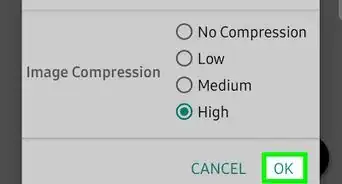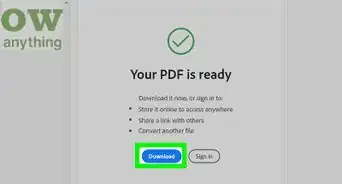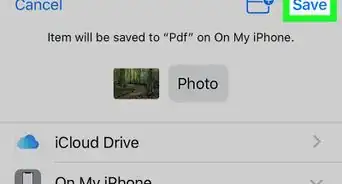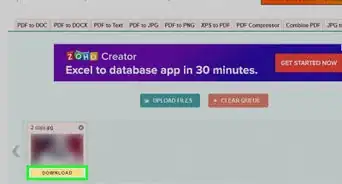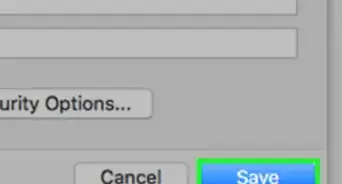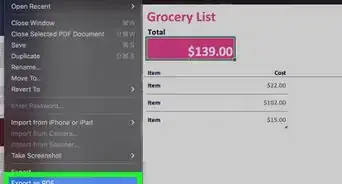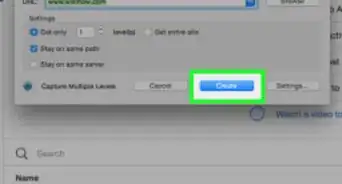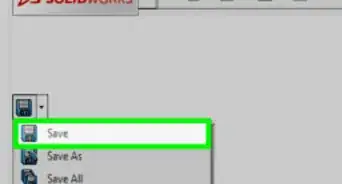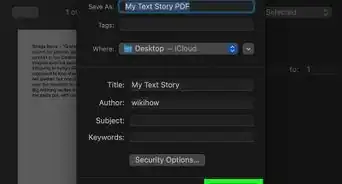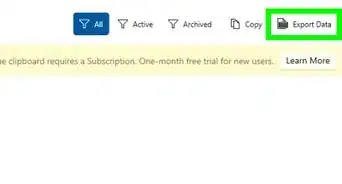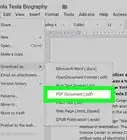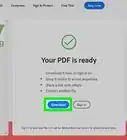This article was co-authored by wikiHow staff writer, Darlene Antonelli, MA. Darlene Antonelli is a Technology Writer and Editor for wikiHow. Darlene has experience teaching college courses, writing technology-related articles, and working hands-on in the technology field. She earned an MA in Writing from Rowan University in 2012 and wrote her thesis on online communities and the personalities curated in such communities.
This article has been viewed 89,829 times.
Learn more...
This wikiHow teaches you how to copy text from a PDF and paste it into Microsoft Word. If the PDF was created from a text document on a computer, you can use Adobe Acrobat Reader (Windows/Mac) or Preview (Mac) to copy the text. If the PDF was scanned into the computer from a physical document or it has copy-protection, however, you'll need to use Google Drive to convert the text before you can transfer your document to Word. If you need to convert a PDF file to Word format, you can use Adobe Acrobat Pro.
Steps
Using Adobe Acrobat Reader for Windows or macOS
-
1Open your PDF in Acrobat Reader. You can open the PDF in Acrobat Reader by clicking File > Open or right-clicking the file in a file browser and selecting Open With > Adobe Acrobat Reader.
- Adobe Acrobat Reader DC is a free PDF viewer from Adobe that works with both Windows and Mac. If the PDF you intend to copy from was created from a text document on a computer, you may be able to select and copy the text in the PDF from here.
- If the PDF you want to copy from was scanned, you won't be able to use this method.
- If you don't have Adobe Reader yet, you can download and install it for free.
-
2Select the text in the document. You can do this by clicking the Edit tab on the top-left side of the Acrobat Reader window (Windows) or in the top-left side of the screen (Mac), and Select All from the drop-down menu.
- If you want to select specific text, you can drag and drop your mouse over the text you want to highlight it in blue.
- You can also use the keyboard shortcut and press Ctrl + A (Windows) or Cmd + C (Mac).
- If the whole document becomes highlighted in blue, the document cannot be copied and pasted as text. You'll need to use Google Drive instead.
Advertisement -
3Copy the text. Click the Edit tab again, then click Copy or use the keyboard shortcut and press Ctrl + C (Windows) or Cmd + C (Mac).
- If your PDF is more than one page long, you'll have to go back and copy the other pages individually after pasting in this page's contents.
-
4Open a new document in Word. When you open Word, you'll be prompted if you want to open a new document or resume a previously created one, click to open a new document. You can also go to File > New.
-
5Paste the copied text. Press Ctrl + V (Windows) or Cmd + V (Mac) or go to the editing menu and click Edit > Paste. You should see the text from the PDF appear in the document.
- You can also right-click the page and click Paste in the drop-down menu.
Using Preview for macOS
-
1Open your PDF in Preview. This app icon looks like a picture with a magnifying glass over it. You can find this app in the Dock or in the Applications folder.
- You can either open your PDF from Preview by clicking File > Open or you can right-click the file and select Open With and Preview.
- Preview is the default PDF viewer for Macs, so if you're using a Windows computer, you most likely won't have access to Preview.
-
2Click the text selection button. This looks like "Aa" with a cursor next to it. This should be above the document on the left side of the window.
-
3Select the text you want to copy. You can click and drag your cursor over the text you want to copy.
-
4Copy the text. Go to Edit > Copy in the menu at the top of your screen.
- You can also use a keyboard shortcut and press Cmd + C.
-
5Open a new document in Word. When you open Word, you'll be prompted if you want to open a new document or resume a previously created one, click to open a new document. You can also go to File > New.
-
6Paste the copied text. Press Cmd + V (Mac) or go to the editing menu and click Edit > Paste. You should see the text from the PDF appear in the document.
- You can also right-click the page and click Paste in the drop-down menu.[1]
Using Google Drive
-
1Go to https://drive.google.com/ in your preferred web browser. This will open your Google Drive page if you're logged in.
- If you aren't logged into a Google account, enter your Google email address and password before proceeding.
- Use this method if the PDF contains text encoded as an image. If the PDF was scanned, it was likely created as an image file as opposed to a text file. You'll need to use an OCR (Optical Character Recognition) program to convert the image into selectable text. Google Drive includes a free OCR service when uploading PDFs, and will work fine in most cases.[2]
- If the PDF is also copy-protected, Google Drive can remove the security from the PDF during the OCR process.
-
2Click NEW. It's a multi-colored plus sign in the upper-left corner of the Drive page. A drop-down menu will appear.
- You can also drag and drop the file from your file browser into the Google Drive window to upload the file. If you do this, you can skip the steps on uploading your file.
-
3Click File upload. This option is near the top of the drop-down menu. Clicking it prompts a new window to open.[3]
-
4Navigate to and single-click to select your PDF file. Click the PDF file that you want to copy. The file will highlight in blue to indicate that it is selected.
-
5Click Open. It's in the bottom-right side of the window. Doing so will prompt the PDF file to upload to Google Drive.
-
6Right-click the uploaded PDF. Once it has finished uploading to your Drive, you'll need to find your PDF and right-click it to launch a drop-down menu.
-
7Hover over Open with. This option is near the top of the drop-down menu. A pop-out menu will pop out next to it.
-
8Click Google Docs. This will prompt Drive to scan the PDF's text into a Google Doc, which can take a while depending on the amount of text in the file.
-
9Check which text was converted. Google Drive's OCR software isn't perfect, and there may be some errors or parts of the text that couldn't be converted. You may encounter a lot of white space between sections, so keep scrolling to see everything that was converted.
- If you run into any errors, consider fixing them in Google Docs before copying the text.
-
10Select the text. Click Edit in the upper-left side of the page, then click Select all in the drop-down menu.
- You can also use a keyboard shortcut by pressing Ctrl + A (Windows) or Cmd + A (Mac).
-
11Copy the text. Click Edit again, then click Copy.
- You can also use a keyboard shortcut by pressing Ctrl + C (Windows) or Cmd + C (Mac).
-
12Open a new document in Word. When you open Word, you'll be prompted if you want to open a new document or resume a previously created one, click to open a new document. You can also go to File > New.
-
13Paste the copied text. Press Ctrl + V (Windows) or Command + V (Mac). You should see the text from the PDF appear in the document.
- You can also right-click the page and click Paste in the drop-down menu.
Converting a PDF to a Word Document
-
1Sign up for the free trial at https://acrobat.adobe.com/us/en/free-trial-download.html. With Adobe Acrobat Pro, you can create PDFs and export to Word, Excel, or PowerPoint, as well as turn, scanned documents into editable, searchable PDFs for $14.99/month.
- This method will convert the entire document from PDF to Microsoft Word.
- If you're a first-time customer, you can sign up for a free seven-day trial. You'll need an email address that isn't connected with an Adobe account to qualify for the trial. You'll also need a credit/debit card, but will not be charged for the first seven days you use Adobe Pro.
- Once you finish signing up for the subscription, you'll have the opportunity to download the program.
-
2Download Adobe Acrobat Pro. According to your download (Mac vs Windows), you'll either need to follow an on-screen tutorial to complete a setup wizard or you'll need to drag and drop the DMG file into the Applications folder in Finder.
- Once completely installed, Adobe Acrobat Pro may launch automatically, or you will need to open it manually. To open Adobe Acrobat Pro, double-click the app icon in your Start Menu or Applications folder.
-
3Open your PDF. You can click File at the top left in the editing menu above the document (Windows) or in the top left of your screen (Mac) and then Open from the drop-down.
-
4Click Export PDF. You'll see this in the right pane at the far right of the application window with the icon of a document with an arrow pointing out of it.
- You can click to check the box next to "Open file after export" to have the file open automatically.
-
5Click to select Microsoft Word. This is usually the first option here and you'll usually want to pick "Word Document" from the panel on the right.
-
6Click Export. You'll see this blue button below your export selection.[4]
-
7Select a save location and name for your file and click Save. When the file browser opens, you have the chance to change how the file will save when it's exported before clicking Save in the lower right corner of the window.[5]
- If the PDF was scanned, Adobe will run text recognition automatically.[6]
References
- ↑ https://support.apple.com/guide/preview/select-and-copy-text-in-a-pdf-prvw1020/mac
- ↑ http://www.computerhope.com/issues/ch000124.htm
- ↑ https://support.google.com/drive/answer/176692?co=GENIE.Platform%3DDesktop&hl=en
- ↑ https://helpx.adobe.com/acrobat/how-to/export-pdf-to-word-excel-ppt.html?set=acrobat--fundamentals--export-pdf
- ↑ https://helpx.adobe.com/acrobat/how-to/export-pdf-to-word-excel-ppt.html?set=acrobat--fundamentals--export-pdf
- ↑ https://acrobat.adobe.com/us/en/acrobat/how-to/pdf-to-word-doc-converter.html
About This Article
1. Open your PDF in Acrobat Reader.
2. Select the text in the document.
3. Copy the text.
4. Open a new document in Word.
5. Paste the copied text.